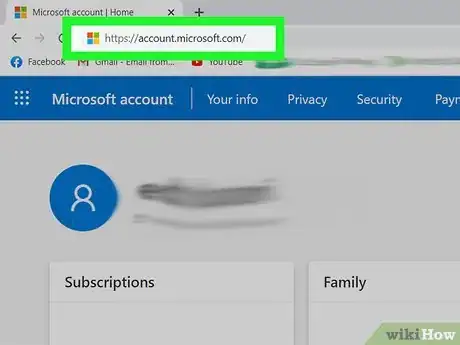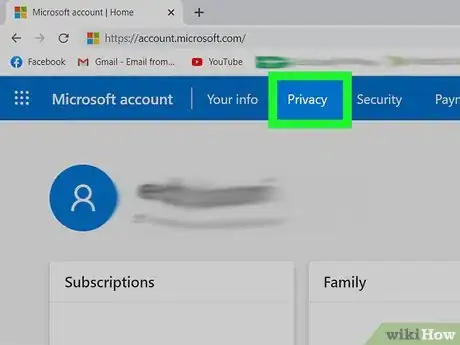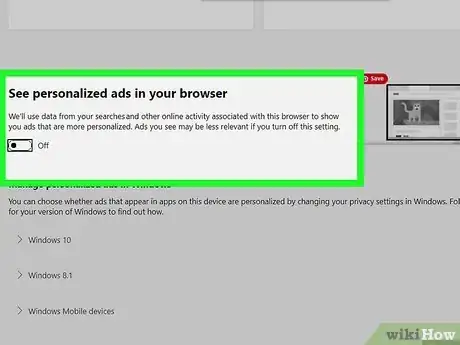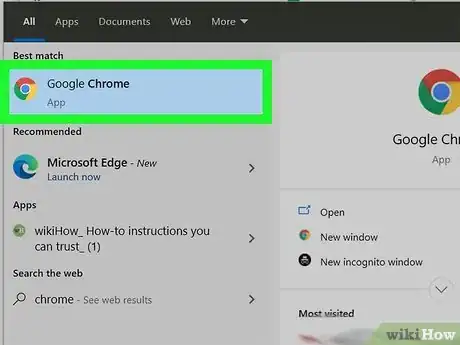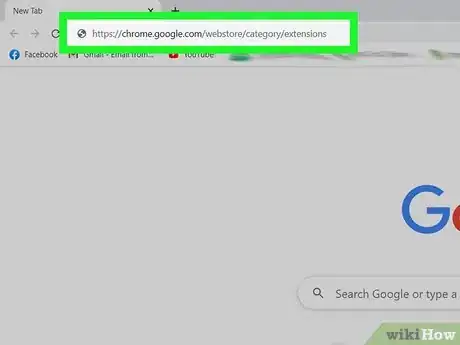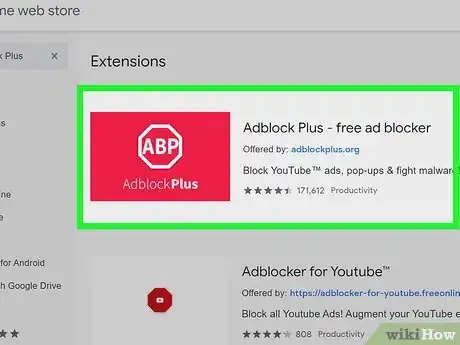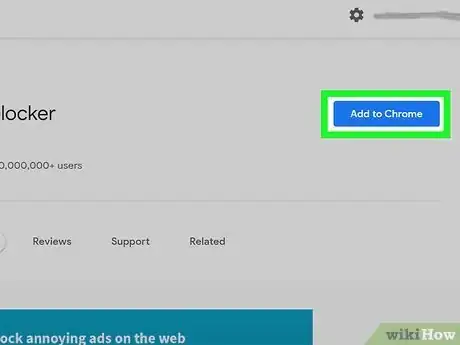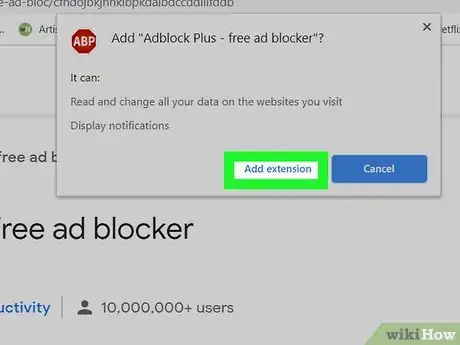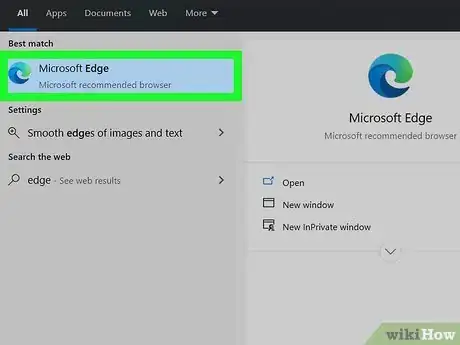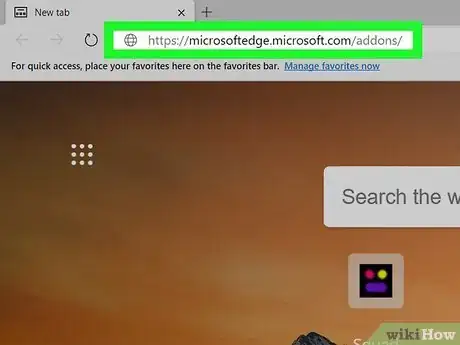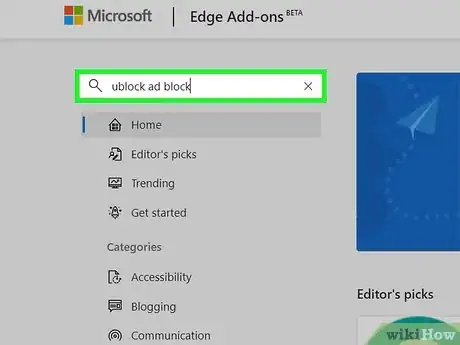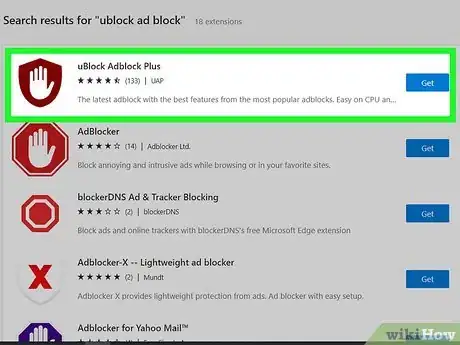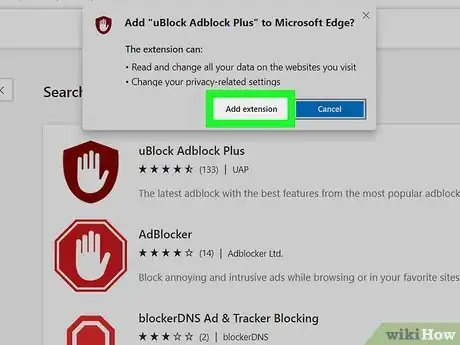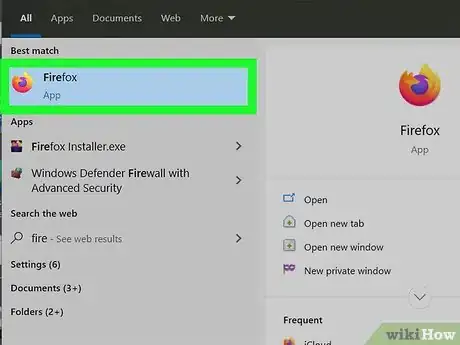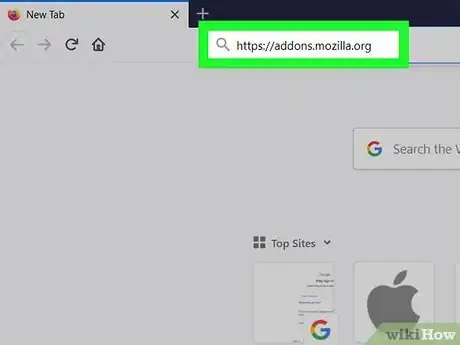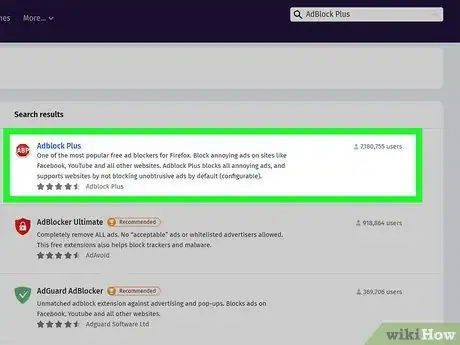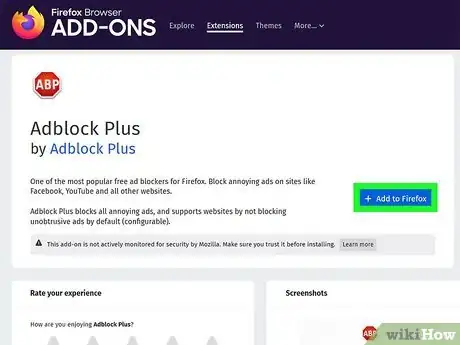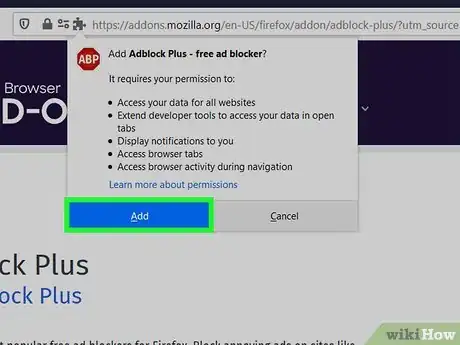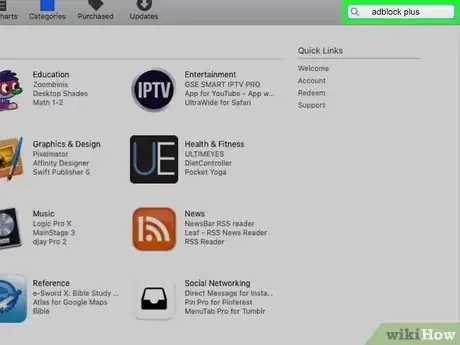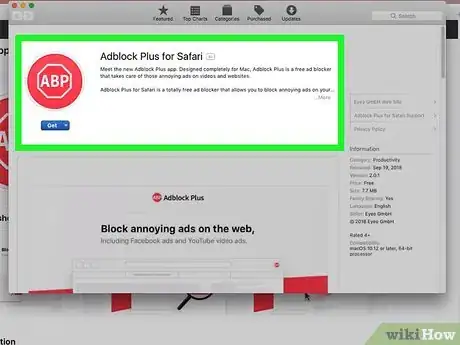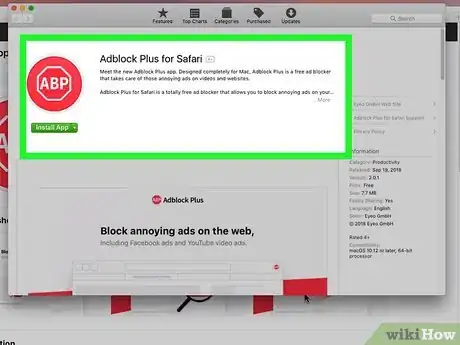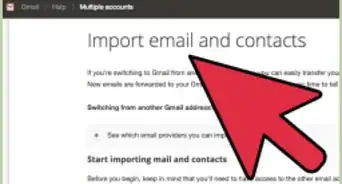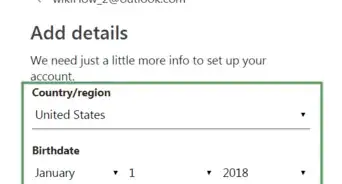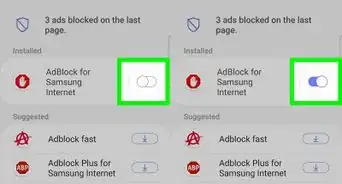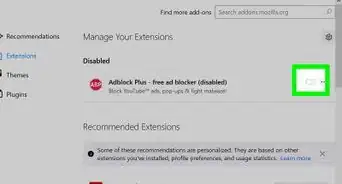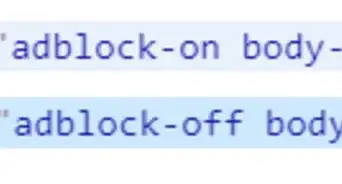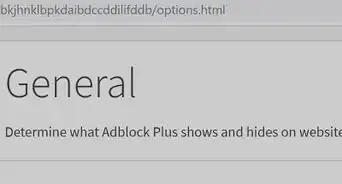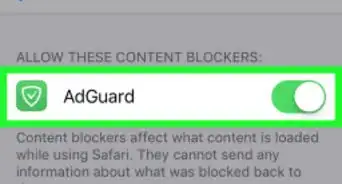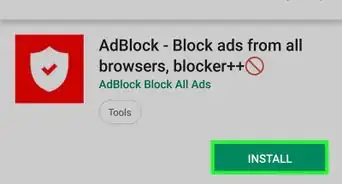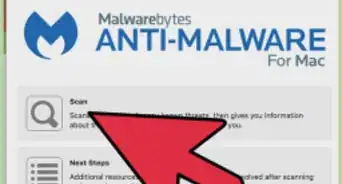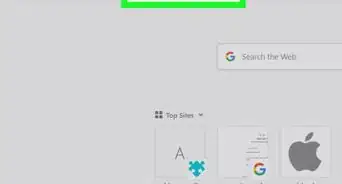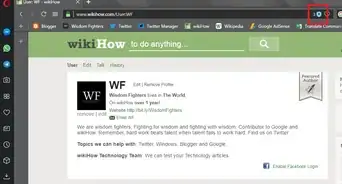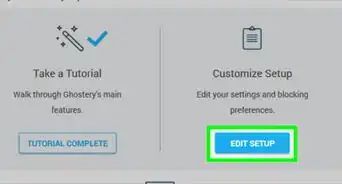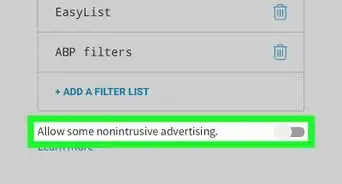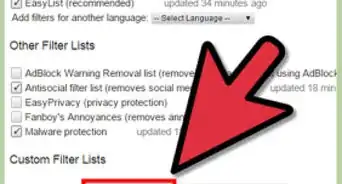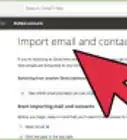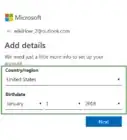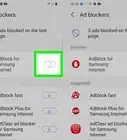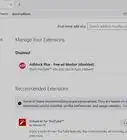This article was co-authored by wikiHow staff writer, Travis Boylls. Travis Boylls is a Technology Writer and Editor for wikiHow. Travis has experience writing technology-related articles, providing software customer service, and in graphic design. He specializes in Windows, macOS, Android, iOS, and Linux platforms. He studied graphic design at Pikes Peak Community College.
The wikiHow Tech Team also followed the article's instructions and verified that they work.
This article has been viewed 231,741 times.
Learn more...
Outlook (formerly Hotmail) is Microsoft's free email service. If you have a subscription to Office 365, you will not see ads when viewing your Outlook email through the Outlook.com web page, or on the Outlook desktop client. If you do not subscribe to Office 365, you can turn off targeted ads in your account's privacy settings. To stop seeing all ads, you can use a simple ad blocker extension for your web browser.
Steps
Stopping Targeted Ads
-
1Go to https://account.microsoft.com/ in a web browser. This website allows you to edit your Microsoft account settings.
- If you are not signed in to your Microsoft account, click Sign In in the upper-right corner. Enter the email address associated with your Microsoft account and click Next. Then enter your password and click Sign In.
-
2Click Privacy. It's the second tab in the upper-left corner at the top of the page.
- If you have two-factor authentication turned on, you may be required to verify your identity. Select the option to send a verification code to your smartphone. Enter the last 4 digits of your phone number and click Send Code. Retrieve the verification code from your text messages. Then enter the code on the website and click Verify to verify you identity.
Advertisement -
3
-
4Scroll down and click the toggle switch below "See personalized ads in your browser". This will stop Microsoft from using information from online activity in your web browser to target you with ads. This will not stop you from seeing ads altogether, but it will do more to protect your privacy. Ads you see will not be targeted based on information Microsoft
Using AdBlock Plus for Google Chrome
-
1
-
2Enter https://chrome.google.com/webstore/category/extensions in the address bar. This opens the Google Chrome web store.
-
3Type AdBlock Plus in the address bar and press ↵ Enter. This searches for the AdBlock Plus extension for Google Chrome.
-
4Click Add to Chrome next to AdBlock Plus. It has a red icon with a stop sign that says "ABP" in the middle. Click the blue button to the right of the icon to add AdBlock Plus. This displays a pop-up alert.
-
5Click Add Extension. It's in the pop-up alert that appears when you add an extension to Google Chrome. This adds AdBlocker Plus to your Google Chrome web browser and automatically enables it. AdBlock Plus runs in the background and will block any ads you see while viewing Outlook in Google Chrome.
- To disable AdBlock Plus, click the icon with three dots in the upper-right corner (⋮). Then click More Tools followed by Extensions. Locate the Adblock Plus extension box in the list and click the toggle switch to disable and enable it.
Using uBlock AdBlock Plus for Microsoft Edge
-
1Open Microsoft Edge. It has an icon that resembles a blue and green paint stroke in the shape of a lowercase "e". Click the icon in the Start menu, desktop, or taskbar to open Microsoft Edge.
-
2Enter https://microsoftedge.microsoft.com/addons/ in the address bar and press ↵ Enter. This opens the Edge add-ons store.
-
3Enter ublock ad block in the search bar and press ↵ Enter. This searches for the uBlock AdBlock add-on.
-
4Click Get next to uBlock AdBlock. It has an icon that resembles a burgundy-colored shield with a hand on it. Click the button that says Get to the left of uBlock AdBlock Plus. This displays a pop-up alert.
-
5Click Get Extension. It's in the alert that pops up when you add a new extension. Click Get Extension to download and add the new extension to Microsoft Edge. This add-on will automatically be enabled once it is installed. uBlock AdBlock Plus runs in the background and will block any ads you see while viewing Outlook in Edge.
- To disable uBlock Adblock Plus, click the icon with three dots (…) in the upper-right corner. Then click Extensions. Locate uBlock Adblock Plus extension box in the list, and click the toggle switch in the extension.
Using Adblock Plus for Firefox
-
1Open Firefox. It has an orange and purple icon that resembles a flame in the shape of a fox. Click the icon in your Windows Start menu, or desktop to open Firefox.
-
2Enter https://addons.mozilla.org in the address bar and press ↵ Enter. This opens the Firefox add-on store.
-
3Type AdBlock Plus in the address bar and press ↵ Enter. This searches for the AdBlock Plus extension for Firefox.
-
4Click Add to Firefox next to AdBlock Plus. It has a red icon with a stop sign that says "ABP" in the middle. Click the blue button to the right of the icon to add AdBlock Plus. This displays a pop-up alert.
-
5Click Add. It's in the pop-up alert that appears when you add a new extension to Firefox. This adds the Adblock Plus extension and automatically enables it. AdBlock Plus runs in the background and will block any ads you see while viewing Outlook in Firefox.
- To disable AdBlock Plus, click the icon with three lines in the upper-right corner (☰). Then click Add-ons. Locate the Adblock Plus extension box in the list and click the toggle switch to disable and enable it.
Using AdBlock Plus on Safari
-
1Open the App Store. It has a blue icon that resembles a capital "A". Click the icon in the dock to open the App Store.
-
2Type adblock plus in the search bar and press ↵ Enter. This searches the App Store for the AdBlock Plus extension for Safari. The search bar is in the upper-right corner.
-
3Click Get next to AdBlock Plus It has a red icon that resembles a stop sign. Click Get next to the icon. This button will turn green and display "Install app."
-
4Click Install App. It's next to the AdBlock Plus icon. This installs AdBlock Plus as a Safari extension AdBlock Plus runs in the background and will block any ads you see while viewing Outlook in Safari.
- To disable AdBlock Plus, Click Safari in the menu bar at the top. Then click Preferences. Click the Extensions tab. Then uncheck the checkbox next to "ABP and "ABP Control Panel."
About This Article
1. Go to the extension store in the browser of your choice.
2. Use the search bar to search "AdBlock Plus".
3. Click the option to add the extension to your web browser.
4. Click Get Extension.