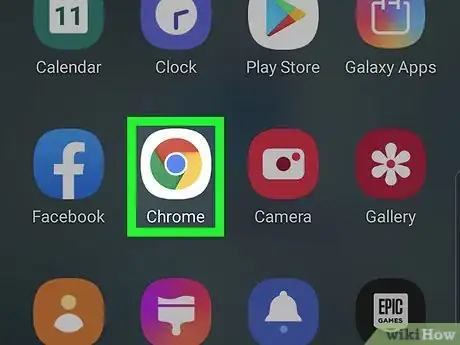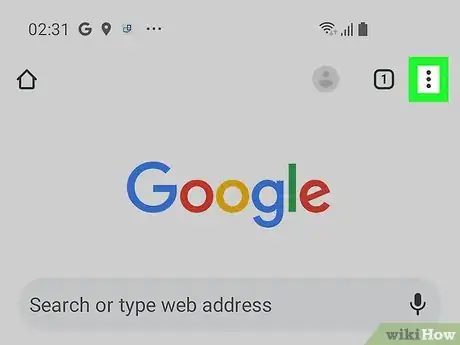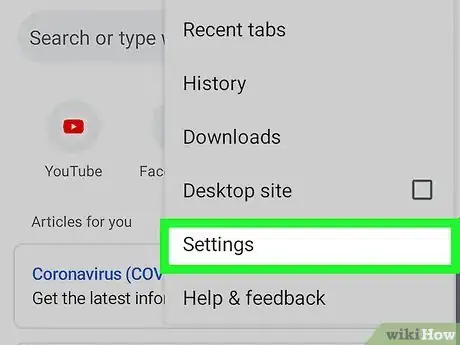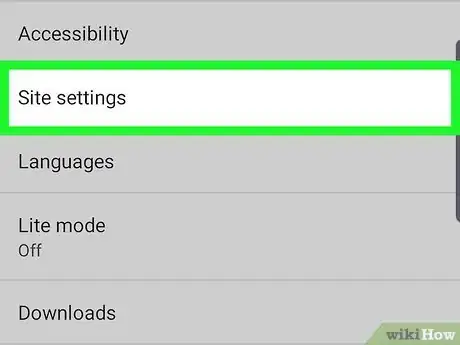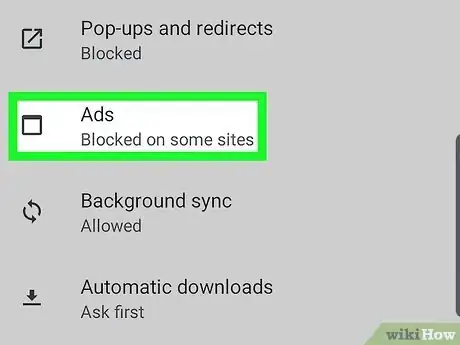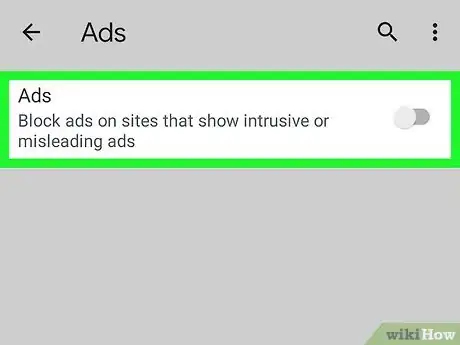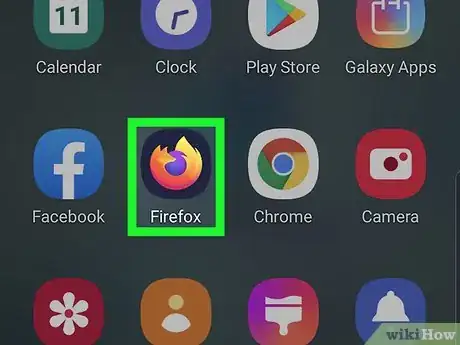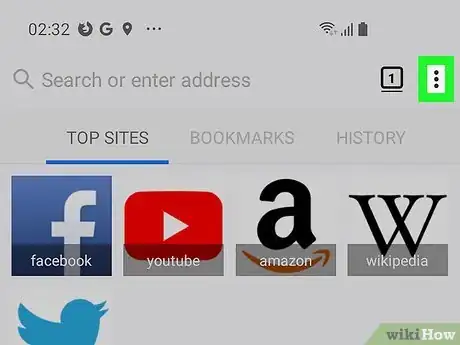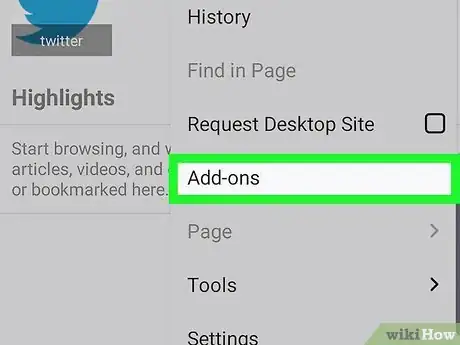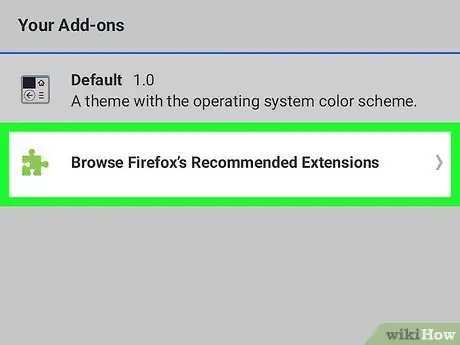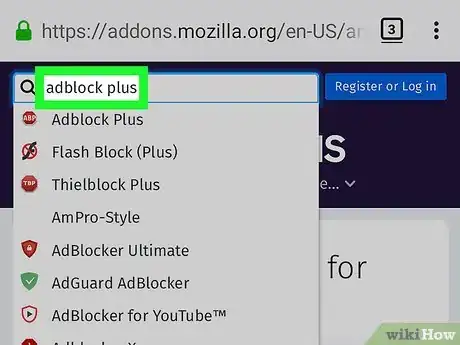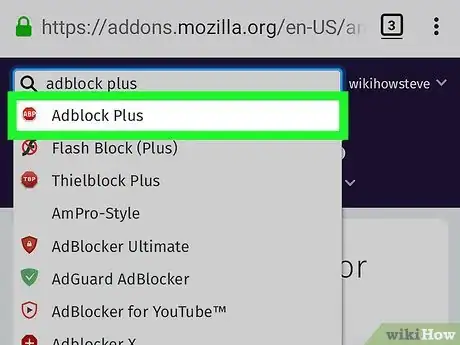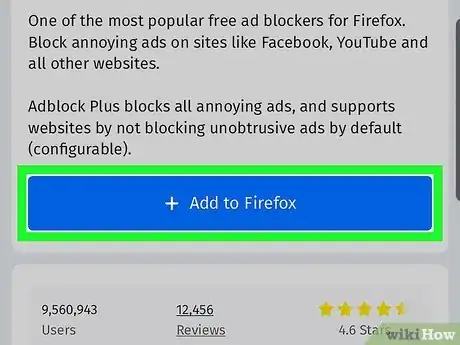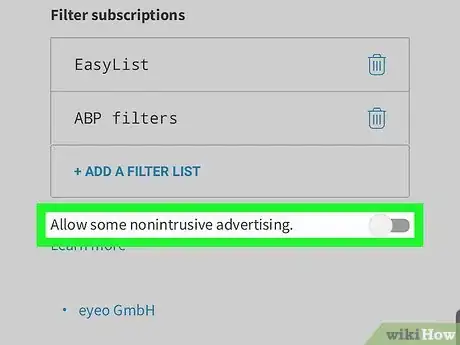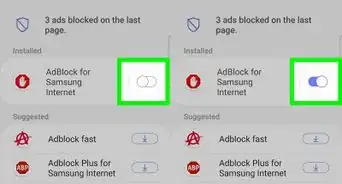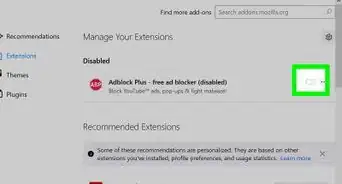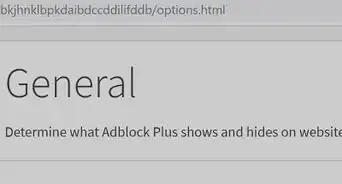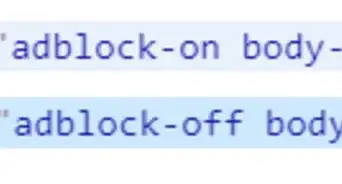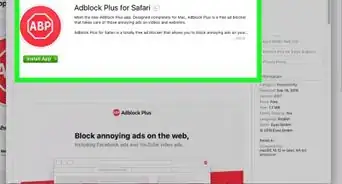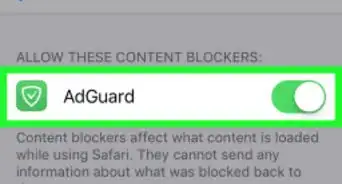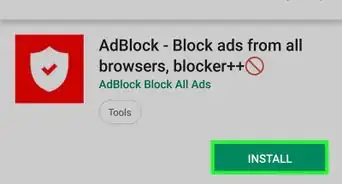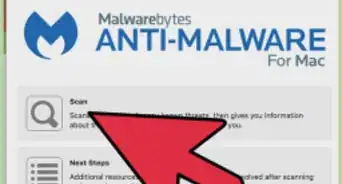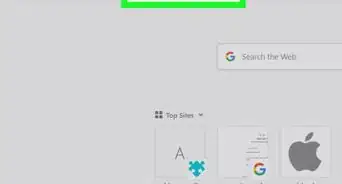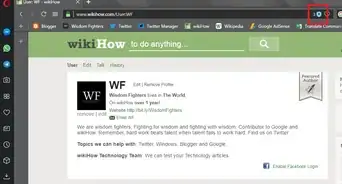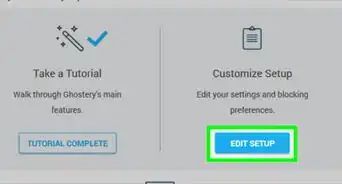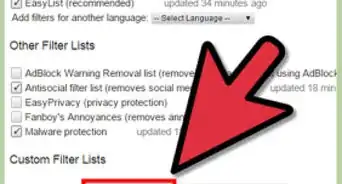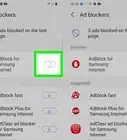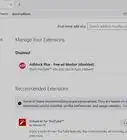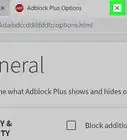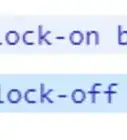This article was written by Katie Double. Katie Double is a Technology Writer and Editor for wikiHow. She has over five years of experience in technical support, IT process analysis, and quantitative research. Katie loves exploring the application of various technological tools, from data analysis and visualization to music production and performance. Though originally from Denver, Colorado, she currently resides in New Zealand. She has a BA in Psychology from the University of Colorado Boulder.
This article has been viewed 16,810 times.
This wikiHow teaches you how to block ads from the Chrome or Firefox browser apps on Android.
Steps
Blocking Ads in the Chrome App
-
1Open the Google Chrome browser app on your phone or tablet. Look on your home screen or in the app drawer for a colorful circle icon with a blue filled circle inside.
-
2Tap on the 3 vertical dots. This is in the top right corner.Advertisement
-
3Tap Settings. This is near the bottom.
-
4Tap Site settings. This is under "Advanced" near the bottom.
-
5Tap Ads. This is near the middle, indicated with a white box.
-
6Tap the switch to turn it off . It will be gray and switched to the left when off.
- This will only block ads on sites that regularly show intrusive or misleading ads. Other ads will continue to show, as outlined by Google's Better Ad Standards[1] .
Using Adblock Plus for Firefox
-
1Open the Firefox browser app on your Android phone or tablet. Look for a fox icon on your home screen or in the app drawer.
-
2Tap the 3 vertical dots. This is in the top right corner.
-
3Tap Add-ons. This is near the middle of the menu.
-
4Tap Browse Firefox's Recommended Extensions. This is at the bottom of your add-on list.
-
5Search for Adblock Plus. Tap on the search bar at the top and type "adblock plus".
-
6Tap on Adblock Plus. It should be at the top with a stop-sign icon that says "ABP".
-
7Tap + Add to Firefox, then tap Add. This will add the extension to your Firefox browser app.
-
8Change the settings to block all ads. By default, the ad blocker will still allow some non-intrusive ads. If you wish to block all ads, do the following:
- Tap on the 3 vertical dots in the top right corner of the Firefox browser.
- Tap Adblock Plus.
- Tap the switch off next to "Allow some non intrusive advertising". This is at the bottom.
About This Article
1. Open Google Chrome on your Android.
2. Tap the 3 dots in the top right.
3. Tap Settings, then Site Settings.
4. Tap Ads.
5. Tap the switch to turn it off.