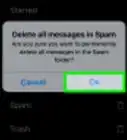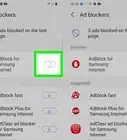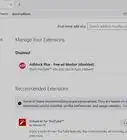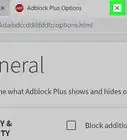This article was co-authored by wikiHow staff writer, Nicole Levine, MFA. Nicole Levine is a Technology Writer and Editor for wikiHow. She has more than 20 years of experience creating technical documentation and leading support teams at major web hosting and software companies. Nicole also holds an MFA in Creative Writing from Portland State University and teaches composition, fiction-writing, and zine-making at various institutions.
The wikiHow Tech Team also followed the article's instructions and verified that they work.
This article has been viewed 371,334 times.
Learn more...
This wikiHow teaches you how to prevent Yahoo Mail from showing banner ads on the website. You can easily block Yahoo's ads by installing a free and reliable ad-blocker made especially for your browser. While there are a variety of ad-blocking options out there, some are more widely-used and more reliable for blocking banner ads such as AdBlock and uBlock Origin.
Steps
Chrome
-
1Download the AdBlock extension. This extension is designed to block advertisements on websites, and will block all of the banner ads that appear on your Yahoo Mail inbox.
- Go to https://getadblock.com/chrome in Chrome.
- Click Get AdBlock for Chrome.
- Click the Add to Chrome button.
- Click Add extension to confirm. Once the extension is installed, you'll see AdBlock's red stop sign icon containing a white hand in the top-right area of Chrome.
-
2Configure AdBlock to block the Yahoo Mail ads. AdBlock should be configured properly when it's installed, but it doesn't hurt to double-check.
- Click the AdBlock button near the top-right corner of Chrome.
- Click the gear icon at the top-right corner of the AdBlock menu.
- Click the Filter Lists option in the left panel.
- Ensure that "EasyList" is checked.
- Also, AdBlock does permit certain ads through the filter by default—only ads that it deems "acceptable." If you still see ads on Yahoo after enabling AdBlock, you can remove the checkmark from "Acceptable Ads" to prevent more ads from coming through.
Advertisement -
3Reopen Yahoo Mail. If you've left your inbox open while installing AdBlock, you'll need to close and re-open the page for AdBlock to take effect. You should no longer see ads on Yahoo Mail.
- AdBlock also blocks ads on other sites you visit. If you notice that a certain site doesn't work properly when using AdBlock, click AdBlock icon at the top-right corner of Chrome, and then click Pause on this site.
Safari
-
1Open the App Store on your Mac. It's the blue-and-white "A" icon on the Dock and/or on your Launchpad.
-
2Find and download AdBlock. Here's how:
- Type adblock into the Search bar at the top-left corner of the store.
- Click AdBlock (the one with the red stop sign icon containing a hand) in the search results.
- Click GET, and then Install.[1]
-
3Open Safari. It's the blue compass icon on your dock and on the Launchpad. A pop-up message will appear, asking if you want to enable AdBlock.
-
4Click Enable AdBlock in Safari. Additional options will appear.
-
5Check the boxes next to "AdBlock Engine" and "AdBlock Icon." Once you select these options, AdBlock will be set up to block ads on most websites, including Yahoo Mail. There will also be a new icon at the top of Safari near the address bar, which is a blue icon containing a white hand.[2]
-
6Open Yahoo Mail. If you already have Yahoo Mail open in a browser tab, close it, and re-open it. This time when Yahoo Mail loads, it should not have any annoying banner ads.
- AdBlock also blocks ads on other sites you visit. If you notice that a certain site doesn't work properly when using AdBlock, click the blue AdBlock icon at the top of Safari, and then click Allow ads on this page.
Microsoft Edge
-
1Go to Microsoft Edge webpage. This loads the installation page for uBlock Origin, a free, open-source ad-blocking tool that blocks ads in Yahoo Mail and other websites.
-
2Click the blue Get button. It's at the top-right corner of the page. A confirmation window will appear.
-
3Click Add on the confirmation window. This adds the uBlock Origin ad-blocking tool to Edge. You'll now see a red-and-white shield icon containing the letters "uo" at the top-right corner of the browser.
-
4Open Yahoo Mail. If you already have Yahoo Mail open in a browser tab, close it, and re-open it. You can also click the + in the tab row to open a new tab and then navigate to https://mail.yahoo.com. This time when Yahoo Mail loads, it should not have any annoying banner ads.
- uBlock Origin also blocks ads on other sites you visit. If you notice that a certain site doesn't work properly when using uBlock, click the uBlock icon at the top-right corner of Edge, and then click the large power button to turn off ad-blocking for the site.
Firefox
-
1Go to https://addons.mozilla.org/en-US/firefox/addon/ublock-origin in Firefox. This is the official page for uBlock Origin, a Firefox content blocker that works to block ads in Yahoo, among other sites. uBlock is actually recommended by Firefox, which means Firefox has vetted the extension and considers it safe.[3]
-
2Click the blue + Add to Firefox button. It's near the top of the page. A warning pop-up will appear.
-
3Read the warning and click Add. The warning message just tells you what permissions uBlock needs to work with Firefox.
-
4Click Okay, Got It. It'll appear near the top-right corner of the browser when the extension is finished installing. Now you'll see a red shield icon containing the letters "uo" in the top-right area of Firefox.
-
5Open Yahoo Mail in a new browser tab. Click the + to the right of the last tab at the top of Firefox to open a new tab, and then navigate to https://mail.yahoo.com. Any banner ads that previously appeared should now be hidden.
- uBlock Origin also blocks ads on other sites you visit. If you notice that a certain site doesn't work properly when using uBlock, click the uBlock icon at the top-right corner of Firefox, and then click the large power button to turn off ad-blocking for the site.
Community Q&A
-
QuestionWill Yahoo block emails if Adblock is installed?
 Community AnswerNo, since Adblock will only block ads, not emails.
Community AnswerNo, since Adblock will only block ads, not emails. -
QuestionHow do I uninstall ad blocker?
 Community AnswerDouble click the icon using the trackpad, and some options will appear. Click the option "Remove from Chrome", and it will be uninstalled.
Community AnswerDouble click the icon using the trackpad, and some options will appear. Click the option "Remove from Chrome", and it will be uninstalled.
References
- ↑ https://help.getadblock.com/support/solutions/articles/6000198736-how-to-install-and-uninstall-the-adblock-for-safari-mac-app
- ↑ https://help.getadblock.com/support/solutions/articles/6000198750-allowlisting-pausing-and-disabling-adblock-for-safari#:~:text=Pausing%20AdBlock%20for%20Safari,or%20hidden%20ads%20to%20appear
- ↑ https://support.mozilla.org/en-US/kb/recommended-extensions-program
About This Article
1. Install the AdBlock extension for Chrome.
2. Go to Yahoo! to see if the ads are blocked.
3. If ads are not blocked, click the Adblock icon.
4. Select EasyList if it's not already selected.
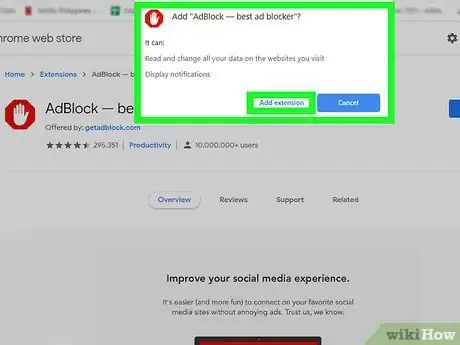
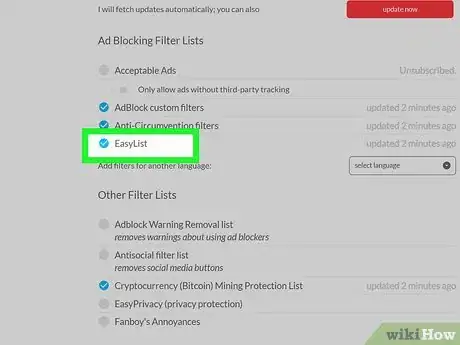
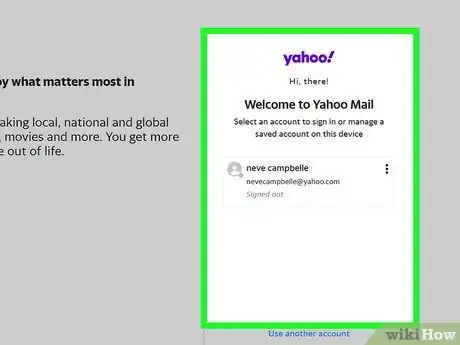
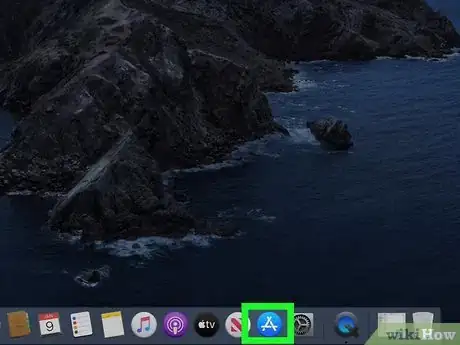
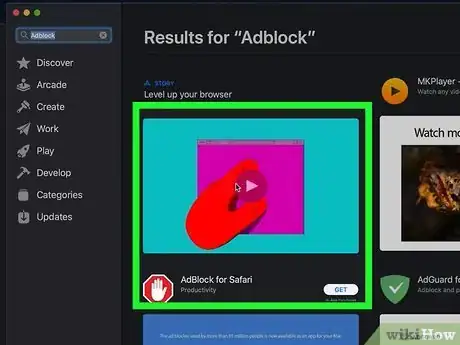
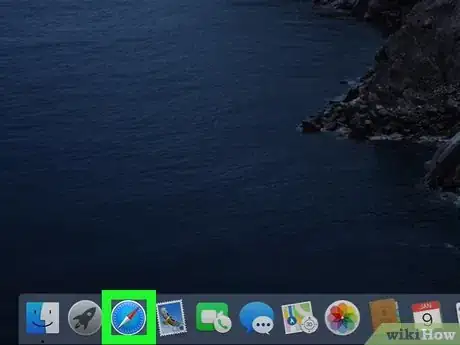
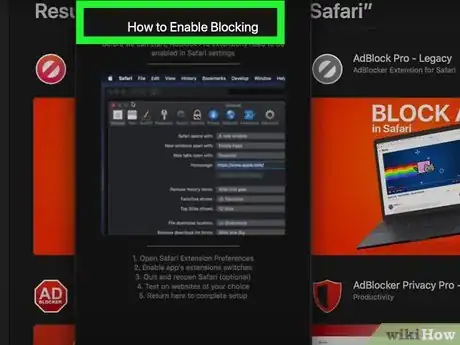
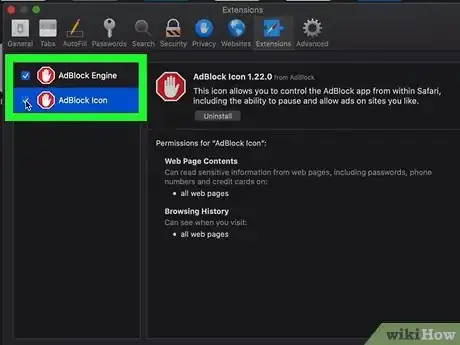
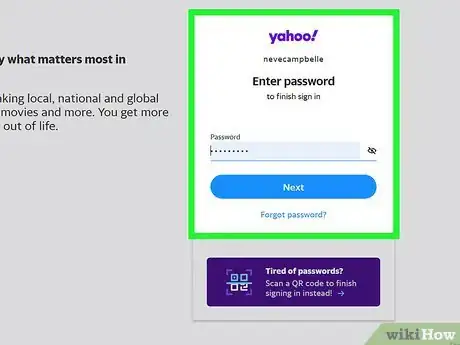
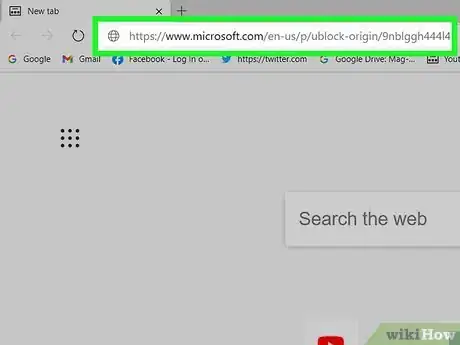
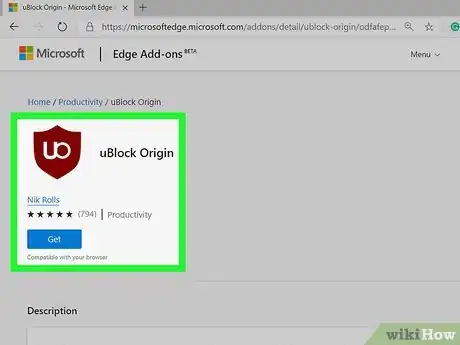
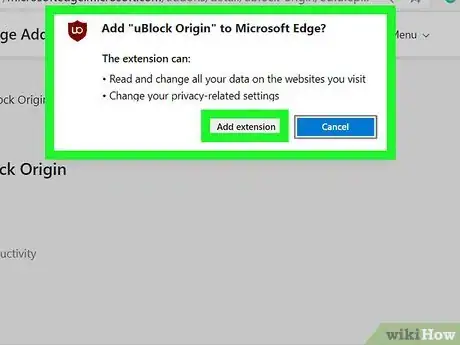
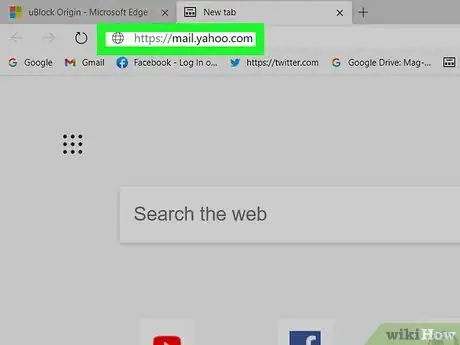
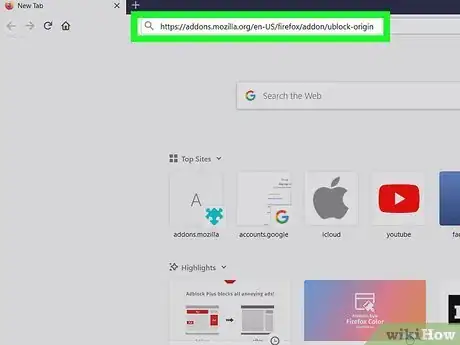

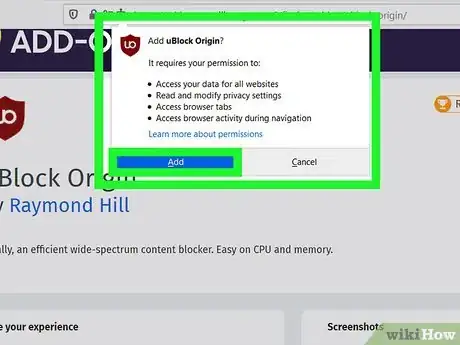
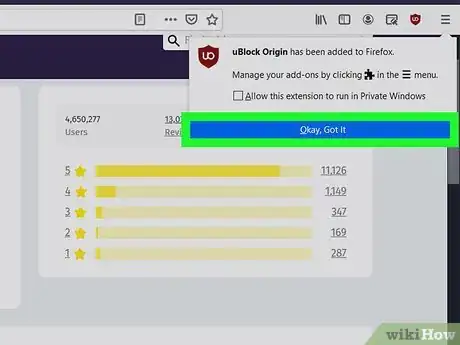
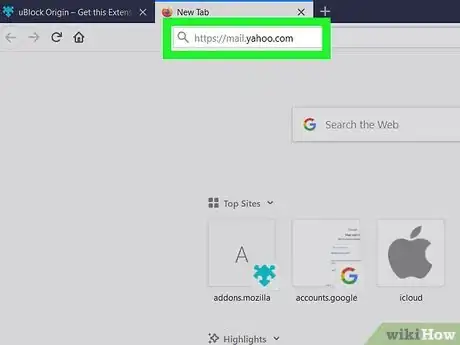
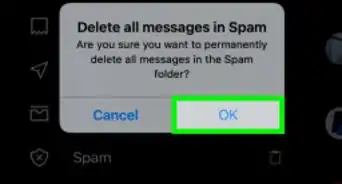
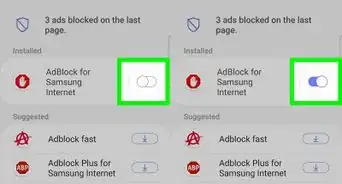
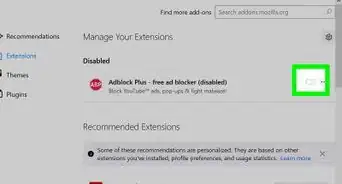
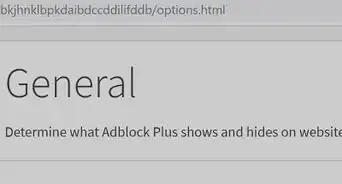
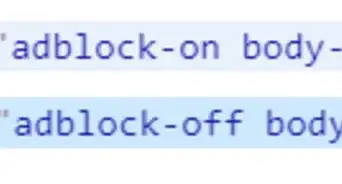
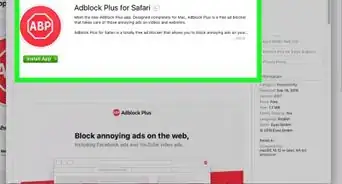
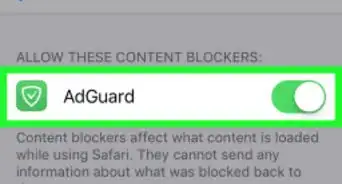
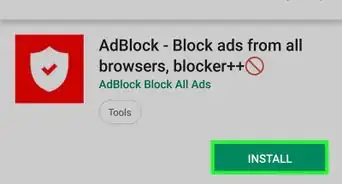
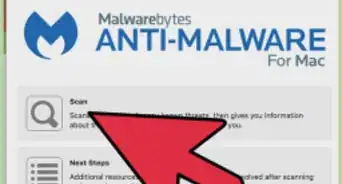
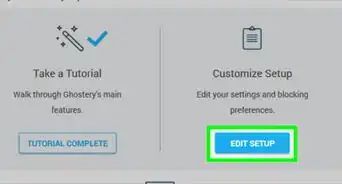
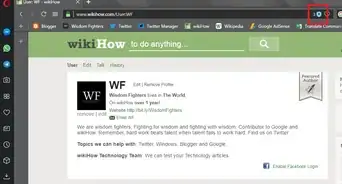
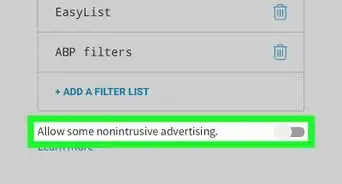
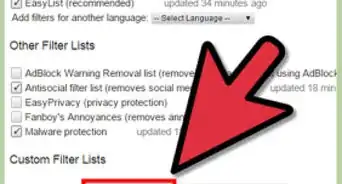
-in-Opera-Step-16-Version-2.webp)