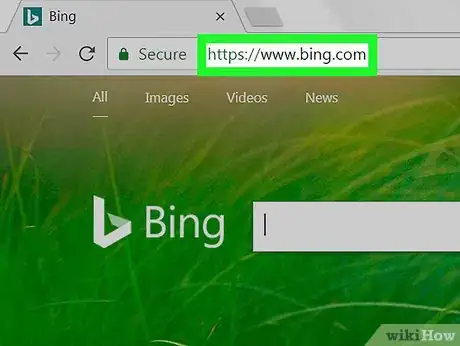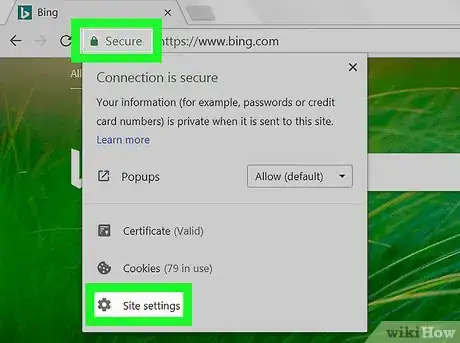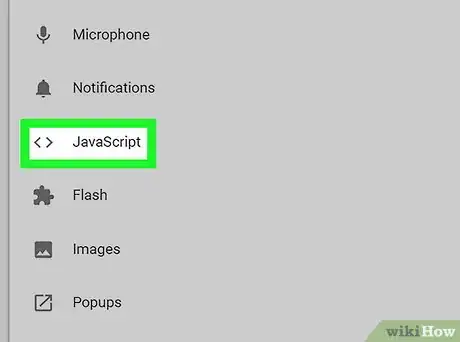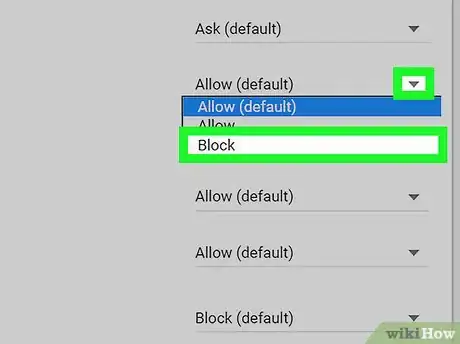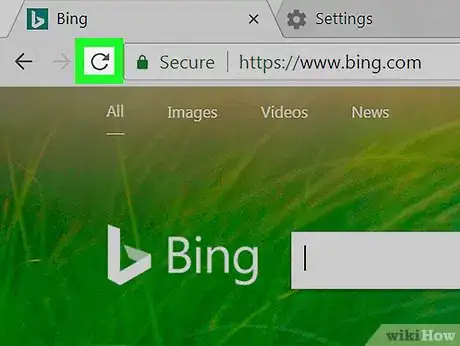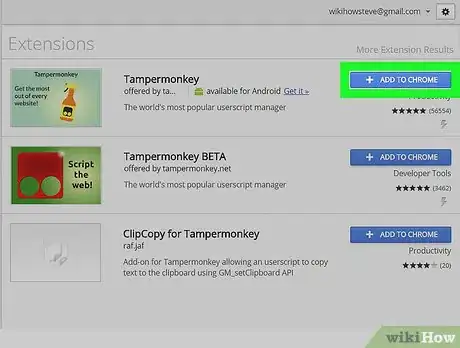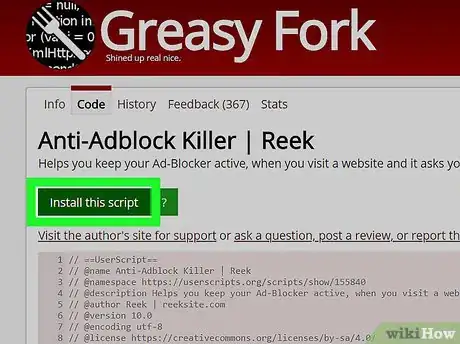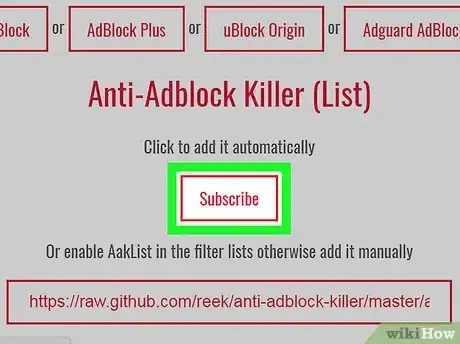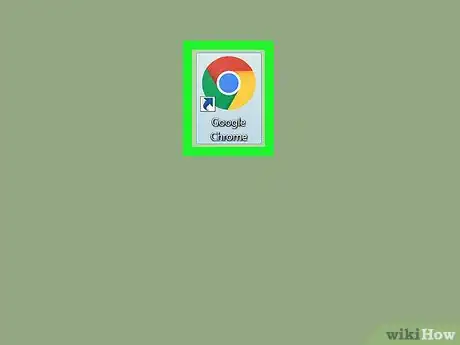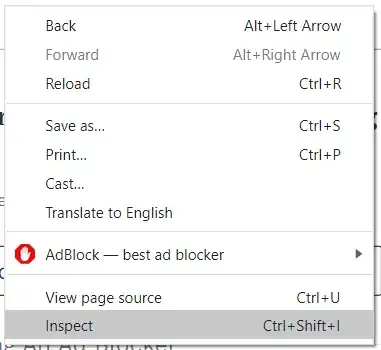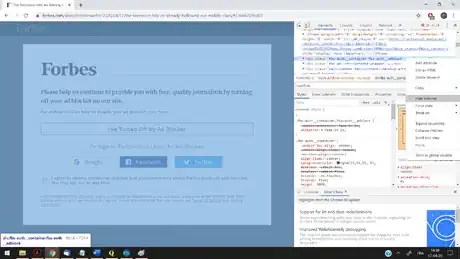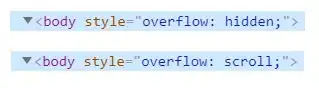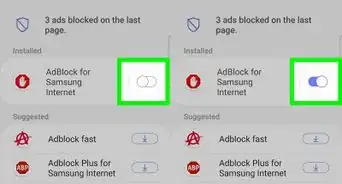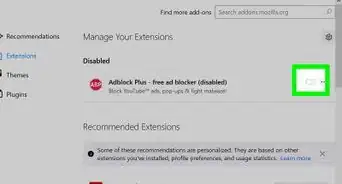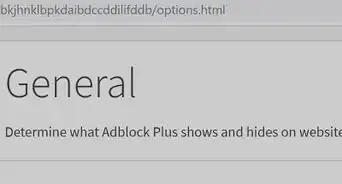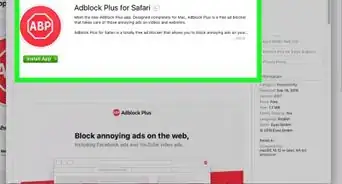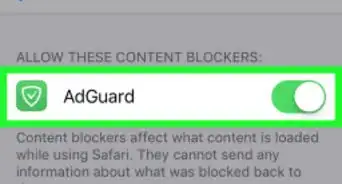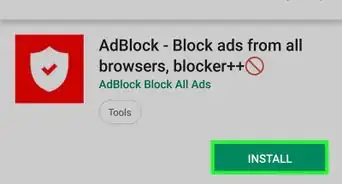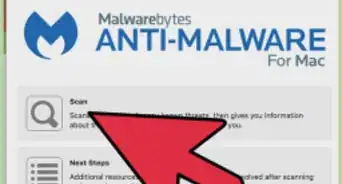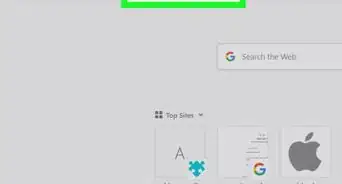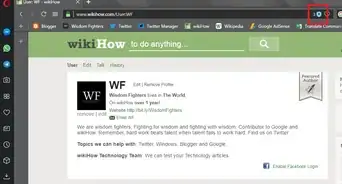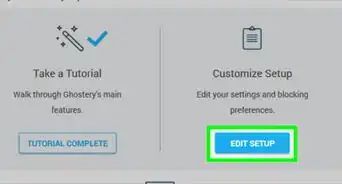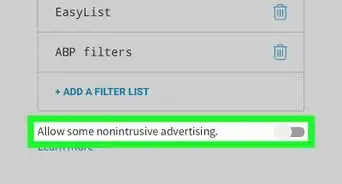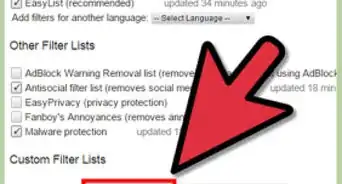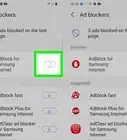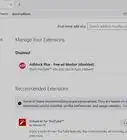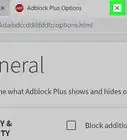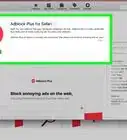Easily evade website Anti-AdBlockers with this simple guide
X
wikiHow is a “wiki,” similar to Wikipedia, which means that many of our articles are co-written by multiple authors. To create this article, 18 people, some anonymous, worked to edit and improve it over time.
This article has been viewed 130,077 times.
Learn more...
Many websites block adblockers with an anti-adblock system. Blocking users with adblock software is becoming common practice, since websites won't get any revenue from people who don't view their ads. However, you can easily avoid these anti-adblockers in the Google Chrome browser.
Steps
Method 1
Method 1 of 3:
Disabling JavaScript
-
1Go to the website. Go to any website which contains anti-adblockers using the Google Chrome browser.
-
2Open "Site Information". Just click the left side of the URL to open it.Advertisement
-
3Locate JavaScript in the pop-up menu.
-
4Block JavaScript. Select "Block" from there.
-
5Done. Reload the page to see the effects.
Advertisement
Method 2
Method 2 of 3:
Using Tapermonkey (Chrome Extension)
-
1Install a user script manager extension. Go to the Chrome Webstore and download an extension like Tampermonkey.
-
2Install a script to block ad-blockers. You can find one here.
-
3Subscribe to the filter list for the specific adblocker you are using on your browser. To subscribe, visit GitHub.
- For uBlock Origin, you must enable AakList in Options > 3rd-party-filters and click 'Apply changes'.
- Supported browsers include Firefox, Chrome, Opera, Safari and Microsoft Edge.
- Supported adblockers include Adblock, Adblock Plus, uBlock Origin and Adguard AdBlocker.
-
4Re-launch your browser. Re-launch the browser for the changes to take effect. The script will automatically detect the websites that are trying to block your ad-blocker and will bypass them easily.
Advertisement
Method 3
Method 3 of 3:
Manually edit the script using DevTools (Chrome)
-
1This is a method that works only for the one page you wish to see. It will work until the page is reloaded or you exit. This method is perfect if disabling JavaScript did not work, or if you do not want to install third-party software.
-
2
-
3Find the HTML <div element(s) that blocks the page. You may do this by hovering your cursor over <div each element, and when the right element is highlighted on the webpage, you have found it. Right-click on it and select 'Hide element' or 'Delete element'.
- You should now be able to see and use the webpage unhindered.
- If you made a mistake and deleted something that did not create the anticipated effect, just reload the page and start again.
- If the element was removed, but you cannot scroll the webpage, see the next step.
-
4
-
5Can't find the "overflow"? If you cannot find the "Overflow" element, try to find something that contains "scrolling:off" or "no-scroll" somewhere at the top of the script and replace it with something the positive alternative. On this webpage, for example, this modification was needed:
Advertisement
Warnings
- Keep in mind that disabling JavaScript may have other effects on the site; certain features won't work with this setting.⧼thumbs_response⧽
- Some websites use programs that bypass the AAK, like blockadblock, which obfuscates the code⧼thumbs_response⧽
Advertisement
About This Article
Advertisement