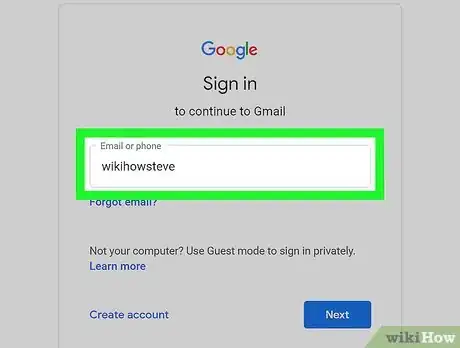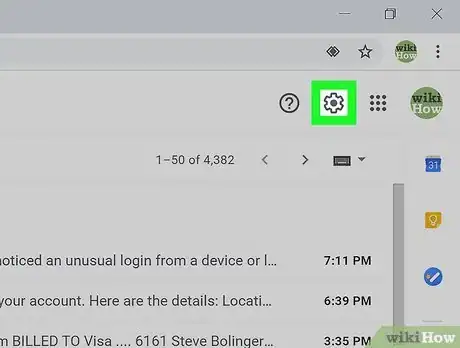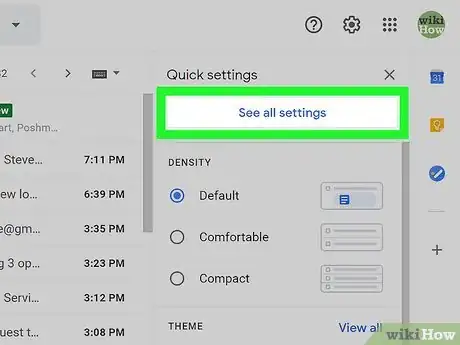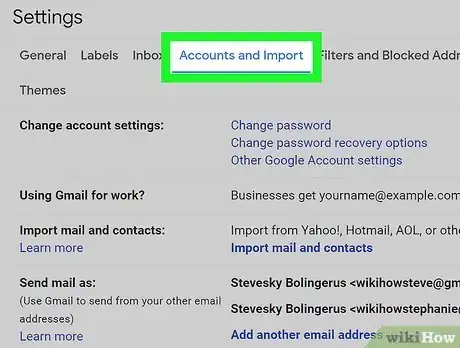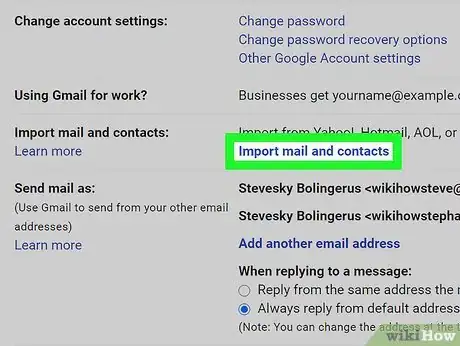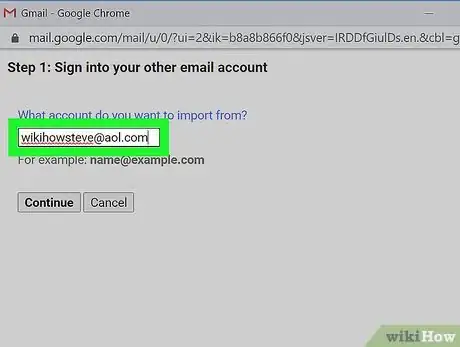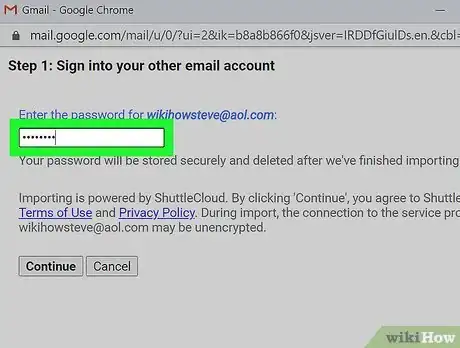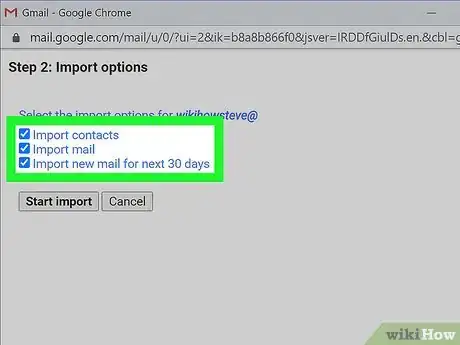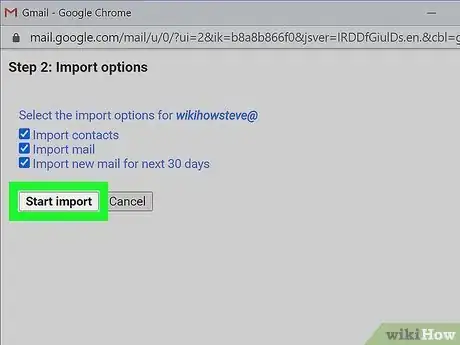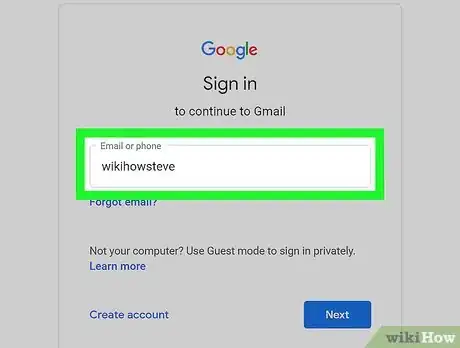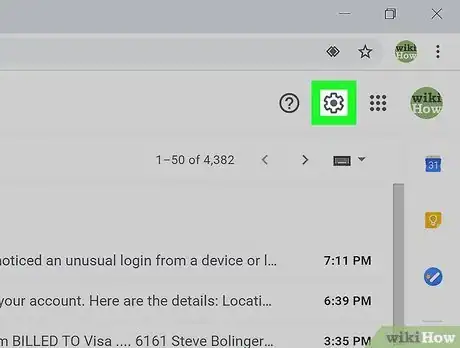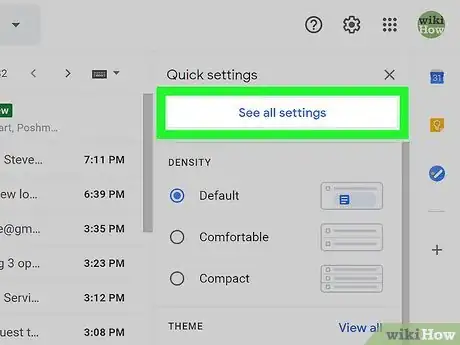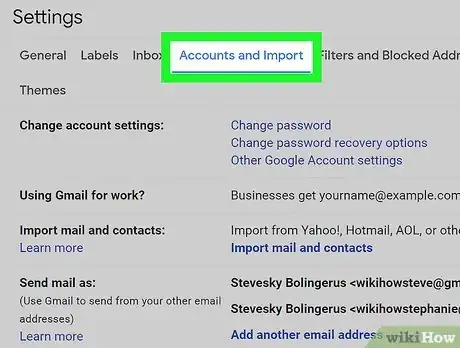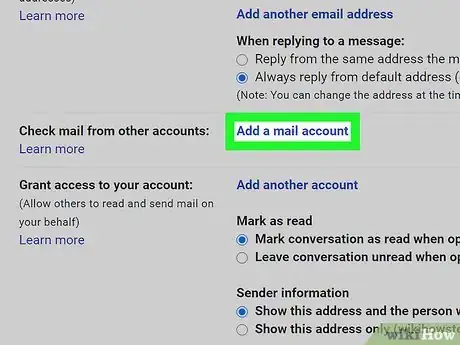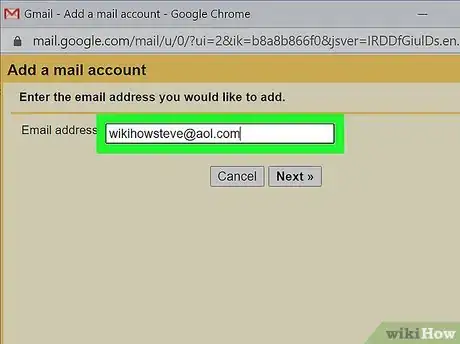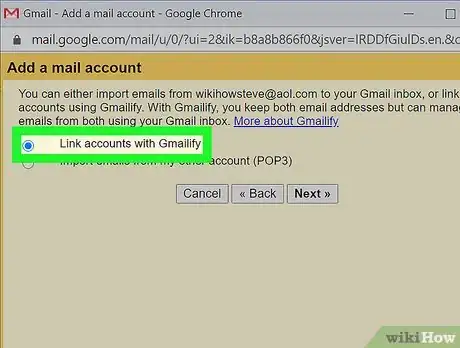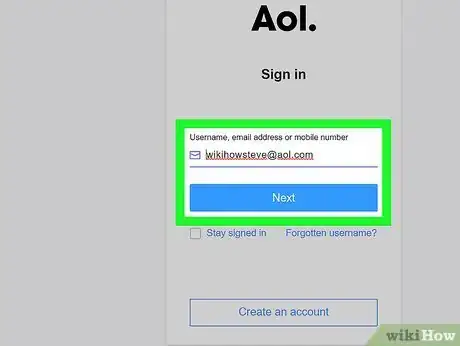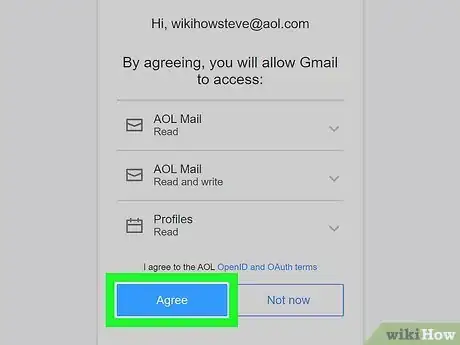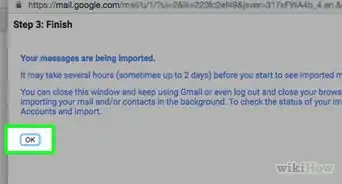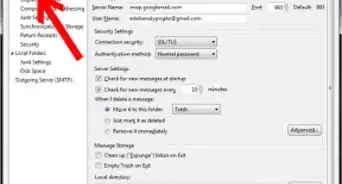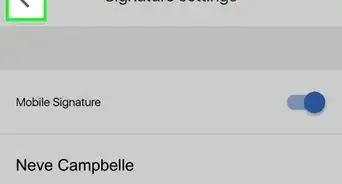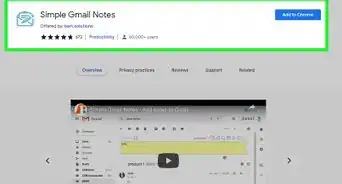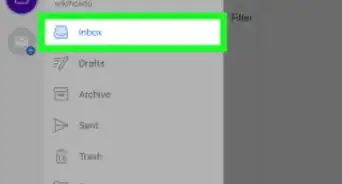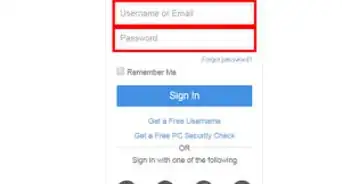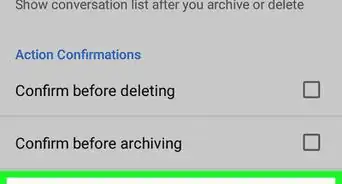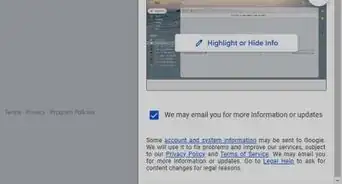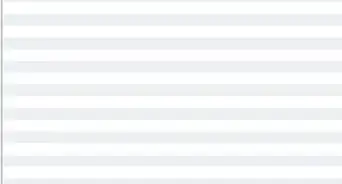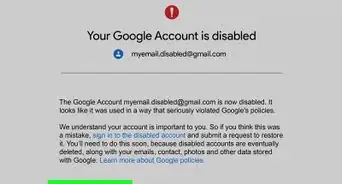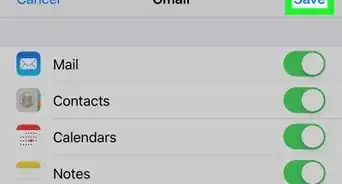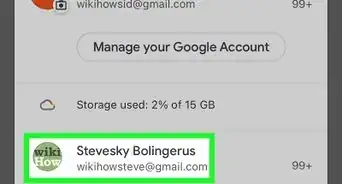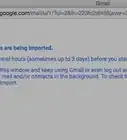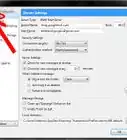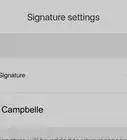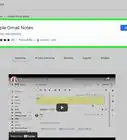This article was co-authored by wikiHow staff writer, Nicole Levine, MFA. Nicole Levine is a Technology Writer and Editor for wikiHow. She has more than 20 years of experience creating technical documentation and leading support teams at major web hosting and software companies. Nicole also holds an MFA in Creative Writing from Portland State University and teaches composition, fiction-writing, and zine-making at various institutions.
This article has been viewed 490,801 times.
Learn more...
This wikiHow teaches you how to switch from your Aol.com email address to Gmail. After creating a new Gmail account, it'll be easy to import your AOL contacts and messages using the import tool. If you'd like to keep receiving mail to your Aol.com address without signing in to AOL, you can set up automatic forwarding indefinitely.
Steps
Importing Your AOL Mail and Contacts into Gmail
-
1Sign into your Gmail account at https://mail.google.com. If you're already signed in, you'll see your Gmail inbox. If not, follow the on-screen instructions to log in with your Google account and password.
- If you haven't already created a Gmail account, click the blue Create account link to create one now.
- If you're using a phone or tablet, use your web browser rather than the Gmail mobile app.
-
2Click the gear icon. It's near the top-right corner of the page. A Quick Settings menu will expand.Advertisement
-
3Click See All Settings. It's at the top of the Settings menu.
-
4Click the Accounts and Import tab. It's the fourth tab at the top of the page.
-
5Click Import mail and contacts. It's the blue link under "Import from Yahoo!, Hotmail, AOL, or other webmail or POP3 accounts." A pop-up window will appear containing a text field.
-
6Type your AOL.com email address into the field and click Continue.
-
7Enter your AOL password and click Continue. Once your password is accepted, you'll be asked which items you want to import.
-
8Check the boxes for what to import. You'll probably want to import your contacts and all existing mail so you don't lose anything important. If you'd also like any mail that's sent to your Aol.com email address forwarded to your Gmail address for the next 30 days, check the "Import new mail for the next 30 days" box as well.
- If you don't plan to delete your Aol.com email address and want to forward all future incoming message to Gmail for longer than 30 days, you can skip the "30 days" part and instead check out Forwarding Future AOL Mail to Gmail after the import.
-
9Click the Start import button. Gmail will now connect to your Aol.com account and copy your mail and/or contacts. Once the process is complete, click OK to close the window.
- If you want to completely stop receiving email sent to your Aol.com account see How to Cancel an AOL Account after switching to Gmail.
Forwarding Future AOL Mail to Gmail
-
1Sign into your Gmail account at https://mail.google.com. If you're already signed in, you'll see your Gmail inbox. If not, follow the on-screen instructions to log in with your Google account and password.
- This method allows you to keep receiving email that's sent to your Aol.com address in Gmail.
-
2Click the gear icon. It's near the top-right corner of the page. A Quick Settings menu will expand.
-
3Click See All Settings. It's at the top of the Settings menu.
-
4Click the Accounts and Import tab. It's the fourth tab at the top of the page.
-
5Click Add a mail account. It's in the "Check mail from other accounts" section near the middle of the page.
-
6Type your AOL.com email address into the field and click Next. You'll be asked for your AOL password.
-
7Select "Link accounts with Gmail" and click Next. This option allows you to send and receive messages from your Aol.com account without leaving Gmail. A new pop-up window will expand.
-
8Sign into your AOL account. You can do this by typing your AOL email address into the new pop-up window, clicking Next, and then doing the same with your password. Once logged in, you'll be asked to give Gmail access to your account.
-
9Review the agreement(s) and click Agree. The three options are required for setting up your AOL mail in Gmail. To get more information about what you're agreeing to, click the OPEN ID and OAUTH terms link above the button first. Once your accounts are linked, you can click Close on the success message.
- Now that you've linked your accounts, any mail sent to your Aol.com email address in the future will appear in your Gmail inbox.
- If you'd like to send an email message through Gmail using your AOL address as the return address, select the option to compose a message, click the current return address (in the "From" field), and then select your Aol.com address.
Community Q&A
-
QuestionHow can I transfer my AOL folders to Gmail?
 Community AnswerSet up both your AOL and GMail accounts in an email client such as Thunderbird or Outlook using IMAP. Download all mails from both accounts. Simply copy (Or you can also select and drag) the mail from the folders of your AOL account into the folders of your Gmail account for all folders necessary.
Community AnswerSet up both your AOL and GMail accounts in an email client such as Thunderbird or Outlook using IMAP. Download all mails from both accounts. Simply copy (Or you can also select and drag) the mail from the folders of your AOL account into the folders of your Gmail account for all folders necessary.
About This Article
1. Sign in to https://mail.google.com.
2. Click the gear icon.
3. Click See All Settings.
4. Click Accounts and Imports.
5. Click Import mail and contacts.
6. Sign in to your AOL account.
7. Select what to import.
8. Click Start import.