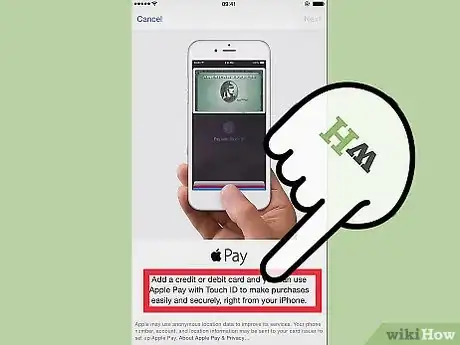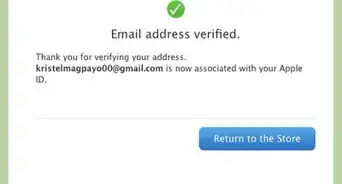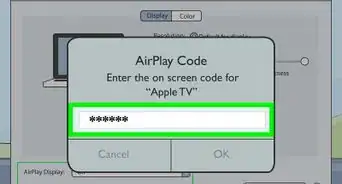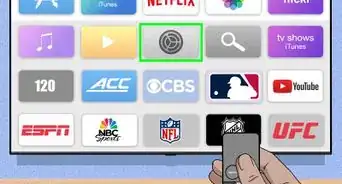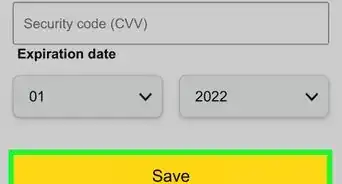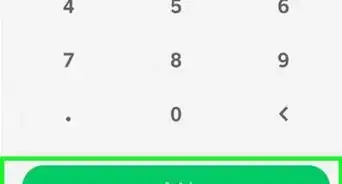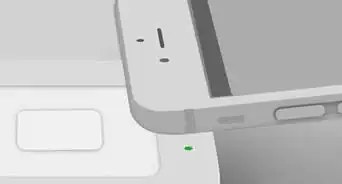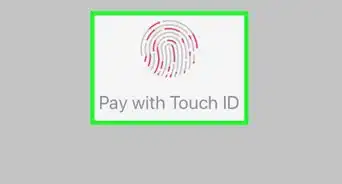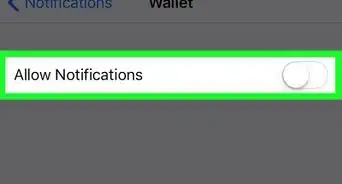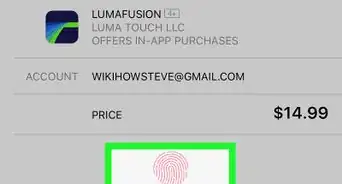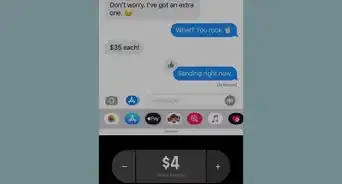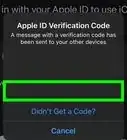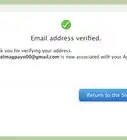X
wikiHow is a “wiki,” similar to Wikipedia, which means that many of our articles are co-written by multiple authors. To create this article, volunteer authors worked to edit and improve it over time.
This article has been viewed 128,998 times.
Learn more...
Apple Pay is a new feature introduced with iOS 8 for iPhone 6 and iPhone 6+ devices. With Apple Pay, you can use your phone to pay easily at major retailers. Scroll down to step 1 to learn how to set it up.
Steps
-
1Make sure your iPhone is compatible. You need to have either an iPhone 6 or and iPhone 6 Plus, and it must be upgraded to iOS 8.1 or later.
-
2Open the "Passbook and Apple Pay" settings from the Settings app on your iOS device. For devices with iOS9 or later, this setting will be called "Wallet and Apple Pay".Advertisement
-
3Tap on the link "Set Up Apply Pay" in the "Credit and Debit Cards" box.
- If you do not have your passcode enabled, you will want to enable it now.
-
4Tap "Add a new Credit or Debit Card" to add a credit or debit card to Passbook.
-
5Enter the information manually or use the photo detection feature to take a picture of your card. Tap Next when finished filling out the required information.
-
6Accept the terms of conditions by tapping "Agree" in the lower right.
- Tap "Agree" again to confirm.
-
7Complete verification by selecting a verification option and tapping "Next".
-
8Tap on the "Enter Code" box to enter the verification code that you've received.
-
9Enter the verification code and tap "Next".
-
10Look for a confirmation email message or push notification from your bank, thanking you for setting Apple Pay up for your card or cards. You should receive a confirmation message that says "Card Activated".
Advertisement
Community Q&A
-
QuestionHow do I use it to pay?
 Community AnswerThere are many stores with Apple Pay. If you are at the checkout of a place that has Apple Pay, it should have a white box at the counter. Place your iOS device to the box until your device says the transaction is complete.
Community AnswerThere are many stores with Apple Pay. If you are at the checkout of a place that has Apple Pay, it should have a white box at the counter. Place your iOS device to the box until your device says the transaction is complete.
Advertisement
Warnings
- Not all 8.1 devices are equipped to handle Apple Pay. Apple Pay needs Touch ID, and if it doesn't have Touch ID, you won't find the setup options in the settings app on your device, meaning you won't have Apple Pay to use at your disposal, no matter how hard you try to find or use it.⧼thumbs_response⧽
Advertisement
About This Article
Advertisement