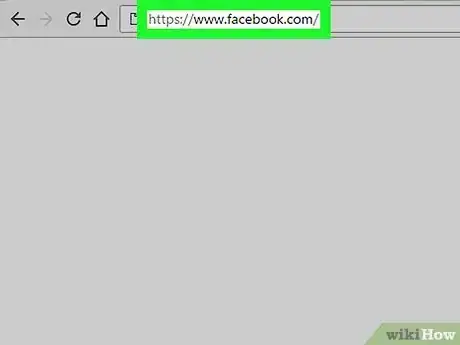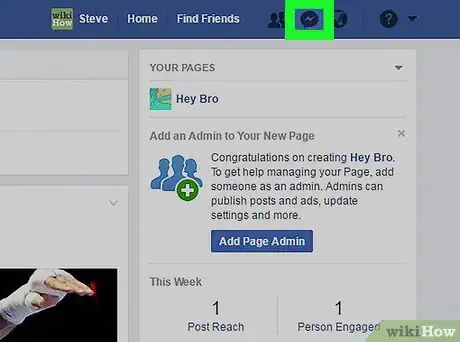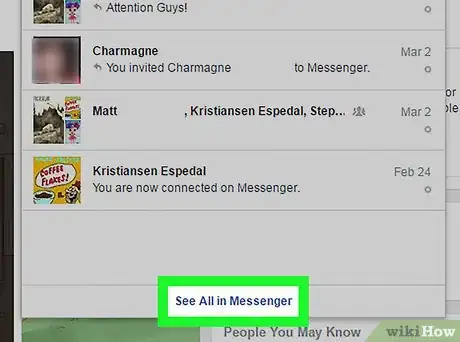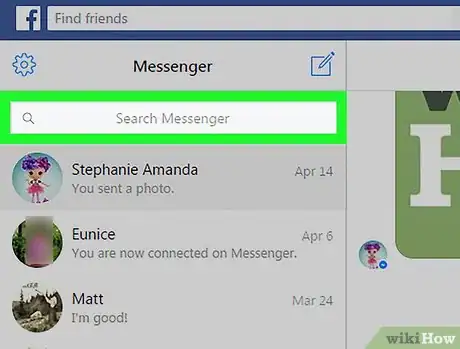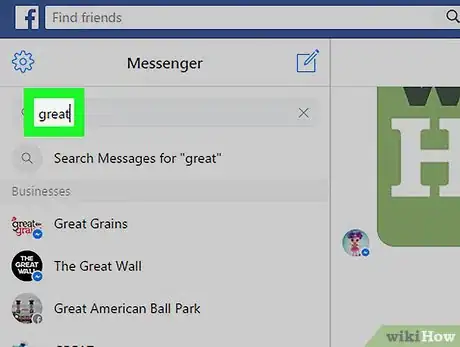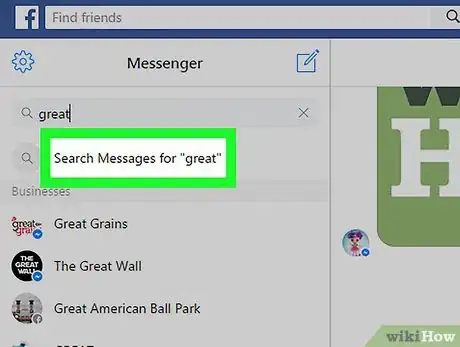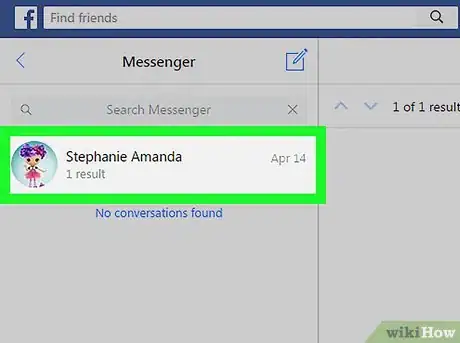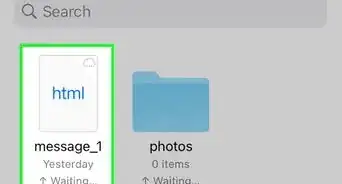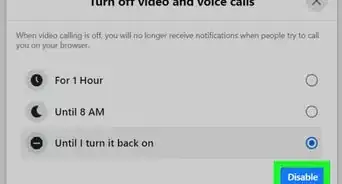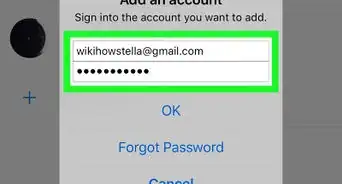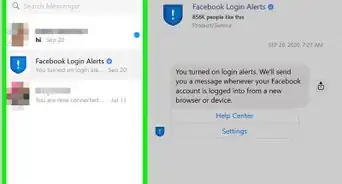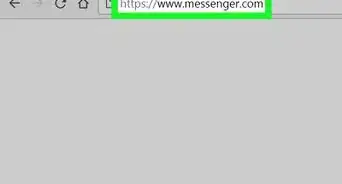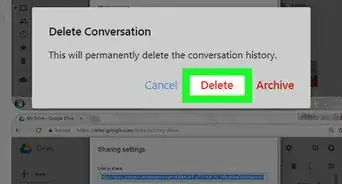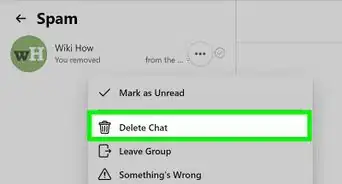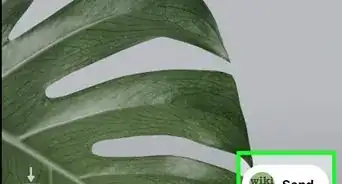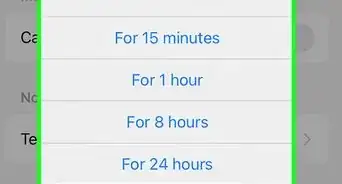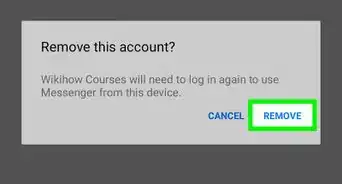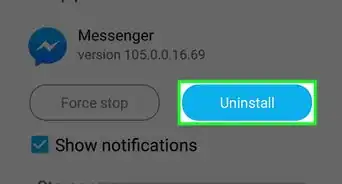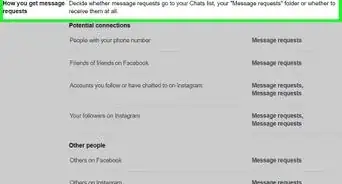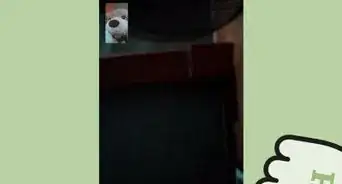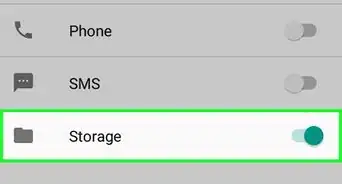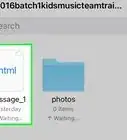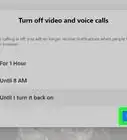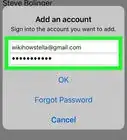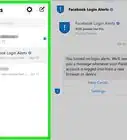This article was co-authored by wikiHow Staff. Our trained team of editors and researchers validate articles for accuracy and comprehensiveness. wikiHow's Content Management Team carefully monitors the work from our editorial staff to ensure that each article is backed by trusted research and meets our high quality standards.
The wikiHow Tech Team also followed the article's instructions and verified that they work.
This article has been viewed 33,226 times.
Learn more...
This wikiHow teaches you how to search all of your messages for a keyword on Facebook Messenger using an internet browser.
Steps
-
1Open Facebook on your internet browser. Type www.facebook.com in your browser's address bar, and hit ↵ Enter on your keyboard. You can use a browser of your choice, such as Chrome, Firefox, Safari, or Opera.
- If you aren't automatically signed into Facebook on your browser, enter your email address or phone number, and your password to log in.
-
2Click the Messenger icon. This button looks like a tiny lightning bolt icon inside a speech balloon in the upper-right corner of your screen. It's located between the Friend Requests and Notifications buttons on the blue bar at the top of your browser window.Advertisement
-
3Click See All in Messenger. This button is located at the bottom of your messages. It will open Facebook Messenger in fullscreen mode.
-
4Click on the Search Messenger bar. The search field is located next to a magnifying glass icon at the top of your messages towards the upper-left corner of your browser window.
-
5Enter a search keyword. Use your computer's keyboard to type in a keyword for search. Messenger will search people as you type. You will see all contacts, businesses, and other people with a name matching your keyword listed below the search bar.
-
6Click Search Messages. This option will appear below the search bar when you enter a keyword. It will search all of your chats and bring up a list of conversations that contain your search keywords.
- If you don't see the chat you're looking for, click Load More at the bottom of your messages in the lower-left corner of your browser window.
-
7Click on a chat conversation from the Search list. It will automatically open up to the most recent instance your search keyword has been mentioned in the conversation.
About This Article
1. Open Facebook on your browser.
2. Click the Messenger icon.
3. Click See All in Messenger.
4. Click the Search Messenger bar.
5. Enter a search keyword.
6. Click Search Messages.
7. Click on a chat.