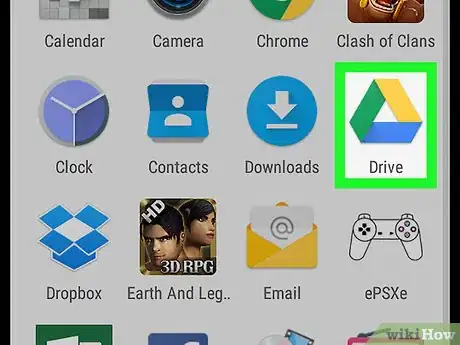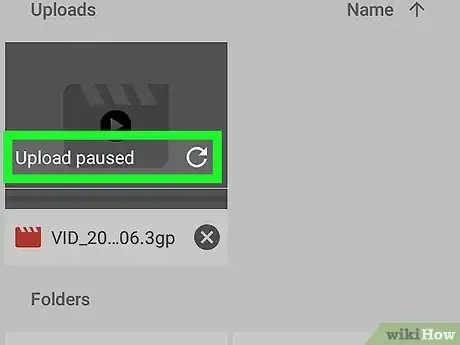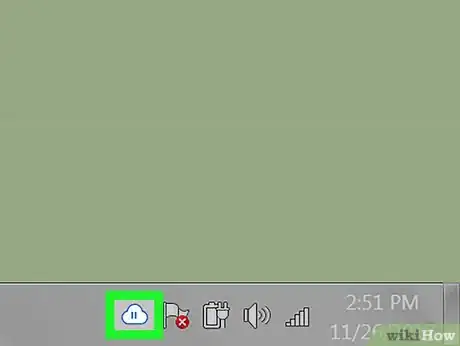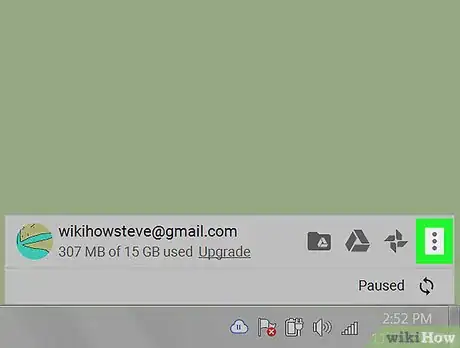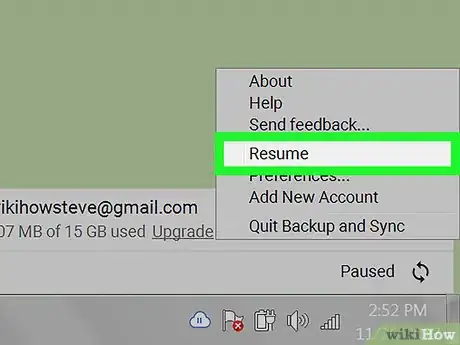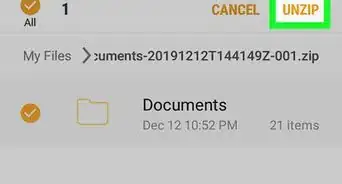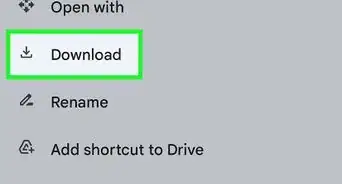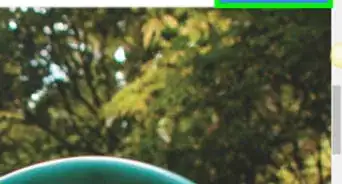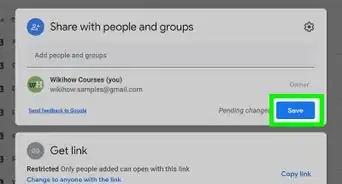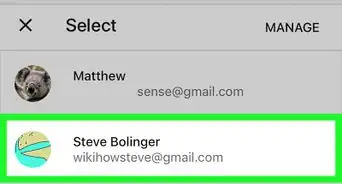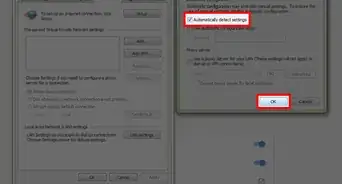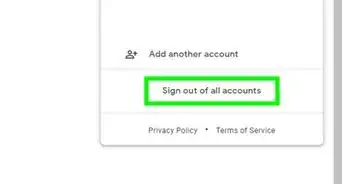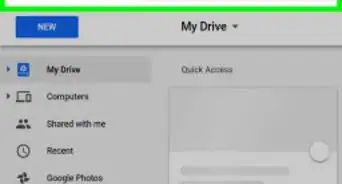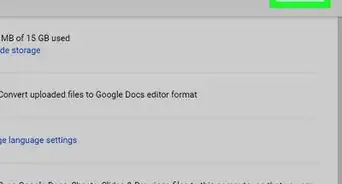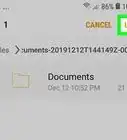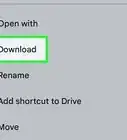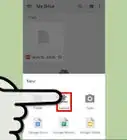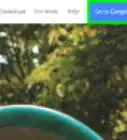X
This article was co-authored by wikiHow staff writer, Nicole Levine, MFA. Nicole Levine is a Technology Writer and Editor for wikiHow. She has more than 20 years of experience creating technical documentation and leading support teams at major web hosting and software companies. Nicole also holds an MFA in Creative Writing from Portland State University and teaches composition, fiction-writing, and zine-making at various institutions.
This article has been viewed 70,723 times.
Learn more...
This wikiHow teaches you how to restart a paused Google Drive upload on a computer, smartphone, or tablet.
Steps
Method 1
Method 1 of 2:
Using the Mobile App
Method 2
Method 2 of 2:
Using a Computer
-
1Click the Backup & Sync icon. It’s the cloud with an arrow inside. If you’re using Windows, you’ll find it near the bottom-right corner of the screen in the task bar. If you have a Mac, it’s in the menu bar near the top-right corner of the screen.
-
2Click ⁝. It’s at the top-right corner of the Backup & Sync panel. A list of your paused uploads will appear.
-
3Click Resume. The selected upload is now resumed.
Advertisement
About This Article
Advertisement