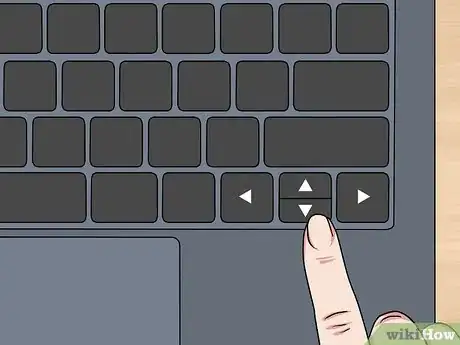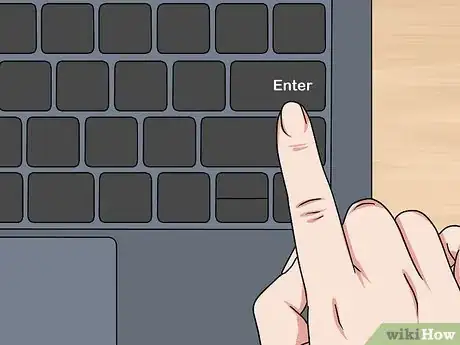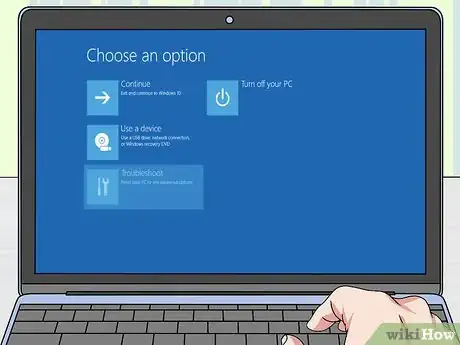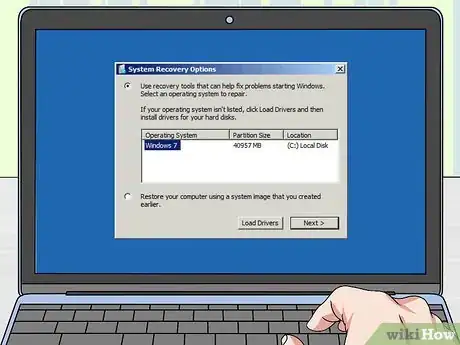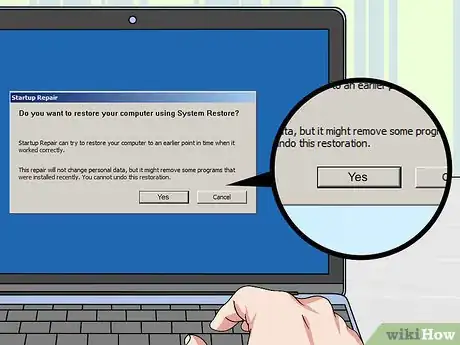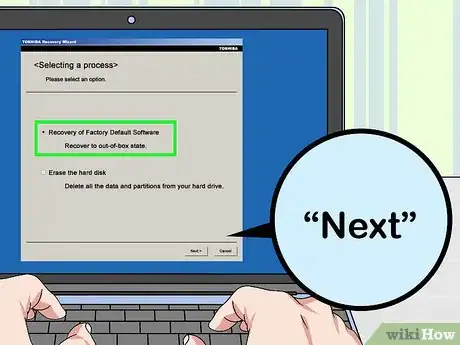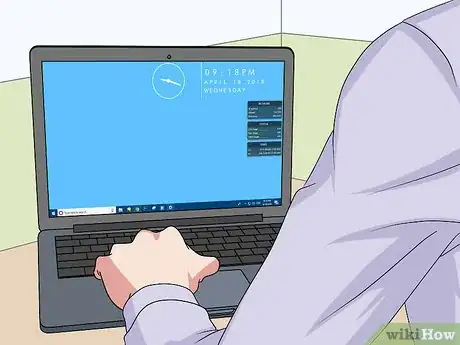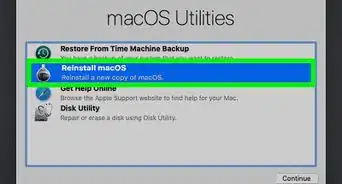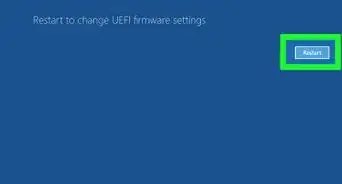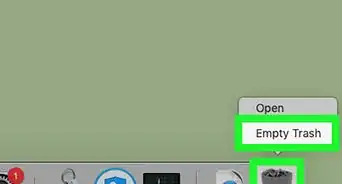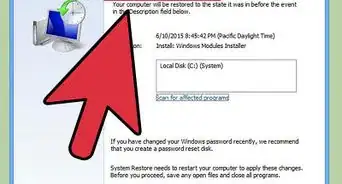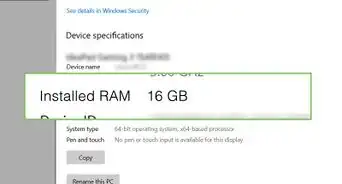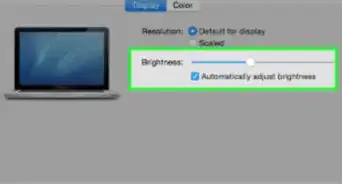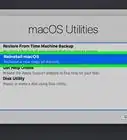Quickly perform a factory reset
X
This article was co-authored by Luigi Oppido. Luigi Oppido is the Owner and Operator of Pleasure Point Computers in Santa Cruz, California. Luigi has over 25 years of experience in general computer repair, data recovery, virus removal, and upgrades. He is also the host of the Computer Man Show! broadcasted on KSQD covering central California for over two years.
This article has been viewed 171,526 times.
Resetting your Toshiba laptop is useful in the event you want to restore your computer to its original factory settings and wipe all data. Toshiba laptops do not come with recovery disks, but you can reset your laptop any time using the recovery partition on your computer.
Steps
Method 1
Method 1 of 2:
Windows 8
-
1Backup all personal data to an external USB drive or cloud storage service prior to resetting your Toshiba laptop. Resetting your computer will wipe and erase all personal data.
-
2Power off your laptop and remove any external peripherals such as a mouse and USB drives.Advertisement
-
3Connect your Toshiba laptop to a power source.
-
4Power on your laptop and press the F12 key repeatedly until the Boot Menu screen appears.
-
5Use the arrow keys to navigate to and highlight “HDD Recovery.”
-
6Press “Enter.” The Advanced Startup menu will display on-screen.
-
7Click on “Troubleshoot,” then click on “Reset.” Your laptop will take anywhere between 15 minutes and two hours to reset. When complete, your laptop will restart and display the initial welcome screen.[1]
Advertisement
Method 2
Method 2 of 2:
Windows 7 / Windows Vista / Windows XP
-
1Backup all personal data to an external USB drive or cloud storage service prior to resetting your Toshiba laptop. Resetting your computer will wipe and erase all personal data.
-
2Power off your laptop and remove any external peripherals such as a mouse, extra monitor, and USB drives.
-
3Connect your Toshiba laptop to a power source.
-
4Press and hold down the “0” key, and power on your laptop at the same time.
-
5Release the “0” key when the recovery warning message displays on-screen.
-
6Select the operating system that applies to your Toshiba laptop. For example, if your laptop runs on Windows 7, select “Windows 7.”
-
7Click on “Yes” to confirm that you understand resetting your laptop will wipe all data. The Toshiba Recovery Wizard will display on-screen.
-
8Click on “Recovery of Factory Software,” then click “Next.”
-
9Follow the remaining on-screen prompts to finish resetting your laptop. The reset process may take anywhere between 15 minutes and two hours. When complete, your laptop will restart and display the initial welcome screen.[2]
Advertisement
Community Q&A
-
QuestionHow do I reformat my laptop if the screen is damaged?
 Daniel SmithCommunity AnswerTry projecting the screen to a TV with an HDMI cable. It may help with reformatting.
Daniel SmithCommunity AnswerTry projecting the screen to a TV with an HDMI cable. It may help with reformatting. -
QuestionI have tried both of these, and neither of them work. What else can I do to factory reset my Toshiba laptop?
 Hayden SidesCommunity AnswerShut down and restart the laptop by holding down the power button. Immediately and repeatedly press the F12 button until the boot menu appears. Use the arrow keys to select "HDD Recovery" and press Enter.
Hayden SidesCommunity AnswerShut down and restart the laptop by holding down the power button. Immediately and repeatedly press the F12 button until the boot menu appears. Use the arrow keys to select "HDD Recovery" and press Enter. -
QuestionI forgot the password to my laptop. How do I reset it without a USB drive?
 Community AnswerFollow method 3 above. It will help you to recover access.
Community AnswerFollow method 3 above. It will help you to recover access.
Advertisement
References
About This Article
Advertisement