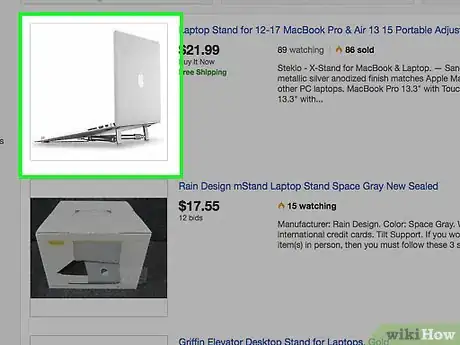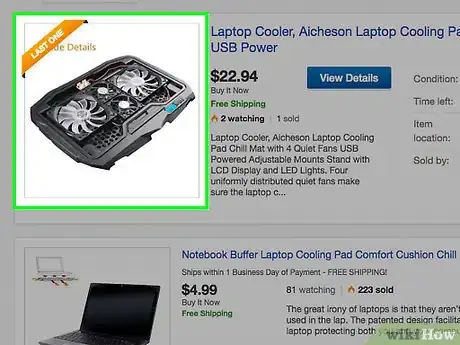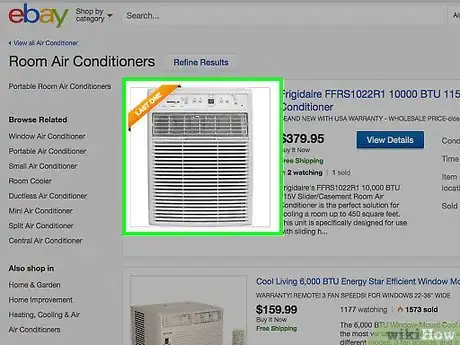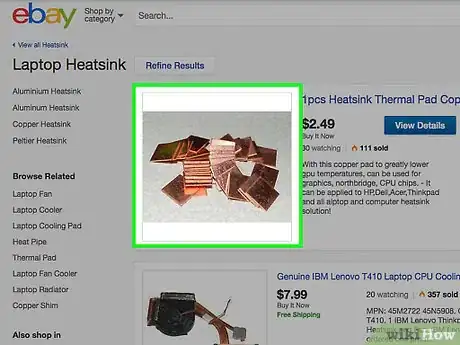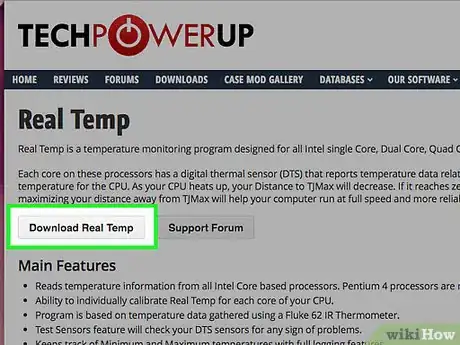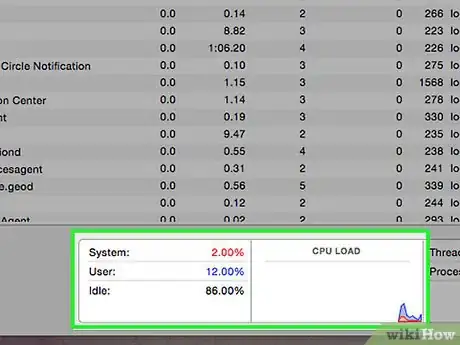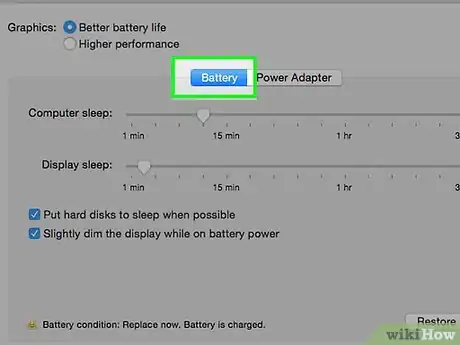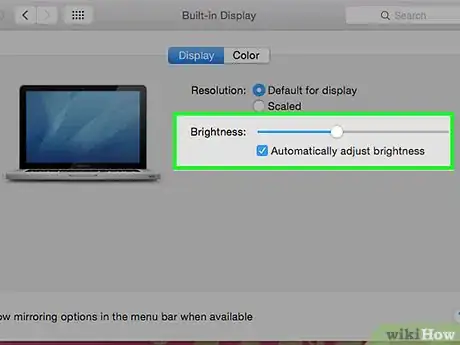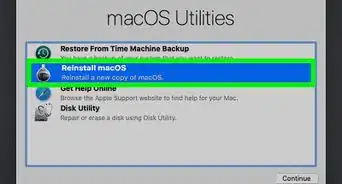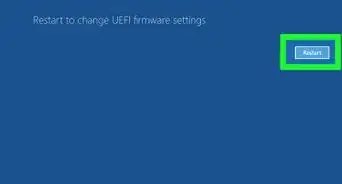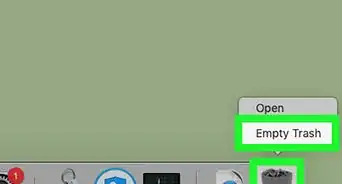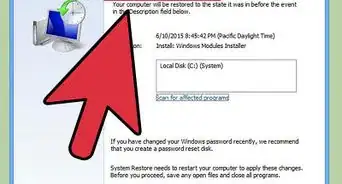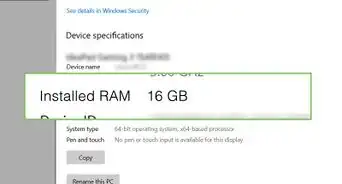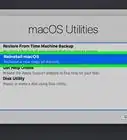This article was co-authored by Luigi Oppido and by wikiHow staff writer, Hunter Rising. Luigi Oppido is the Owner and Operator of Pleasure Point Computers in Santa Cruz, California. Luigi has over 25 years of experience in general computer repair, data recovery, virus removal, and upgrades. He is also the host of the Computer Man Show! broadcasted on KSQD covering central California for over two years.
The wikiHow Tech Team also followed the article's instructions and verified that they work.
This article has been viewed 915,134 times.
Many laptops overheat because the fan on the bottom is blocked, the hard drive then quickly fails, and it overheats. By using one (or all) of these methods, you can keep your laptop cooler and running efficiently.
Steps
Keeping it cool
-
1Buy a laptop cooling mat. There are many brands to choose from (Thermaltake, Xion, Targus) and are available at computer stores like Best Buy or online from Newegg. You can even buy risers, or computer stands, that have ventilation.
- If you can't afford/find a cooling mat, always prefer something hard under the laptop rather than something soft. For example, use a plastic casing, a lap desk, tray table or even a wooden cutting board to provide a solid, flat surface to allow proper airflow.
- Don't use your laptop on soft surfaces such as a sofa, carpeting, folded quilt or pillow. Any vents located on the bottom of your laptop will be blocked and airflow will be reduced, causing it to overheat. It may even overheat enough to catch on fire.
-
2Maintain a cool environment. Try keeping your laptop in an air-conditioned or cool area to allow your system to cool down and prevent it from overheating.
-
3Consider using a heat sink. Use a steel flat bar as an external heat sink. It works because your computer has to heat up more mass before it overheats. This also means, that the larger the bar, the longer it will take for it to overheat. It will only work if your laptop has a metal case, and it feels hot.
PC's setting
-
1Get a program to keep track of your temperature. Several are available.
-
2Stop overclocking. If you overclock your computer, it will be hotter than usual. If you didn't do it, you don't need to underclock since that will make your computer lag.
-
3Lower the Maximum Processor states. Note, this is for Windows only. You might be able to do this on Mac but Windows is easier. Click the battery, choose more power option. Change plan settings for the one you use, then click Advanced power settings. Click processor power management, then maximum, processor states. Set both to around 70-90%. (80% is recommended).
-
4Lower the brightness. This works well!
Expert Q&A
-
QuestionIs it OK if my laptop gets hot?
 Luigi OppidoLuigi Oppido is the Owner and Operator of Pleasure Point Computers in Santa Cruz, California. Luigi has over 25 years of experience in general computer repair, data recovery, virus removal, and upgrades. He is also the host of the Computer Man Show! broadcasted on KSQD covering central California for over two years.
Luigi OppidoLuigi Oppido is the Owner and Operator of Pleasure Point Computers in Santa Cruz, California. Luigi has over 25 years of experience in general computer repair, data recovery, virus removal, and upgrades. He is also the host of the Computer Man Show! broadcasted on KSQD covering central California for over two years.
Computer & Tech Specialist If you feel heat coming from the laptop, that means that the machine is at least 120 degrees and that it's probably warmer than it should be. And if it's too hot to touch, then you know it's too hot to be running.
If you feel heat coming from the laptop, that means that the machine is at least 120 degrees and that it's probably warmer than it should be. And if it's too hot to touch, then you know it's too hot to be running. -
QuestionHow can I cool my laptop if the fan vents are underneath and in the center?
 Community AnswerPut four items under the corners of the laptop to lift it and give the fan airflow.
Community AnswerPut four items under the corners of the laptop to lift it and give the fan airflow. -
QuestionWhat can I do if my laptop overheats so badly that it lags and begins to sound strange and loud?
 Community AnswerBuy an external fan for laptops. And make sure the room you're in has a nice cool temperature. Also, make sure you don't multitask too much, if you're running lots of programs at once, you may be giving your laptop more than it can handle.
Community AnswerBuy an external fan for laptops. And make sure the room you're in has a nice cool temperature. Also, make sure you don't multitask too much, if you're running lots of programs at once, you may be giving your laptop more than it can handle.
Warnings
- Never block the fan for your laptop.⧼thumbs_response⧽
- Do not block the ventilation under the laptop with the tape.⧼thumbs_response⧽
- Don't put your laptop on your lap if it's overheating.⧼thumbs_response⧽
About This Article
To keep your laptop from overheating, try putting a small book or other item underneath it to elevate the battery and increase air flow. You can also invest in a laptop cooling mat or a ventilated computer stand to keep your computer cool. Avoid placing your laptop on soft surfaces like couch cushions, which can block the fan and cause the system to heat up even faster. Remember to keep your laptop in an air-conditioned room so it can cool down properly. For tips on adjusting your computer's settings to prevent overheating, read on!