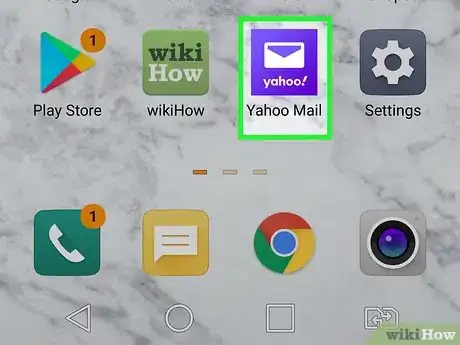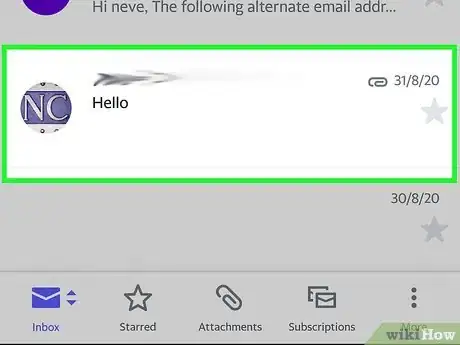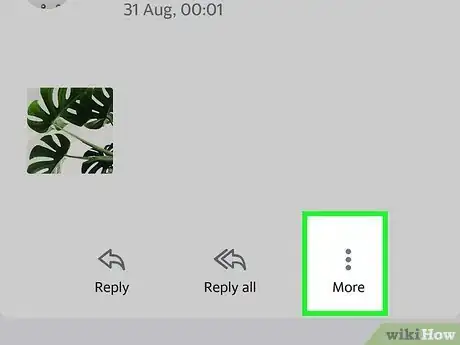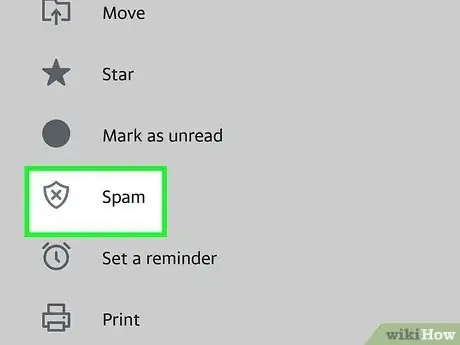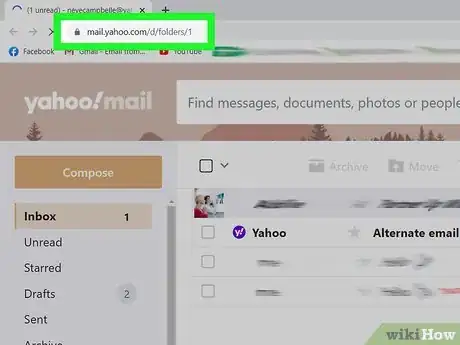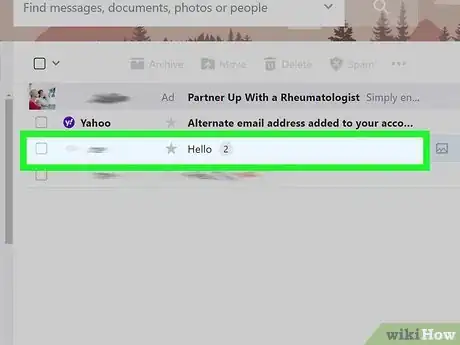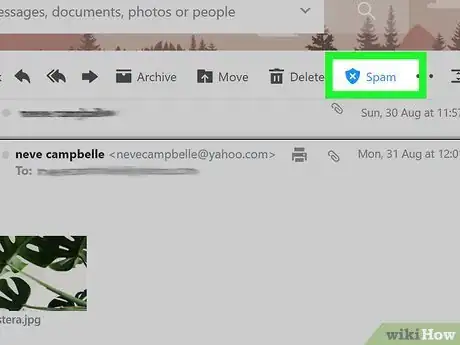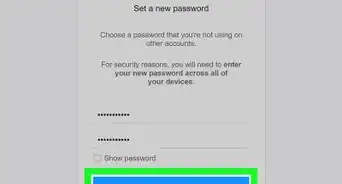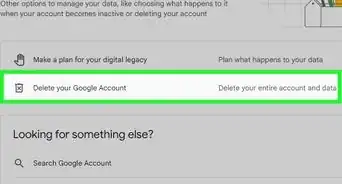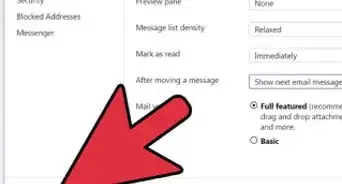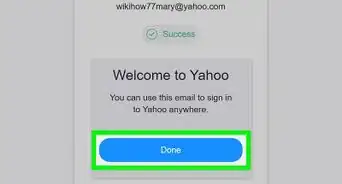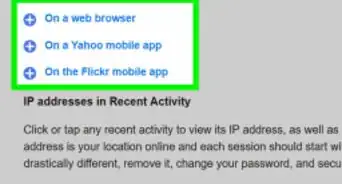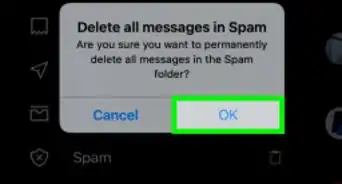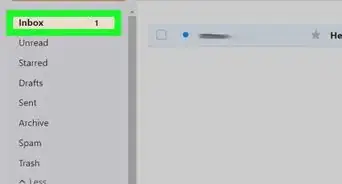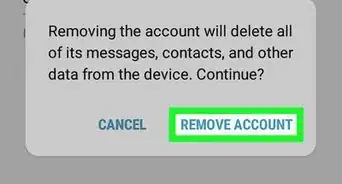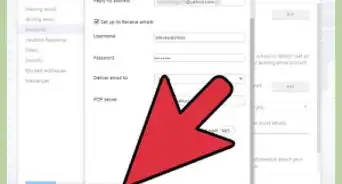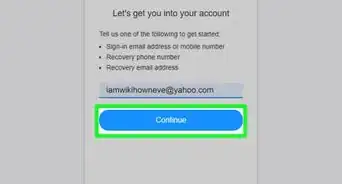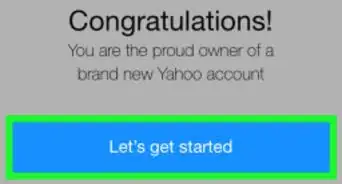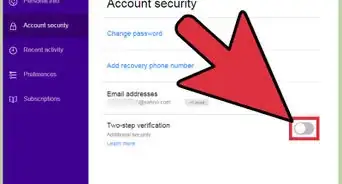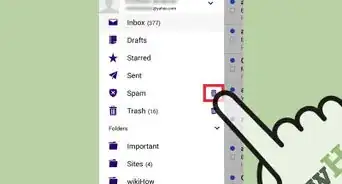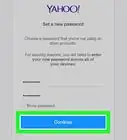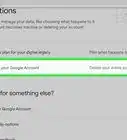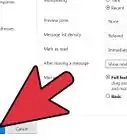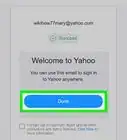This article was co-authored by wikiHow staff writer, Nicole Levine, MFA. Nicole Levine is a Technology Writer and Editor for wikiHow. She has more than 20 years of experience creating technical documentation and leading support teams at major web hosting and software companies. Nicole also holds an MFA in Creative Writing from Portland State University and teaches composition, fiction-writing, and zine-making at various institutions.
The wikiHow Tech Team also followed the article's instructions and verified that they work.
This article has been viewed 63,437 times.
Learn more...
This wikiHow teaches how to report a spam message in Yahoo Mail on your computer, phone, or tablet. When you mark a message as "spam," it will be reported to Yahoo and moved to your spam folder immediately. Future emails from the same sender will automatically land in your spam folder instead of cluttering your inbox.
Steps
Using the Mobile App
-
1Open the Yahoo Mail app on your Android, iPhone, or iPad. It's the purple-and-white envelope icon on your home screen or in the app list.
-
2Tap the message you want to report. The contents of the message will appear.Advertisement
-
3Tap More. It's at the bottom-right corner of the screen.
-
4Tap Mark as spam. It's near the middle of the menu. This reports the message to Yahoo and moves it to your spam folder.
- If you accidentally mark a message as spam, you can restore it from the spam folder. To do this, tap the menu at the bottom-left corner (it should say Inbox if you're in the inbox), tap Spam, and then open the message. Tap More at the bottom-right corner and select Not spam.
Using a Computer
-
1Go to https://mail.yahoo.com in your web browser. If you don't see your inbox, follow the on-screen instructions to sign in.
-
2Open the message you want to report. You can do this by clicking the message once in the inbox.
-
3Click the Spam button. It's the icon of a shield with an "x" inside. This reports the spam message to Yahoo and moves it to the spam folder.
- If you marked a message as spam by accident, you can restore it. Just click the Spam folder in the left panel, select the message, and click Not Spam at the top.
Community Q&A
-
QuestionWhy do I still get spam emails when I have unsubscribed from that site?
 Community AnswerI have seen many sites that trick you into thinking you have unsubscribed, when really you haven't. If you truly have unsubscribed, then you shouldn't get emails. The best option if you can't get the site to stop emailing you is to select the sender's email address and either block them or designate them spam. This should automatically send all emails from this address to your spam folder. I also like to be cautious and if a site asks for my email, I put in a fake one, or one I've created solely for this purpose.
Community AnswerI have seen many sites that trick you into thinking you have unsubscribed, when really you haven't. If you truly have unsubscribed, then you shouldn't get emails. The best option if you can't get the site to stop emailing you is to select the sender's email address and either block them or designate them spam. This should automatically send all emails from this address to your spam folder. I also like to be cautious and if a site asks for my email, I put in a fake one, or one I've created solely for this purpose.
Warnings
- Don't respond to spam emails or click on any links. You could get a virus or have your identity stolen.⧼thumbs_response⧽
References
About This Article
1. Open Yahoo Mail.
2. Click or tap the message.
3. Click Spam (computer) or More > Mark as spam (phone/tablet).