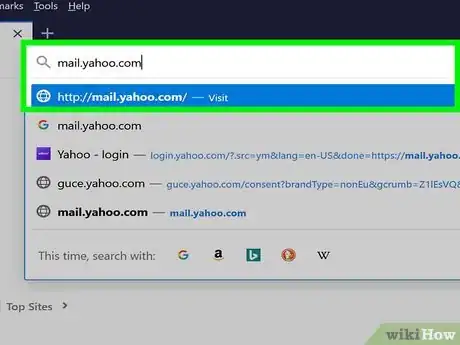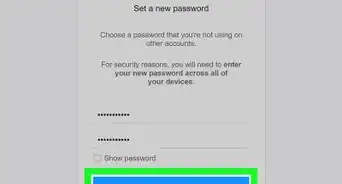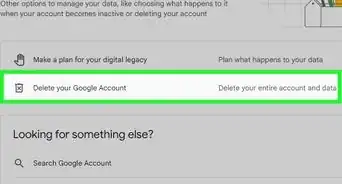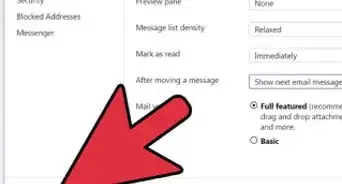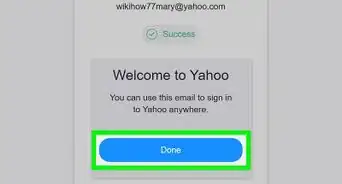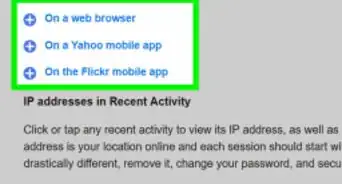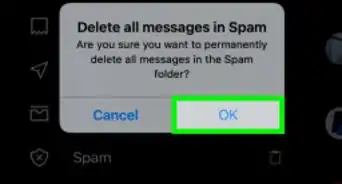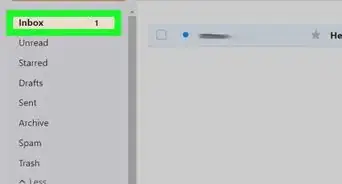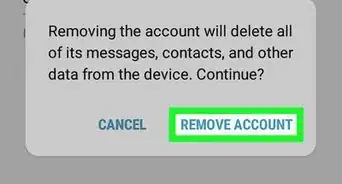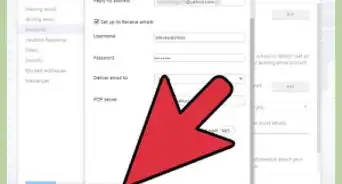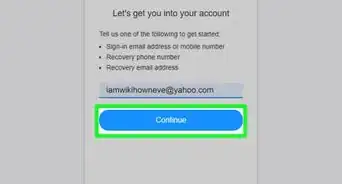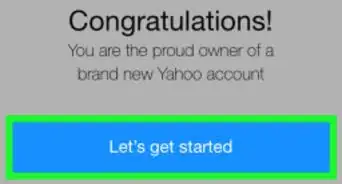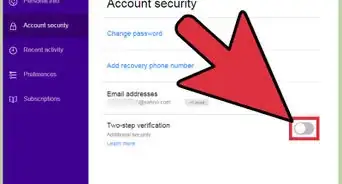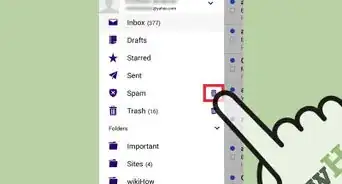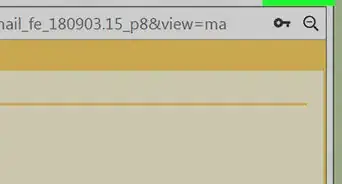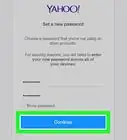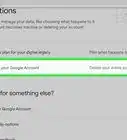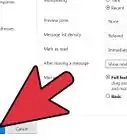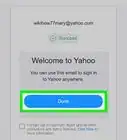This article was co-authored by wikiHow staff writer, Darlene Antonelli, MA. Darlene Antonelli is a Technology Writer and Editor for wikiHow. Darlene has experience teaching college courses, writing technology-related articles, and working hands-on in the technology field. She earned an MA in Writing from Rowan University in 2012 and wrote her thesis on online communities and the personalities curated in such communities.
This article has been viewed 38,340 times.
Learn more...
Whether you want to back up your Yahoo! contacts or migrate them to another service, you can export your contact list as a CSV (comma-separated values) file. Nearly all other email services allow you to import CSV files so you can access your contacts whenever you need them. This wikiHow will teach you how to easily export contacts from Yahoo! Mail.
Steps
-
1Go to https://mail.yahoo.com in any web browser. You can use any desktop web browser to follow these steps to export your Yahoo contacts.
-
2Sign in (if prompted). Enter your Yahoo ID and password, then click the “Sign In” button. You will be brought to your Inbox.Advertisement
-
3Click the tab with the contacts card icon. It's usually on the right side of the central panel that displays your inbox next to a calendar icon. Clicking this will load your contacts in the panel on the right side of the page.
-
4Click ••• . You'll see the three-dot menu icon under the gear icon on the right side of the panel.
-
5Click Export to CSV file. This is usually near the bottom of the menu.
- You'll see a notification at the top of the browser window that the export will begin shortly.
-
6Choose a save location for the CSV file. When your file manager pops-up, select a location in which you want to save your file and change the name of it, if you'd like. By default, the file name is "contacts.csv.[1] "
References
About This Article
1. Go to https://mail.yahoo.com in any web browser.
2. Sign in (if prompted).
3. Click the tab with the contacts card icon.
4. Click the three-dot menu icon.
5. Click Export to CSV file.
6. Choose a save location for the CSV file.