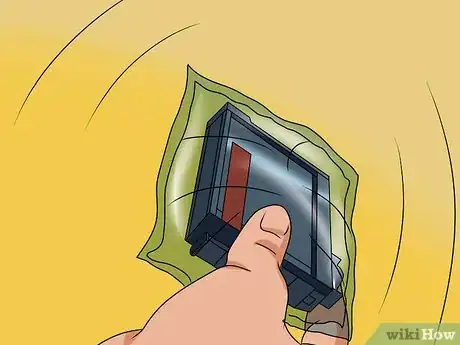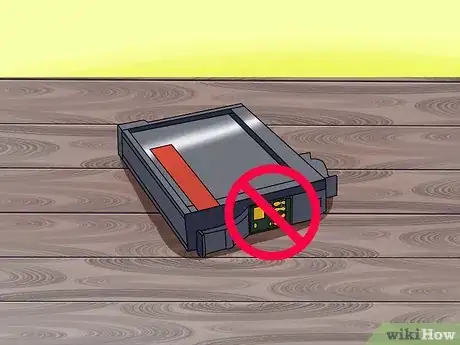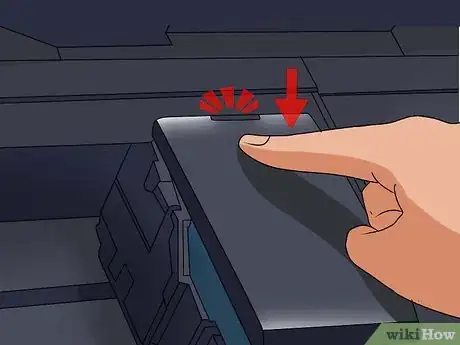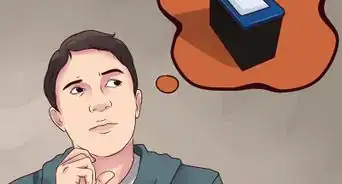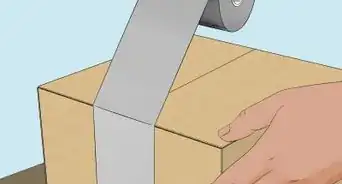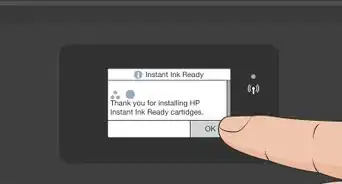X
wikiHow is a “wiki,” similar to Wikipedia, which means that many of our articles are co-written by multiple authors. To create this article, volunteer authors worked to edit and improve it over time.
This article has been viewed 48,273 times.
Learn more...
When the ink in your Epson Workforce 545 printer has been expended and used up, you can replace the old cartridge with a new cartridge. Your printer will inform you when it’s time to replace an old ink cartridge.
Steps
-
1Power on your Epson Workforce 545 printer.
-
2Wait for the LCD screen of the printer to inform you that an ink cartridge needs to be replaced.
- If you want to replace an ink cartridge before its ink has been fully used up, press “Setup,” followed by “Maintenance,” then select “Ink Cartridge Replacement.”
Advertisement -
3Press ”OK,” then select “Replace now.”
-
4Lift up the scanning unit of the printer.
-
5Open the cover of the ink cartridge compartment.
-
6Squeeze the tab located at the top of the ink cartridge, and lift the cartridge up and out of the printer.
-
7Dispose of the old ink cartridge immediately to prevent the ink from coming into contact with your skin, and with other working parts of the printer.
-
8Shake the new ink cartridge gently five times prior to removing the cartridge from its wrapper. Shaking the cartridge without packaging could result in an ink spill.
-
9Remove the ink cartridge carefully from its packaging without touching the green chip located on the cartridge.
-
10Remove the piece of yellow tape located at the bottom of the ink cartridge.
-
11Push the new ink cartridge firmly down into the holder until it clicks into place.
-
12Close and push down the cover of the ink compartment until it clicks into place.
-
13Lower the scanner unit into its original position. Your printer will take up to three minutes to charge the ink, and will display a confirmation message on the console informing you that the printer is ready for use.[1]
Advertisement
Community Q&A
-
QuestionWhat do I do if my printer won't recognize a cartridge?
 Community AnswerUsually on the package of an ink cartridge, it says which printers it works for. Check to make sure your printer's model number is listed before buying a new cartridge.
Community AnswerUsually on the package of an ink cartridge, it says which printers it works for. Check to make sure your printer's model number is listed before buying a new cartridge. -
QuestionHow do I move the ink holder so I can install the cartridge?
 Community Answerin most printers, once you open the lid the cartridge moves to the middle. Once it's in its position, slowly press and gently remove it.
Community Answerin most printers, once you open the lid the cartridge moves to the middle. Once it's in its position, slowly press and gently remove it.
Advertisement
Warnings
- Do not remove an old ink cartridge from your Epson Workforce 545 unless you have the new cartridge in hand and are ready to swap cartridges. Removing an old ink cartridge too early could cause your print head nozzles to dry out and cause problems with future print jobs.⧼thumbs_response⧽
- Do not remove any labels or seals from the new ink cartridge that are not mentioned in this article. Removing extra seals will result in ink leakage, and will compromise the efficacy of your new ink cartridge and printer.⧼thumbs_response⧽
Advertisement
References
About This Article
Advertisement