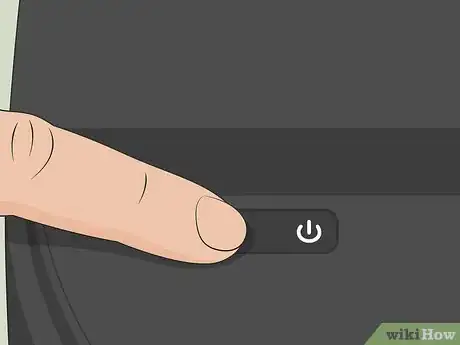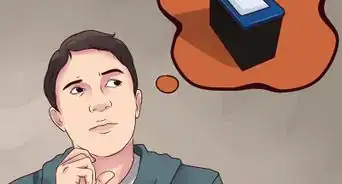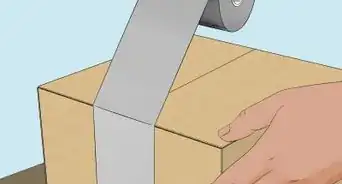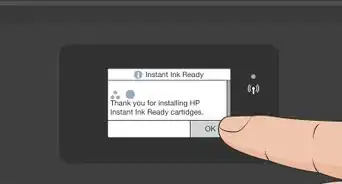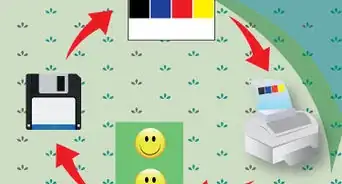This article was co-authored by wikiHow staff writer, Darlene Antonelli, MA. Darlene Antonelli is a Technology Writer and Editor for wikiHow. Darlene has experience teaching college courses, writing technology-related articles, and working hands-on in the technology field. She earned an MA in Writing from Rowan University in 2012 and wrote her thesis on online communities and the personalities curated in such communities.
This article has been viewed 28,557 times.
Learn more...
Toner is fine dust used by laser printers to create ink on paper. This wikiHow will teach you how to replace the toner cartridge in a Brother printer (HL-L5000D, HL-L5100DN, HL-L5200DWT, HL-L6200DWT, HL-L6300DW, or similar models). If you have a laser printer that wasn't manufactured by Brother, you can read How to Replace a Toner Cartridge in a Laser Printer.
Steps
-
1Make sure your printer is powered on. The printer will automatically detect when any parts are open, so no parts will move while you are changing the toner. It also needs to be powered on to detect the refill and avoid errors.
-
2Open the front cover. There should be a small button on the right side of the top of the printer that you can push to unlock the front cover.Advertisement
-
3Pull the current toner cartridge and drum unit assembly out. This is the large removable object that you immediately see when you open the front cover.
-
4Depress the green lever on the drum unit assembly. You'll see this on either side of the unit.
-
5Lift the current toner cartridge out of the drum unit assembly. Once you press down on the green lever, the toner cartridge should pop out of its hole.
-
6Remove the protective covering from the new toner cartridge. Look for the tab that will help you pull the covering away from the cartridge; after you peel away the plastic covering, avoid touching those areas. [2]
-
7Place the new toner cartridge into the drum unit assembly. Place it in the same orientation as the old cartridge before you removed it. You'll hear it lock in place when it is completely in.
-
8Slide the green tab left and right several times. This action cleans the drums and corona wire inside.
- Line up the triangles so the green tab is returned to its Home position.
-
9Insert the toner cartridge and drum unit assembly back into the printer. You're replacing the unit that you previously removed.
-
10Shut the front cover. The button on the front of the machine should click to indicate that the front cover is shut and locked.[3]
- After you shut the front cover, you'll hear the printer adjust, then suggest printing a test sheet. You should print the test sheet to ensure that you've installed the new toner correctly.
References
About This Article
1. Make sure your printer is powered on.
2. Open the front cover.
3. Pull the current toner cartridge and drum unit assembly out.
4. Depress the green lever on the drum unit assembly.
5. Lift the current toner cartridge out of the drum unit assembly.
6. Remove the protective covering from the new toner cartridge.
7. Place the new toner cartridge into the drum unit assembly.
8. Slide the green tab left and right several times.
9. Insert the toner cartridge and drum unit assembly back into the printer.
10. Shut the front cover.