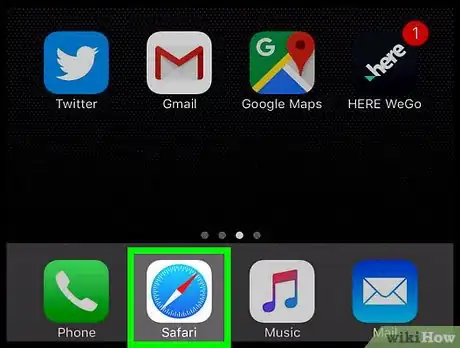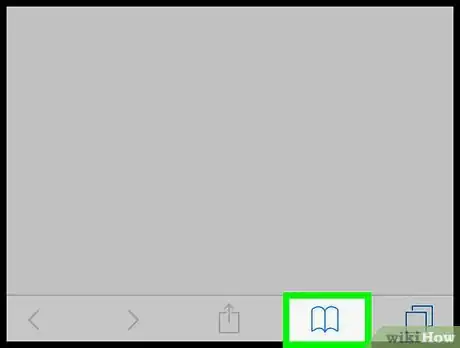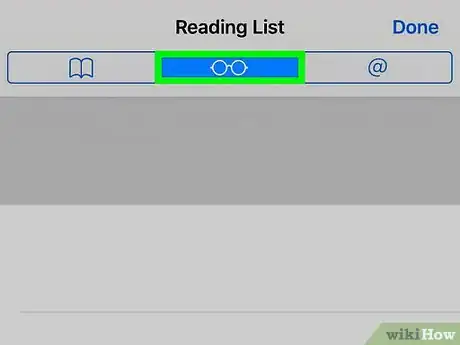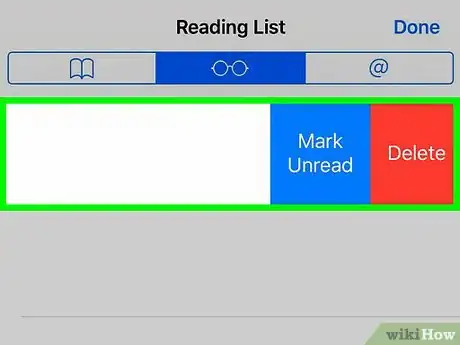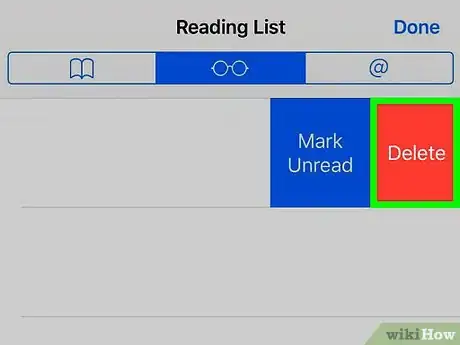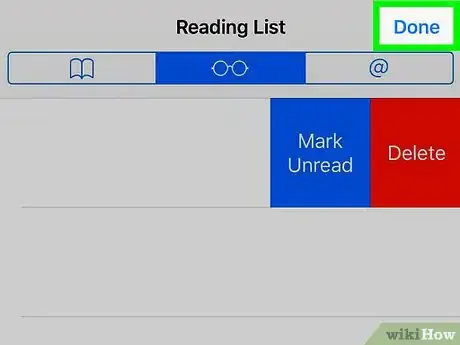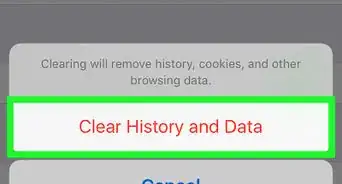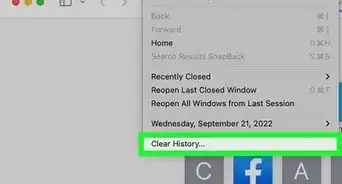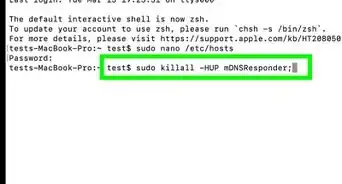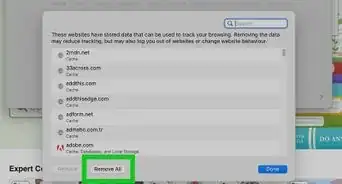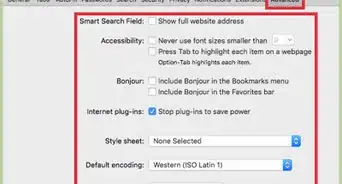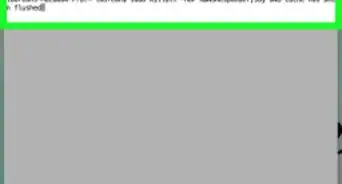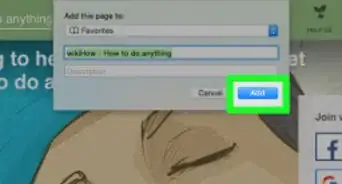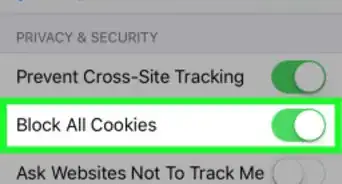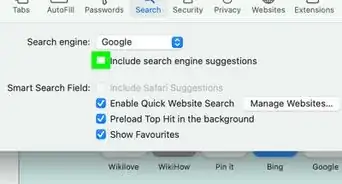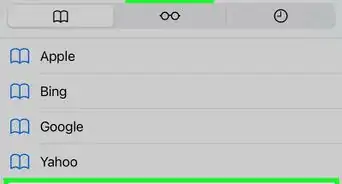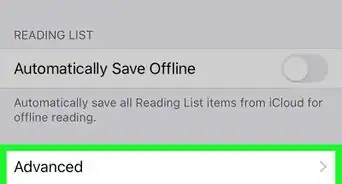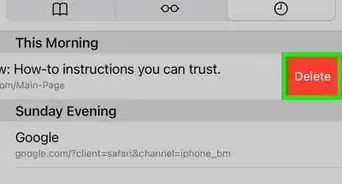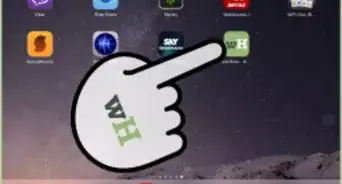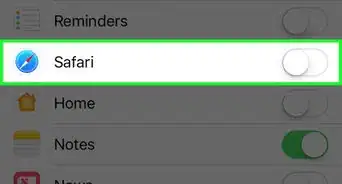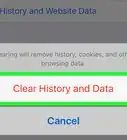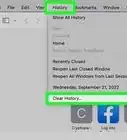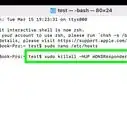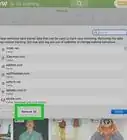X
This article was co-authored by wikiHow staff writer, Jack Lloyd. Jack Lloyd is a Technology Writer and Editor for wikiHow. He has over two years of experience writing and editing technology-related articles. He is technology enthusiast and an English teacher.
The wikiHow Tech Team also followed the article's instructions and verified that they work.
This article has been viewed 493,345 times.
Learn more...
This wikiHow teaches you how to delete saved items from your reading list in Safari on an iPhone, an iPad, or an iPod touch.
Steps
-
1Open Safari. Tap the Safari app, which resembles a blue compass on a white background.
-
2Tap the Bookmarks icon. It's a book-shaped icon near the bottom-right corner of the screen.
- On an iPad, this icon is in the top-left side of the screen.
Advertisement -
3Tap the Reading List icon. This icon resembles a pair of reading glasses; you'll see it in the top-middle section of the screen.
- This icon is in the top-middle section of the left-hand pop-out menu on an iPad.
-
4Swipe a Reading List item left. Place your finger on the item you want to remove and swipe from right to left. This will pull up a couple of items on the right side of the screen.
-
5Tap Delete. It's the red option on the right side of the screen. This will remove the item from your Safari Reading List.
- Repeat this process for each item you want to remove.
-
6Tap Done. It's in the top-right corner of the screen. Doing so returns you to your Safari browsing session.
- On an iPad, you can instead tap the right side of the screen to close the Bookmarks menu.
Advertisement
Community Q&A
-
QuestionThe delete x is gone, what do I do?
 Community AnswerControl, command and tap on the one you want to remove from your reading list.
Community AnswerControl, command and tap on the one you want to remove from your reading list. -
QuestionHow do I clear my Reading List on my desktop computer?
 Community AnswerOpen the Reading List. Use Control, Command, then click on the item you want to delete.
Community AnswerOpen the Reading List. Use Control, Command, then click on the item you want to delete. -
QuestionHow do I swipe a message on my MacBook Air?
 Community AnswerClick the touch pad with two fingers, and scroll your finger down to the "delete" button.
Community AnswerClick the touch pad with two fingers, and scroll your finger down to the "delete" button.
Advertisement
Warnings
- There is no confirmation after tapping Delete—the item is immediately removed from your Reading List.⧼thumbs_response⧽
Advertisement
About This Article
Article SummaryX
1. Open Safari.
2. Tap the Bookmarks icon.
3. Tap the Reading List icon.
4. Swipe left over an item.
5. Tap Delete.
Did this summary help you?
Advertisement