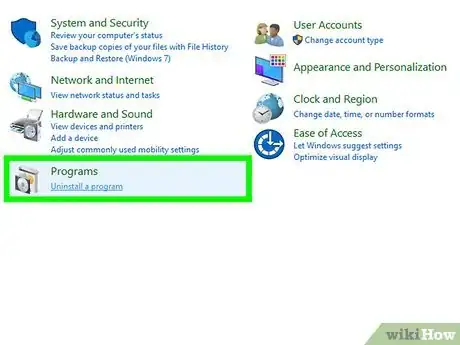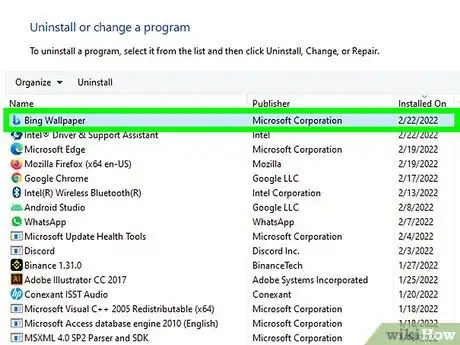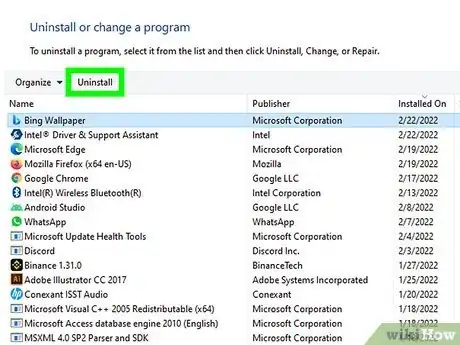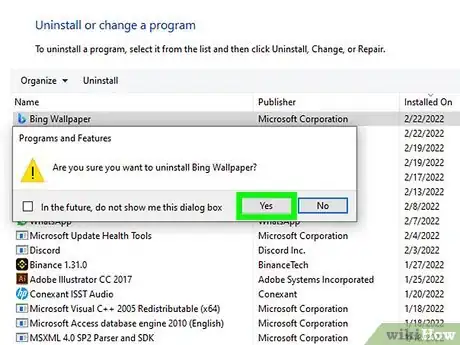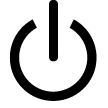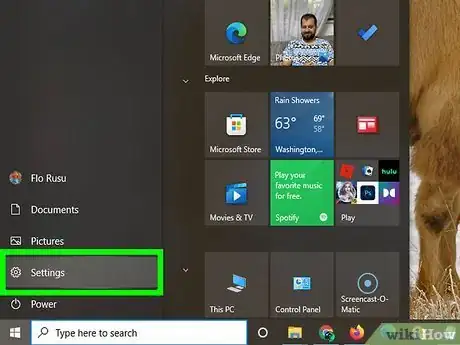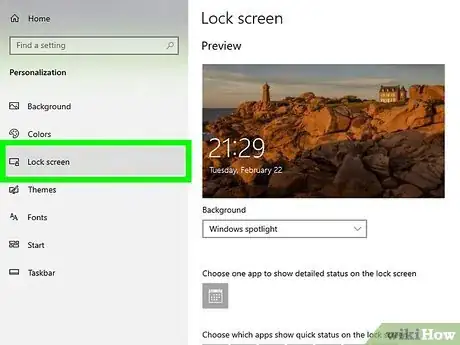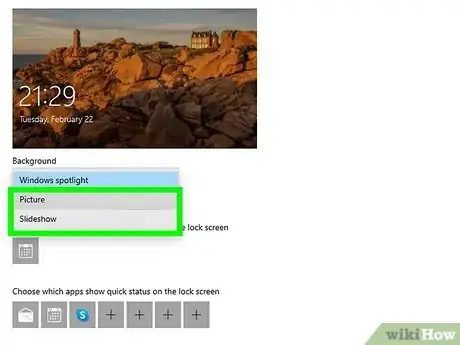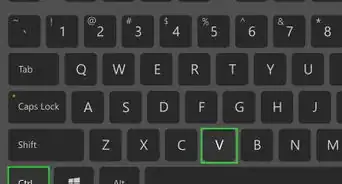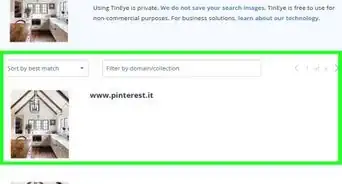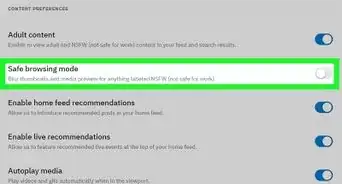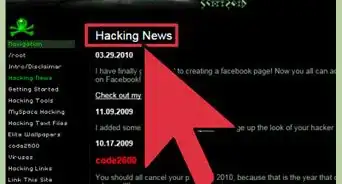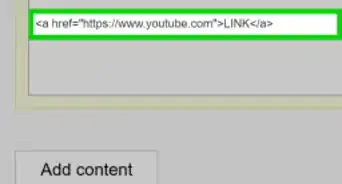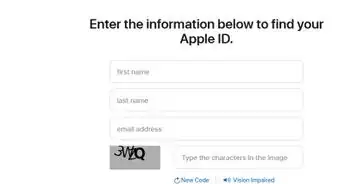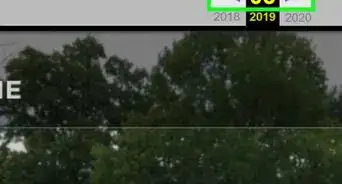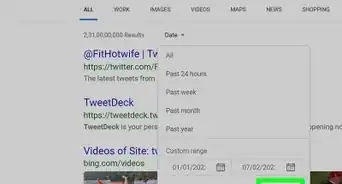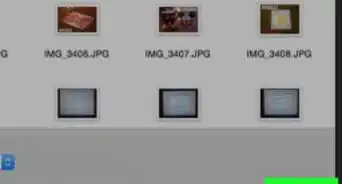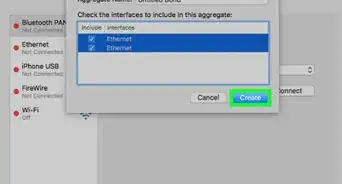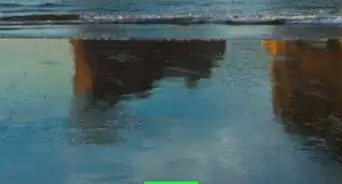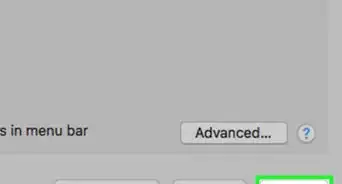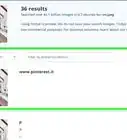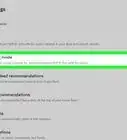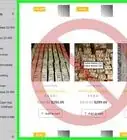This article was co-authored by wikiHow staff writer, Darlene Antonelli, MA. Darlene Antonelli is a Technology Writer and Editor for wikiHow. Darlene has experience teaching college courses, writing technology-related articles, and working hands-on in the technology field. She earned an MA in Writing from Rowan University in 2012 and wrote her thesis on online communities and the personalities curated in such communities.
This article has been viewed 65,121 times.
Learn more...
Are you trying to remove the Bing wallpaper or the landscape art that appears whenever you start up your computer? This wikiHow article will show you how to disable Bing Wallpaper and Windows Spotlight, two features that automatically set your desktop wallpaper to landscape photos.
Things You Should Know
- Open the Control Panel and select Bing Wallpaper. Then, Click Uninstall.
- Follow the onscreen instructions to complete the uninstall. Then, restart your computer.
- Manage Windows Spotlight by going to Settings > Personalization >Lock Screen > Background. Choose Picture or Sideshow.
Steps
Uninstalling the Bing Wallpaper Application
-
1Open Control Panel. You'll find this in the Start Menu or by searching.
- Type "Control Panel" into the search box on the taskbar. If the search box is not visible, you will need to click on the magnifying glass.[1]
- Click to launch the Control Panel app from the search results, then select "Programs" and "Programs and Features to change, repair, or uninstall programs.
-
2Click to select Bing Wallpaper. Once you click it, more options will pop up.Advertisement
-
3Click Uninstall. This button is above the programs listed next to "Organize." Doing so will begin the uninstall process for Bing Wallpaper.
-
4Follow the on-screen steps to uninstall Bing Wallpapers. Click Yes when prompted twice, then wait for the application to finish uninstalling.
-
5Restart your computer after you uninstall the application. Open Start, click , and click Restart to do so. Once your computer reboots, Bing Wallpaper will be gone from your computer.[2]
Managing Windows Spotlight
-
1Open Settings. You can do this by pressing the Windows key, then clicking the gear icon in the Start Menu or you can press Win + I.
- Changing this setting will not affect your main display's wallpaper.[3]
-
2Click Personalization. You'll see this next to an icon of a desktop and a paintbrush.
-
3Click Lock Screen. It's in the menu on the left side of your screen.
-
4Click the drop-down menu under "Background" and select either Picture or Sideshow. This will turn off the changing wallpaper that appears when you restart your computer, but you'll need to pick a picture or slideshow to display instead.[4]
References
- ↑ https://support.microsoft.com/en-us/help/4028054/windows-10-repair-or-remove-programs
- ↑ https://www.microsoft.com/en-us/bing/bing-wallpaper
- ↑ https://support.microsoft.com/en-us/windows/personalize-your-lock-screen-81dab9b0-35cf-887c-84a0-6de8ef72bea0
- ↑ https://answers.microsoft.com/en-us/windows/forum/all/how-to-turn-off-bing-wallpaper/025de36a-faf9-479c-811d-8ec59177b9dc?fbclid=IwAR3vF8RF09DRWKk4_YsYLNrvCI3q_OnKBAhlKimqRJd97tv4kvA7BegEn8U/
About This Article
1. Open Control Panel.
2. Click to select Bing Wallpaper.
3. Click Uninstall
4. Follow the on-screen steps to uninstall Bing Wallpapers.
5. Restart your computer after you uninstall the application.