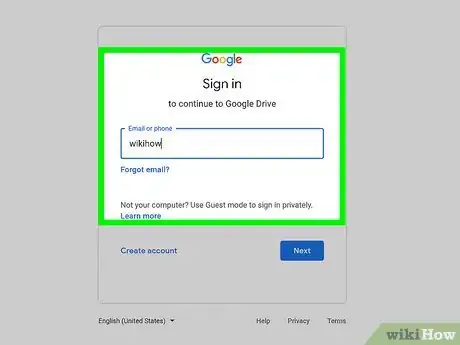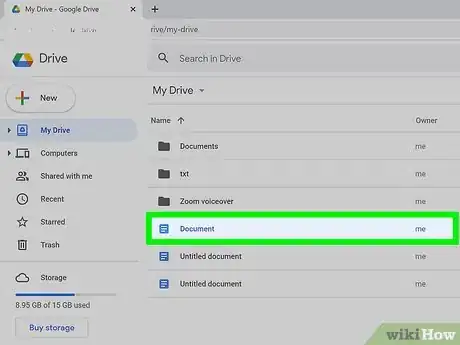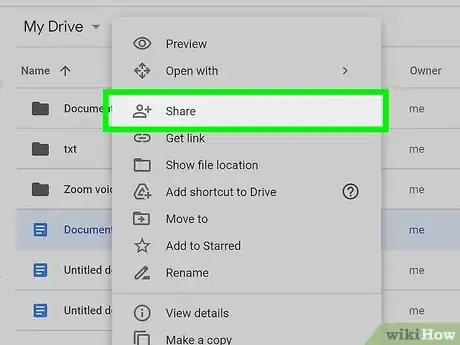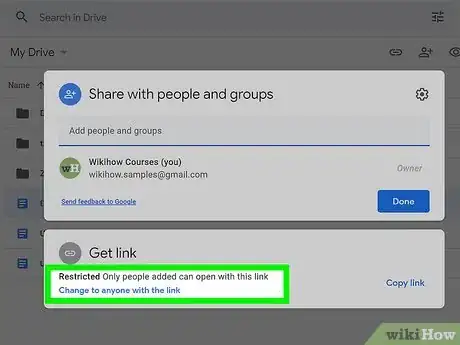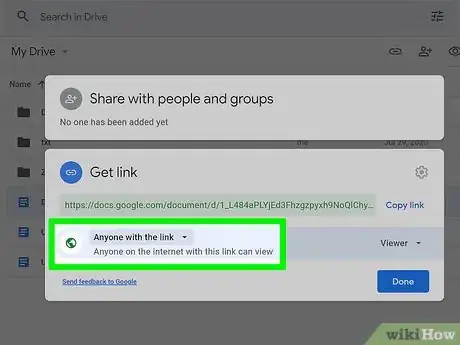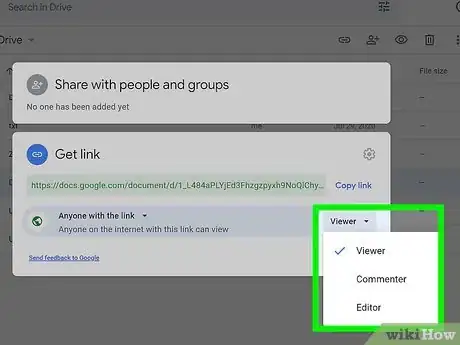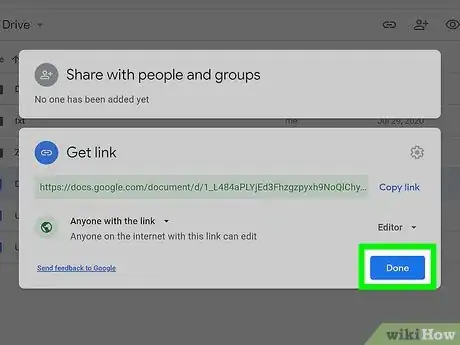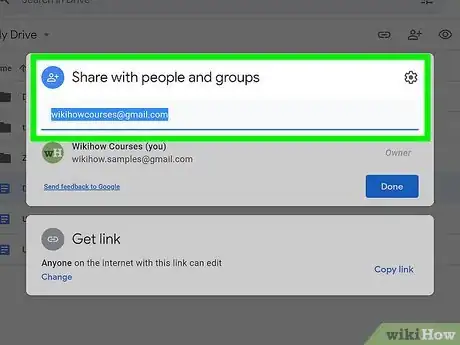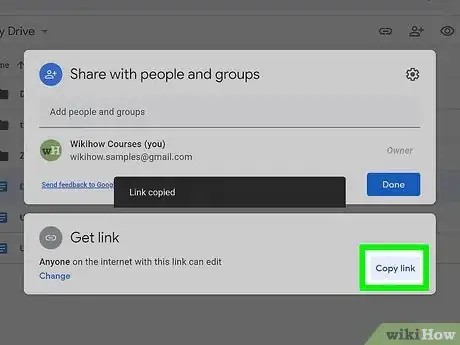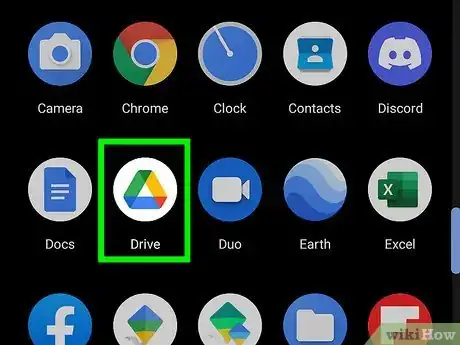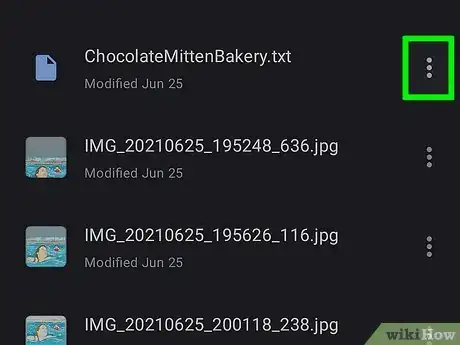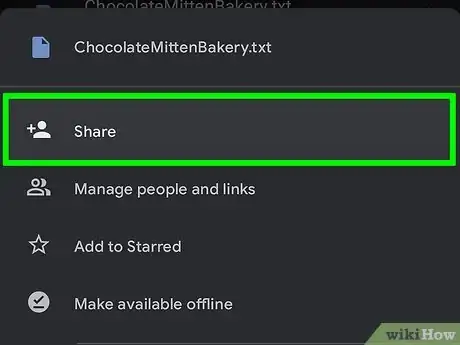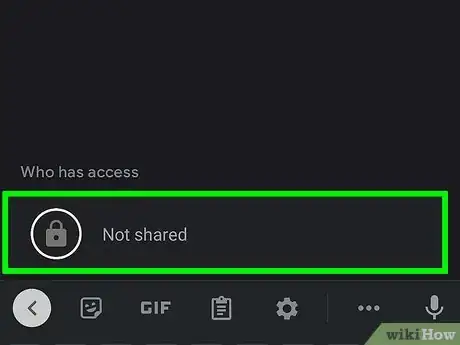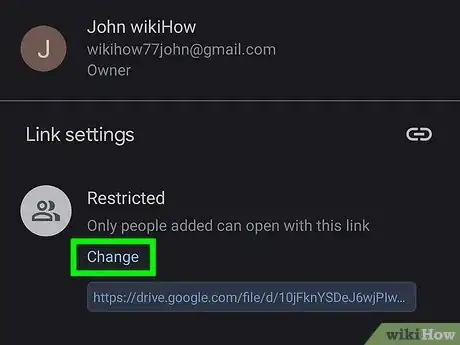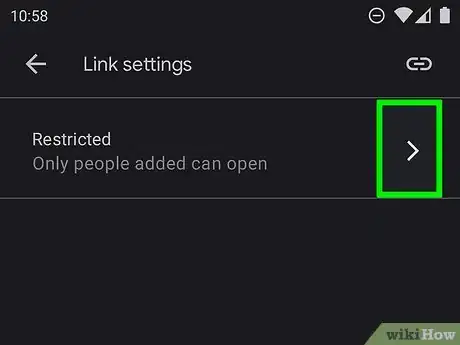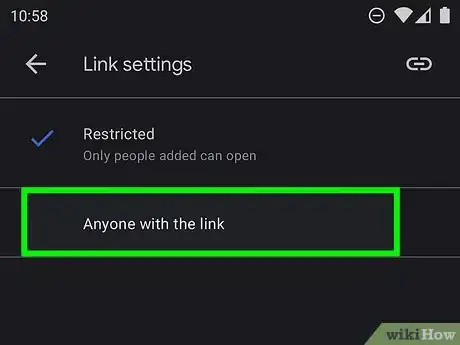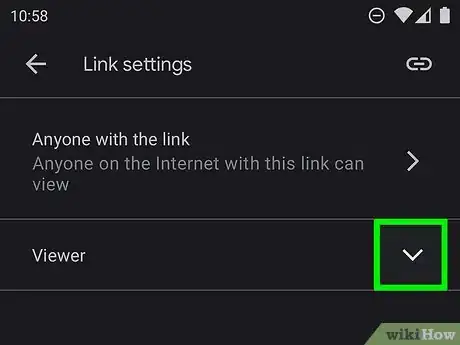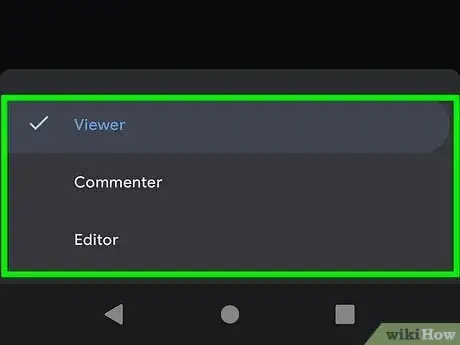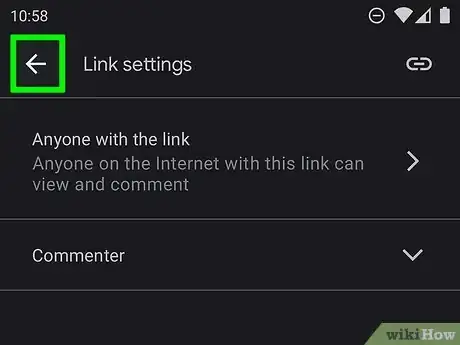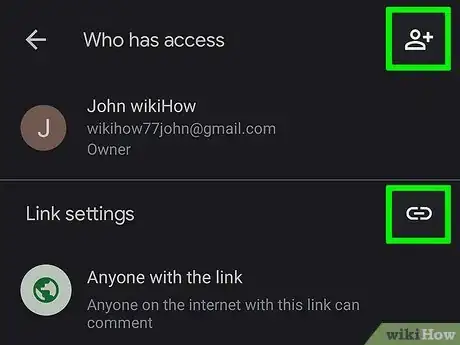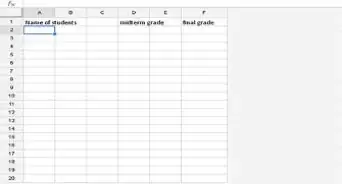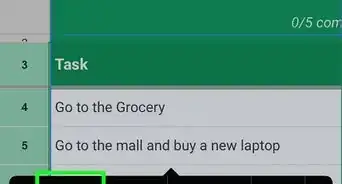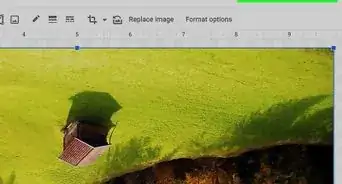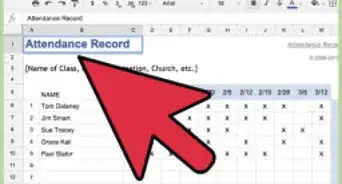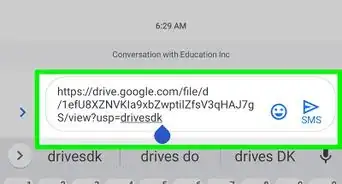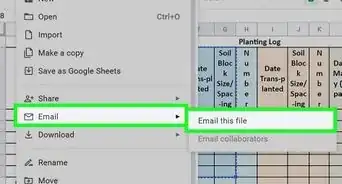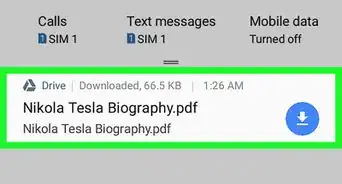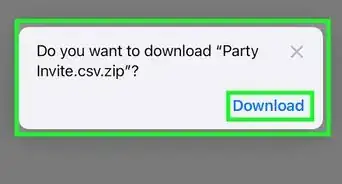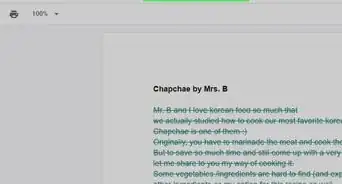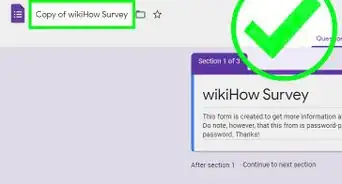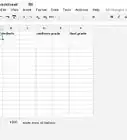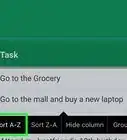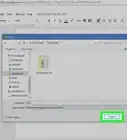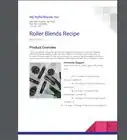X
wikiHow is a “wiki,” similar to Wikipedia, which means that many of our articles are co-written by multiple authors. To create this article, 17 people, some anonymous, worked to edit and improve it over time.
This article has been viewed 288,911 times.
Learn more...
Google Drive makes sharing your documents and files easy. You can make a file public so that anyone can access the file with the link. You can give this link to whomever you'd like, or your file can be found by anyone searching for it. Sharing your file only takes a few clicks.
Steps
Method 1
Method 1 of 2:
Using a Web Browser
-
1Log into Google Drive. Make sure you log in with the account that is storing the file you want to share. Visit drive.google.com in your preferred browser and log in with your Google account.
-
2Right-click on the file you want to share. Navigate to the file you want to share and right-click on it.Advertisement
-
3Select "Share...". This will open the sharing permissions window.
- Alternatively, you can open the file and then click the "Share" button.
-
4Click the "Change to anyone with the link..." link. This is located in the link sharing section.
-
5Select "Anyone with the link" option. This will make the file completely public and available to anyone with the link.
-
6Set access rights. Click the drop-down arrow besides "Viewer" and choose from viewer, commenter or editor. "Viewer" - can read only. "Commenter" - who can view and comment but cannot edit. "Editor" - can view, edit or comment on shared file..
-
7Click "Done" to save the changed settings.
-
8Invite people to the document. Add email addresses into the field at the bottom of the Sharing settings window. This will send email messages to the people you list, inviting them to view the document.
-
9Give out the link. Once your document is set to be public, you can start giving your link out. Click the "Copy Link" button, and distribute the copied link it to whoever needs to see it. You can paste the link in an email, post it to your social media page or forum, or paste it in a chat.
Advertisement
Method 2
Method 2 of 2:
Using the Google Drive App
-
1Open the Google drive app and Log into your google account. You can download the app for free from the Google Play Store or Apple App Store.
-
2Tap the "3 vertical dots" button next to the file you want to share. This will open the details for that file.
-
3Tap share from the menu.
-
4Tap the lock icon at the bottom which says "Not shared". This will open the sharing settings.
-
5Tap "Change". You can find it below the text "Restricted".
-
6Tap the arrow beside the option "Restricted" to expand menu.
-
7Tap "Anyone with the link" from the the options presented. This will change the sharing setting and will allow anyone to view/edit the file, if they have the sharing link.
-
8Tap the drop-down arrow beside the text "Viewer". This will open the permissions menu.
-
9Tap appropriate permissions from the options. You will get three options to choose from. "Viewer" - can read only. "Commenter" - who can view and comment but cannot edit. "Editor" - can view, edit or comment on shared file.
-
10When you are done with sharing/permission settings, tap back arrow button to go back to main sharing menu.
-
11Tap the copy link icon to share the link. You can also tap person icon to add people and share file with them.
Advertisement
Community Q&A
-
QuestionI published a Google Doc and made it public. I even submitted it to the Google crawler, but when I type in google "site: x" nothing shows up, and this is a week later. Does anyone know why?
 Aaron NCommunity AnswerGetting your content to show up on Google is difficult with all the competition out there. Try spreading the word or leaving a link on your website/s (if you have any) or social media profiles. It may take a long time for your Doc to show up in search.
Aaron NCommunity AnswerGetting your content to show up on Google is difficult with all the competition out there. Try spreading the word or leaving a link on your website/s (if you have any) or social media profiles. It may take a long time for your Doc to show up in search. -
QuestionAfter making a Google Doc public, how can it be found on the web? I tried searching for it on Google - and no matter what I search - my Google Doc won't appear in the search results.
 Community AnswerMake sure your sharing preferences are set to "Anyone on the web can access this". If you did, but it's still not on the web, maybe you should be more specific on what you're looking for.
Community AnswerMake sure your sharing preferences are set to "Anyone on the web can access this". If you did, but it's still not on the web, maybe you should be more specific on what you're looking for.
Advertisement
Warnings
- Once a Google Drive file is placed public on the internet, you may never be able to effectively make the information on it private again. Search engines, archive bots, or other users may store that data and republish it elsewhere. Choose wisely.⧼thumbs_response⧽
Advertisement
About This Article
Advertisement