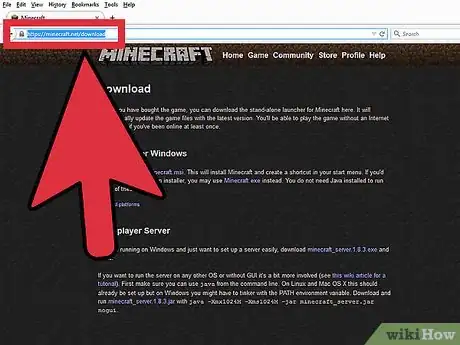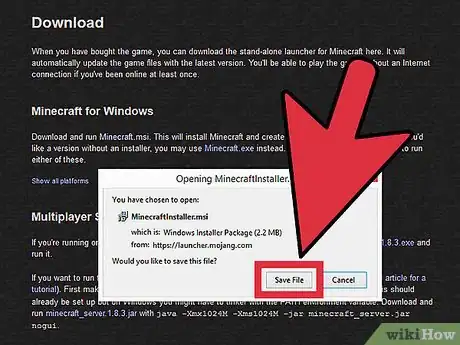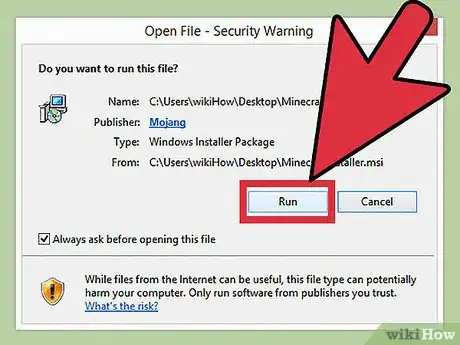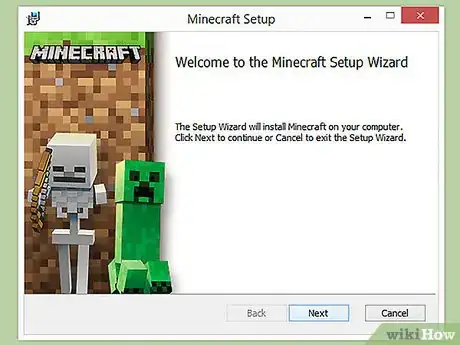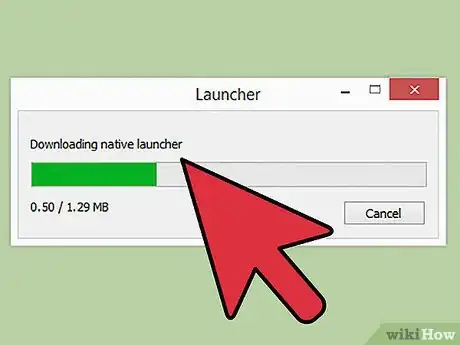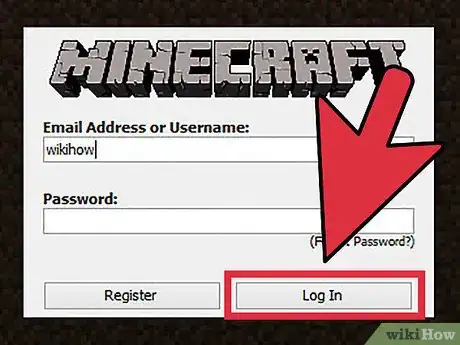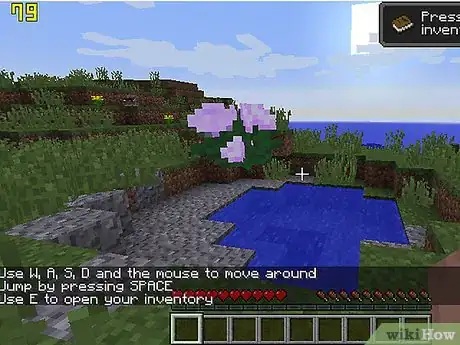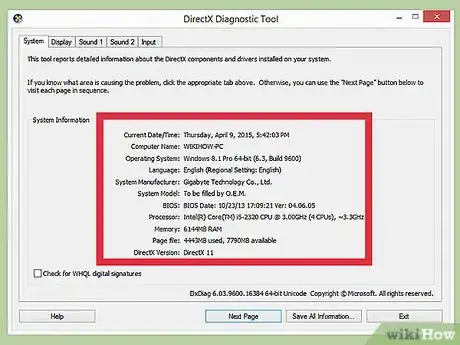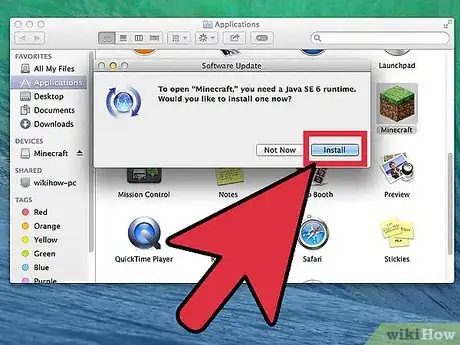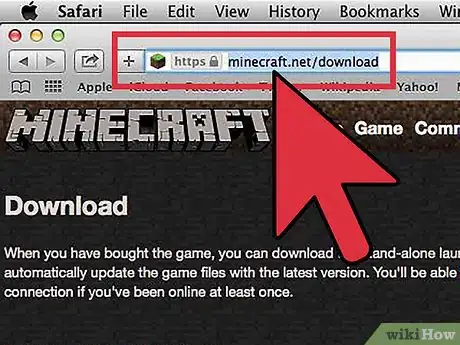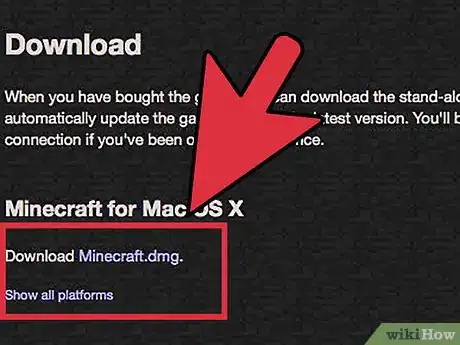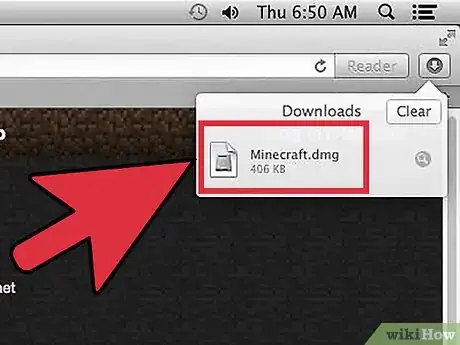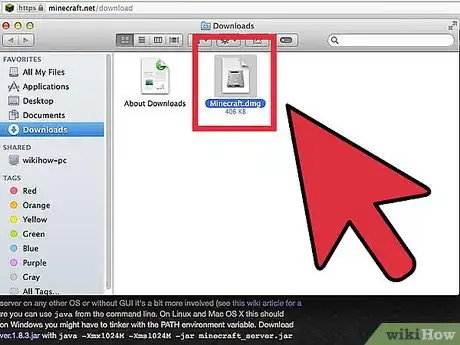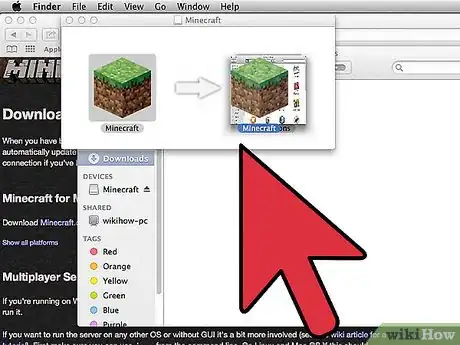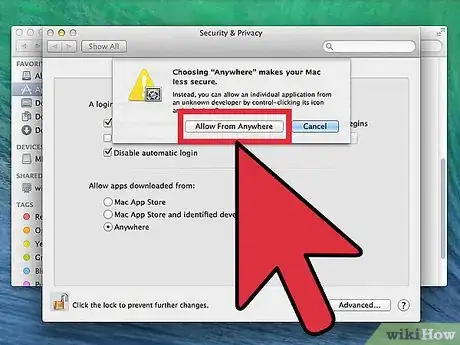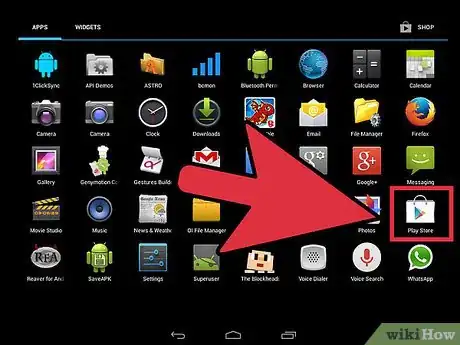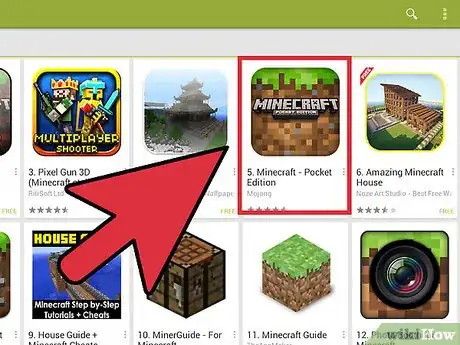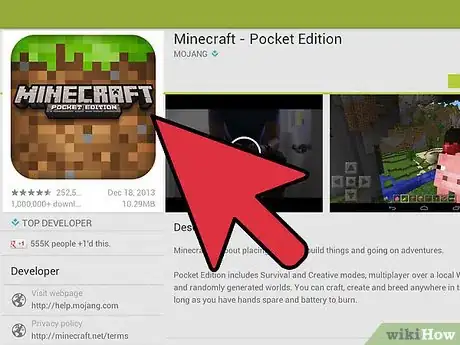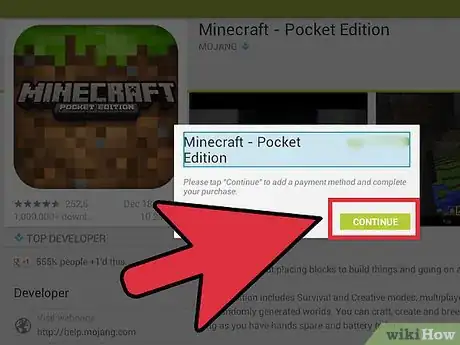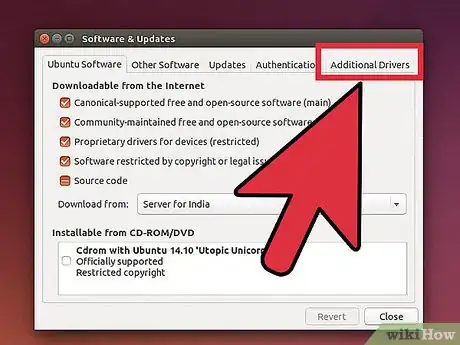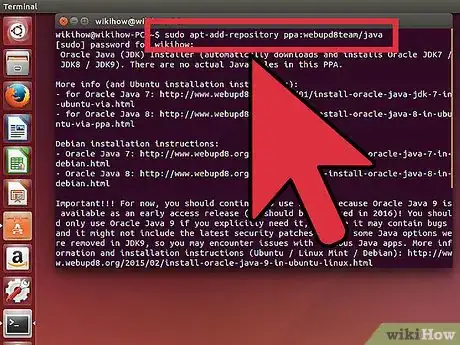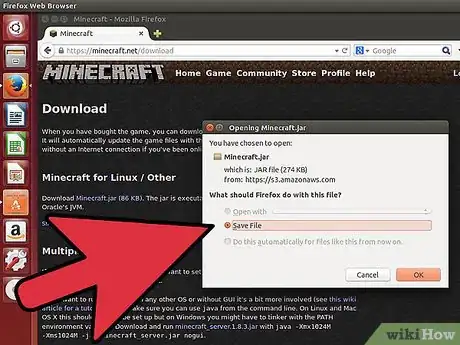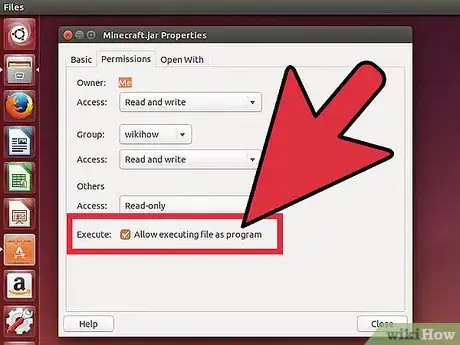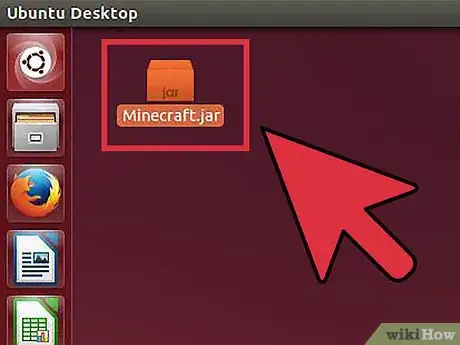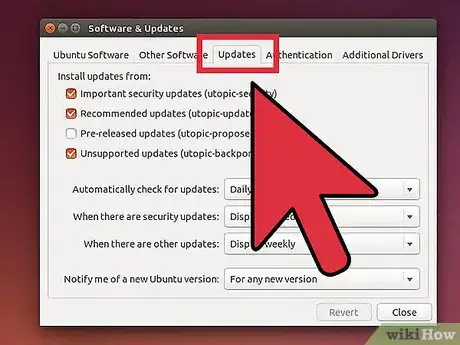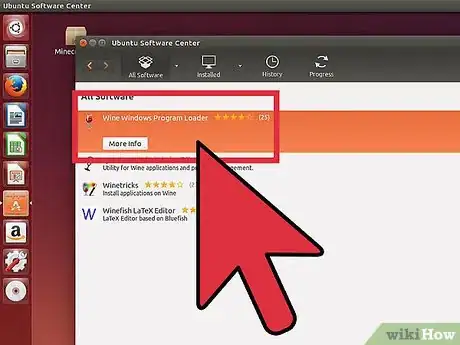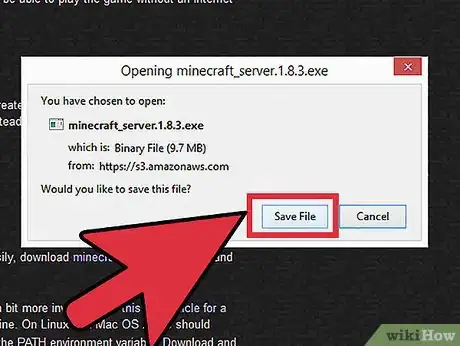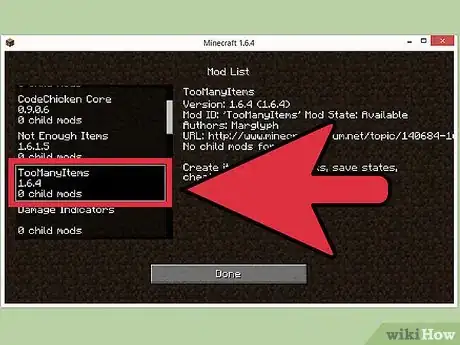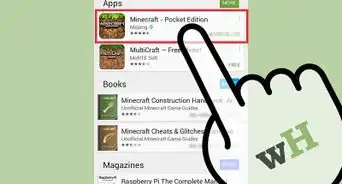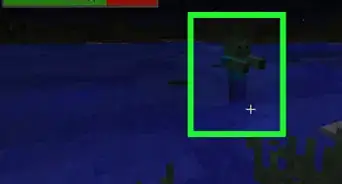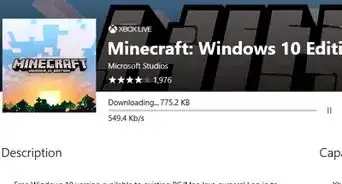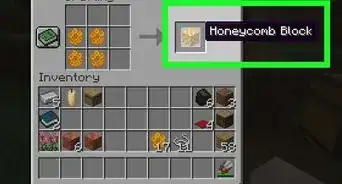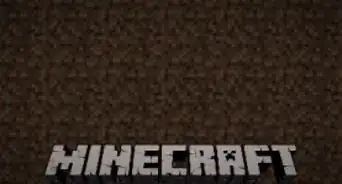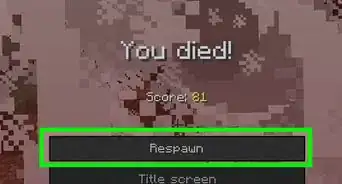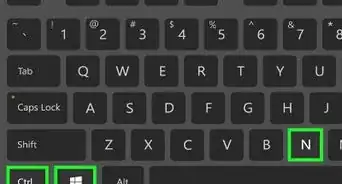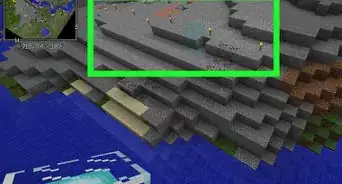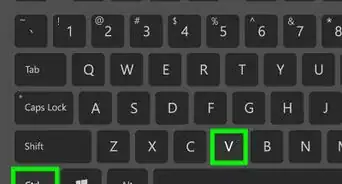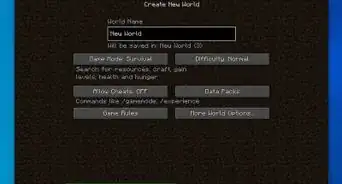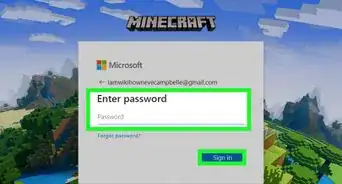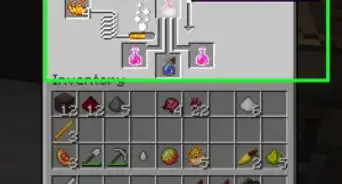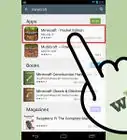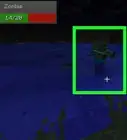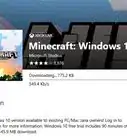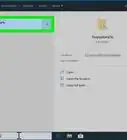This article was co-authored by Zac Churchill. Zac Churchill is from Davidson, North Carolina, and currently attends Tufts University. He has played Minecraft for over eight years and has extensive knowledge on how to play Minecraft and how the game has changed over the different versions. Specifically, Zac has expert experience in survival worlds, large builds on creative mode, and server design/upkeep.
This article has been viewed 151,875 times.
Minecraft is one of the most popular computer games in the world. A lot of its popularity comes from being able to install it on almost any computer. Installing Minecraft in Windows has become a much simpler process thanks to a new Minecraft Launcher. This new launcher includes all of the necessary Java files, meaning that you don't need to install Java on your own. If you're using a Mac or Linux, you'll still need to manually install Java.
Steps
Windows
-
1Visit the Minecraft Download page. You can find it at minecraft.net/download.
- If you've had problems in the past getting Minecraft and Java to work, download the newest version from minecraft.net/download. The latest versions of Minecraft include all of the necessary Java files, and do not require a separate Java installation.[1]
-
2Click the .Minecraft.msi link in the "Minecraft for Windows" section. This will download the new Minecraft installer.Advertisement
-
3Run the installer program. Follow the prompts to install Minecraft on your computer.
-
4Open the Minecraft Launcher. This program is used to start Minecraft. You can find an icon for it on your desktop after installation.
-
5Wait for the game files to download. When you start the launcher for the first time, essential game files will be downloaded automatically.
-
6Log in with your Minecraft or Mojang account. This is the account that you created when you purchased Minecraft.
-
7Start playing Minecraft. Once the game files have finished downloading, you can begin playing. See this guide for some tips on getting started.
Troubleshooting
Mac
-
1Download and install Java. You will need Java installed in order to run Minecraft on OS X. You can download Java for OS X 10.10 (Yosemite) by clicking here.
- Mojang is working on a Mac installer that doesn't require Java anymore, but it is not yet available.
-
2Visit the Minecraft Download page. You can find it at minecraft.net/download.
-
3Click the "Show all platforms" link. This can be found under the "Minecraft for Windows" section.
-
4Click the .Minecraft.dmg link. This will download the installer for the Mac version of Minecraft.
-
5Double-click the downloaded DMG file. You can find it in your Downloads folder.
-
6Drag the Minecraft program into your Applications folder. This will install Minecraft.[2]
Troubleshooting
-
1I get an error saying Minecraft is damaged when trying to run it. This is error occurs because OS X is set to not allow programs that were downloaded from places other than the App Store.[3]
- Click the Apple menu and select "System Preferences".
- Select the "Security & Privacy" option.
- Select "Anywhere" from the "Allow applications downloaded from" section.
Minecraft Pocket Edition
-
1Open the app store on your device. Minecraft Pocket Edition (PE) is available for iOS, Android, and Windows Phone.
-
2Search for "Minecraft Pocket Edition". Select it from the search results.
-
3Purchase it if you haven't already. You will need to purchase Minecraft PE before you can download it. If you've already purchased it before, you can begin downloading it immediately.
-
4Tap "Install" to begin downloading and installing Minecraft PE. You will be able to find it on your Home screen or in your app drawer.
Linux
-
1Download and install graphics card drivers. If you have a graphics card, you'll get better performance from Minecraft if you install the drivers for it. Here's how to install graphics card drivers in Ubuntu:[4]
- Open the Preferences menu and select "Software & Updates".
- Click the "Additional Drivers" tab.
- Select the "binary driver" for your graphics card and click "Apply Changes".
-
2Install Java. You will need Java installed in order to run Minecraft. You can install Java through the terminal. Here are the instructions for Ubuntu:
- Open the Terminal. You can press Ctrl+Alt+T to do this quickly.
- Type sudo apt-add-repository ppa:webupd8team/java and press ↵ Enter.
- Type sudo apt-get update and press ↵ Enter.
- Type sudo apt-get install oracle-java8-installer and press ↵ Enter.
- Follow the prompts to install Java.
-
3Download Minecraft from .minecraft.net/download. Click the "Show all platforms" link, then click the Minecraft.jar link.
-
4After downloading, right-click the ..jar file and select "Properties". Select the "Permissions" tab and check the "Allow executing file as program" box. Click "Apply".
-
5Double-click the ..jar file to start the Minecraft Launcher. Clicking "Play" will automatically download the game files, and you will be prompted to sign in with your Minecraft or Mojang account.
Troubleshooting
-
1I can't get Minecraft running in an older version of Ubuntu. If you are using an older version of Ubuntu and are having difficulty getting Minecraft to work, check out this guide.
-
2I continuously receive errors when playing Minecraft. There are countless reasons why Minecraft for Linux could be malfunctioning. The easiest way to get around most problems is to use Wine (Linux's Windows emulator) to run the Windows version of Minecraft.
- Click here for detailed instructions on installing Windows programs using Wine.
Further Installation
-
1Set up a Minecraft server. If you want to create a world that you and all of your friends can play on, you may want to consider setting up a Minecraft server. You can do this on a spare computer in your house, or you can rent a server that is always available and can handle a lot of players at once.
-
2Install some mods. Want to change up your vanilla Minecraft experience? There are thousands of mods available for Minecraft, and also many mods available for Minecraft PE (though these require a fair amount more work to get).
Community Q&A
-
QuestionHow do I play it on a tablet?
 Community AnswerYou can download it from your app store for around $7.
Community AnswerYou can download it from your app store for around $7. -
QuestionWhere to download it free?
 Belle K.Top AnswererYou can download it for free on their website (you will not get the prompt to download it without an account) but cannot play without purchasing an account. The $25.00 that game costs just give you a login. Without this login there is no way to play.
Belle K.Top AnswererYou can download it for free on their website (you will not get the prompt to download it without an account) but cannot play without purchasing an account. The $25.00 that game costs just give you a login. Without this login there is no way to play. -
QuestionIs Minecraft free on laptop Windows 7?
 Belle K.Top AnswererNot unless you already have an account for a PC. If you have bought an account in the past, then you can redownload Minecraft. If you have not purchased an account, then you will need to do so.
Belle K.Top AnswererNot unless you already have an account for a PC. If you have bought an account in the past, then you can redownload Minecraft. If you have not purchased an account, then you will need to do so.
References
- ↑ http://www.theregister.co.uk/2015/03/09/mincraft_bundled_java_launcher/
- ↑ http://www.engadget.com/2014/03/25/the-ultimate-mac-users-guide-to-minecraft-on-os-x-mods-skins/
- ↑ http://www.minecraftforum.net/forums/off-topic/computers-science-technology/487602-cant-install-minecraft-on-mac-mountain-lion-os-x
- ↑ http://www.howtogeek.com/198476/how-to-install-minecraft-on-ubuntu-or-any-other-linux-distribution/
About This Article
1. Download the installer.
2. Run the installer.
3. Open the Launcher.
4. Log in with your Minecraft or Mojang account.