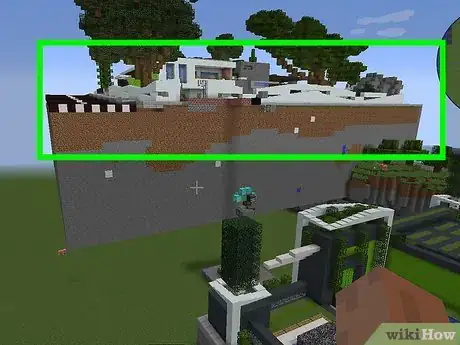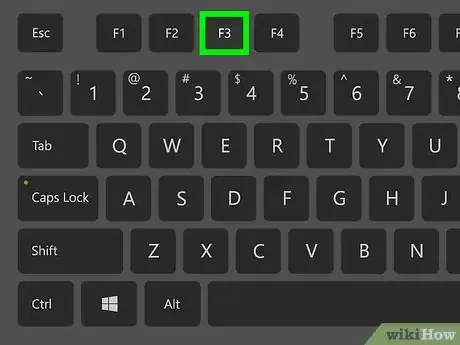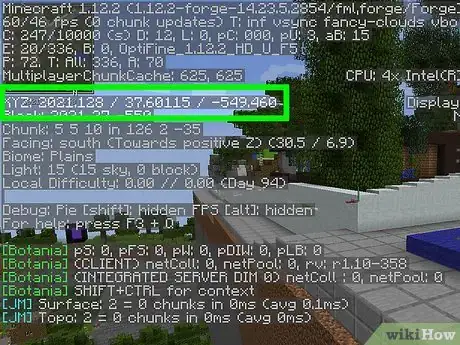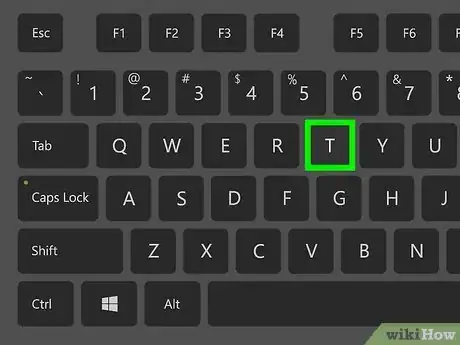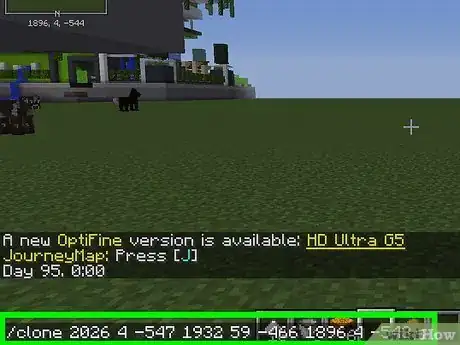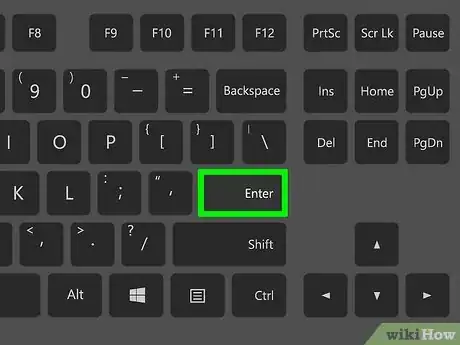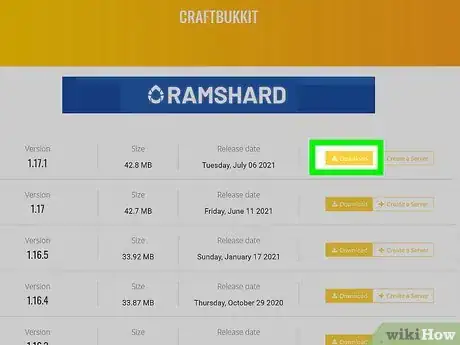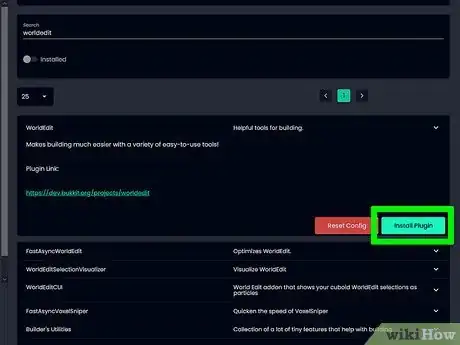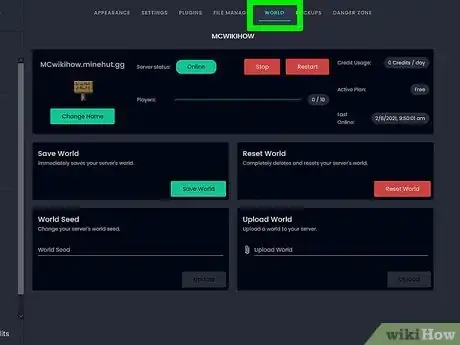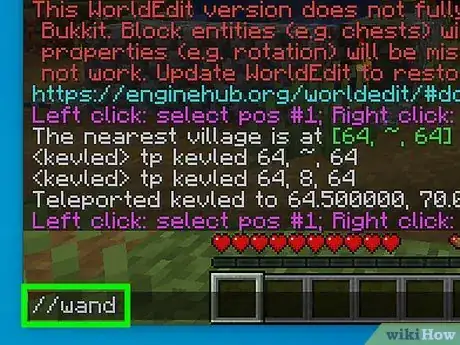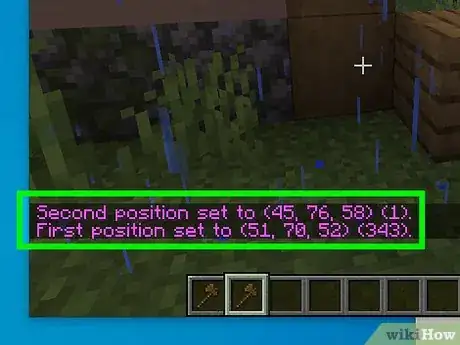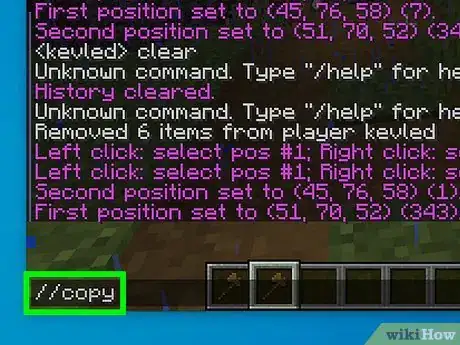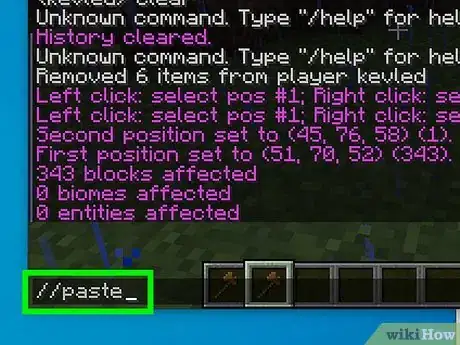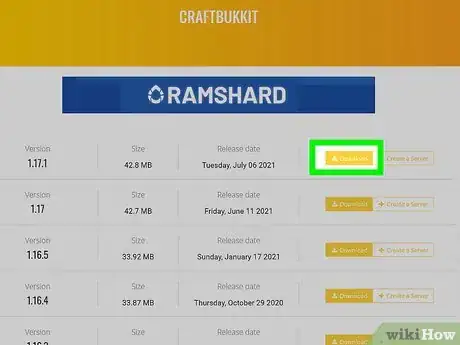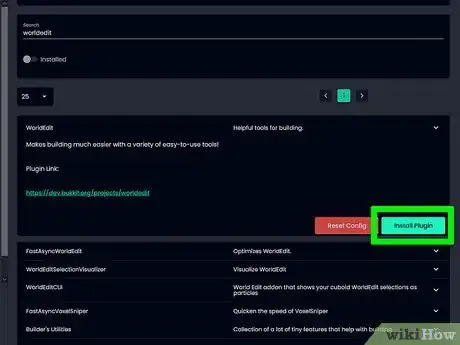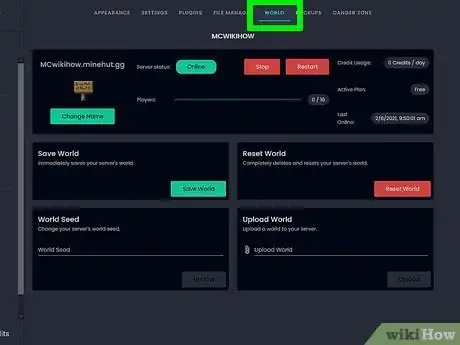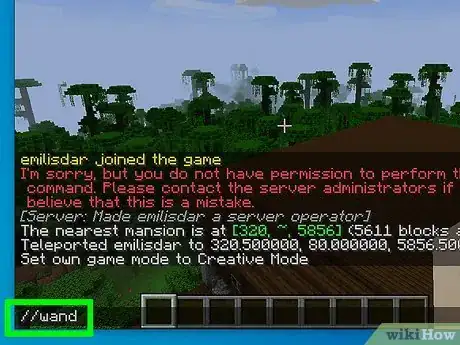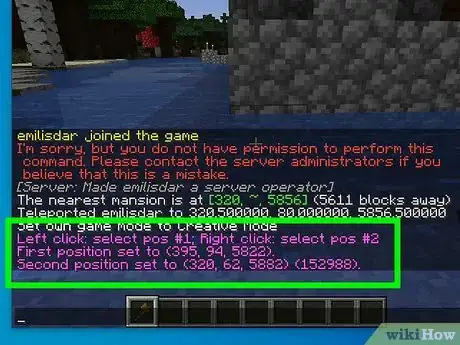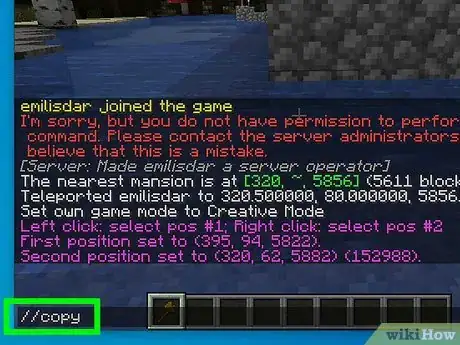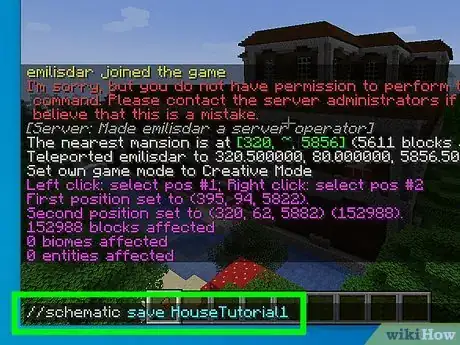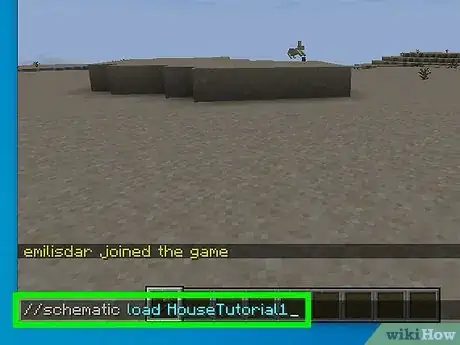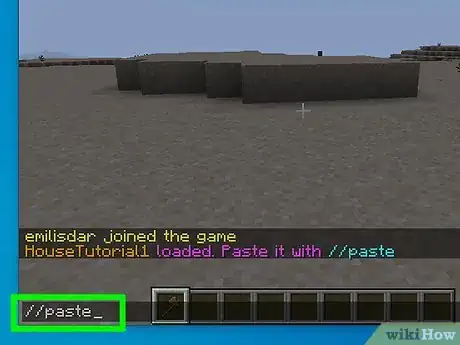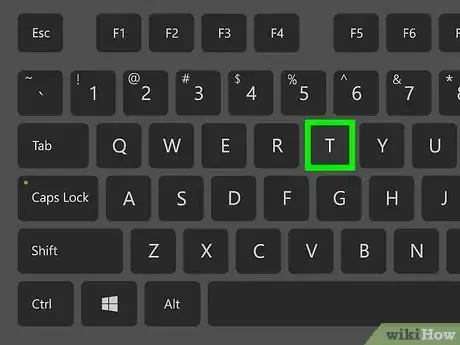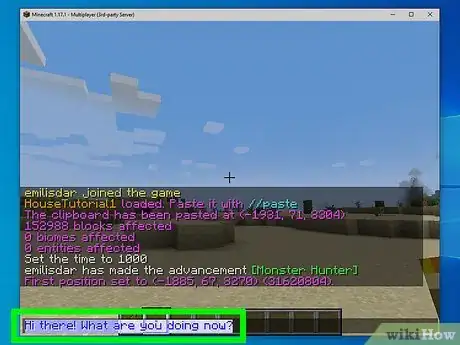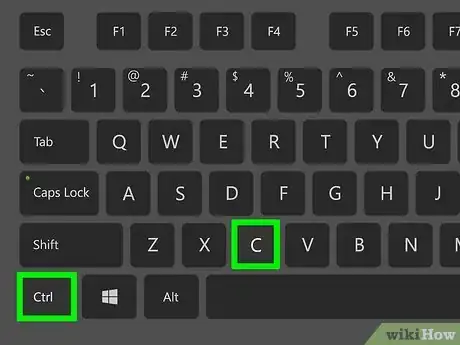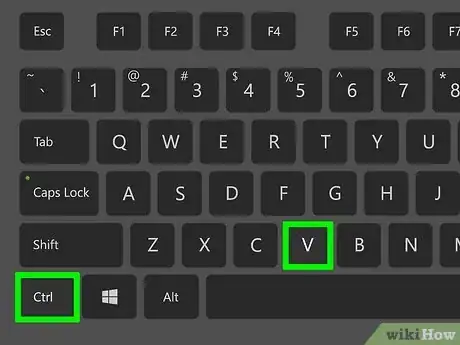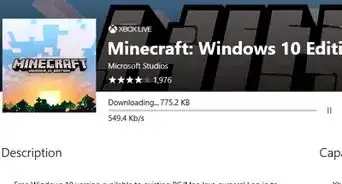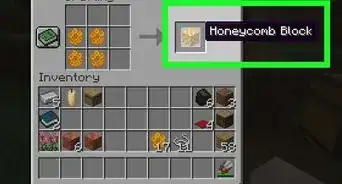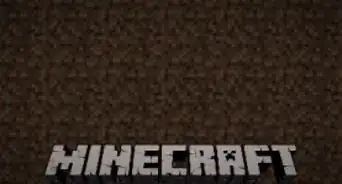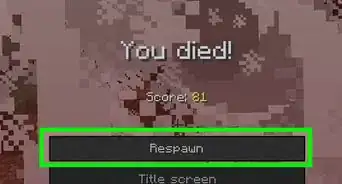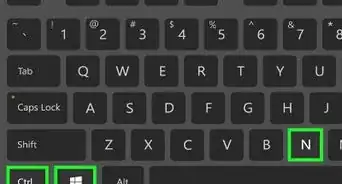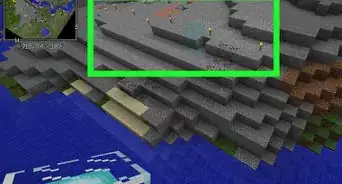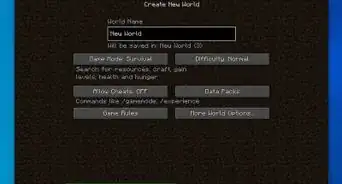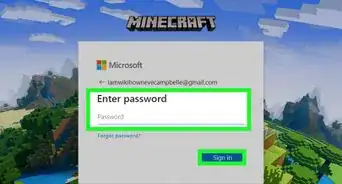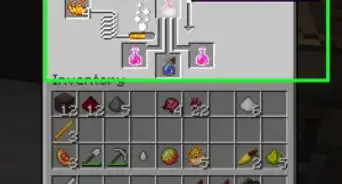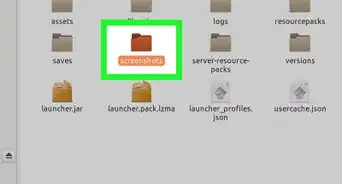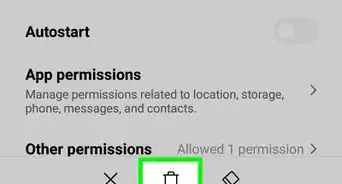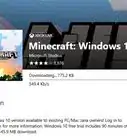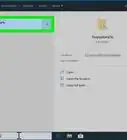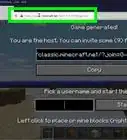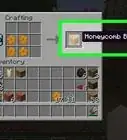This article was co-authored by wikiHow staff writer, Darlene Antonelli, MA. Darlene Antonelli is a Technology Writer and Editor for wikiHow. Darlene has experience teaching college courses, writing technology-related articles, and working hands-on in the technology field. She earned an MA in Writing from Rowan University in 2012 and wrote her thesis on online communities and the personalities curated in such communities.
There are 7 references cited in this article, which can be found at the bottom of the page.
This article has been viewed 84,660 times.
Learn more...
This wikiHow will teach you how to copy and paste in Minecraft using a variety of methods. As long as you're hosting or are an operator in your own Minecraft server and have the WorldEdit plugin installed, you can copy and paste buildings either within a single world or across worlds. If you don't have server permissions or WorldEdit, you can still use the "/clone" command to copy and paste structures from one location to another. Or, if you don't need either of those, you can copy and paste text from the chatbox.
Steps
Cloning Structures in Minecraft
-
1Build or find the structure you want to clone. Make sure cheats are enabled in your game before continuing.
-
2Press F3 to bring up a status information overlay. This will include coordinates for your character's current location as well as coordinates for the block they are looking at.Advertisement
-
3Determine three sets of coordinates. Just like with the /fill command, you can only clone 32,768 blocks, so anything bigger than that will require you to clone your structure in sections.[1]
-
4Open the chatbox. You can do this by pressing T if you're on a computer or by pressing the right directional arrow on the directional pad (the 4 directional arrows) on your controller (for Xbox, PS4, and Switch). The chatbox allows you to insert various console commands in addition to talking to other players.[2]
-
5Type
“/clone <x1> <y1> <z1> <x2> <y2> <z2> <x> <y> <z>”(without the quotation marks). Type it in to fill in each set of coordinates based on the ones you determined earlier.- Do not include the angle brackets in your command and make sure that they are separated by a space.
- Alternatively, you can also type
/clonethen tap the Tab key to get the results for the coordinates of the block you're currently looking at, then press Enter to send the chat.- You'll get an error message that your command was incomplete, but you don't need to worry about that since you're still in the process of cloning. Move to the block in the opposite corner of your structure, then open the chatbox and press the UP arrow to refill the chat with your previous command (which includes the coordinates for the other block). Press the Tab key to get the coordinates for the block you're looking at, then press Enter or Return again.
- You'll still need to fetch the last set of coordinates (the destination) for the command using the F3 key and looking at the spot where you want the lowest point of your clone to build. Don't use this method if you're not looking at the block you want to use in your clone.[3]
-
6Press ↵ Enter to clone the selected area. The area will then appear at the <x> <y> <z> coordinate.
- By default, the cloning mode is Replace, which copies every block in the selected area. If, however, you want to change this, type
filteredormaskedafter the/clonecommand.
- By default, the cloning mode is Replace, which copies every block in the selected area. If, however, you want to change this, type
Copying and Pasting Structures in Minecraft
-
1Install Craftbukkit or Spigot as Server Jars on your Minecraft server. Log into your SMpicninc Control Panel at https://serverminer.com/login. Once you log in using any web browser you like, you'll be able to continue.
- Click Stop at the top of the page. If you don't see this with the power icon, click Server Manager from the menu on the left.
- Click Installer from the menu panel on the left side of the page.
- Click to install either Craftbukkit or Spigot, it doesn't matter which.[4]
-
2Install the WorldEdit plugin. Navigate back to Server Manager and click Plugins in the menu panel on the left side of the page.
- Enter "WorldEdit" in the box labeled "Filter by Plugin Name" and press Enter. When the search concludes, you'll see the plugin listed on the page.
- Click Install. Once you have the plugin installed, navigate back to Server Manager and restart your server.[5]
-
3Load your world in Minecraft. If this is not a world you host on your server, you won't be able to use any of the plugins you just installed and can't continue.
-
4Type //wand. A wooden ax will show up in your hand.[6]
-
5Select two points on either side of your building by left-clicking one corner and right-clicking the other. For example, if you are copying a house, you'll want to select the highest point on the front, left side (left-click) as well as the lowest point on the back, rear side (right-click).
- When you left- and right-click the first and second points, you should see text that reflects your selection.
-
6Type //copy. You'll see confirmation in the chat that your building has been copied as well as how many blocks are copied.
-
7Navigate to another area where you want to paste your copied building and type //paste. The copied building will appear where you were looking.[7]
Copying and Pasting Structures to Another World
-
1Install Craftbukkit or Spigot as Server Jars on your Minecraft server. Log into your SMpicninc Control Panel at https://serverminer.com/login. Once you log in using any web browser you like, you'll be able to continue.
- Click Stop at the top of the page. If you don't see this with the power icon, click Server Manager from the menu on the left.
- Click Installer from the menu panel on the left side of the page.
- Click to install either Craftbukkit or Spigot, it doesn't matter which.
-
2Install the WorldEdit plugin. Navigate back to Server Manager and click Plugins in the menu panel on the left side of the page.
- Enter "WorldEdit" in the box labeled "Filter by Plugin Name" and press Enter. When the search concludes, you'll see the plugin listed on the page.
- Click Install. Once you have the plugin installed, navigate back to Server Manager and restart your server.
-
3Load your world in Minecraft. If this is not a world you host on your server, you won't be able to use any of the plugins you just installed and can't continue.
-
4Type //wand. A wooden ax will show up in your hand.
-
5Select two points on either side of your building by left-clicking one corner and right-clicking the other. For example, if you are copying a house, you'll want to select the highest point on the front, left side (left-click) as well as the lowest point on the back, rear side (right-click).
- When you left- and right-click the first and second points, you should see text that reflects your selection.
-
6Type //copy. You'll see confirmation in the chat that your building has been copied as well as how many blocks are copied.
-
7Type //schematic save HouseTutorial1. You can change the name of the save to something easier to remember if you want.
- This command saves your copy to a file on your computer so you can access it from another world instead of your clipboard.
-
8Navigate to another world where you want to paste your copied building and type //schematic load HouseTutorial1. The saved building will load to your clipboard as if you just copied the original building, so it's ready to paste.
-
9Type //paste. The copied building will appear where you were looking.
Copying and Pasting Text in Minecraft
-
1Open the chatbox. You can do this by pressing T if you're on a computer or by pressing the right directional arrow on the directional pad (the 4 directional arrows) on your controller (for Xbox, PS4, and Switch). The chatbox allows you to insert various console commands in addition to talking to other players.
-
2Highlight the text you want to copy. Using your mouse, select text to highlight it.
- Alternatively, press Ctrl/Cmd + A to select all the text.
-
3Press Ctrl+C (Windows) or ⌘ Cmd+C (Mac). This keyboard combination will copy the highlighted text to your clipboard.
-
4Press Ctrl+V (Windows) or ⌘ Cmd+V (Mac) to paste. You can paste the copied text anywhere. If you want to paste the copied text more than once, press that key combination again.
References
- ↑ https://www.dummies.com/programming/programming-games/minecraft/how-to-copy-structures-in-minecraft-with-the-clone-command/
- ↑ https://www.digminecraft.com/game_commands/clone_command.php
- ↑ https://www.youtube.com/watch?v=eSs7m_a31BM
- ↑ https://serverminer.com/article/how-to-install-craftbukkit-on-your-minecraft-server/
- ↑ https://serverminer.com/article/how-to-install-plugins-on-to-your-minecraft-server/
- ↑ https://youtu.be/KGcg3qqupNk?t=50
- ↑ https://youtu.be/KGcg3qqupNk?t=219
About This Article
1. Log into your SM Control Panel and install either Craftbukket or Spigot as your Server Jar.
2. Install the WorldEdit plugin.
3. Load your Minecraft world and type //wand.
4. Select two points on either side of your building by left-clicking one corner and right-clicking the other.
5. Type //copy.
6. Navigate to another area where you want to paste your copied building.
7. Type //paste.