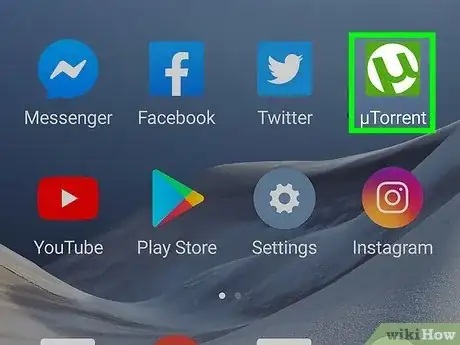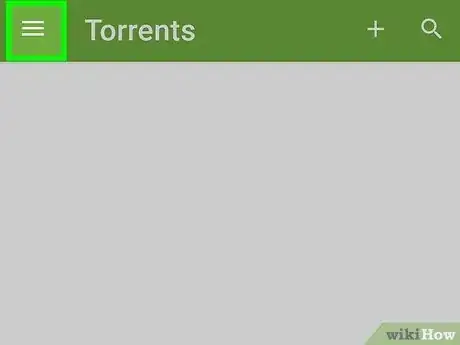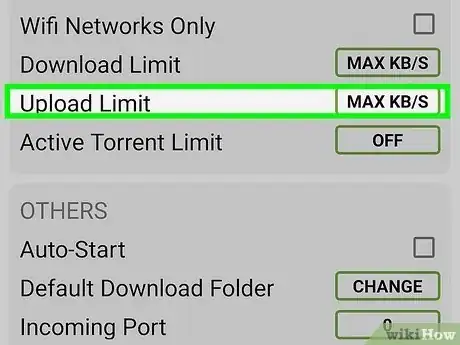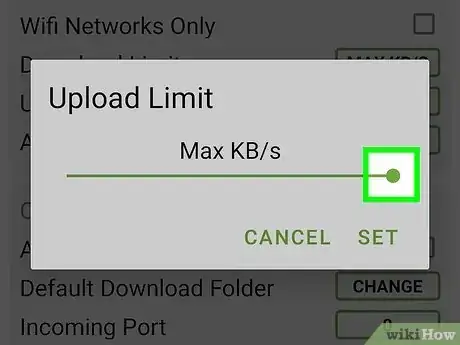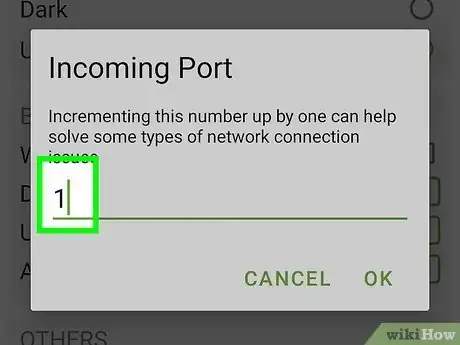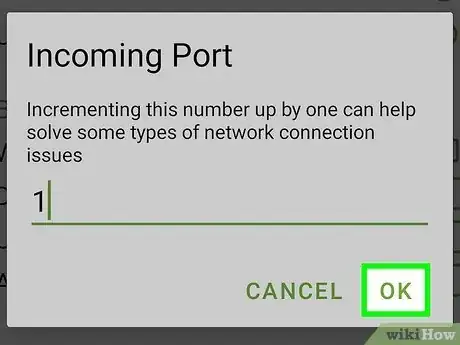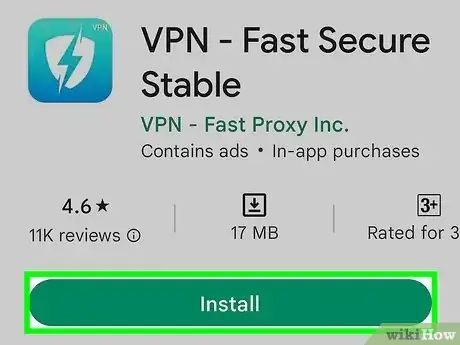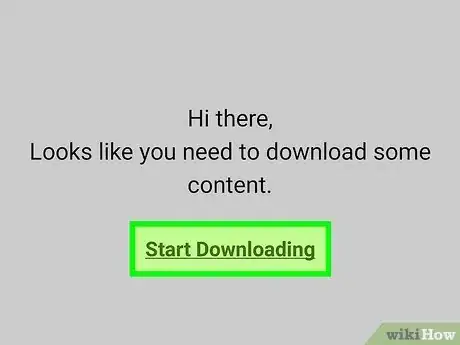An easy-to-follow guide on making the download speed faster for uTorrent on Android
X
This article was co-authored by wikiHow staff writer, Darlene Antonelli, MA. Darlene Antonelli is a Technology Writer and Editor for wikiHow. Darlene has experience teaching college courses, writing technology-related articles, and working hands-on in the technology field. She earned an MA in Writing from Rowan University in 2012 and wrote her thesis on online communities and the personalities curated in such communities.
This article has been viewed 204,432 times.
Learn more...
Is a file on uTorrent downloading slowly? Fortunately, there are a few quick fixes that you can use to speed it up. This wikiHow article teaches you how to get better download speeds in uTorrent when you're using an Android.
Things You Should Know
- Try increasing your upload limit to speed up your download on uTorrent.
- Change the port of the download to see if that speeds up your download.
- There are a few general steps you can try, like checking with your ISP, selecting a better torrent download, and not using your Android's resources on things like streaming.
Steps
Section 1 of 3:
Increasing the Upload Limit
-
1Open the uTorrent app. This has a green icon with a white “u” in it. You'll usually find it on the home screen or in the app drawer.
- Since uTorrent's files download as you upload, increasing the upload speed could affect how quickly you download something.[1]
-
2Tap the ☰ tab. This three-line menu icon is in the top-left corner when you open uTorrent and pulls up a drop-down menu with more options.Advertisement
-
3Select Settings in the menu. It's usually the second or third option in the menu.
-
4Tap on Upload Limit. This lets you toggle the download speed for uTorrent.
- Usually the download limit is unlimited (the box will say MAX), but you'll want to change it if it's set to a slow speed.
-
5Drag the slider to the limit of your preferred speed. If you want the full available upload speed, then toggle it to the right so it says “Max KB/s.”
-
6Tap Set when you're done. This will set the new download speed as the limit for uTorrent when you download a torrent stream on your Android.
Advertisement
Section 2 of 3:
Changing the Incoming Port
-
1Open the uTorrent app. This has a green icon with a white "u" in it that can be accessed from the apps drawer.
- If you're experiencing slow downloads, changing the incoming port to one less common could increase the speed.
-
2Tap the ☰ tab. This is in the top-left corner when you open uTorrent and pulls up a drop-down menu with more options.
-
3Select Settings in the menu.
-
4Scroll down and tap on Incoming Port. This lists the port where Utorrent accesses download information and is usually set to 6881 by default.
-
5Increment the incoming port by 1. Once you tap the Incoming Port option, a pop-up window with the port number will appear, where you can rewrite the port number to 6882.
-
6Tap OK. This will finish reconfiguring the incoming port for uTorrent and should increase its download speed.
- If you don't notice any difference in download speed after incrementing by 1, try incrementing it again (to 6883) to see if that resolves the issue.
Advertisement
About This Article
Advertisement