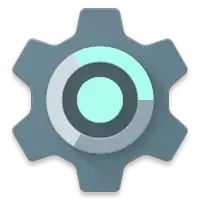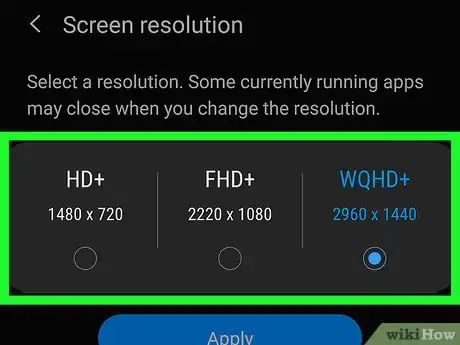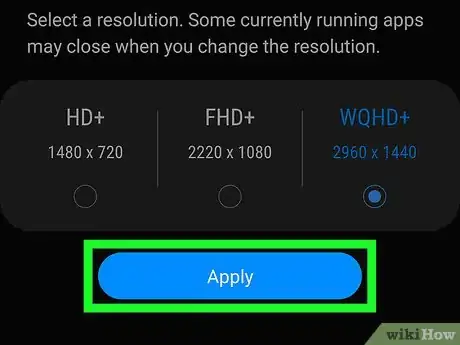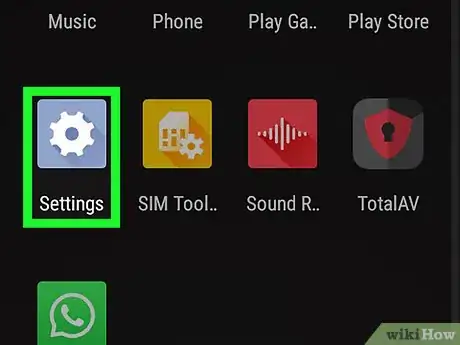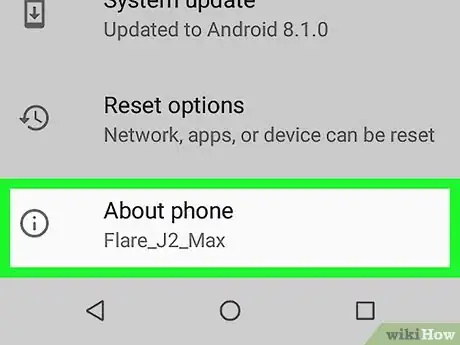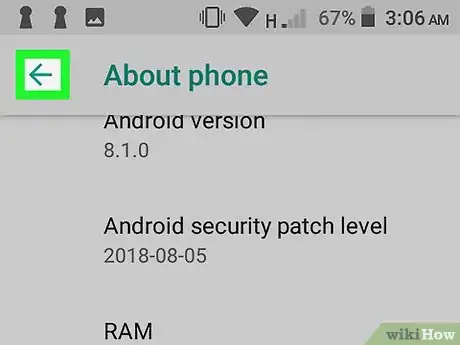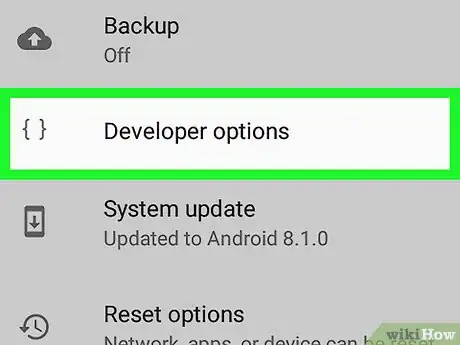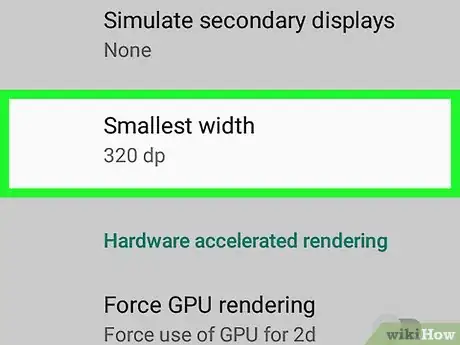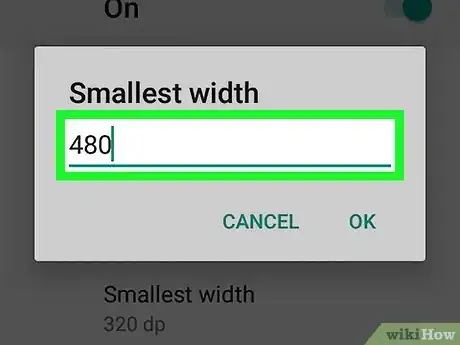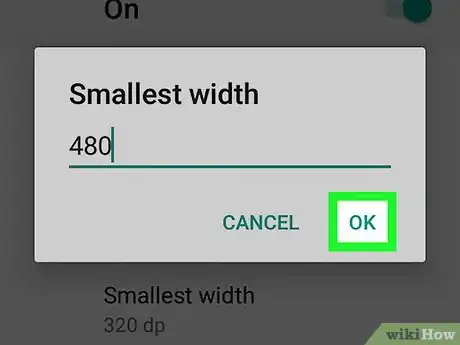This article was co-authored by wikiHow staff writer, Travis Boylls. Travis Boylls is a Technology Writer and Editor for wikiHow. Travis has experience writing technology-related articles, providing software customer service, and in graphic design. He specializes in Windows, macOS, Android, iOS, and Linux platforms. He studied graphic design at Pikes Peak Community College.
The wikiHow Tech Team also followed the article's instructions and verified that they work.
This article has been viewed 522,295 times.
Learn more...
This wikiHow teaches you how to change the size of your screen resolution on Android phones and tablets. Some Android devices allow you to change the screen resolution in the Display menu in Settings. If your Android model does not, most Android devices allow you to change the pixel density in the Developer Options menu.
Things You Should Know
- Go to > Display > Screen Resolution. Choose HD, FHD, or WQHD. Tap Apply.
- Alternatively, change the pixel density in developer mode. Go to > About phone. Tap Build number 7 times. Tap Back.
- Go to Developer options > Smallest width or Minimum Width. Enter a preferred width (between 120 and 640) and tap OK.
Steps
Using the Display Settings Menu
-
1Open your Android's Settings. It's the icon that resembles a gear. Tap the icon in your Apps menu or home screen to open the Settings menu.
- You can also swipe down from the top of the screen and then tap the gear icon in the resulting drop-down menu.
- Not all Android phones have the option to change your screen resolution in the Settings menu.
-
2Tap Display. It's next to an icon that resembles a sun in the Settings menu.
- If you don't see the Display option in your Settings menu, tap the icon that resembles a magnifying glass in the upper-right corner and type "Display" in the search bar to search for the Display settings.
Advertisement -
3Tap Screen Resolution. It's in the middle of the Display menu.
-
4Tap HD, FHD, or WQHD. HD is the lowest resolution at around 1280 x 720 pixels. FHD is a mid-range resolution at 1920 x 1080 pixels. WQHD is the highest screen resolution at 2560×1440 pixels.
- Resolutions may vary depending on the make and model of your phone or tablet. More pixels means higher resolution.
-
5Tap Apply. This applies your new screen resolution settings.
Using Developer Mode To Change the Pixel Density
-
1Open your Android's Settings. Tap the Settings app icon, which resembles a colored gear, to do so.
- You can also swipe down from the top of the screen and then tap the gear icon in the resulting drop-down menu.
- Changing the pixel density (DPI) does not change the screen resolution on your device. It just changes how many pixels-per-inch are used. This can make words, text, and icons appear bigger or smaller.
- The option to change the pixel density or access developer options may not be available on all Android phone models.
-
2Scroll down and tap About phone. You'll find this at the bottom of the Settings menu.
-
3Scroll down to the "Build number" heading. It's near the bottom of the "About phone" menu.
- If you don't see this option, tap the icon that resembles a magnifying glass in the upper-right corner. Type "Build Model" in the search bar.
-
4Tap Build number 7 times. This unlocks the Developer options menu item. You can use Developer option to change your Android's pixel density. You should see a "You are now a developer!" message pop up once developer mode has been enabled.
-
5Tap the "Back" button. Doing so will take you back to the Settings page.
-
6Tap Developer options. This option should be near the About phone option at the bottom of the phone.
- On some Android phones, you may need to scroll up or down to find this option.
-
7Scroll down and tap Smallest width or Minimum Width. You'll find this option near the bottom of the page.[1]
- This option is near the very bottom of the Developer Options page, so you may have to scroll down for quite a while before you reach it.
-
8Enter a new width. Tap the text field in the middle of the pop-up window, then type in your preferred pixel density.
- Android DPI can be as low as 120 or as high as 640 (this may vary from one model to another). The larger the number, the smaller the on-screen items (text, icons, etc.) will appear.
-
9Tap OK. It's at the bottom of the pop-up window. Doing so will adjust your Android's pixel density.
Community Q&A
-
QuestionThis completely ruined my S7. Now I can't turn it off or factory reset. What do I do?
 Community AnswerYou have to connect the device to a computer and use ADB Shell to change the resolution back to original. Messing with Android system files can and most likely will brick your device. Always think about that before changing anything.
Community AnswerYou have to connect the device to a computer and use ADB Shell to change the resolution back to original. Messing with Android system files can and most likely will brick your device. Always think about that before changing anything. -
QuestionThe command prompt isn't recognized, any ideas why? I'm not technically minded.
 Community AnswerYou can try restarting and resetting your device. If this doesn't work, youwh may have to take it to an expert and have them look at it.
Community AnswerYou can try restarting and resetting your device. If this doesn't work, youwh may have to take it to an expert and have them look at it. -
QuestionWhat should I do if 'Adb' is not recognized as an internal or external command, operable program, or batch file?
 Sean CurranCommunity AnswerOn Windows, you need to enter .\ before you run a program from command prompt or Powershell. In this case, you need to enter ".\adb shell" and it will start the connection with the device. You should have a new prompt where you can enter the rest of the command from above.
Sean CurranCommunity AnswerOn Windows, you need to enter .\ before you run a program from command prompt or Powershell. In this case, you need to enter ".\adb shell" and it will start the connection with the device. You should have a new prompt where you can enter the rest of the command from above.
Warnings
- In some cases, changing your DPI will cause compatibility issues when using the Google Play store to download apps. If you encounter this issue, you can change your DPI back to the original settings, download the app, and then change the DPI again.⧼thumbs_response⧽
- While you can scale your phone's resolution up or down to increase or decrease the size of things on the screen, you can't increase your Android's resolution to a higher definition (e.g., 720p to 1080p) since definition is dictated by the Android's physical screen itself.⧼thumbs_response⧽
References
About This Article
1. Open Settings.
2. Tap About phone.
3. Tap Build number 7 times.
4. Tap the back button.
5. Tap Developer options.
6. Tap Smallest width.
7. Enter a new width.
8. Tap OK.