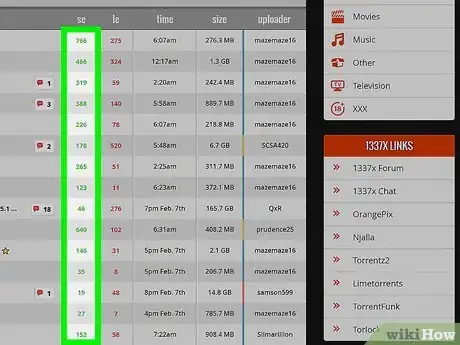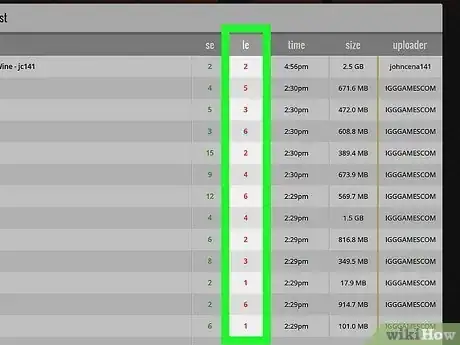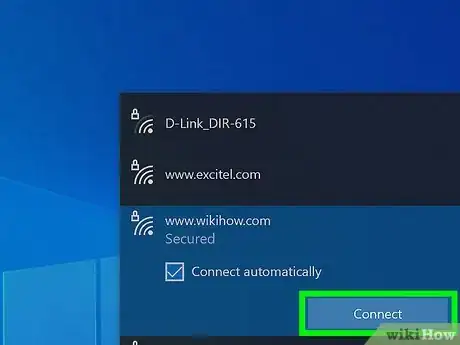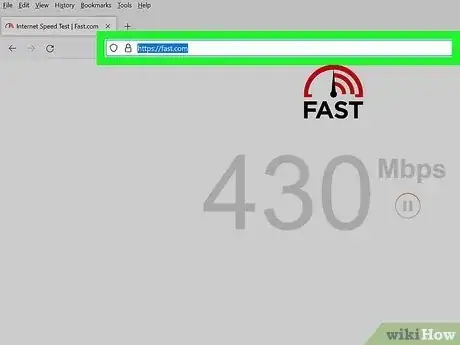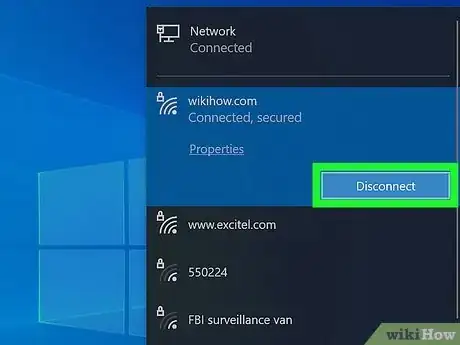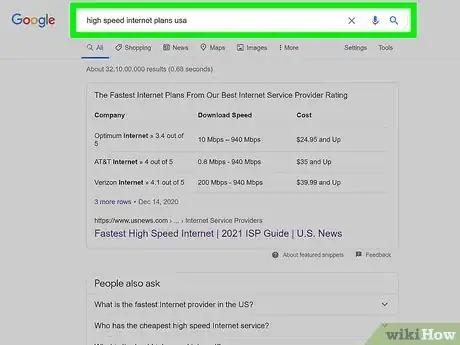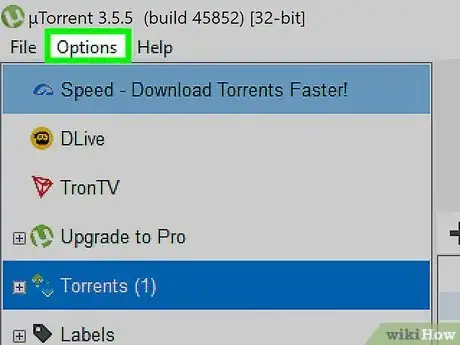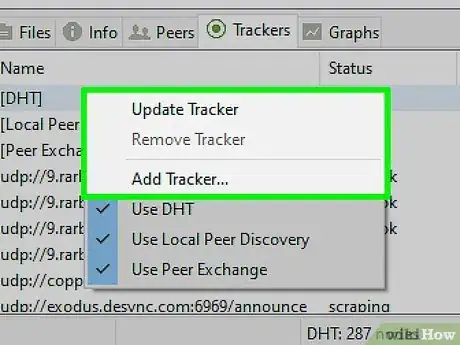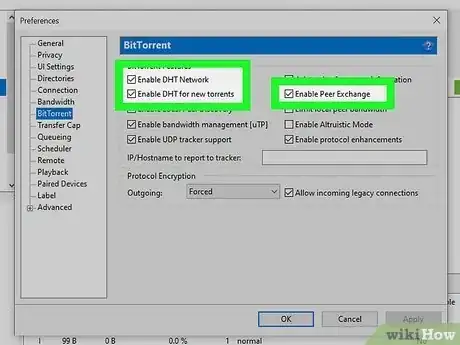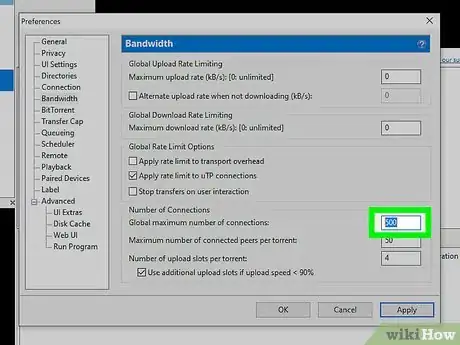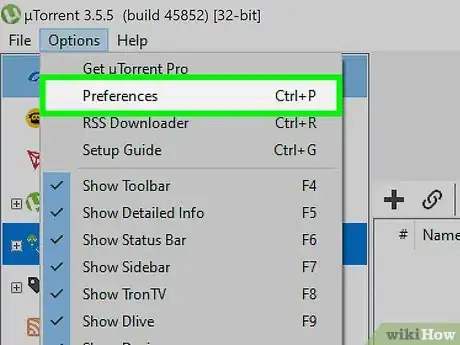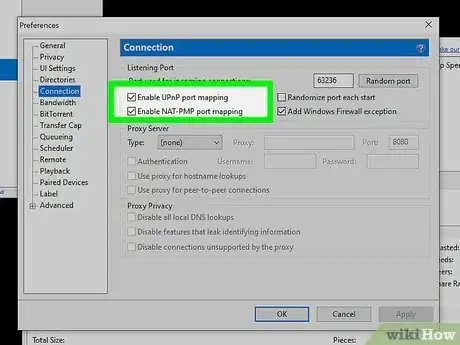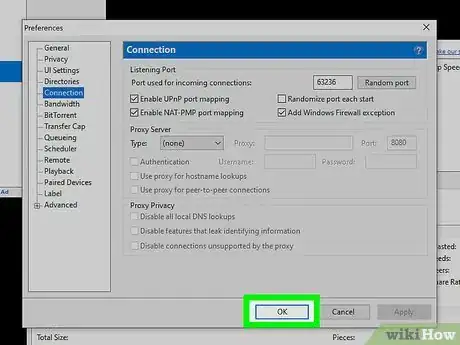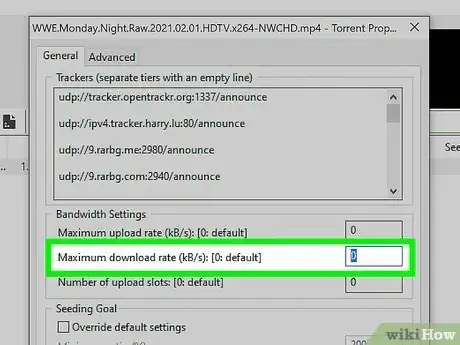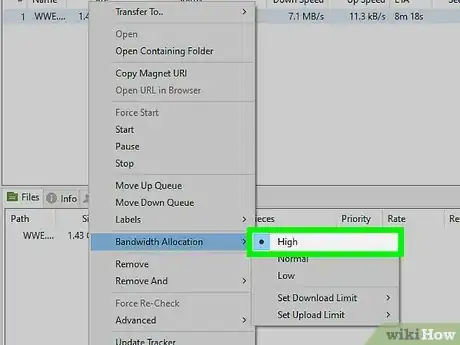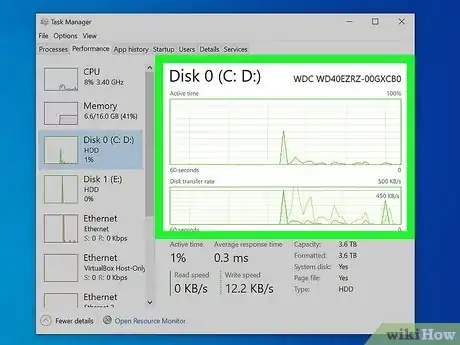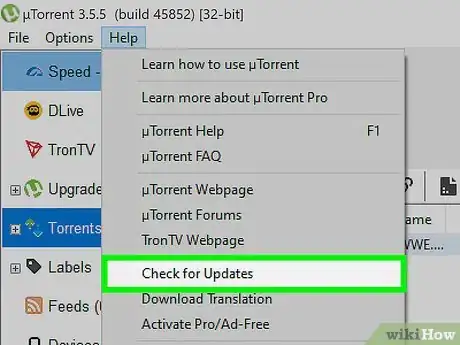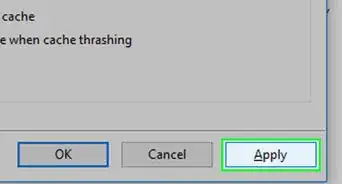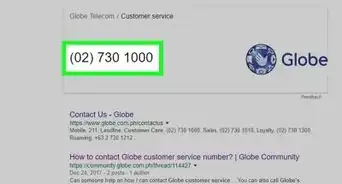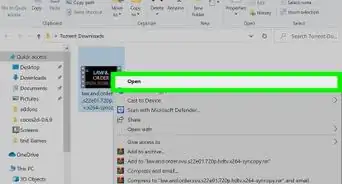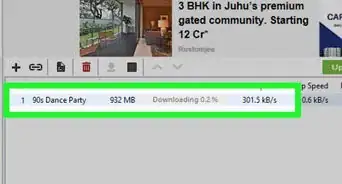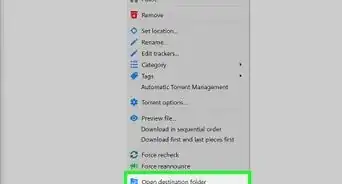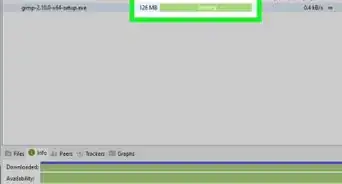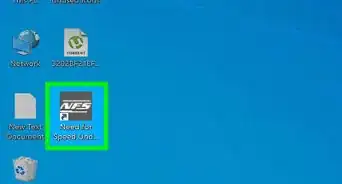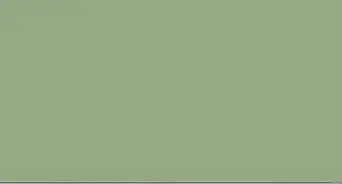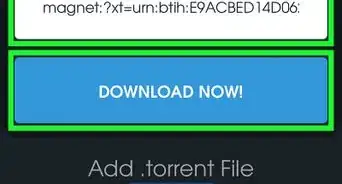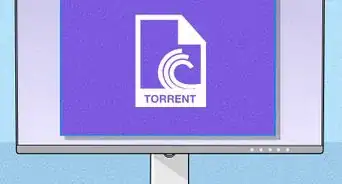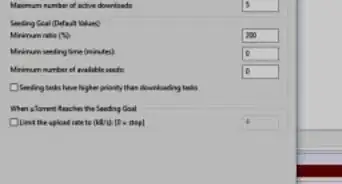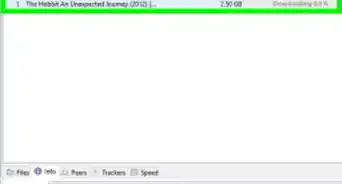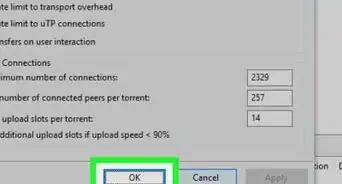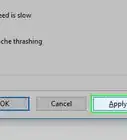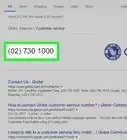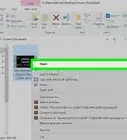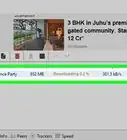This article was co-authored by Luigi Oppido and by wikiHow staff writer, Cory Stillman. Luigi Oppido is the Owner and Operator of Pleasure Point Computers in Santa Cruz, California. Luigi has over 25 years of experience in general computer repair, data recovery, virus removal, and upgrades. He is also the host of the Computer Man Show! broadcasted on KSQD covering central California for over two years.
The wikiHow Tech Team also followed the article's instructions and verified that they work.
This article has been viewed 3,296,712 times.
You might already know how to find and download torrent files by loading them into a client such as uTorrent. uTorrent is one of many popular torrenting clients, but despite its reliability, its download speeds can sometimes seem pretty slow. Fortunately, there are a few tricks available to make uTorrent faster, and these tricks often apply to other clients as well. There are a variety of factors that may affect uTorrent's download speed, and this wikiHow article will guide you in making your uTorrent client faster than ever!
Things You Should Know
- The most important factor in a torrent's download speed is the amount of seeders. Try finding a torrent file with a high amount of seeders.
- To make uTorrent go even faster, check on your Wi-Fi interference, your current client version, and your client's speed settings.
- Consider adding more trackers to your uTorrent client as well.
- If things still seem slow, consider force-starting the torrent.
Steps
Improve Your Internet Speed
-
1Try connecting the computer directly to the modem or router instead of using Wi-Fi. A lot of signals in the house could interfere with Wi-Fi connection, thus affecting internet speed and uTorrent downloads.
-
2Test your connection. Use websites such as https://fast.com or M-Lab to measure your internet speed. You may be downloading torrent files at a slow speed because of a slow internet connection, in which case you should contact your ISP or consider upgrading your plan.
- If you are using a VPN and suspect your connection is affecting uTorrent's download speed, try switching to a new network/location.
-
3Move closer to the Wi-Fi router while downloading. If you can't feasibly connect to the router with an ethernet cable, moving your computer closer to the router while downloading can help minimize interference from other devices and increase your speed.
- If any walls or large pieces of furniture obstruct the line of sight between your computer and the Wi-Fi access point, your internet speed may suffer.
-
4Disconnect other devices that share your Wi-Fi access point. If multiple devices are using Wi-Fi in your home at the same time, they're all sharing bandwidth. If possible, ask other members of your household to hold off on streaming videos or playing internet-based games until you're finished with your download.
-
5Subscribe to a higher internet speed plan. If you believe your internet speed is really affecting your download speeds, you may be able to upgrade the speed of your internet service. This will cost you more money per month, though you may be able to get a good deal by switching providers.
Add More Trackers
-
1Click Trackers at the bottom to see which trackers are active. A tracker is a special kind of software that facilitates the sharing of files from peer to peer. This can lead to particularly fast speeds if the downloaded file has more seeds.
- Popular trackers include Opentracker and BitTorious. qBitTorrent is another torrenting client that has built-in tracker software.
- While uTorrent includes its own built-in trackers, you can visit any additional tracker's site to learn how to configure it for your needs.
- Added trackers only affect files downloaded to your client. If you are extracting a torrent's contents using a magnet link from an online site, that site is already serving as your "tracker."
-
2Ensure DHT and PeX are active. DHT and PeX are alternative file-sharing methods that do not rely on trackers. [1] If adding more trackers doesn't seem to make uTorrent as fast as you would like, visit your settings and enable both DHT and PeX under the "Privacy" tab.
- Some torrenting clients offer local peer discovery as well, which may be worth enabling if many people on your local network plan on torrenting simultaneously.
Enable UPnP Port Mapping
-
1Click Options and select Preferences. Enabling UPnP port mapping allows uTorrent to bypass your firewall and connect directly to the seeders. This will ensure that you are getting the best possible transfer rate for your file.
- Even with uTorrent added as an exception for your firewall, enabling UPnP port mapping is the only way to ensure you can connect directly to the seeders by bypassing your firewall entirely.
-
2Click the Connection option in the left menu.
-
3Check the box to enable UPnP port mapping.
-
4Click Apply and click OK.
Expert Q&A
-
QuestionHow do I speed up my uTorrent?
 Luigi OppidoLuigi Oppido is the Owner and Operator of Pleasure Point Computers in Santa Cruz, California. Luigi has over 25 years of experience in general computer repair, data recovery, virus removal, and upgrades. He is also the host of the Computer Man Show! broadcasted on KSQD covering central California for over two years.
Luigi OppidoLuigi Oppido is the Owner and Operator of Pleasure Point Computers in Santa Cruz, California. Luigi has over 25 years of experience in general computer repair, data recovery, virus removal, and upgrades. He is also the host of the Computer Man Show! broadcasted on KSQD covering central California for over two years.
Computer & Tech Specialist Start by checking your seeder numbers, wi-fi interference, your current version, and your speed and priority settings. You can also close the other programs running on your computer.
Start by checking your seeder numbers, wi-fi interference, your current version, and your speed and priority settings. You can also close the other programs running on your computer. -
QuestionHow do I determine why my download speed is slow?
 Luigi OppidoLuigi Oppido is the Owner and Operator of Pleasure Point Computers in Santa Cruz, California. Luigi has over 25 years of experience in general computer repair, data recovery, virus removal, and upgrades. He is also the host of the Computer Man Show! broadcasted on KSQD covering central California for over two years.
Luigi OppidoLuigi Oppido is the Owner and Operator of Pleasure Point Computers in Santa Cruz, California. Luigi has over 25 years of experience in general computer repair, data recovery, virus removal, and upgrades. He is also the host of the Computer Man Show! broadcasted on KSQD covering central California for over two years.
Computer & Tech Specialist There could be a multitude of things. It's possible the modem and router has old stuff in it and something is clogging it up. Restarting the router will actually allow it to be cleared out and get everything flowing again. Cloud syncing can also slow internet connection down as will a virus.
There could be a multitude of things. It's possible the modem and router has old stuff in it and something is clogging it up. Restarting the router will actually allow it to be cleared out and get everything flowing again. Cloud syncing can also slow internet connection down as will a virus. -
QuestionIs there a faster app than uTorrent?
 Community AnswerThere are other similar apps, but the speed depends on the file that you're downloading and your Internet plan.
Community AnswerThere are other similar apps, but the speed depends on the file that you're downloading and your Internet plan.
Warnings
- Do not add any trackers you do not trust or download any torrents from a site you do not recognize.⧼thumbs_response⧽
References
About This Article
To make uTorrent run faster, try connecting your computer directly to the modem or router instead of using WiFi, since a lot of signals in your house may be interfering and slowing down your WiFi connection. Additionally, avoid downloading more than 1 file at a time, which can slow down your internet connection by taking up a bigger portion of your bandwidth. If you can, try downloading files with a lot of seeders, or other users who continue to share the file after it’s been downloaded. The more seeders there are for a file, the faster your download will be. You should also make sure that you have the latest version of uTorrent by clicking “Help,” followed by “Check for Updates.” To learn more, like to make uTorrent faster by changing your computer’s preferences, scroll down.