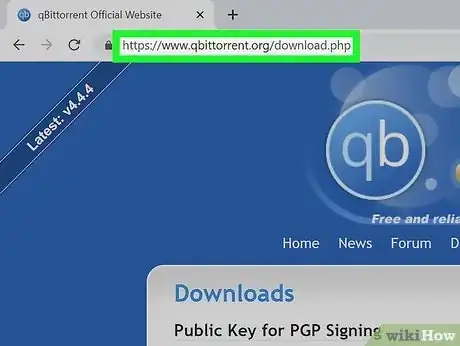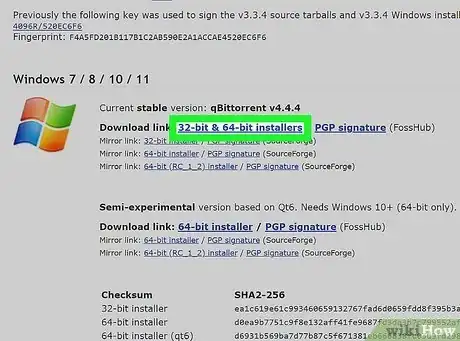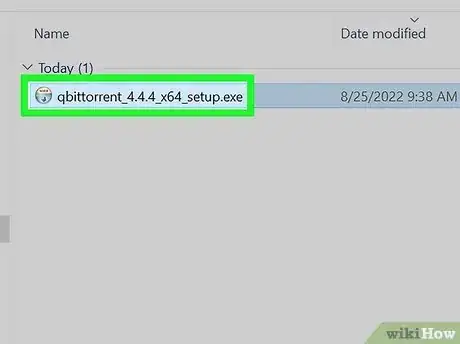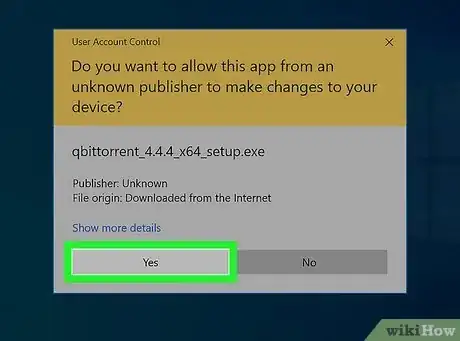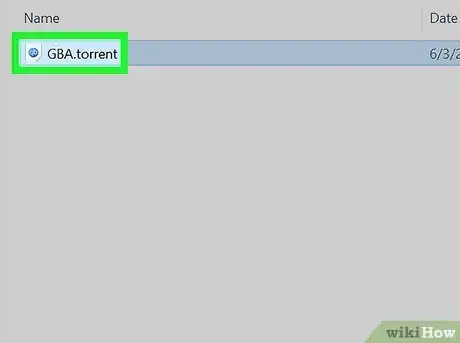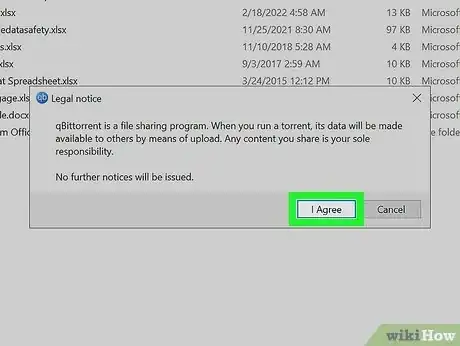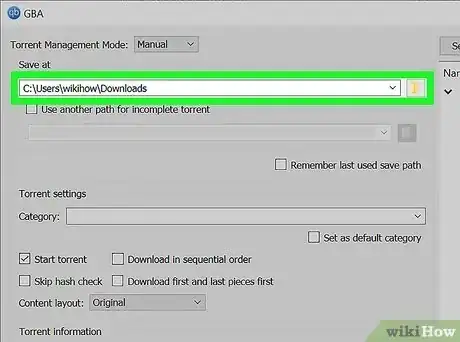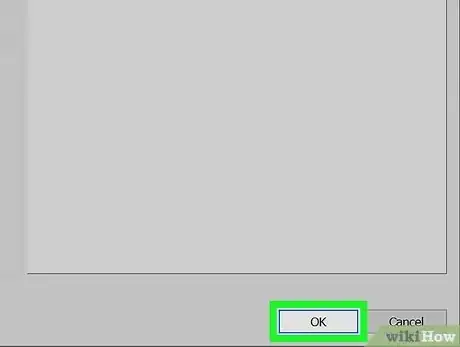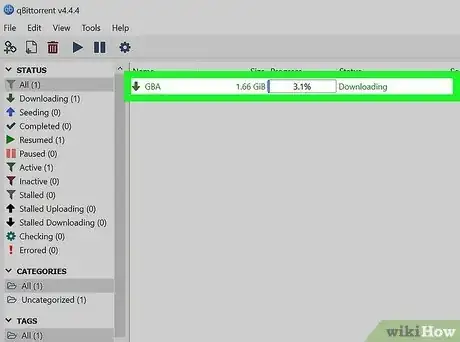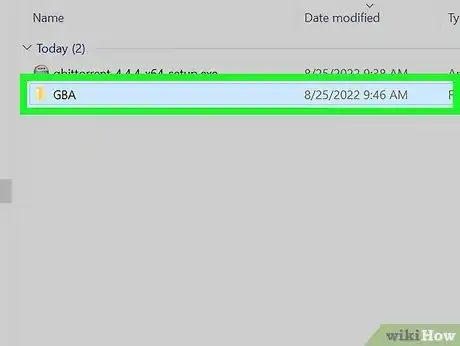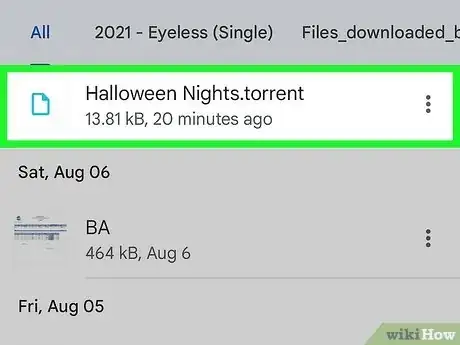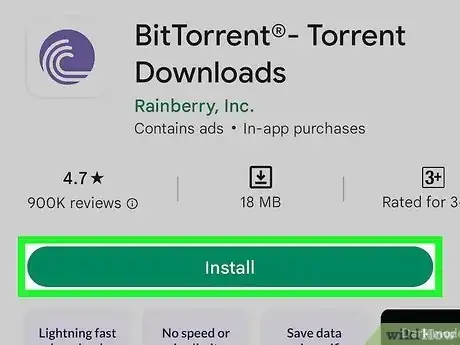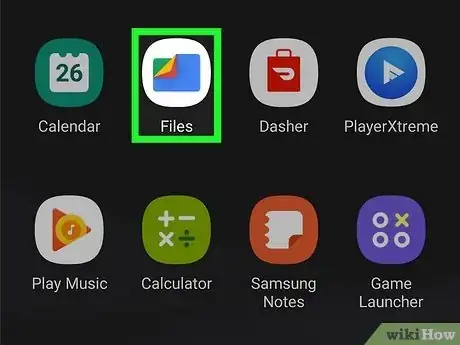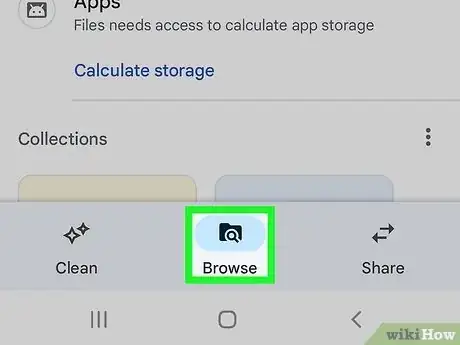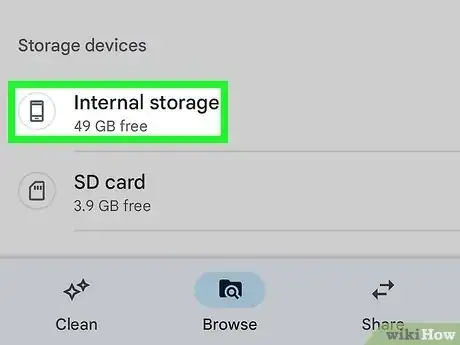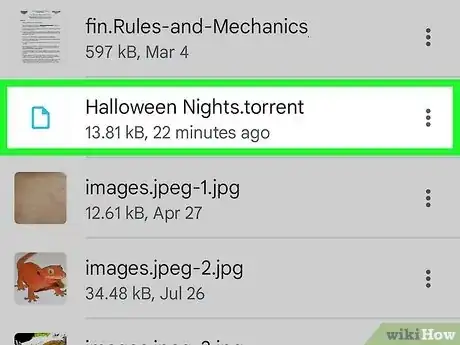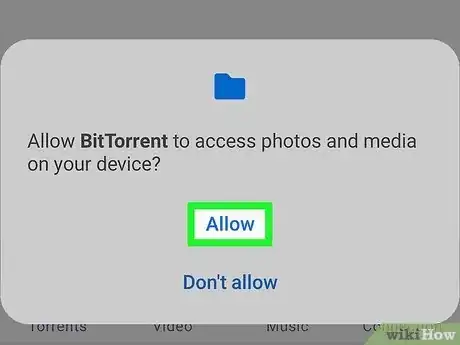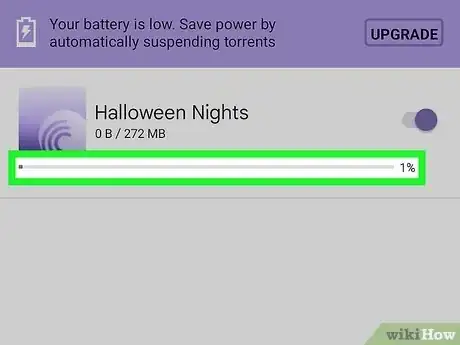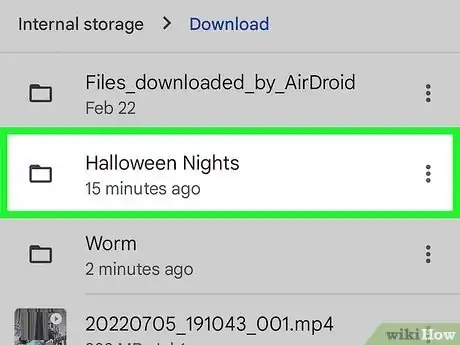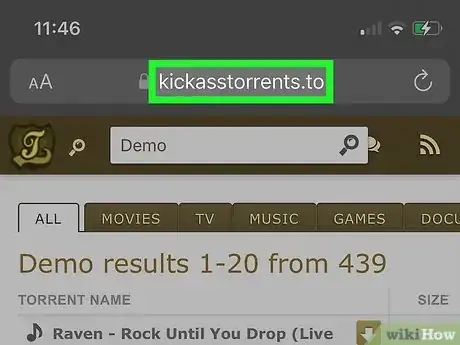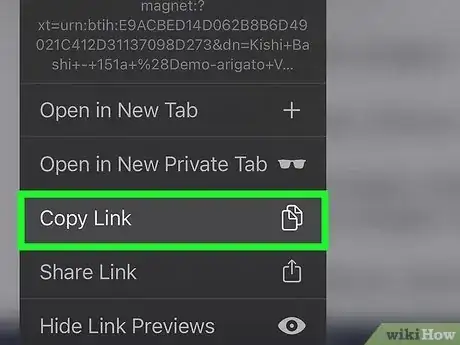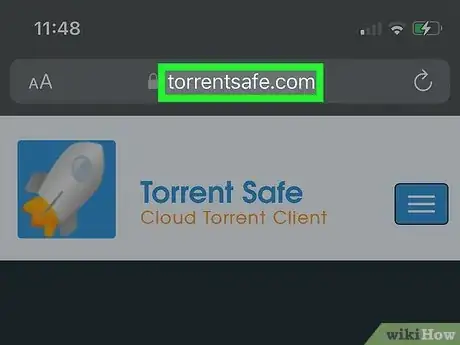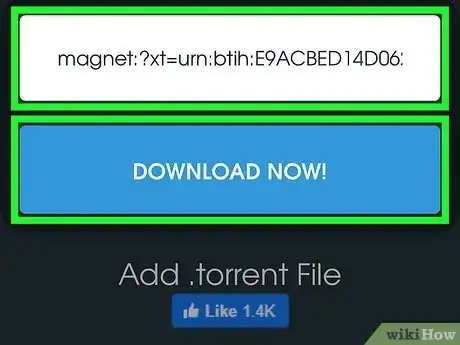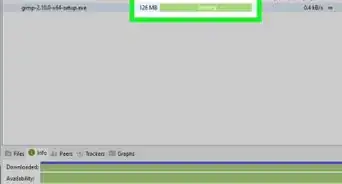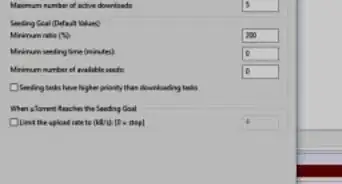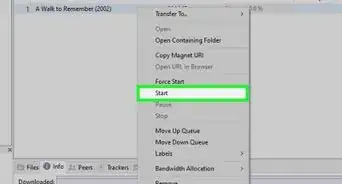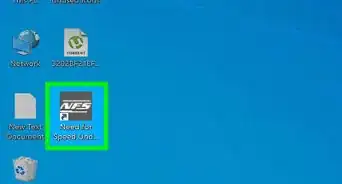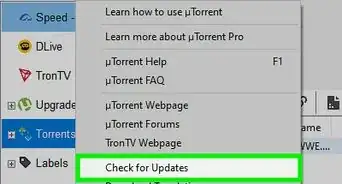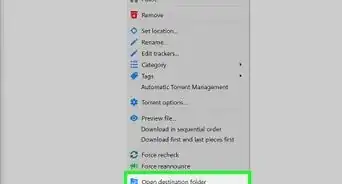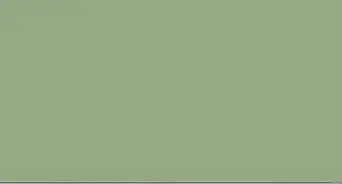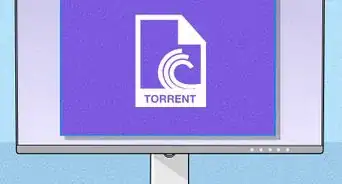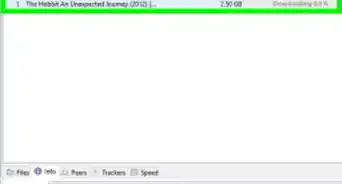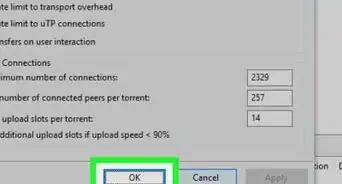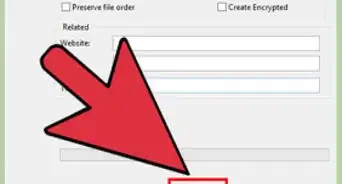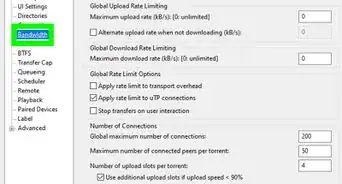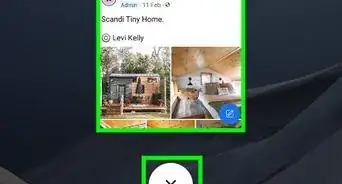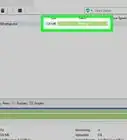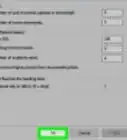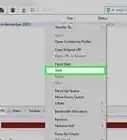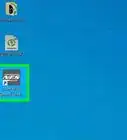This article was co-authored by Luigi Oppido and by wikiHow staff writer, Cory Stillman. Luigi Oppido is the Owner and Operator of Pleasure Point Computers in Santa Cruz, California. Luigi has over 25 years of experience in general computer repair, data recovery, virus removal, and upgrades. He is also the host of the Computer Man Show! broadcasted on KSQD covering central California for over two years.
The wikiHow Tech Team also followed the article's instructions and verified that they work.
This article has been viewed 532,547 times.
This wikiHow teaches you how to "open" a torrent file. Torrent files are essentially links to online information which allows you to download a pertinent file or group of files. You'll need a program such as qBitTorrent to open a torrent file. You can open torrent files on Windows, Mac, and Android platforms. You can also open them on an iPhone or iPad, but it will require a different set of steps, as Apple has banned torrent apps on its App Store.
Things You Should Know
- You need a special client to open torrent files, such as qBitTorrent or BitTorrent.
- Downloading and opening a torrent on a mobile device can use up a great deal of mobile data. Stay connected to Wi-Fi at all times when working with torrents.
- Not all file types are supported on Android or iOS devices. Be sure you are opening the torrent on the appropriate device.
Steps
On Desktop
-
1Open the qBitTorrent website. Go to https://www.qbittorrent.org/download.php in your computer's web browser.
-
2Select a download link. Depending on your operating system, click one of the following options:
- Windows — Click 64-bit installer to the right of the "Mirror link" heading in the Windows section.
- Mac — Click DMG to the right of the "Mirror link" heading in the Mac section.
Advertisement -
3Double-click the downloaded setup file. This will open the file.
-
4Install qBitTorrent. Depending on your computer's operating system, do the following:
- Windows — Click Yes when prompted, then follow the on-screen installation prompts.
- Mac — Drag the qBitTorrent app icon onto the "Applications" folder shortcut, then follow any on-screen instructions. You may need to verify the download before qBitTorrent will install.
-
5Download and double-click your torrent file. Download the torrent and find the file to double-click and open it. qBitTorrent tells your computer to associate all torrent files with qBitTorrent, so the torrent file will open in the client.
- You can also select the "Magnet Download" option available on most torrent sites to send the torrent file directly to your qBitTorrent client.
- On a Mac, you may need to click the torrent file, click File, then select Open With, and click qBitTorrent in the pop-out menu.
-
6Click I Agree when prompted. This will open the "Save" window for your file.
- You shouldn't have to click I agree when you open a file in qBitTorrent in the future.
-
7Select a save location. Click the folder icon next to the "Save at" text box, then select a folder and click Select Folder. This is the folder into which your torrent's file(s) will be saved.
- On a Mac, you'll click Choose instead of Select Folder.
-
8Click OK. It's at the bottom of the window.
-
9View the torrent's files. While the torrent downloads, you can keep an eye on its files by going to the folder into which your torrent is downloading and opening its folder.
- You can choose to skip over any of these files, selectively downloading the torrent's contents. However, most torrents will need the entirety of their contents to run properly.
- The torrent's folder will have the same name as the torrent file.
-
10Double-click the downloaded torrent file within qBitTorrent. Your computer will notify you once the torrent has finished downloading. Double-click the file name within qBitTorrent to navigate to its location on your computer.
On Android
-
1Make sure you've downloaded the torrent. Your torrent file should be in your Android's Download folder.
- Be sure to understand which files you can and cannot use on your Android device. If you want to download an EXE file to your Android, for example, keep in mind that an EXE extension will only run on Windows.
- Remain connected to a Wi-Fi network at all times when downloading and opening a torrent file, as the process will eat up your mobile data very quickly.
-
2
-
3Open your Android's file manager app. This app varies depending on your Android, but it's usually named "Files" or "File Manager".
-
4Tap "Browse" along the bottom of the screen. It is represented by a folder with a magnifying glass. Here, you will find the entirety of your device's storage, including your downloaded files.
-
5Select a storage location. Tap the storage location (e.g., Internal) to which you downloaded your torrent.
- On some file manager apps (e.g., the Samsung Files app), you'll skip this step.
-
6Tap the Download folder. It's in the "D" section of the list of folders.
- You may also find the torrent file in the Downloads folder situated atop the list of storage categories.
-
7Tap your torrent file. It should be in the Download folder. Doing so opens the torrent file in BitTorrent.
-
8Tap ALLOW twice when prompted. This will grant file access and location information to BitTorrent. Your torrent's related files will begin downloading.
- To ensure you do not use up any mobile data, consider navigating to BitTorrent's settings, and checking Wifi Networks Only under the "Bandwidth" section.
-
9Wait for the download to complete. Once the files finish downloading, you can proceed.
-
10Open the torrent file's folder. Go back to the Download folder in your Android's file manager app, then tap the torrent's file (or folder) to open it.
- Remember, depending on the torrent's file type, the file itself may not be compatible with your Android.
On iOS
-
1Find a torrent from a trusted source. Apple has banned torrent clients on its App Store, but users can still circumvent this ban using an online client. Begin by navigating to your desired torrent file online. Do NOT download it.
- Not all torrent files will run on iOS, so be sure you are trying to open something you actually want on your phone. Otherwise, you may want to open the torrent on a computer.
-
2Copy the torrent link. Press and hold the online torrent download link until you are prompted to Copy the link.
-
3Open TorrentSafe in your device's web browser. There are several online torrent clients out there, most of which require payment. TorrentSafe offers a free model, but be aware your torrent file must be no larger than 1GB.
- You can always subscribe to increase your file size limit.
-
4Paste the torrent link into TorrentSafe. The TorrentSafe home page has a large search field into which you can paste a torrent link. Paste yours, then click DOWNLOAD NOW!.
- The torrent will download to your device's storage. The website may not ask you to determine the torrent's location the way another client might. Still, you should be able to find it within the "Downloads" section of the iOS Files app.
Warnings
- Be careful not to violate copyright or other intellectual property laws by downloading torrents for which you do not own the rights.⧼thumbs_response⧽