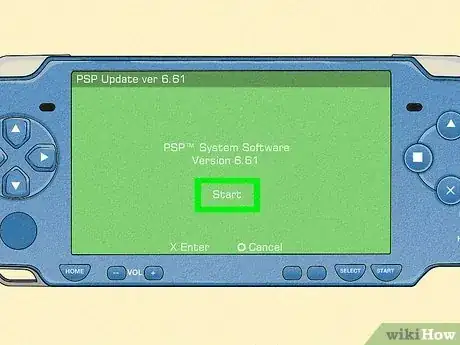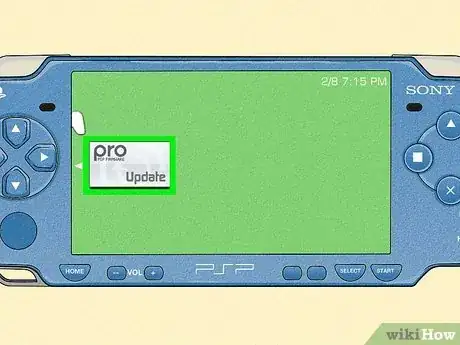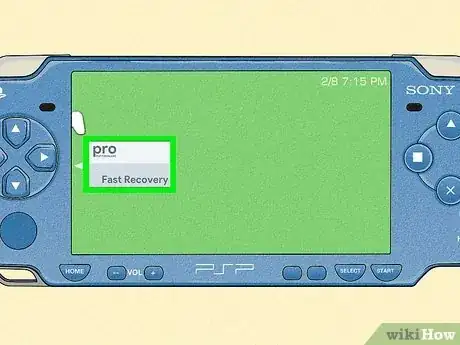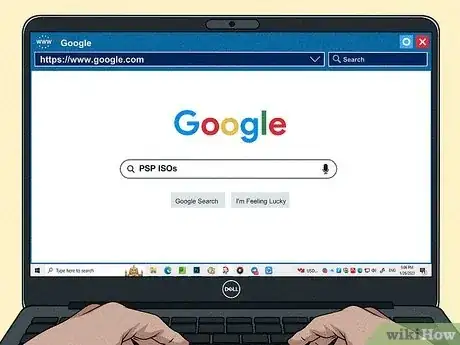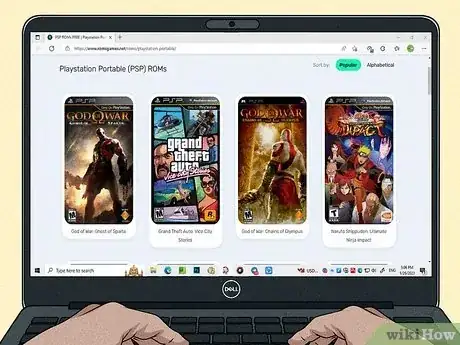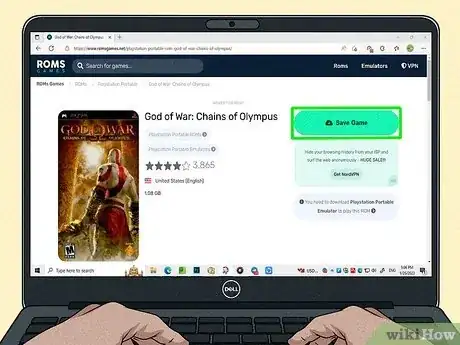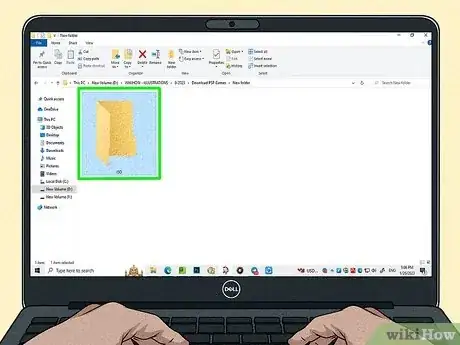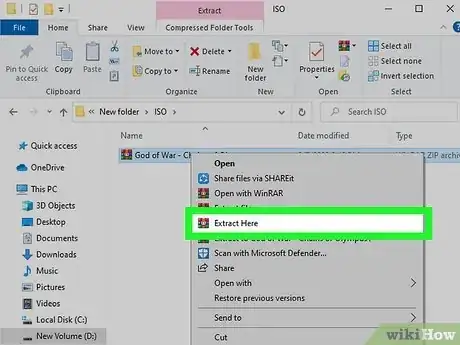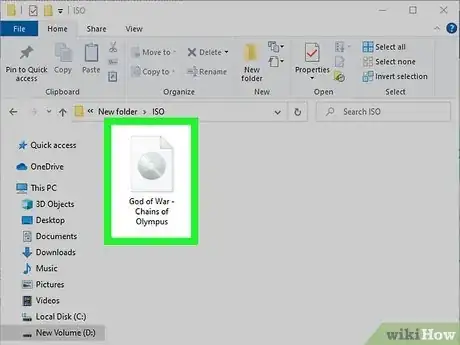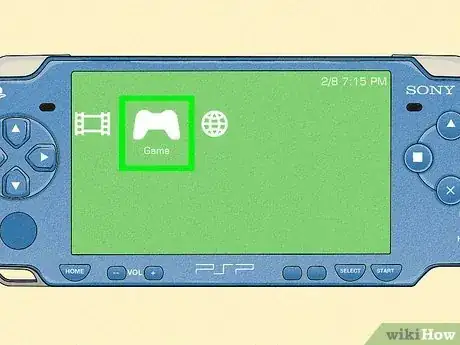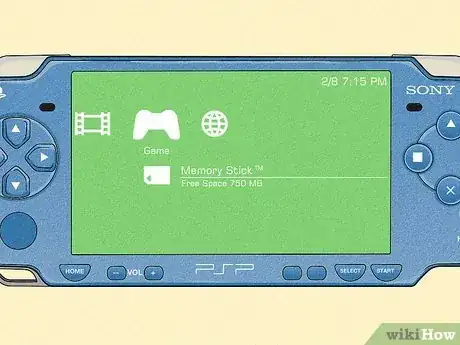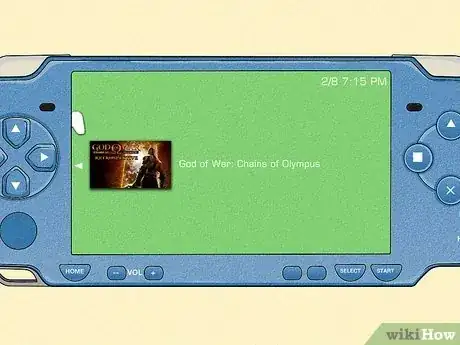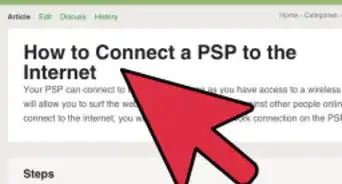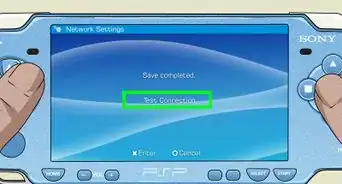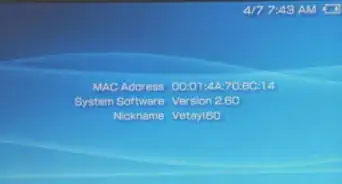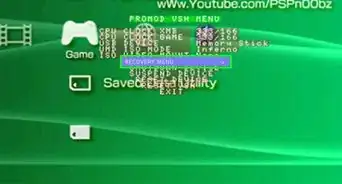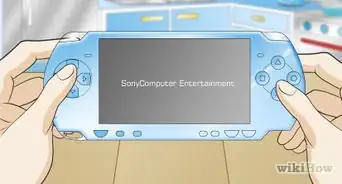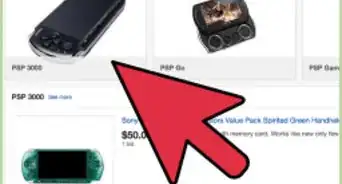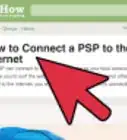This article was co-authored by wikiHow staff writer, Travis Boylls. Travis Boylls is a Technology Writer and Editor for wikiHow. Travis has experience writing technology-related articles, providing software customer service, and in graphic design. He specializes in Windows, macOS, Android, iOS, and Linux platforms. He studied graphic design at Pikes Peak Community College.
This article has been viewed 609,113 times.
Learn more...
Do you want to download PSP games to your PlayStation Portable? Your PSP can play both PSP and PS1 games. In order to download PSP games, you need to make sure your PSP has the latest firmware. You will also need to install custom firmware, which you can do by connecting your PSP or Memory Stick Duo to your computer. Downloading custom firmware and ISO files can be harmful to your PSP and downloading copyright games is illegal. Download games and custom firmware at your own risk.
Things You Should Know
- Update your PSP first, install custom firmware, and then run “Fast Recovery” from the Game menu.
- Find a website with PSP ISOs like Free Roms or Emuparadise and search for a game you want before downloading it.
- Connect your PSP to your computer and create a folder called “ISO” on the PSP. Then, extract the PSP RAR files, copy ISO files to your PSP, and disconnect it.
Steps
Preparing Your PSP
-
1Update your PSP Firmware. Before you begin, make sure your PSP is running the latest firmware version 6.61. If your PSP is able to connect to the internet, you can update it over the internet by selecting System Update in the Settings menu. Otherwise, use the following steps to update your PSP:
- Go to https://revive.today/psp/firmware in a web browser.
- Right-click Sony Download below "6.61 Firmware" and click Save Link As, and click Save (you can use 6.60 Firmware).
- Connect your PSP to your computer with a USB, or insert your Memory Stick Duo.
- If your computer does not have a memory card reader, you can use an external card reader or purchase a Memory Stick Duo micro-SD card adapter for use with your PSP, and use a micro-SD USB adapter for use on your computer.
- If you are using a new memory stick with your PSP, select the Settings menu in your PSP, and then select Format Memory Stick to format the memory card for use with your PSP.
- Open the "PSP" folder on your PSP or Memory Stick Duo.
- Open the "GAME" folder in the PSP folder.
- Create a new folder called "UPDATE".
- Drag and drop the "EBOOT.PBP" file you just downloaded into the "UPDATE" folder.
- Disconnect your PSP from your computer or reinsert Memory Stick Duo.
- Turn on your PSP.
- Select the Game menu on your PSP's home screen (XMB).
- Select the "Memory Stick" option in the Game menu.
- Select the Update File.
-
2Install the custom firmware for your PSP. In addition to having the latest firmware, you also need to download custom firmware for PSP firmware 6.61. Use the following steps to install custom firmware on your PSP:
- Go to this website.
- You can also search for PSP 6.61 cfw in Google.
- Warning: If you are using Firmware version 6.60, you need download "PSP 6.60 PRO-C2 custom firmware" instead, or you will break your PSP. You can download it from the same webpage above.
- Scroll down and click the link that says Download the PSP 6.61 PRO-C2 custom firmware.
- Connect your PSP to your computer with a USB, or insert your Memory Stick Duo in your card reader or USB adapter.
- Open the "PSP" folder on your PSP or Memory Stick Duo using File Explorer or Finder on your PC.
- Open the "GAME" folder in the PSP folder.
- Unzip the contents of the "PSP 6.61 Pro" custom firmware folder and copy the contents to the Game folder.
- Disconnect your PSP or reinsert your Memory Stick Duo back in your PSP.
- Turn on your PSP.
- Select the Game menu on your PSP's home screen (XMB).
- Run the "Pro Update" application in the Game menu.
- Restart your PSP.
Advertisement - Go to this website.
-
3Run Fast Recovery from the Game menu. You will need to do this each time you restart your PSP to reactivate the custom firmware.
- If you are using a PSP 1000 or 2000 model, you can run the CIPL Flasher in the Game menu to permanently install custom firmware. However, if you do this on a 3000 model or PSP Go, it may permanently break your system. Use this at your own risk. The PSP 1000 is thicker than all other models, the PSP 2000 is a little thinner, and has a video out port. The PSP 3000 model is similar to the 2000 model, but the Home button is replaced with a PS button. The PSP Go has buttons that slide out from the bottom. [1]
Finding Games
-
1Find a website that has PSP ISOs. PSP ISOs are the disk images that PSP games use. There are many websites that let you download PSP ISOs. You can search PSP ISOs in Google to search for websites that have PSP ISOs for download. You can also use torrent files to download games.
- Some websites include Romsgames, Free Roms, or Rom Hustler.
- Warning: Many free game and ROM sites are notorious for containing viruses and malware. Make sure you have antivirus software installed on your computer and that it is up to date before downloading PSP ISO or ROMS on your computer. Run a virus scan after you download your games.
- Warning: Downloading copyright games from a website or using torrent files may be illegal in some areas. Download games at your own risk.
-
2Search for a game to download. Many download websites have a list of letters you can click to browse for games alphabetically. You can also use the search bar to search for a game by name.
-
3Download the game ISO. Once you choose a game download, click on the game title. Then click on the download links. You may be able to choose a specific download source or mirror; if so, click one and wait for the download to start.
- Some games are split in 3-4 parts depending on the size. If a game is split, you need to download all parts.
- Make sure you are clicking the actual download link and not a banner ad or something that could download a virus to your computer.
Transferring the Game to the PSP
-
1Connect your PSP or Memory Stick Duo to your computer. Connect your PSP to your computer using the USB cable, or connect your Memory Stick Duo to your computer using a card reader drive, or using a USB adapter.
-
2Create a new folder called "ISO" on the Memory Stick or PSP. This is the folder you will copy your PSP games to. You will need to create this folder in the root of your Memory Stick Pro.
-
3Extract the PSP RAR files on your computer. When you download PSP games, they are usually downloaded in RAR format. The RAR file contains the ISO files for your games. You need a program such as WinRAR to extract RAR files.
-
4Copy the ISO files to the "ISO" folder on your PSP or Memory Stick Duo. When you have finished extracting the ISO files, copy the files to the ISO folder on your PSP or Memory Stick Duo.
- If the game has many ISO files, you will need to copy all of them to the ISO folder.
- If you are downloading PS1 games, you will need to copy those files to the "PSP" folder on your PSP or Memory Stick Duo. Not the ISO folder.
-
5Disconnect your PSP or reinsert your Memory Stick Duo. After you have finished copy the ISO files to the ISO folder, disconnect your PSP from your computer, or eject your Memory Stick Duo and reinsert it into your PSP.
-
6Select the "Game" menu on your PSP. Use the XMB to select the "Game" menu.
-
7Select the Memory Stick option. This folder contains all the games you have installed on your Memory Stick.
-
8Select the game you downloaded to open it. If the game installed correctly, it should appear in your list of games. You can open it the same as you would for any game on your PSP.[2]
Community Q&A
-
QuestionHow can I put games on my PSP's SD card?
 Denzel Dominic CalicaCommunity AnswerBuy a PSP memory card adapter and attach your PSP memory card to it. Put it on your PC then copy and paste the PSP ROMs (ISO, CSO, etc.) that you want. Then remove the memory card and put it back in your PSP.
Denzel Dominic CalicaCommunity AnswerBuy a PSP memory card adapter and attach your PSP memory card to it. Put it on your PC then copy and paste the PSP ROMs (ISO, CSO, etc.) that you want. Then remove the memory card and put it back in your PSP. -
QuestionHow do I install games?
 Community AnswerThis depends on whether you are buying an original game or downloading a game from any website that provides PSP ROMs. If you are buying original, simply complete your purchase on the PSN (which you can connect via your PSP device) and then the game will be downloaded and installed to your device automatically. if you are downloading from a website like Emuparadise, just follow the instruction provided in the website.
Community AnswerThis depends on whether you are buying an original game or downloading a game from any website that provides PSP ROMs. If you are buying original, simply complete your purchase on the PSN (which you can connect via your PSP device) and then the game will be downloaded and installed to your device automatically. if you are downloading from a website like Emuparadise, just follow the instruction provided in the website. -
QuestionCan I download this through a smart phone?
 Martin KCommunity AnswerYes, it is possible. A little more difficult, though. It is better to use the PPSSPP emulator on your smartphone/tablet.
Martin KCommunity AnswerYes, it is possible. A little more difficult, though. It is better to use the PPSSPP emulator on your smartphone/tablet.
Warnings
- Never download ROMs or custom firmware unless you trust the site you're downloading from. Always use antimalware protection, and remember to scan your downloads for viruses.⧼thumbs_response⧽
References
About This Article
To download a PSP game, start by installing a custom firmware, like PSP 6.61, if you haven’t already, so you can run virtual discs. Once you’ve installed a custom firmware, go to a PSP ISO website on your computer, like Free Roms or Roms Mania. Then, search for a specific game or browse the website’s catalogue for one you like and download it. If the file is an RAR, extract the files using a program like WinZip to get the raw ISO. Hook up your PSP to your computer and copy the file to a folder called “ISO” on your PSP to make your game playable. For more tips, including how to install a customer firmware for your PSP step by step, read on!