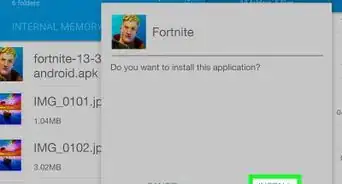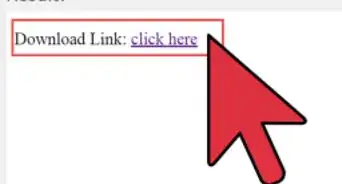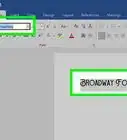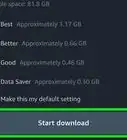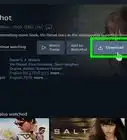This article was co-authored by Scott St Gelais. Scott St Gelais is an IT Consultant and the Owner of Geeks in Phoenix, Arizona. With over two decades of experience, Scott specializes in computer service and repair, development, computer graphics, and website authoring. Scott received his Technical Associates Degree from High Tech Institute and completed the IT Support Professional Certificate by Google. Geeks in Phoenix is a member of the Microsoft Partner Network and an Intel Technology Provider Gold Partner.
The wikiHow Tech Team also followed the article's instructions and verified that they work.
This article has been viewed 736,555 times.
This wikiHow teaches you how to download fonts from http://www.dafont.com for Windows or Mac computers.
Steps
-
1Go to http://www.dafont.com in a Web browser on your computer.
-
2Click a font category. The categories are listed in a red rectangle near the top of the window.Advertisement
-
3Scroll down to browse the fonts in the category.
-
4Click Download when you find a font you want. The Download button will be to the right of the font you want to install. If you are prompted to save the file, select a location on your computer and click Save.
- You'll also see that there's a Donate to author button that you can click to show some monetary appreciation to the creator of the font you're downloading.
-
5Locate the font file and extract it. The file will most likely be in the Downloads folder unless you selected otherwise.
- In Windows, double-click the file and click Extract All Files.
- On Mac, double-click the file.
-
6Double-click the extracted folder to open it.
-
7Install the font.
-
In Windows, right-click on files with .otf, .ttf or .fon suffixes and click Install....
- Alternatively, go into Windows Settings, then go into Personalization. Find the section called Fonts. Drag and drop your downloaded font to this section, then save your changes.
- On Mac, double-click on files with .otf, .ttf, or .fon suffixes and click the Install Font button in the lower-right corner of the dialog box.
-
In Windows, right-click on files with .otf, .ttf or .fon suffixes and click Install....
Community Q&A
-
QuestionHow do I download all fonts on Dafont at one time?
 Community AnswerYou can't.
Community AnswerYou can't. -
QuestionHow do I download dafonts on my phone?
 Community AnswerLook under mobile apps. Not all apps are compatible with android or smart phones.
Community AnswerLook under mobile apps. Not all apps are compatible with android or smart phones. -
QuestionHow do I put this into my video editor?
 Community AnswerPut the font into a program such as Word or Notepad and use a snipping tool to paste it into something like MS Paint. Save it and insert the image into the editor.
Community AnswerPut the font into a program such as Word or Notepad and use a snipping tool to paste it into something like MS Paint. Save it and insert the image into the editor.





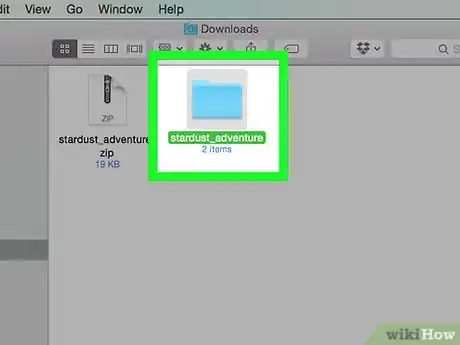

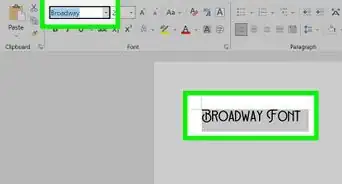

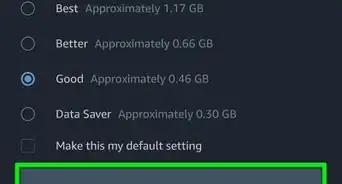
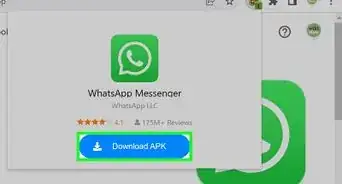
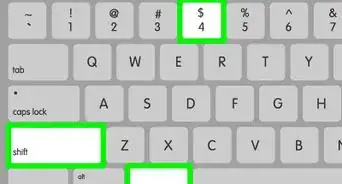
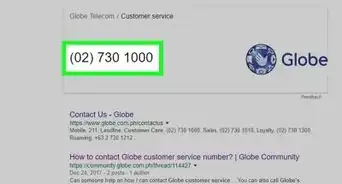
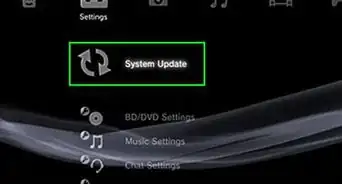
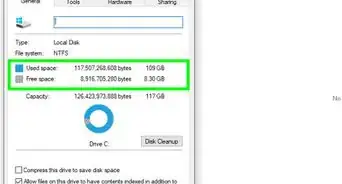
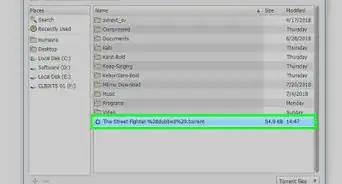
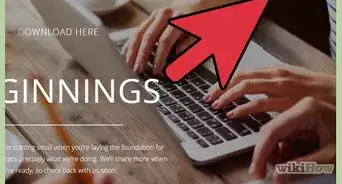
-Step-23.webp)