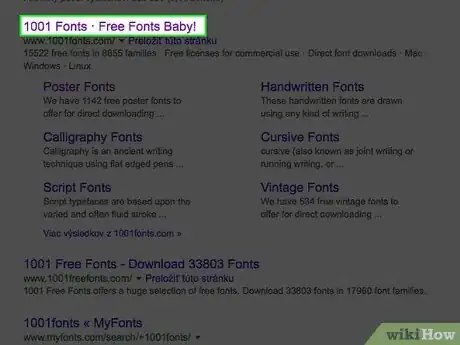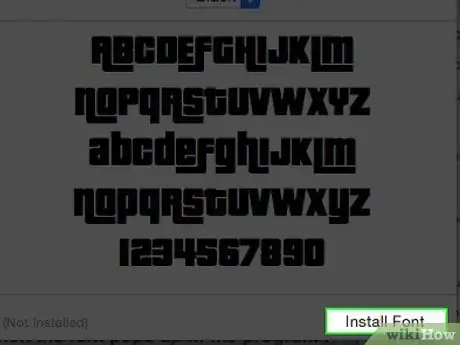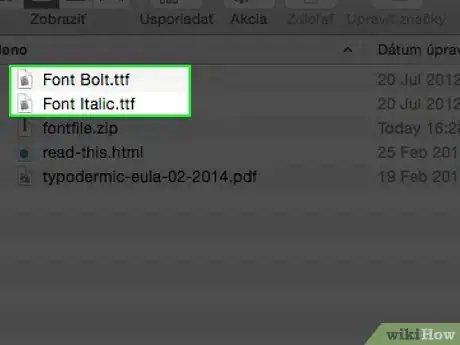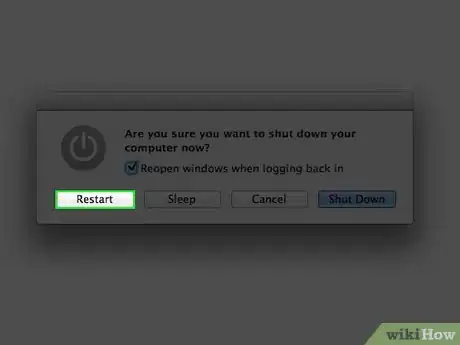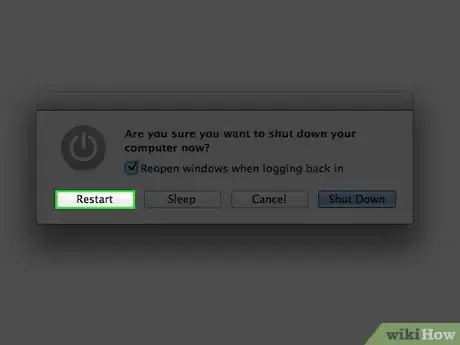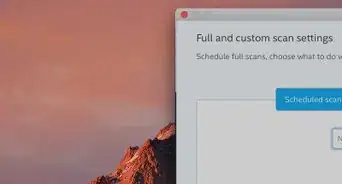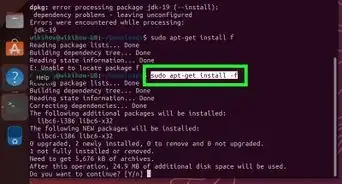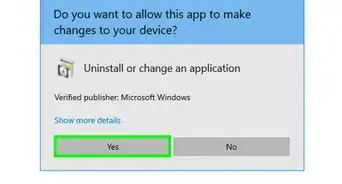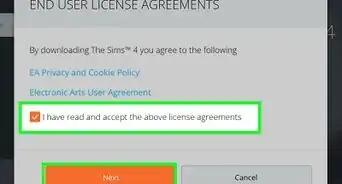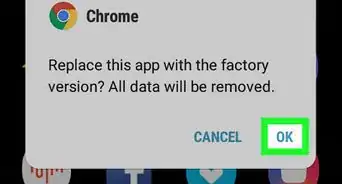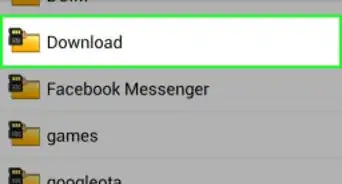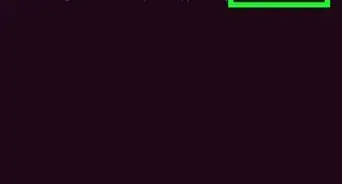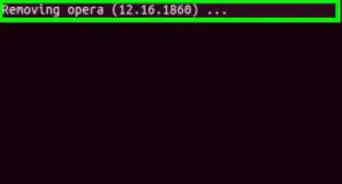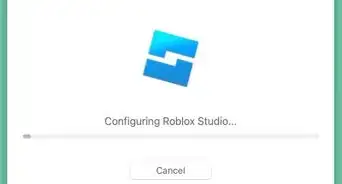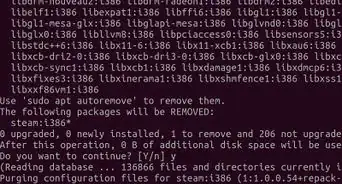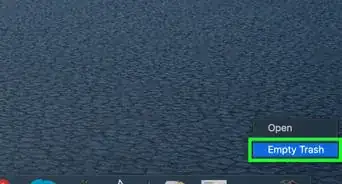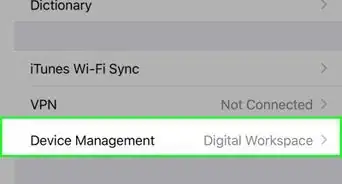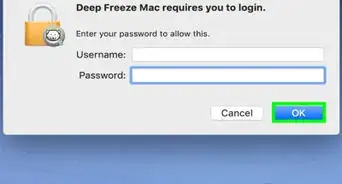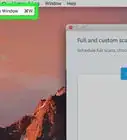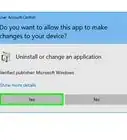X
wikiHow is a “wiki,” similar to Wikipedia, which means that many of our articles are co-written by multiple authors. To create this article, 12 people, some anonymous, worked to edit and improve it over time.
This article has been viewed 116,040 times.
Learn more...
Don't you just hate it when you find the best font and you don't know how to install it? Fonts can make or break a piece of writing, reminding us always that presentation matters. Still, installing fonts is pretty easy. To install fonts on a Mac, read on.
Steps
Method 1
Method 1 of 2:
Using Font Book (Recommended)
-
1Download fonts using a search engine. Open a web browser and search for "free fonts." Browse the list of free fonts and choose any fonts or font packages that you'd like to download.
-
2Unzip or extract the fonts from their ZIP files. Once you've unzipped the fonts, they should appear as .ttf files, which stands for "true type fonts."Advertisement
-
3Double click on the font you want to install, and then press the "install" button when the font pops up in the program Font Book.
-
4Install any other versions of the fonts, such as bold or italic, using the same process. If the bolded or italic version of the font needs to be installed as well, use the same method as described above.
-
5Restart your computer if the fonts do not automatically appear, ready to be used.
Advertisement
Method 2
Method 2 of 2:
Manually Installing
-
1Download fonts using a search engine. Search for free, downloadable fonts or purchase fonts online.
-
2Unzip or extract the fonts in ZIP form. Once unzipped, the fonts should appear as .ttf files.
-
3Drag the font file(s). Depending on what operating system you're using, drag the font accordingly:
- Mac OS 9.x or 8.x: drag the files into the System Folder.
- Mac OS X: drag the files into the Fonts folder in Library.
-
4Restart your computer if the fonts do not automatically appear, ready to be used.
Advertisement
Community Q&A
-
QuestionCan I safely delete the zip files and folders (from opening the zip file) after installing the fonts or do I have to keep them somewhere?
 ITPro YoutubeCommunity AnswerYou can delete them, the system has it now. Unless you reset your system then it will be gone.
ITPro YoutubeCommunity AnswerYou can delete them, the system has it now. Unless you reset your system then it will be gone.
Advertisement
About This Article
Advertisement