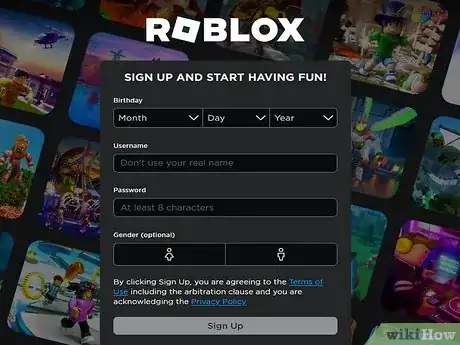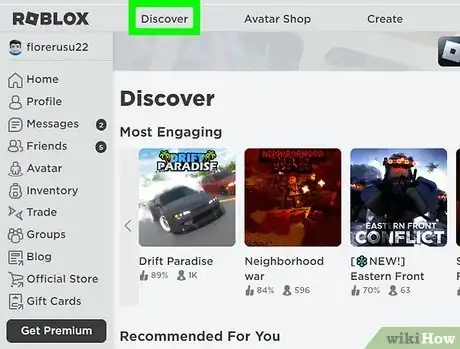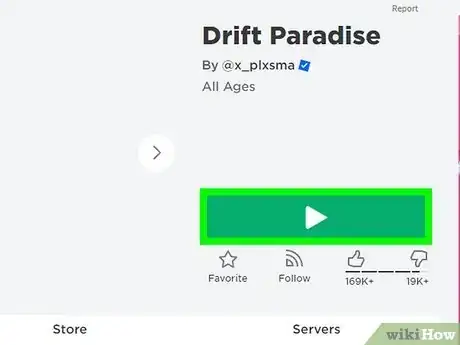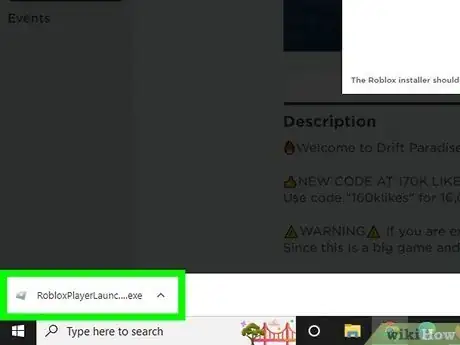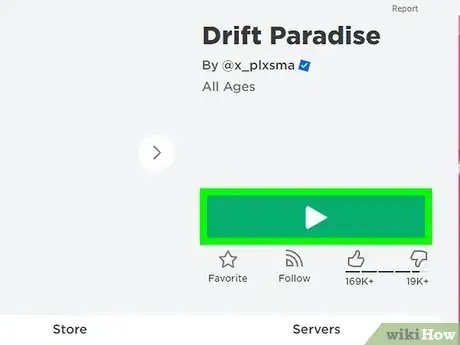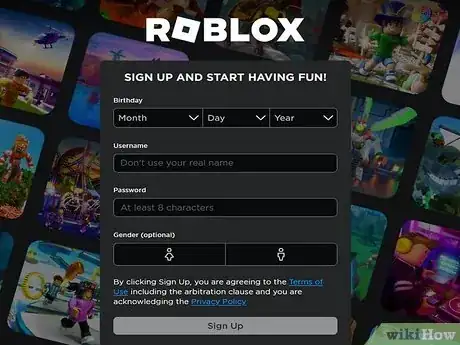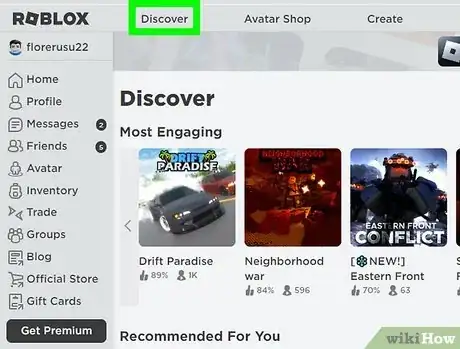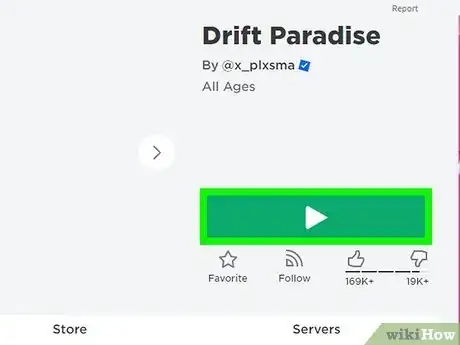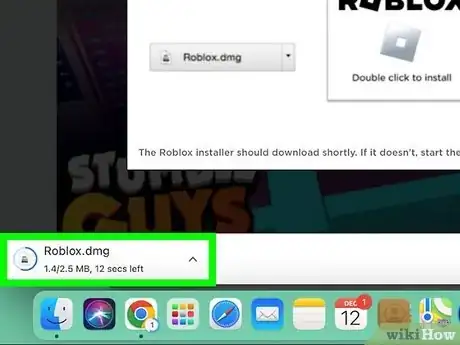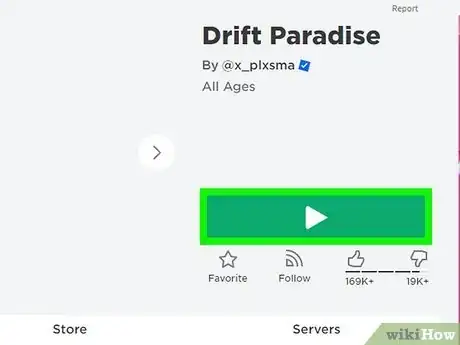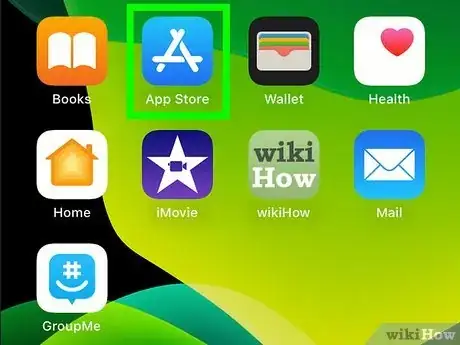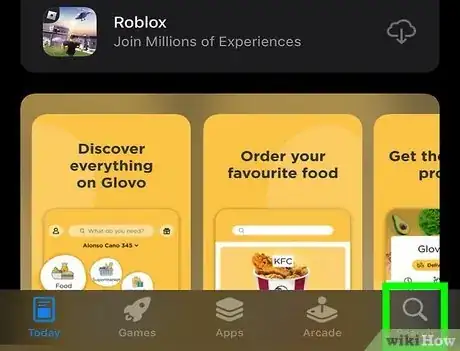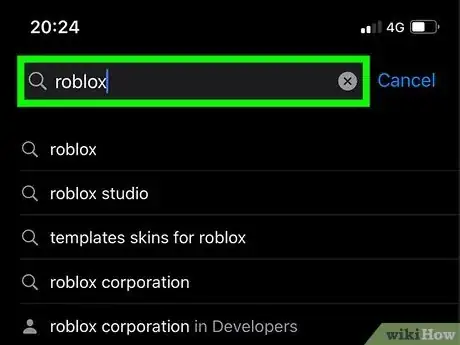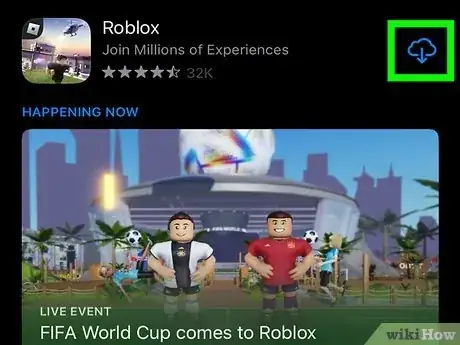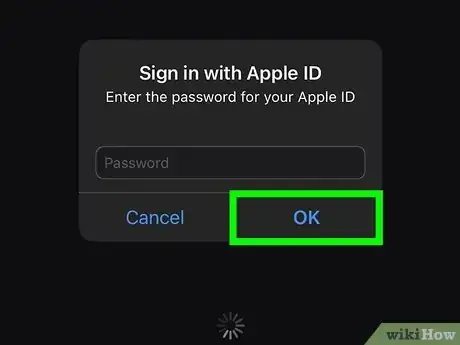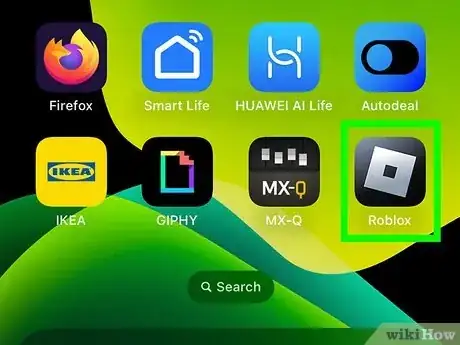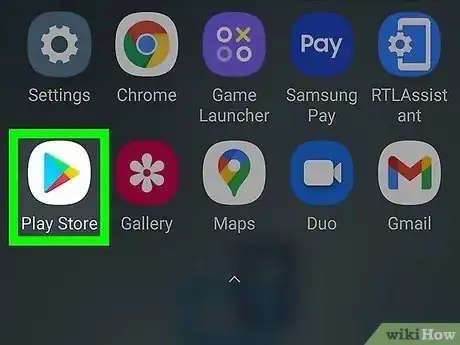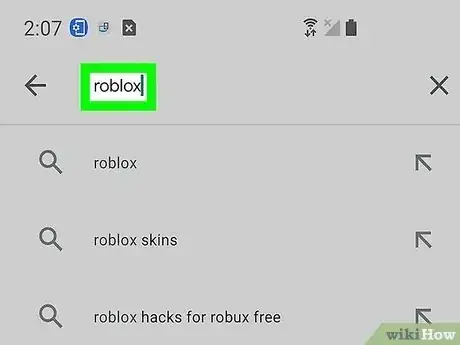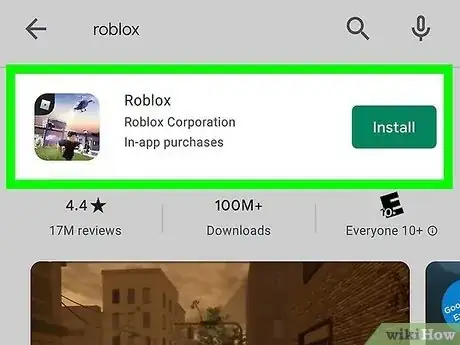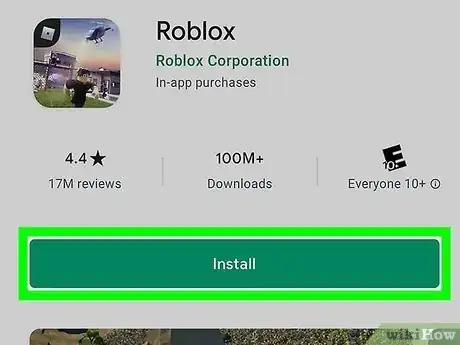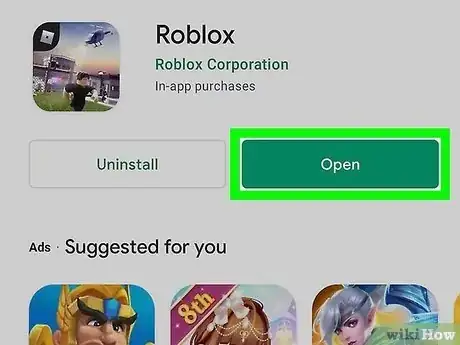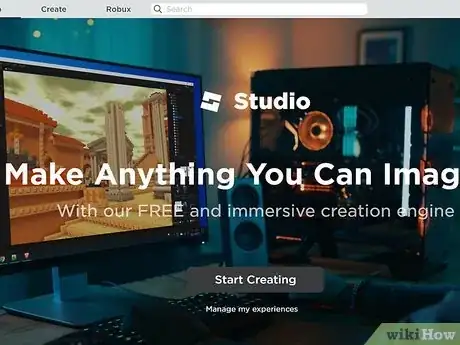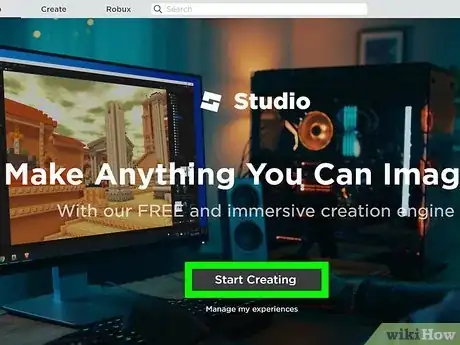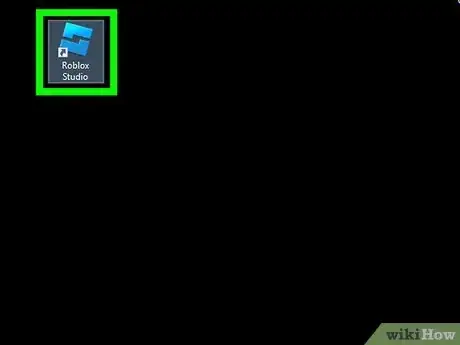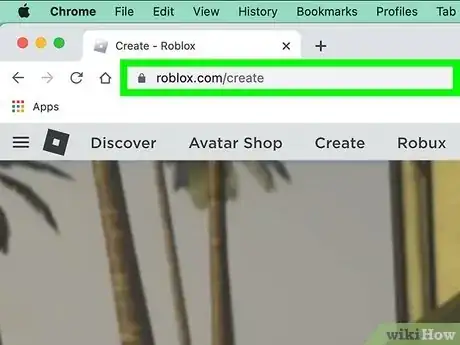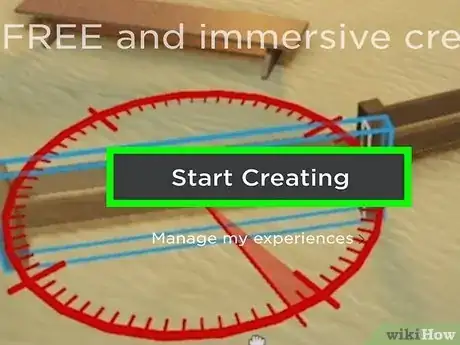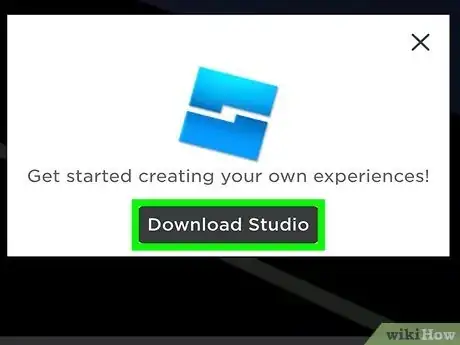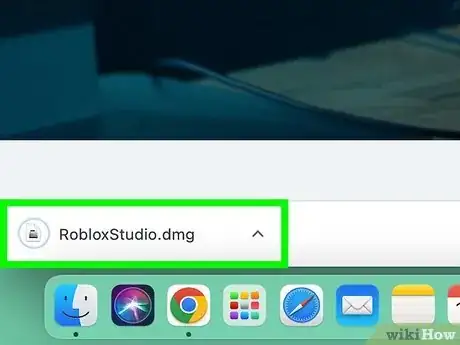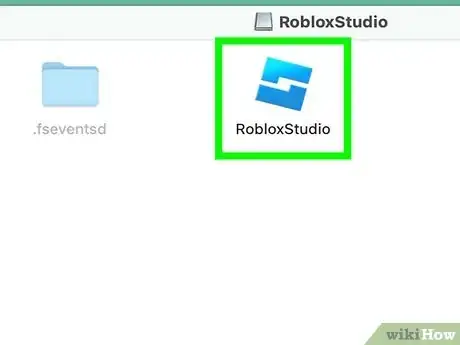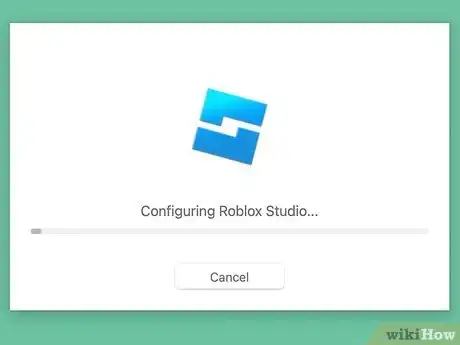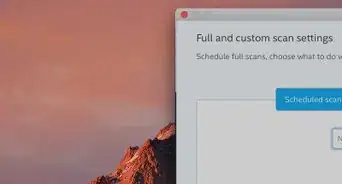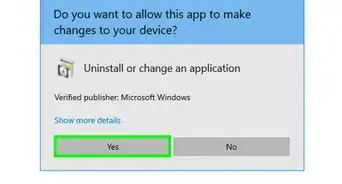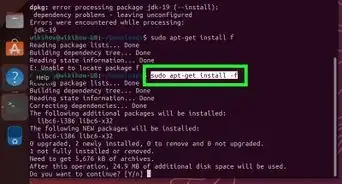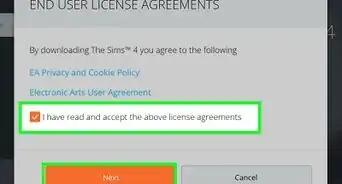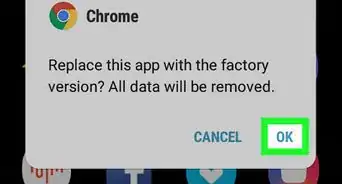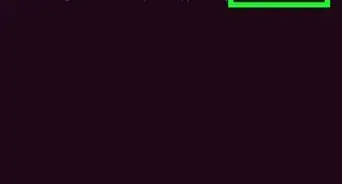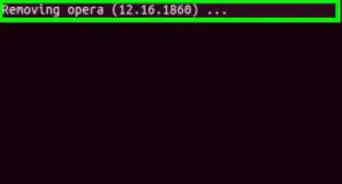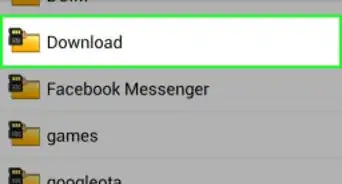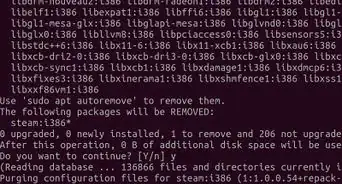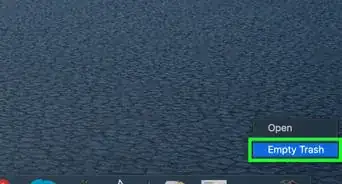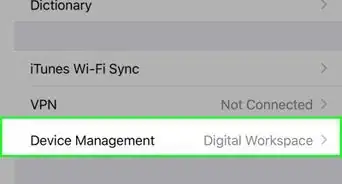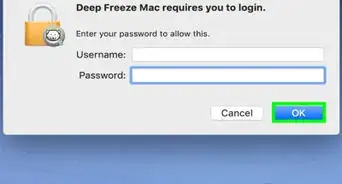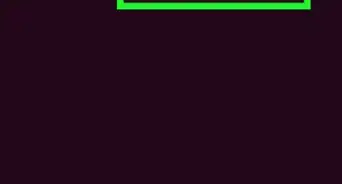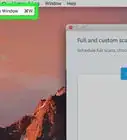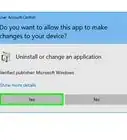This article was co-authored by wikiHow staff writer, Travis Boylls. Travis Boylls is a Technology Writer and Editor for wikiHow. Travis has experience writing technology-related articles, providing software customer service, and in graphic design. He specializes in Windows, macOS, Android, iOS, and Linux platforms. He studied graphic design at Pikes Peak Community College.
The wikiHow Tech Team also followed the article's instructions and verified that they work.
This article has been viewed 411,320 times.
Learn more...
Want to start playing Roblox on your computer, phone, or tablet? Roblox is a massively multiplayer online (MMO) game that lets you play, create, and share games. You can easily install Roblox on your Windows or macOS computer, as well as on your Android, iPhone, or iPad. In addition to installing the Roblox launcher, which lets you play games, you can also download Roblox Studio to create your own games from scratch. This wikiHow article will walk you through installation and setting up Roblox on all available platforms.
Things You Should Know
- You can get Roblox on your computer by signing in at https://www.roblox.com, selecting a game, clicking Play, and downloading the installation file.
- To install Roblox on your phone, download the Roblox app from the App Store (iPhone/iPad) or Play Store (Android).
- To download Roblox Studio on your computer, go to https://www.roblox.com/create and click "Start Creating."
Steps
Installing on Windows
-
1Go to https://www.roblox.com in a web browser. If you are logged in this will take you to the Roblox Home page.
- If you are not logged in, click Log In in the upper-right corner and sign in with the username and password associated with your Roblox account. If you do not have an account, click the green button that says Sign Up and sign up for an account.
-
2Click on any game. When you arrive at the Home page, there will be numerous game recommendations for you. You can also click the Discover tab at the top to see a list of games.Advertisement
-
3Click the Play button. It's the green button with a triangle that appears to the right of the game image thumbnail. If the Roblox launcher has not been installed, you will see a pop-up informing you that Roblox Player is installing.
- Alternatively, you can download the Roblox Player installation file by clicking this link: http://www.roblox.com/install/setup.ashx
-
4Double-click the downloaded file to begin the installation. By default, your downloaded files can be found in your Downloads folder. Double-click the RobloxPlayerLauncher.exe file in your web browser or downloads folder. Roblox Player will begin installing automatically.
- Roblox detects your operating systems and sends the correct version for your operating system.
- It can take a while for Roblox to install.
- The Roblox installation file installs a Roblox browser plugin, that will let you play Roblox games, and Roblox Studio, a program for designing Roblox games.
-
5Go to the Roblox website to play Roblox games. To play Roblox, go to http://www.roblox.com/games and then click on a game you'd like to play. Click the green 'play' triangle button to the right. This will open a new window that the game will play in.
Installing on Mac
-
1Go to https://www.roblox.com/ in a web browser. If you are logged in this will take you to the Roblox Home page.
- If you are not logged in, click Log In in the upper-right corner and sign in with the username and password associated with your Roblox account. If you do not have an account, click the green button that says Sign Up and sign up for an account.
-
2Click on any game. When you arrive at the Home page, there will be numerous game recommendations for you. You can also click the Discover tab at the top to see a list of games.
-
3Click the Play button. It's the green button with a triangle that appears to the right of the game image thumbnail. If the Roblox launcher has not been installed, you will see a pop-up informing you that Roblox Player is installing.
- Alternatively, you can go to http://www.roblox.com/download and click Download Now to download the installation file.
-
4Open the Roblox app. You should see a window with the "Roblox.app" file. Double-click it to launch it. This will install Roblox on your Mac.
- It can take a while for Roblox to install.
- The Roblox installation file installs a Roblox browser plugin, that will let you play Roblox.
- If you see a window instructing you to drag the Roblox.app file to the Applications folder, go ahead and do so.
- Roblox detects your operating systems and sends the correct version for your operating system.
-
5Go to the Roblox website to play Roblox games. To play Roblox, go to http://www.roblox.com/games and then click on a game you'd like to play. Click the green 'play' triangle button to the right. This will open a new window that the game will play in.
Installing on iPhone and iPad
-
1Open the App Store app . You can use the App Store to download apps on iPhone and iPad. The App Store has a blue icon with a white capital "A." Tap the App Store icon on your Home screen to open the App Store.
-
2
-
3Type roblox in the search field. The search field is in the center of the screen.
-
4Touch GET next to Roblox. This will start downloading and installing the Roblox mobile app. Allow a few minutes for the app to finish downloading.
-
5Verify your ID and tap OK if prompted. If your phone has Face ID, tap the side button if prompted. Then hold the camera up in front of your face If you have a device with Touch ID, place your finger over the Home button.
-
6Open the Roblox mobile app to start playing. The Roblox mobile app has an icon that resembles a tilted grey square. Tap the Roblox icon on your Home screen to open Roblox. Alternatively, you can tap Open in the App Store once it finishes downloading and installing.
Installing on Android
-
1Go to the Google Play Store on your Android device. It has an icon that resembles a blue, green, yellow, and red triangle. Tap the Google Play Store icon on your Home screen or Apps menu to open the Google Play Store. You can use the Google Play Store to download apps on Android.
-
2Type roblox in the search field. It's at the top of the Google Play Store app.
-
3Tap Roblox. It should be at the top of the search results.
-
4Tap Install. This starts downloading and installing the Roblox app. Allow a few minute for the app to finish downloading.
-
5Open the Roblox mobile app. It has an icon that resembles a grey, tilted square in the middle. Alternatively, you can tap Play in the Google Play Store once the app is finished installing.
Installing Roblox Studio on Windows
-
1Go to https://www.roblox.com/create in a web browser. You can use any web browser on your Windows PC.
-
2Click Start Creating. It's the grey button in the center of the screen. If you have Roblox installed, Roblox Studio will start installing automatically.
- You may be asked if you want to open Roblox. If prompted, click Open Roblox in the pop-up alert.
- If Roblox Studio does not start downloading automatically, click Download Studio in the middle of the screen. Then click the "RobloxStudioLauncher.exe" file in your Downloads folder.
-
3Open Roblox Studio. To open Roblox Studio, click the Windows Start icon and type "Roblox Studio." Click the Roblox Studio icon to launch it. It has an icon that resembles a blue tilted square. The first time you open Roblox Studio, it may go through a configuration process. Wait for the process to finish. Then you can use Roblox Studio to make games and models
- Shopping for PC accessories or office supplies? Check out our coupon site for Staples discounts or our coupon site for Office Depot.
Installing Roblox Studio on Mac
-
1Go to https://www.roblox.com/create in a web browser. This is the web page where you can download and install Roblox Studio.
-
2Click Start Creating. It's the grey button in the middle of the screen.
- If you receive an alert asking if you want to allow Roblox Studio to open a page, click Allow.
-
3Click Download Studio. This will start downloading the installation file.
- If you wait a few seconds, the file will start downloading on it's own.
-
4Open the RobloxStudio.dmg file. By default, you can find your downloaded files in your Downloads folder. Double-click the "RobloxStudio.dmg" file in your Downloads folder or web browser.
-
5Double-click "RobloxStudio.app." It's in the window that appears when you double-click the RobloxStudio.dmg file.
-
6Open Roblox Studio. To do so, double-click the RobloxStudio.app file in your Applications folder. The first time you open Roblox Studio, it will go through a configuration process. Wait for the configuration process to complete. Then you can use Roblox Studio to make games and models
Community Q&A
-
QuestionIs Roblox virus-free?
 XBizarreCommunity AnswerYes, many rumors have been going around about how Roblox is not virus-free, however there are no reported viruses you can get on your computer, tablet, etc. The only reason Roblox might slow down your computer is that it's taking up RAM and space.
XBizarreCommunity AnswerYes, many rumors have been going around about how Roblox is not virus-free, however there are no reported viruses you can get on your computer, tablet, etc. The only reason Roblox might slow down your computer is that it's taking up RAM and space. -
QuestionIs there any way to speed up the installation process?
 Community AnswerIf you have anything else running on your computer that doesn't need to be on, you can turn those off to hopefully speed up the installation time.
Community AnswerIf you have anything else running on your computer that doesn't need to be on, you can turn those off to hopefully speed up the installation time. -
QuestionIf my C drive is being protected by a deepfreeze program, is it okay to install Roblox?
 Community AnswerYes. This shouldn't do anything to your programs that are installed. If it does, then do a system restore.
Community AnswerYes. This shouldn't do anything to your programs that are installed. If it does, then do a system restore.
About This Article
1. Download Roblox from http://www.roblox.com/install/setup.ashx.
2. Double-click the downloaded file.
3. Follow the on-screen instructions to install.
4. Go to http://www.roblox.com/games to play games.