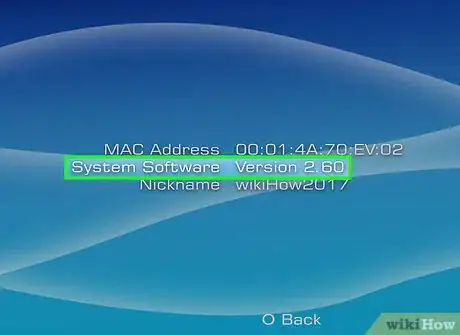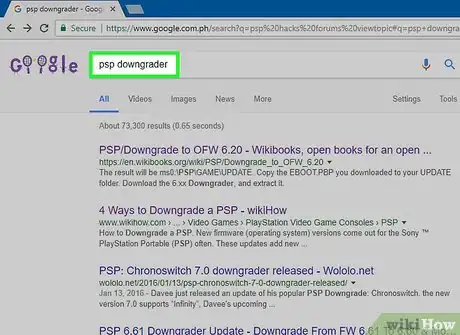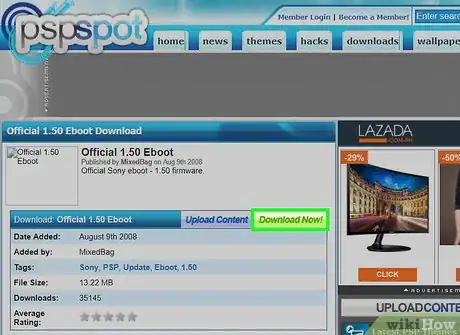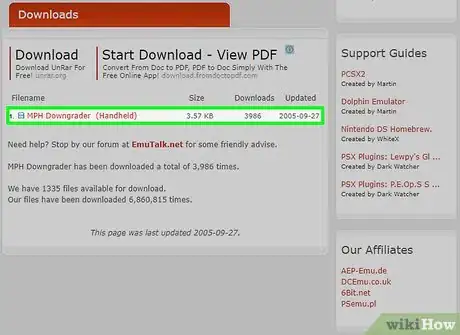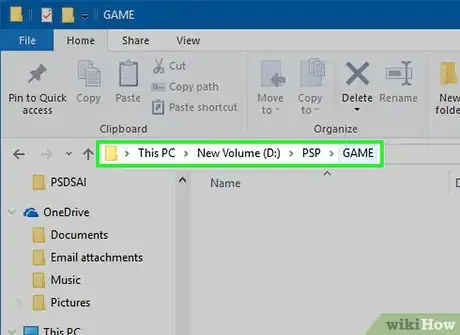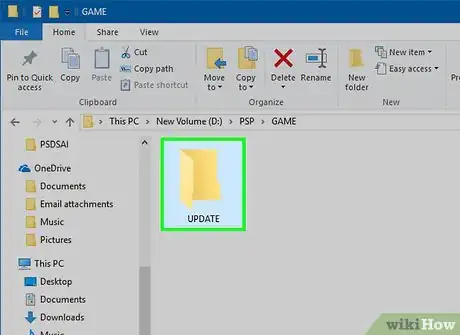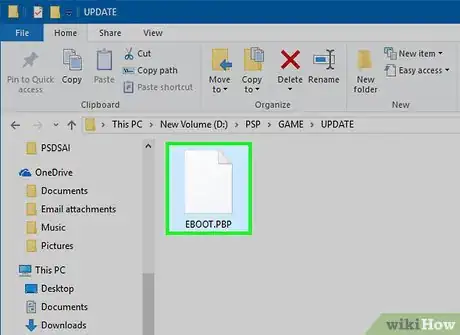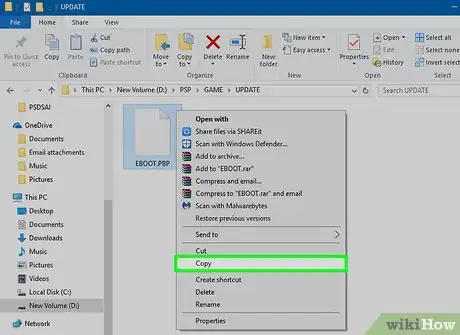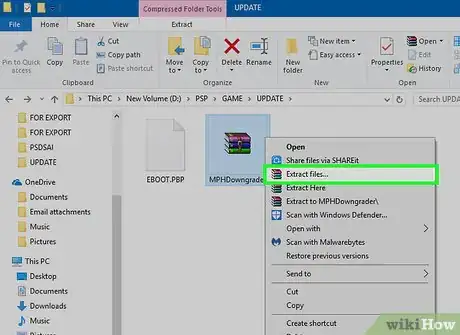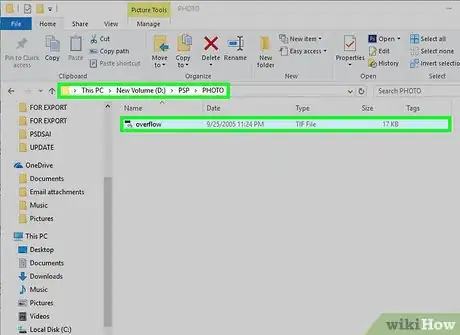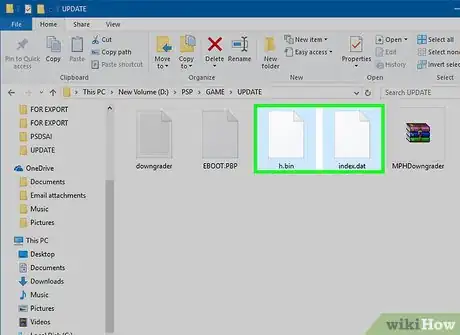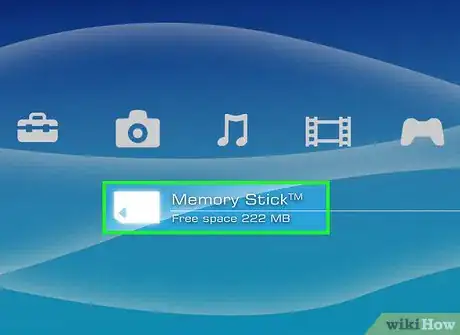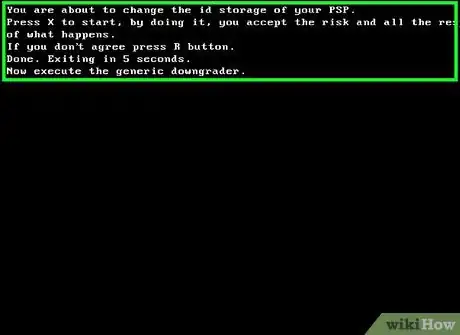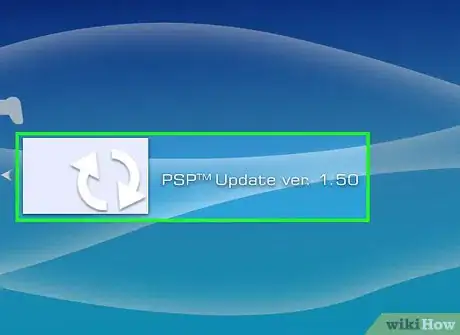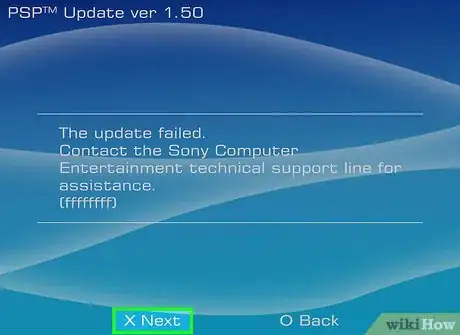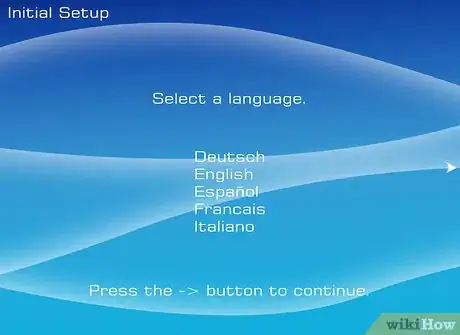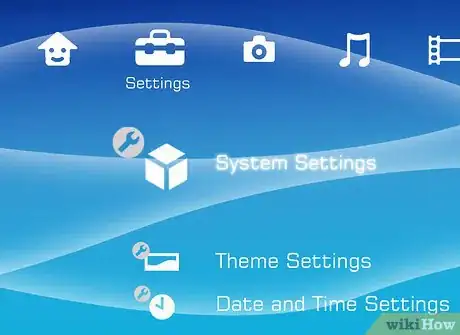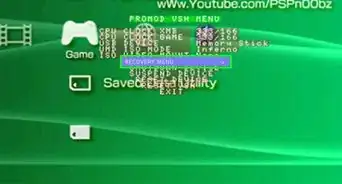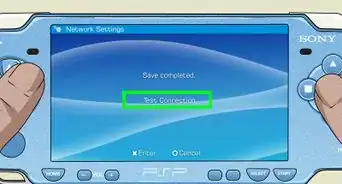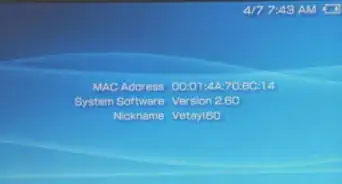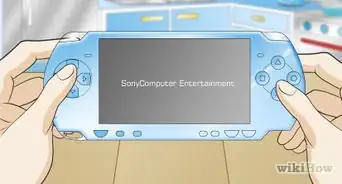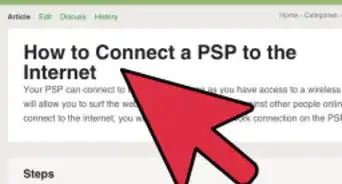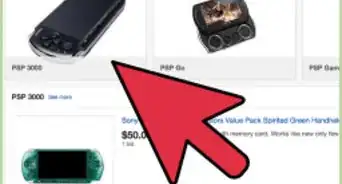wikiHow is a “wiki,” similar to Wikipedia, which means that many of our articles are co-written by multiple authors. To create this article, 51 people, some anonymous, worked to edit and improve it over time.
This article has been viewed 556,271 times.
Learn more...
New firmware (operating system) versions come out for the Sony ™ PlayStation Portable (PSP) often. These updates add new features, but they can also install authentication and security features which make playing older games or installing hacks like Homebrew impossible. Since the release of the PSP a war has raged between Sony and hackers, with each new firmware version being cracked fairly swiftly, so that it can be downgraded. Most PSP Slims cannot be downgraded with out a Pandora's Battery (PandoraBatteryCo.com). The easiest and simplest way to run homebrew is by running official firmware 1.5.
Steps
Dangers of downgrading
-
1Know that downgrading your PSP voids the warranty and can be quite dangerous to your hardware.
-
2Downgrading often requires upgrading: You can only use a down grader that goes from one firmware version to another, so most users will need to update their PSP to at least version 2.0 (USA) in order to then downgrade it to 1.5 or 1.0.
Use the tools
-
1Be aware that your firmware updater and associated tools are located on the Memory card.
-
2Know that there are many tools to downgrade your PSP, depending on the version number of your firmware:
- Version 2.0 and 2.01 can be downgraded with Easy Downgrader.]
- Search Google for other downgraders.
The .tiff image hack
-
1Be aware that the hack below is dangerous. The developers who first found this hack bricked-up (destroyed) 6 PSP units before they got it working. A single miss-step can brick your machine and make it the most expensive coaster available. Please use at your own risk. These instructions will, however, technically allow you to downgrade any PSP that can display .tiff images.
-
2Know that this process is for downgrading from 2.0 to a lower version. If you have a higher version you will need different software, and if you are running 1.51 or 1.52 you will need to upgrade to 2.0 before you can downgrade to 1.5
-
3Download the original 1.50 EBOOT updater, version 1.5
-
4Download MPHDowngrader. Be absolutely sure it is version 1.0.0.
-
5Connect your PSP to your PC via USB cable.
-
6Go to the directory /PSP/GAME/ on your memory stick.
-
7Create a sub-directory named UPDATE which must be in uppercase.
-
8Obtain the EBOOT.PBP file from the updater.
-
9Copy the downloaded PBP file into the UPDATE directory.
-
10Download the MPHDowngrader and unzip the program.
- Inside the package you will find a Photo folder with an image inside named overflow.tif.
-
11Drop overflow.tif into your /PSP/PHOTO/ folder.
-
12Place both h.bin and index.dat in the root of your Memory Stick.
-
13Disconnect your PSP from your computer and plug in the AC adapter.
-
14Navigate to Photo and then Memory Stick via the PSP's menu system and start scrolling down through your photos until you reach the overflow.tif picture.
-
15Everything will freeze, the screen will turn black and fuzzy white text will appear.
- If your PSP freezes without going to this black text screen, then hold the power button for about 10 seconds until the PSP shuts down, then hit the power button again to start it back up. Repeat this step until you get that black screen.
-
16Hold the power button for about 10 seconds until the PSP powers off.
-
17Hit the power button again. Your PSP will start up.
- Navigate to your System Information, and you'll discover that your PSP thinks it is running version firmware 1.0. It isn't, though, and you cannot yet run Homebrew.
-
18Navigate to Game -> Memory Stick, hit the X button, and navigate to the 1.5 updater.
- Make sure you have your PSP plugged in or the upgrade won't work.
-
19Click the X button and update like you normally would. At the end of the upgrade you will receive an error saying that the upgrade failed and to contact Sony. Ignore this and again force your PSP to power off and reboot.
- After the PSP reboots, you will receive an error screen in multiple languages. Find your language and read the corresponding line. It notes that your preferences are lost and that you need only hit the O button to restore some default settings.
-
20Hit the O button.
-
21The PSP will start back up and you will go through the initial setup like the day when you first bought your PSP. Do so and then go to the system info pane again, where you will see that you are running version 1.5.
-
22Run homebrew at will.