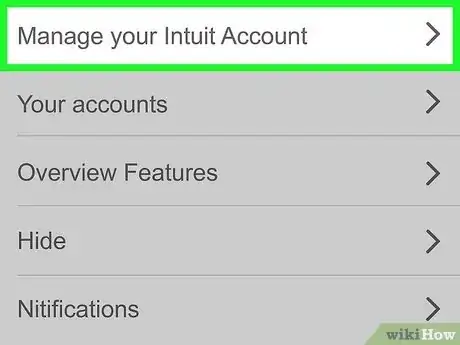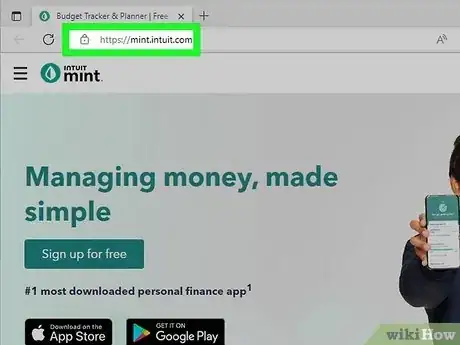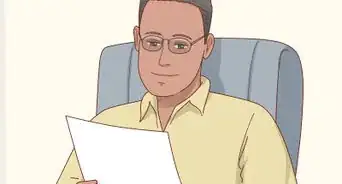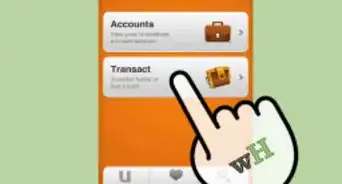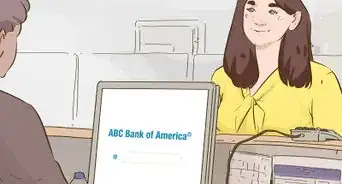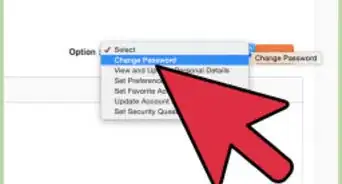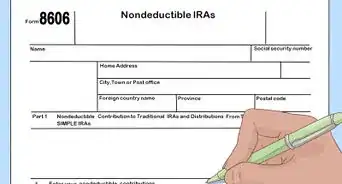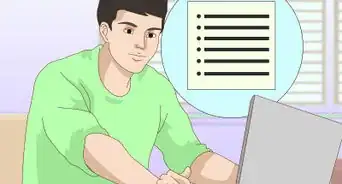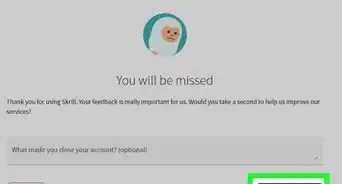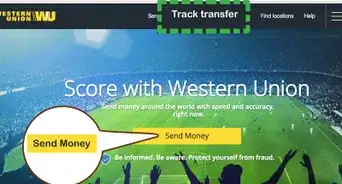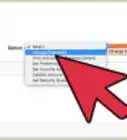This article was co-authored by wikiHow staff writer, Cory Stillman. Cory Stillman is a Technology Writer for wikiHow. Cory has experience writing about Film and TV for several online publications, including Screen Rant and Film Cred. He earned a degree in Film and Media Studies with a minor in Creative Writing and certificates in Global Studies and Children’s Literature from the University of Pittsburgh.
This article has been viewed 12,059 times.
Learn more...
Mint by Intuit is a handy personal finance management tool, but you may eventually want to delete your Mint account. Fortunately, deleting your Mint account is quite easy. You can even delete it directly from the mobile app, as well as from a web browser. This wikiHow article will walk you through deleting your Mint account on an Android, iPhone, iPad, or computer.
Things You Should Know
- You must verify your Mint account through both an e-mail and mobile phone before deleting it.
- Be careful not to delete account data for additional Intuit products like TurboTax and QuickBooks.
- Requests for account deletion are generally processed within 15 days.
- Account deletion is permanent, but requests for deletion can be canceled within 72 hours of submission.
Steps
From the Mint Mobile App
-
1Open the Mint app on your Android, iPhone, or iPad. The app's full name is Mint: Budget & Track Bills. If you haven't already, sign in to your Intuit account.
- Simply deleting the Mint app will not delete your Mint account.
-
2Go to the Settings section. It is the far-right option along the bottom of your screen, next to the "Overview" section.Advertisement
-
3Tap on your profile info and select "Manage your Intuit Account." Here, you can adjust various settings relating to your Intuit account.
-
4Tap Sign in & Security. Before continuing, check to see if your account is labeled as Verified. If your account is verified, you may proceed to the next step.
- If you do not see a Verified label, select either Phone or Email address to verify your account info through one of the two methods. [1]
- You may need to verify your information twice, using both your phone number and your email address.
-
5Select Data Privacy. This section is where we will finally delete our account info.
-
6Tap Delete. The Mint app will then carry you through a series of pages before confirming your decision to delete your Mint account.
- On the page listing your Intuit data across the company's various products, ensure only the Mint account is selected. Otherwise, deleting your data could affect your TurboTax or QuickBooks accounts as well.
-
7Select Delete this data on the final page. Intuit will ask you a series of questions about deleting your account. Answer these questions, then confirm your decision to Delete this data at the end.
-
8Sign in to your account one last time. To confirm it is you, the Mint app will ask you to sign in one last time. Once completed, your request to delete your account data will be officially submitted.
- Intuit generally takes up to 15 days to process data deletion requests.
- You can cancel deletion requests within 72 hours by returning to the Data Privacy tab and selecting Cancel request. If you do not see such an option, your window for cancellation has closed.
From a Web Browser
-
1Visit https://mint.intuit.com and sign in to your account. You may need to close out of the Mint app on your mobile device.
- You may need to authenticate your log-in via both your e-mail and phone number in order to sign in online.
-
2Select Data Privacy from the Mint account page. Signing in to your Mint account online will bring you directly to your account page. Select "Data Privacy" amongst the settings listed. [2]
-
3Click Delete. The Mint app will then carry you through a series of pages before confirming your decision to delete your Mint account.
-
4Sign in to your account one last time on the page entitled "Send your request." In order to confirm it is you, the Mint app will ask you to sign in one last time. Enter your account info and click Delete this data.
- Intuit generally takes up to 15 days to process data deletion requests.
- You can cancel deletion requests within 72 hours by returning to the Data Privacy section and selecting Cancel request. If you do not see such an option, your window for cancellation has closed.