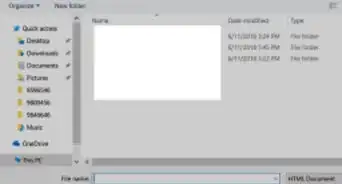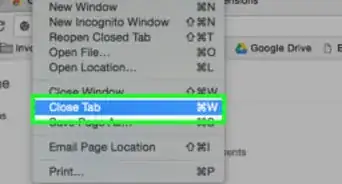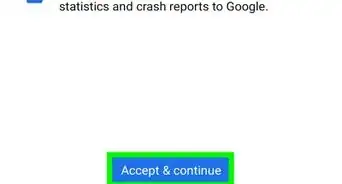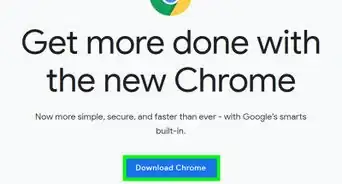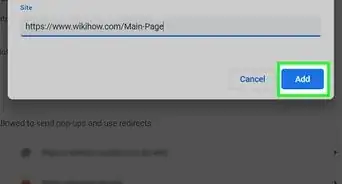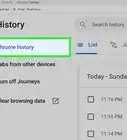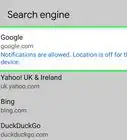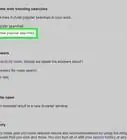This article was co-authored by wikiHow Staff. Our trained team of editors and researchers validate articles for accuracy and comprehensiveness. wikiHow's Content Management Team carefully monitors the work from our editorial staff to ensure that each article is backed by trusted research and meets our high quality standards.
The wikiHow Tech Team also followed the article's instructions and verified that they work.
This article has been viewed 34,264 times.
Learn more...
This wikiHow teaches you how to remove a previously saved bookmark from your bookmark library on Google Chrome.
Steps
Deleting From the Bookmark Manager
-
1Open Google Chrome on your computer. The Chrome icon looks like a colored ball with a blue dot at the center. You can find it in your Applications folder on Mac, and on your Start menu on Windows.
-
2Click the three vertical dots icon. This button is located next to the address bar in the upper-right corner of your browser. It will open a drop-down menu.Advertisement
-
3Hover over Bookmarks on the menu. This will open a list of all your saved bookmarks on a new sub-menu.
- If you're using Windows, you can right-click a bookmark here, and select Delete to remove it.
-
4Click Bookmark Manager. This option is located at the top of the Bookmarks sub-menu. It will open a list of all your bookmarks in a new tab.
- Alternatively, you can open the Bookmark Manager by pressing the ⇧ Shift+⌘ Command+B shortcut on your keyboard on a Mac, or ⇧ Shift+Control+B on Windows.
-
5Right-click the bookmark you want to delete. Find the bookmark you want to delete in the Bookmark Manager, and right-click on it. This will open a drop-down menu on the selected bookmark.
-
6Select Delete on the menu. This will instantly delete the selected bookmark from your bookmark library. It will disappear from Bookmark Manager.
Deleting From the Bookmarks Bar
-
1Open Google Chrome on your computer. The Chrome icon looks like a colored ball with a blue dot at the center. You can find it in your Applications folder on Mac, and on your Start menu on Windows.
-
2Right-click a bookmark on the bookmarks bar. Find the bookmark you want to delete on your browser's bookmarks bar below the address bar, and right-click on it. This will open a drop-down menu on the bookmark.
-
3Select Delete on the menu. This will instantly delete the selected bookmark from your bookmark library. It will disappear from your bookmarks bar, and Bookmark Manager.
Community Q&A
-
QuestionHow do I delete empty folders I used as bookmarks in Chrome on Mac?
 Community AnswerRight click on the bookmark and click the delete button. You might have to click on the 3 dots on the right, and then delete.
Community AnswerRight click on the bookmark and click the delete button. You might have to click on the 3 dots on the right, and then delete. -
QuestionHow can I prevent anyone from viewing my bookmarks and folders?
 IJDerrickCommunity AnswerThe only way to prevent it is disabling the bookmarks bar by hovering the 3 dots in top-right, hovering over bookmarks and click "show bookmarks bar." Or click ctrl+shift+b.
IJDerrickCommunity AnswerThe only way to prevent it is disabling the bookmarks bar by hovering the 3 dots in top-right, hovering over bookmarks and click "show bookmarks bar." Or click ctrl+shift+b. -
QuestionIf I delete Chrome bookmarks on one computer, does it delete them on another computer?
 IJDerrickCommunity AnswerYour accounts are connected between the computers, usually since you are using the same account.
IJDerrickCommunity AnswerYour accounts are connected between the computers, usually since you are using the same account.
About This Article
1. Open Google Chrome.
2. Click the three vertical dots icon on the top-right.
3. Hover over Bookmarks.
4. Click Bookmark Manager.
5. Right-click a bookmark.
6. Select Delete.
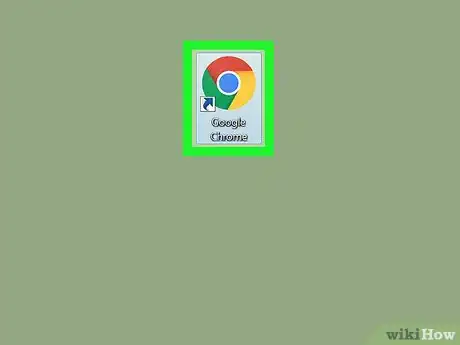

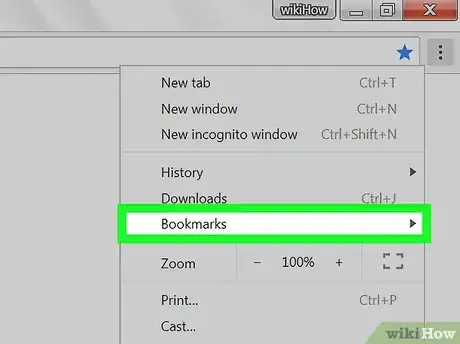
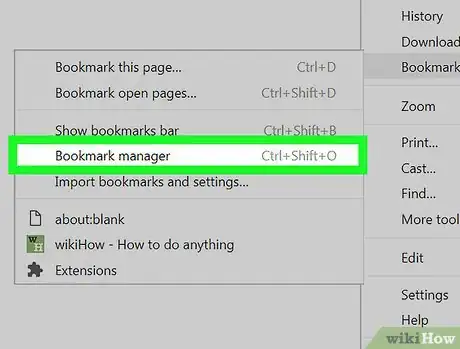
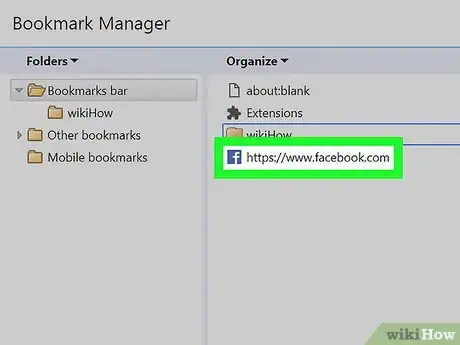
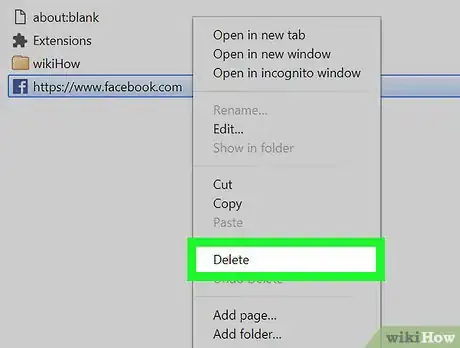
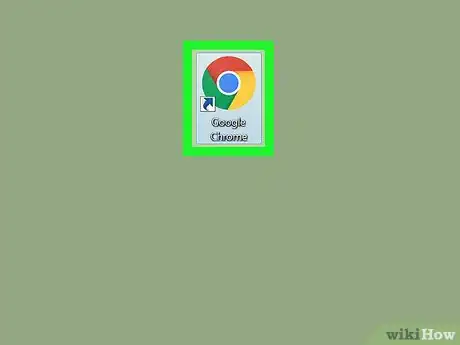
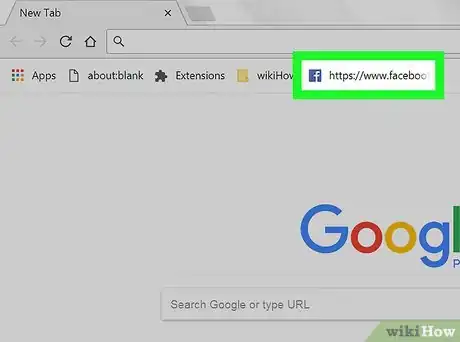
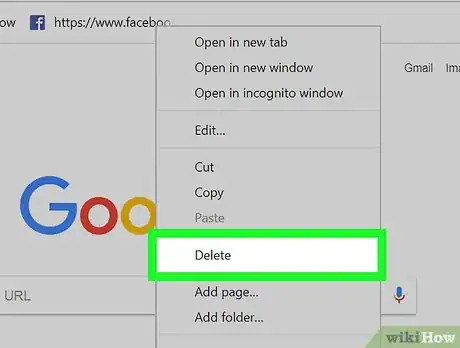

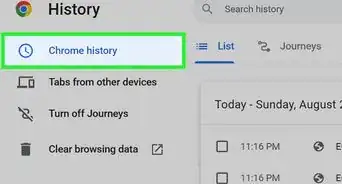
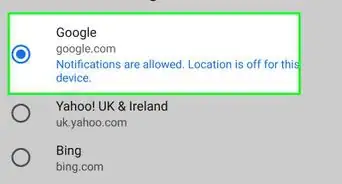
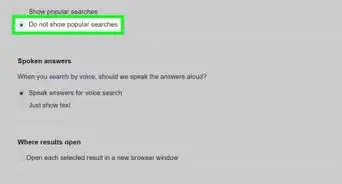
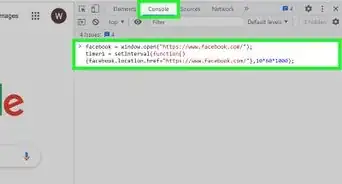
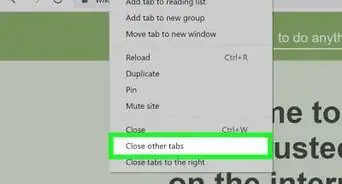
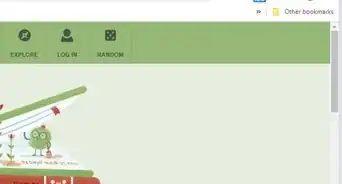
-Step-7.webp)