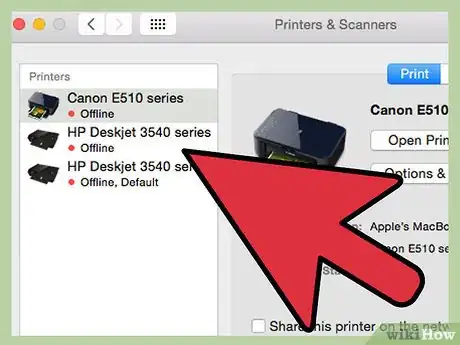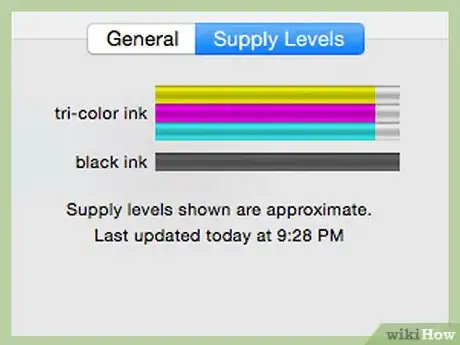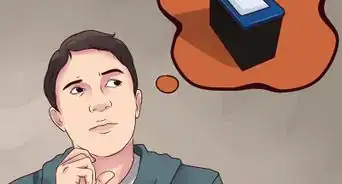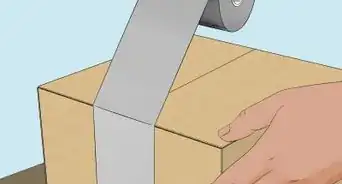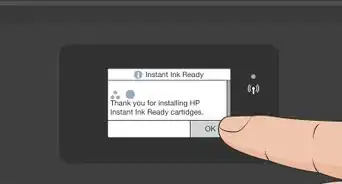wikiHow is a “wiki,” similar to Wikipedia, which means that many of our articles are co-written by multiple authors. To create this article, volunteer authors worked to edit and improve it over time.
This article has been viewed 151,873 times.
Learn more...
The inkjet is one of the most popular types of printer for home and office use because it produces clean results for a relatively low cost. Many manufacturers make inkjet printers, but the process for checking the cartridge ink levels may differ a little from an HP to a Canon printer, for example. However, every brand will have a digital software you can use to see how much ink is left in the printer, and you can always physically open the printer to check the cartridges manually. We’ll show you how!
Steps
Computer Check
-
1Make sure any installation software you received when you bought the printer is installed on the computer that is using it.
- If the printer is being used on many computers, you may be able to access it through your own computer, or you may need to log on to the master computer to complete this computer check.
-
2Make sure your computer is plugged into your printer.Advertisement
-
3Make sure your computer and printer are both turned on.
-
4Click on the printer application on your computer and look for "Estimate Ink Levels" tab.
- If you are using an Apple computer, this is found in the System Preferences Application under "Hardware." Click on the printer, and then click on the "Supply Levels" tab.
- If you are using a Windows operating system (OS), you can go to the Start menu and select "Control Panel." Click on "Devices and Printers" in the Control Panel. Right-click your printer from the list of devices, select "Printing Preferences...", and find "Estimate Ink levels" or "Get Ink levels".
Manual Check
-
1Turn on your printer.
-
2Open the top (or middle) of the printer and the cartridges will than move to the proper position.
- Do not force any parts of your printer to move. Look for arrows indicating where you can open the printer. Many printers have a top, front section that lifts up to reveal the printer cartridges.
-
3Remove the individual cartridges carefully by gently pressing down on the cartridge (HP) or opening the cartridge case and pulling out the cartridge (Epson). Unlike many toner cartridges, most ink cartridges are made with clear or opaque material so that you can check ink levels.
-
4Repeat this procedure with the remaining ink cartridges.
Community Q&A
-
QuestionI used to be able to check HP ink levels before Windows 10, now I cannot find this anywhere. What should I do?
 Community AnswerGo to the Support section of HP's website. Enter your printer's model number, go to Downloads for that model, and select the latest package for Windows 10. Reinstall the software, and the HP software should once again show your ink levels.
Community AnswerGo to the Support section of HP's website. Enter your printer's model number, go to Downloads for that model, and select the latest package for Windows 10. Reinstall the software, and the HP software should once again show your ink levels. -
QuestionHow can I check black and colored ink separately?
 Community AnswerIf the ink cartridges are genuine HP, your printer instructions should tell you how to check black and color cartridges. The color cartridges should also be labeled with their color as well. If the cartridges are not HP or an HP refill, you may or not be able to check until it's too late. It's best have a spare of each cartridge on hand because most printers won't print in black if the color cartridge is empty.
Community AnswerIf the ink cartridges are genuine HP, your printer instructions should tell you how to check black and color cartridges. The color cartridges should also be labeled with their color as well. If the cartridges are not HP or an HP refill, you may or not be able to check until it's too late. It's best have a spare of each cartridge on hand because most printers won't print in black if the color cartridge is empty. -
QuestionHow can I tell how much ink I have left in my ink cartridge?
 Community AnswerCheck in your printer and see the ink levels available. Note that the different colors will have different symbols so check the symbol of the color so that you will have an easier time understanding which ink levels are running out or are available to use.
Community AnswerCheck in your printer and see the ink levels available. Note that the different colors will have different symbols so check the symbol of the color so that you will have an easier time understanding which ink levels are running out or are available to use.
Warnings
- Many printers come with a warranty that will be voided if you refill your ink cartridges rather than replace them.⧼thumbs_response⧽