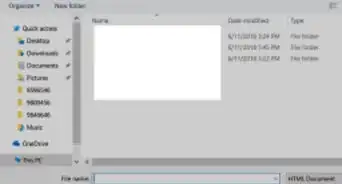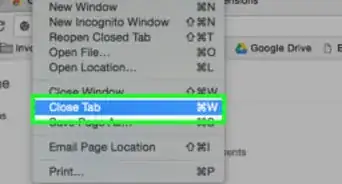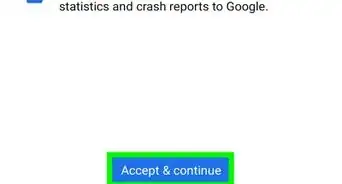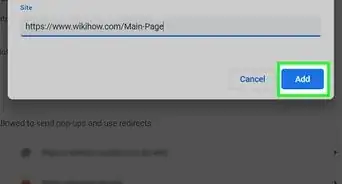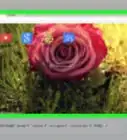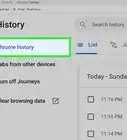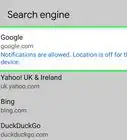X
wikiHow is a “wiki,” similar to Wikipedia, which means that many of our articles are co-written by multiple authors. To create this article, 22 people, some anonymous, worked to edit and improve it over time.
This article has been viewed 207,730 times.
Learn more...
Chrome is not only one of the fastest and most reliable web browsers, it's also highly customizable. We'll show you how to change the background, color scheme, and design of Google Chrome on your computer by installing free themes from the Web Store.
Steps
-
1Open your Google Chrome Web browser.
-
2Go to the Google Chrome Themes Gallery. You can do this in one of three ways:
- Click on this link.
- Select "Chrome Web Store" on the right of the home page of your Web browser, and then select "Themes" on the bottom left of the screen.
- Click the Google Chrome menu button (three vertical dots) on the top right of your screen and then select "Settings" and then click "Themes" under "Appearance"
Advertisement -
3Select a theme. Scroll through the thousands of available themes to find a theme that suits you. Selecting a theme is free and easy, and changing your theme at any time only takes a minute, so you're not making a major commitment.
- Click on the arrow at the top left of the screen to sort the themes by Recommended, Popular, Trending, or Rating.
- You can also click on a theme to read more about it and to see what it would look like on your home page before you commit to it.
-
4Select "Choose Theme." You can find this option by clicking on a theme to enlarge it and then selecting "Choose Theme" on the top left of the screen. You can also select this option by hovering your mouse over the thumbnail of the theme you want, which will make the option to "Choose Theme" appear on the bottom in blue. Either way, selecting "Choose Theme" will transform the look of your web browser.
-
5Wait for the theme to finish downloading. The theme will automatically download to your computer and will become the new theme of your Google Chrome web browser. Now you can enjoy using Google Chrome with this fun new look.
Advertisement
Community Q&A
-
QuestionWhy is there no "add to Chrome"? It only says "available on Chrome."
 Community AnswerYou need to be signed into a Chrome account (Gmail).
Community AnswerYou need to be signed into a Chrome account (Gmail). -
QuestionDo I have to follow the steps every time I want to change my theme, or are the ones I've previously tried saved somewhere?
 Community AnswerNo, unfortunately, the steps are not saved. You need to go through them every time.
Community AnswerNo, unfortunately, the steps are not saved. You need to go through them every time. -
QuestionWhere can I find different themes for Google Chrome?
 Community AnswerNavigate to the Chrome web store. The fastest way to do this is to type "chrome web store" into your URL bar and open the first Google search result. Once there, you will see "Themes" on the left sidebar. Click on that and you'll be able to access various themes.
Community AnswerNavigate to the Chrome web store. The fastest way to do this is to type "chrome web store" into your URL bar and open the first Google search result. Once there, you will see "Themes" on the left sidebar. Click on that and you'll be able to access various themes.
Advertisement
Things You'll Need
- Google Chrome web browser
- Internet
About This Article
Article SummaryX
1. Open Chrome.
2. Go to https://chrome.google.com/webstore/category/themes.
3. Click a theme.
4. Click Add to Chrome.
Did this summary help you?
Advertisement
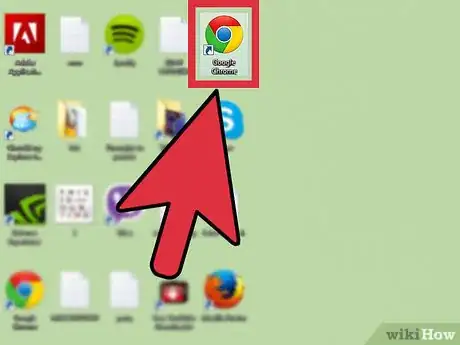
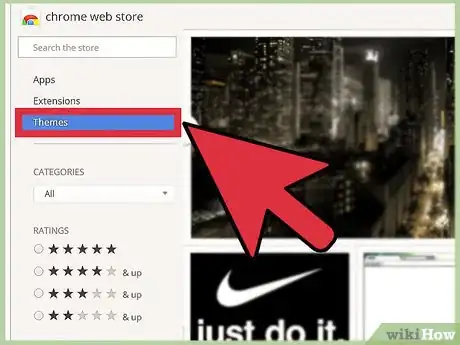
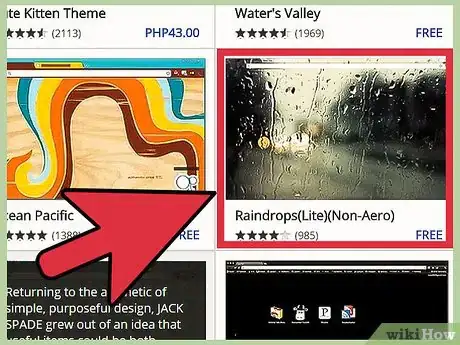
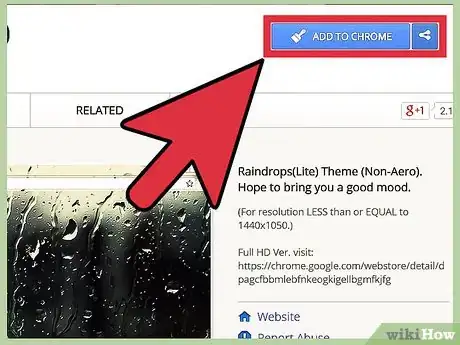
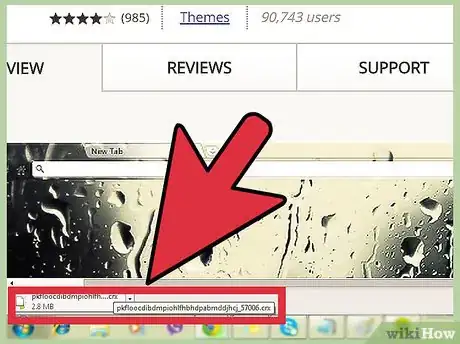
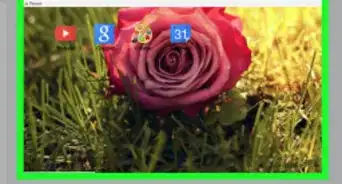

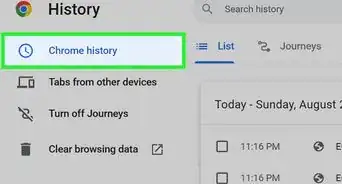
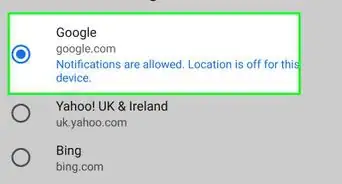
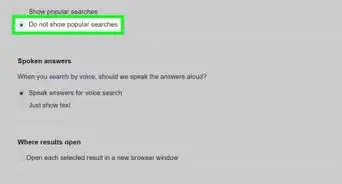
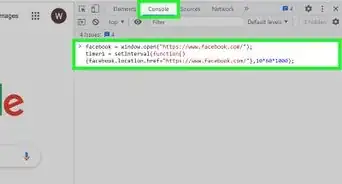
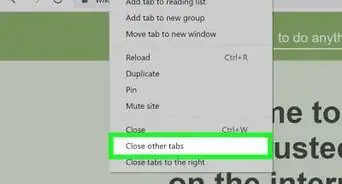
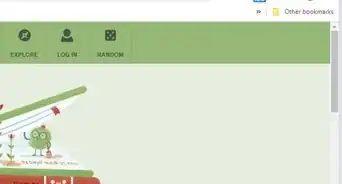
-Step-7.webp)