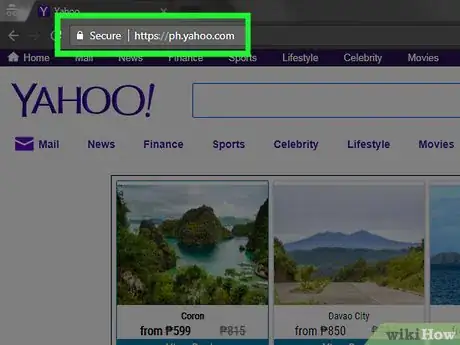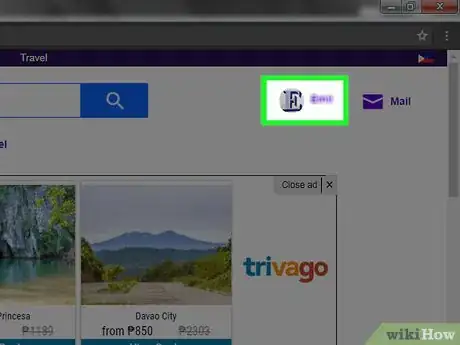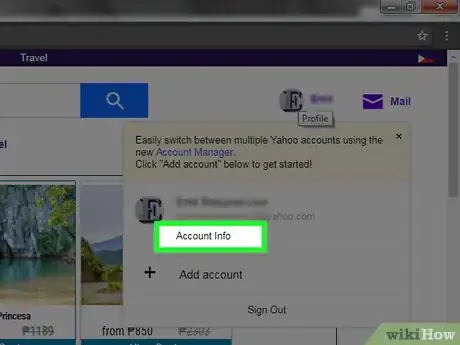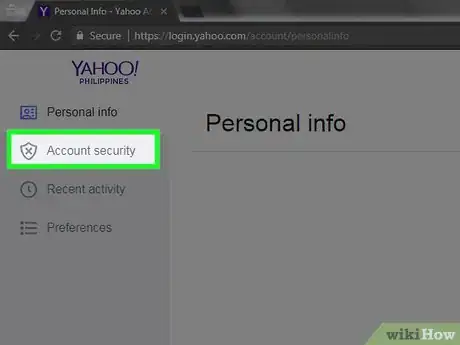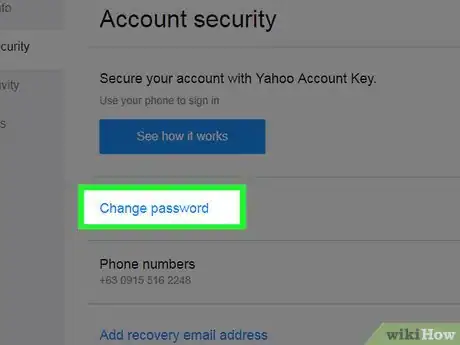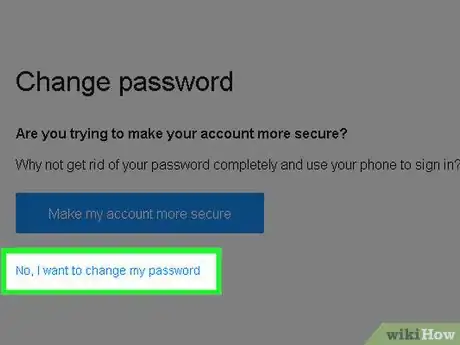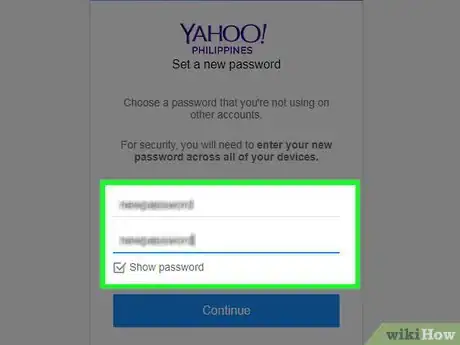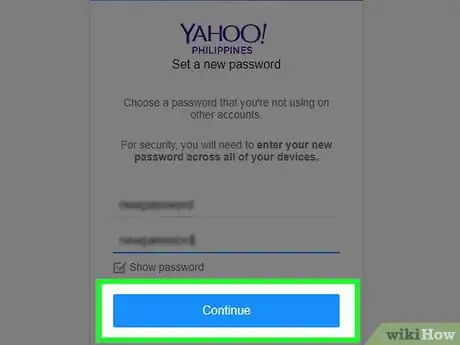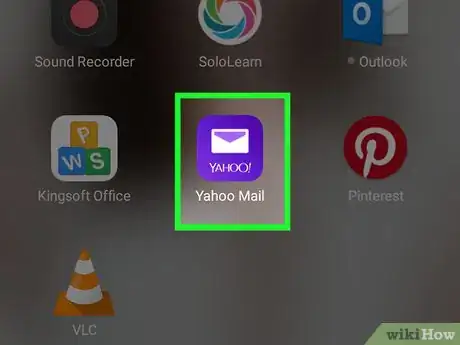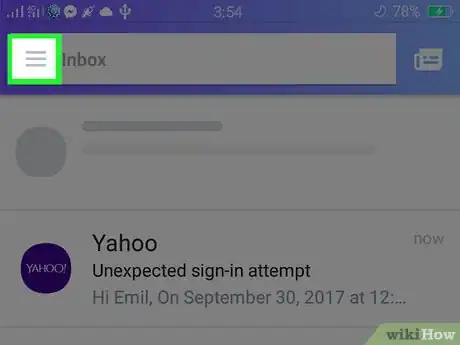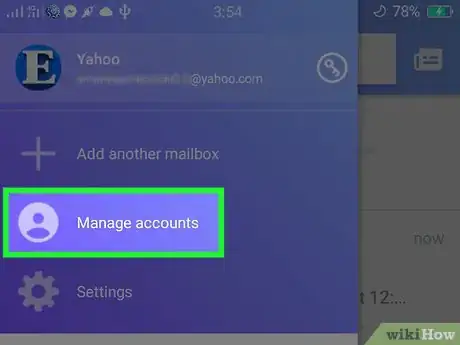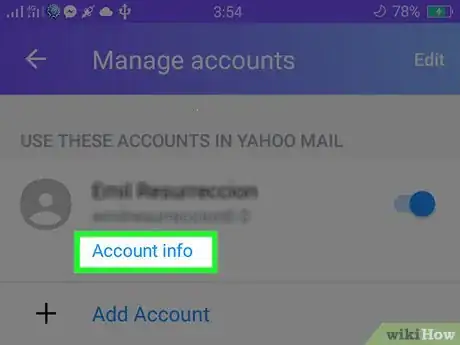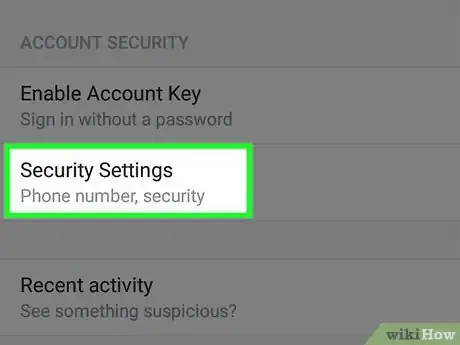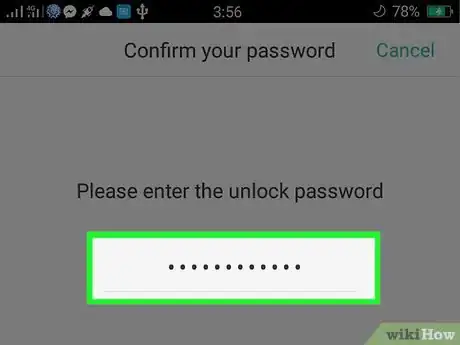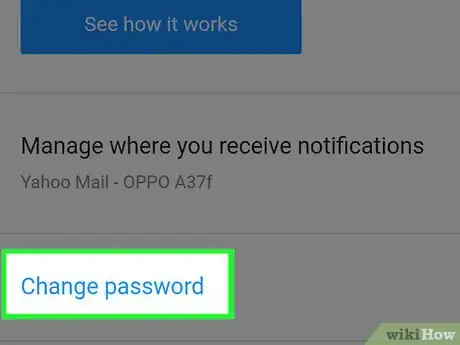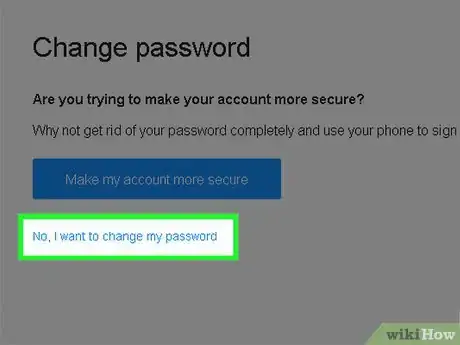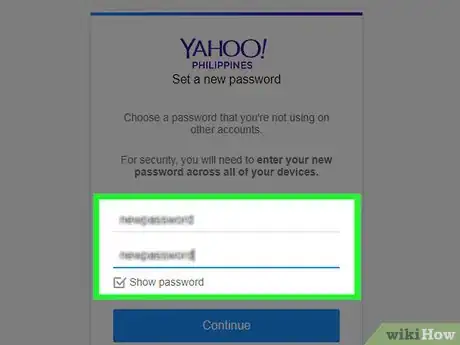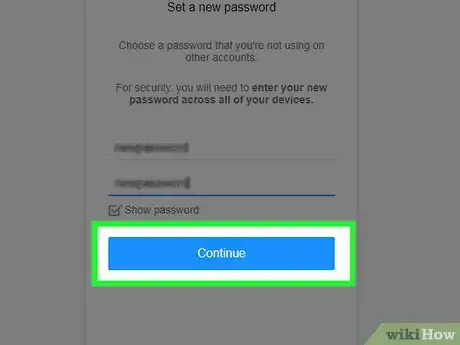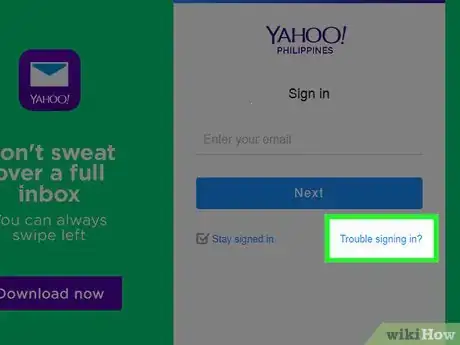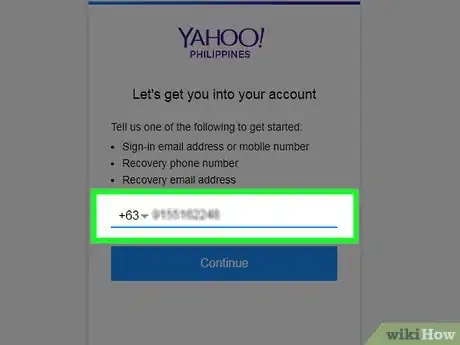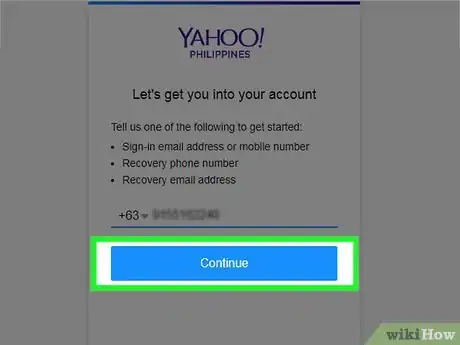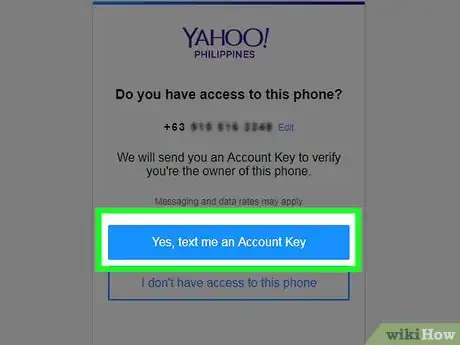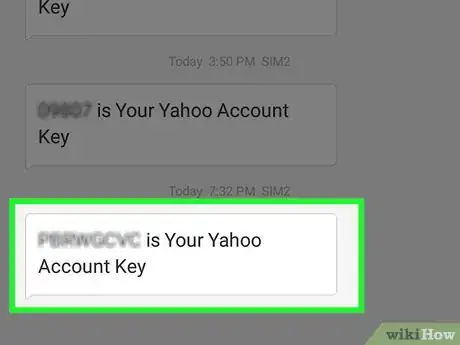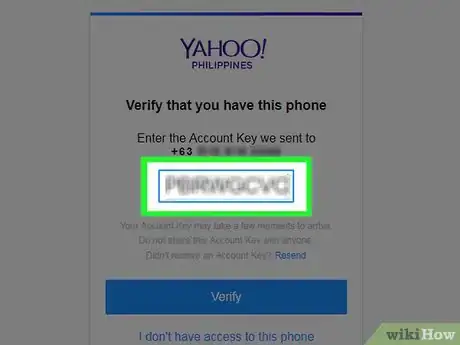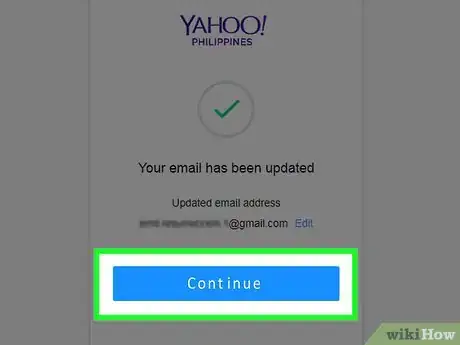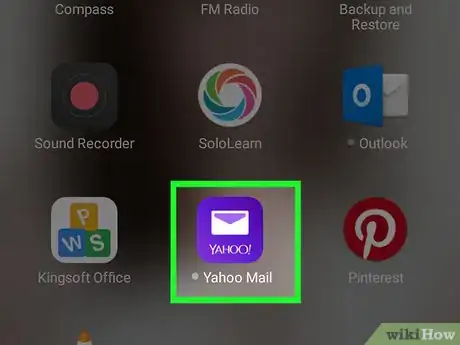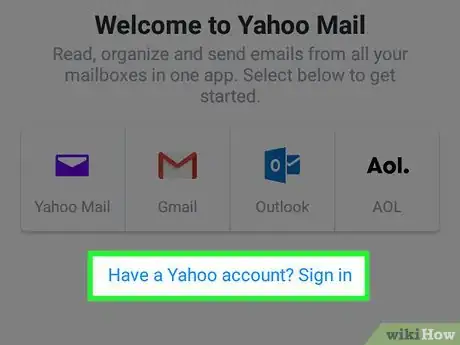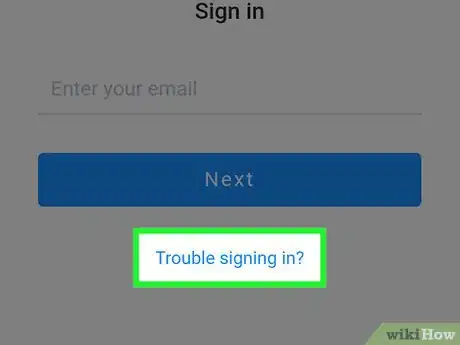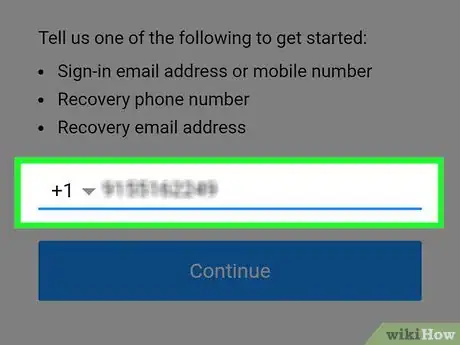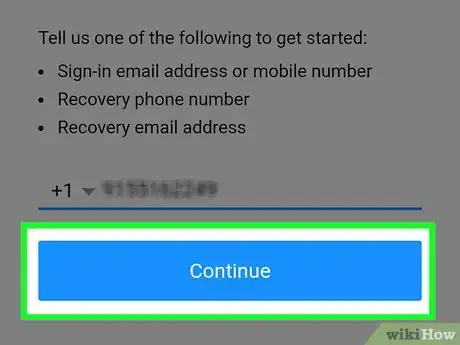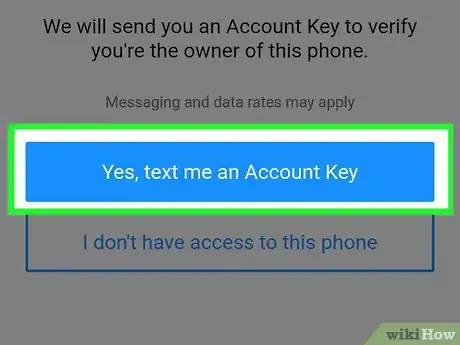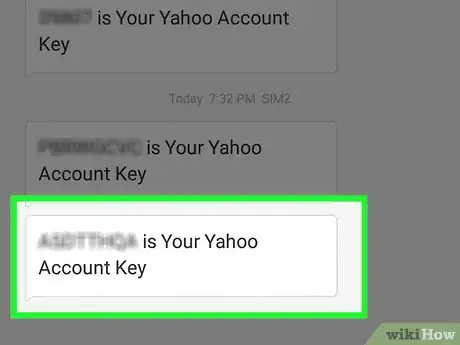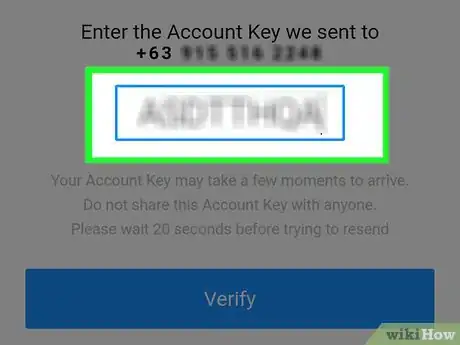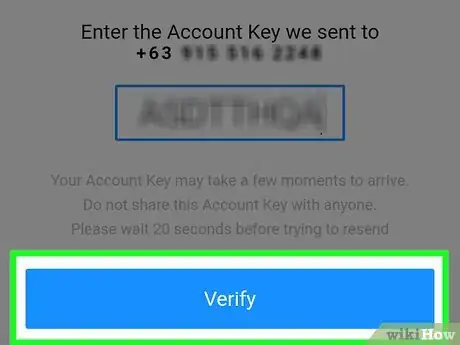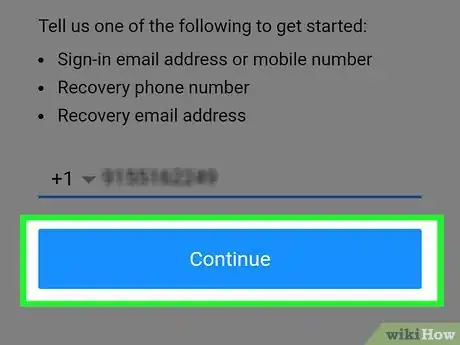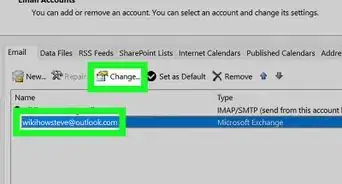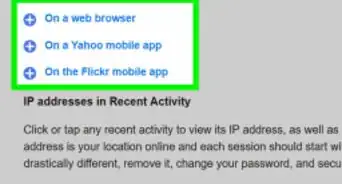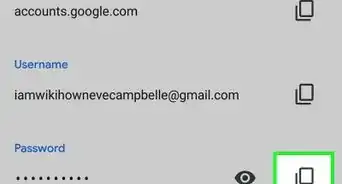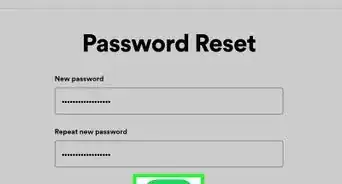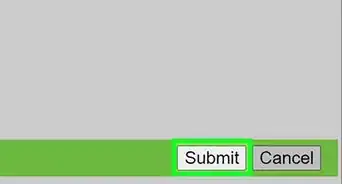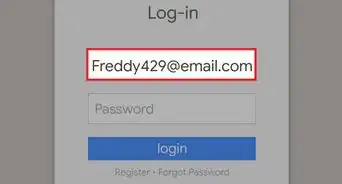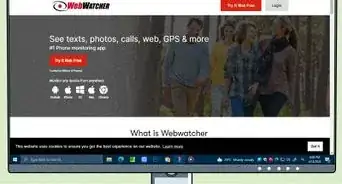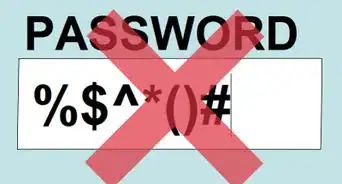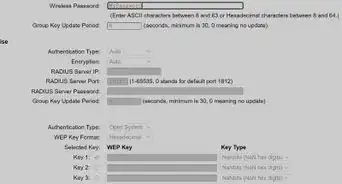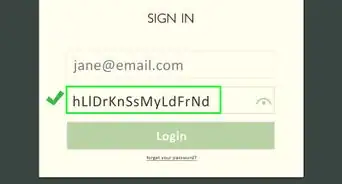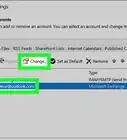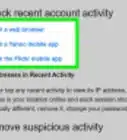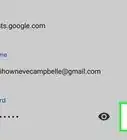X
This article was co-authored by wikiHow staff writer, Jack Lloyd. Jack Lloyd is a Technology Writer and Editor for wikiHow. He has over two years of experience writing and editing technology-related articles. He is technology enthusiast and an English teacher.
This article has been viewed 471,506 times.
Learn more...
This wikiHow teaches you how to change a Yahoo email account password. It will also teach you how to reset a forgotten Yahoo password.
Steps
Method 1
Method 1 of 4:
Using the Yahoo Website
-
1Open the Yahoo website. If you're already logged into Yahoo, you'll see your profile image and the first letter of your name in the top-right corner of the page.
- If you aren't already logged in, click Sign in in the top-right corner of the page, then enter your email address and current password and click Sign in.
- If your Internet service provider (ISP) uses Yahoo! as their account (like AT&T, Frontier, Verizon, BT, Sky, Rogers, Spark, or MTS), you'll need to contact their customer service department for instructions on changing your account password. The process is different than changing your Yahoo account and each ISP treats the process differently.[1]
-
2Click your profile name. It's in the top-right corner of the screen. This option replaces the "Sign In" button after you log in.Advertisement
-
3Click Account Info. This link is directly beneath your Yahoo email account in the window that appears.
-
4Click the Account security tab. You'll find this near the top of the menu on the left side of the Account Info page.
-
5Click Change password. This link is near the middle of the page.
-
6Click No, I want to change my password. This link appears beneath the Make my account more secure button.
-
7Type in your new password twice. You'll enter your password once in the "New password" field and then again in the "Confirm new password" field directly below it.
- You can check the "Show password" box toward the bottom of the screen to reveal the password you're typing.
-
8Click Continue. Clicking this option will change your password for your Yahoo account on all platforms.
- To verify, sign out of your Yahoo account and then sign back in with your new password.
Advertisement
Method 2
Method 2 of 4:
Using the Mobile App
-
1Open Yahoo Mail. It's the purple app with an envelope icon on the front.
-
2Tap ☰. It's in the top-left corner of the screen.
-
3Tap Manage Account. This option is near the top of the menu here.
-
4Tap the "Account info" link. You'll see this link below your name near the top of the "Accounts" page.
- If you have multiple Yahoo accounts signed into one device, you can tap "Account info" below any name to view that account's settings.
-
5Tap Security Settings. It's near the bottom of the account page here.
-
6Type in your phone's passcode. If you've recently signed into the Yahoo Mail app, you may not be prompted to enter a password.
- If you're using an iPhone with Touch ID enabled, you can scan your fingerprint instead.
-
7Tap Change password. It's near the middle of the screen.
-
8Tap No, I want to change my password. This grey link will appear toward the bottom of the page beneath the Make my account more secure button.
-
9Type in your new password twice. You'll enter your password once in the "New password" field and then again in the "Confirm new password" field directly below it.
- You can check the "Show password" box toward the bottom of the screen to reveal the password you're typing.
-
10Tap Continue. Tapping this option will change your password for your Yahoo account on all platforms.
- To verify, sign out of your Yahoo account and then sign back in with your new password.
Advertisement
Method 3
Method 3 of 4:
Resetting a Forgotten Password on Desktop
-
1Open the Yahoo Sign-In Helper. This tool uses one piece of your login credentials to connect you to your account.
-
2Type in a phone number. You'll enter this information in the text field in the middle of the page.
- If you choose to enter a recovery email address instead, keep in mind that it must have previously been registered with your Yahoo email address.
-
3Click Continue. It's below the text field on this page.
-
4Click Yes, text me an Account Key. Do this if you have access to the phone number listed on the screen.
- If you don't have access to a phone number, click I don't have access. Doing so will give you an option to click Start Over, where you can enter a recovery email address if you have one.
- If you don't have access to a recovery email or phone number, you won't be able to get back into your account.
-
5Open your phone's messages. You should see a text from a six-digit number that says "[8-letter code] is your Yahoo Account Key."
- If you decided to use a recovery email address, you'll need to open that email account instead. You should see an email from Yahoo; if you don't, check your Spam folder.
-
6Type the code into the Yahoo page. The code field is in the middle of the page.
-
7Click Verify. It's under the code's text field.
-
8Click Continue. You'll have an opportunity to review your account information on this page, after which you can proceed to your account. From there, you can change your password.
Advertisement
Method 4
Method 4 of 4:
Resetting a Forgotten Password on the Mobile App
-
1Open Yahoo Mail. It's the purple app with an envelope icon on the front.
-
2Tap Sign In. This option is the big blue button toward the bottom of the screen.
- If the Yahoo Mail app opens to your Yahoo account, you can proceed with changing your password like usual.
-
3Tap the "Trouble signing in?" link. It's below the Next button on this page.
-
4Type in your phone number. This should be the number you entered when signing up for your Yahoo account.
- You can also enter a recovery email address, though it must be an email address that was previously registered with your Yahoo email account.
- If you have neither a recovery email address nor a phone number registered with Yahoo, you won't be able to get your account back.
-
5Tap Continue. It's at the bottom of the screen.
-
6Tap Yes, text me an Account Key. Doing so will prompt Yahoo to text an eight-letter code to your number (or send it to your email address if you chose to use a recovery email).
- If you use a recovery email address, this option will say "email" instead of "text".
-
7Open your phone's messages. You should see a text from a six-digit number that says "[8-letter code] is your Yahoo Account Key."
- If you decided to use a recovery email address, you'll need to open that email account instead. You should see an email from Yahoo; if you don't, check your Spam folder.
-
8Type the code into the Yahoo page. The code field is in the middle of the page.
-
9Tap Verify. It's beneath the text field on this page.
-
10Tap Continue. Doing so should sign you into your account, from which point you can change your password.
- If you have multiple accounts to which your phone number or email address is registered, you'll need to tap an account name instead.
Advertisement
Community Q&A
-
QuestionCan I change my password without logging into my Yahoo account?
 Community AnswerIf your phone number was registered in your account, then you can request to reset your password by sending a code to your phone via text message.
Community AnswerIf your phone number was registered in your account, then you can request to reset your password by sending a code to your phone via text message. -
QuestionI have changed my mobile number and forgot my recovery email address. How can I retrieve my password?
 Community AnswerIf you don't have access to the recovery methods associated with your account, you cannot reset the password. There is no way around this, and Yahoo! cannot provide help over the phone.
Community AnswerIf you don't have access to the recovery methods associated with your account, you cannot reset the password. There is no way around this, and Yahoo! cannot provide help over the phone. -
QuestionCan I save my sign-in details on Yahoo Finance?
 Community AnswerYes, you can. You should be given the option to save your credentials when logging in.
Community AnswerYes, you can. You should be given the option to save your credentials when logging in.
Advertisement
About This Article
Article SummaryX
1. Open Yahoo.
2. Click your profile name.
3. Click Account Info.
4. Click Account security.
5. Click Change password.
6. Click No, I want to change my password.
7. Type in a new password twice.
8. Click Continue.
Did this summary help you?
Advertisement