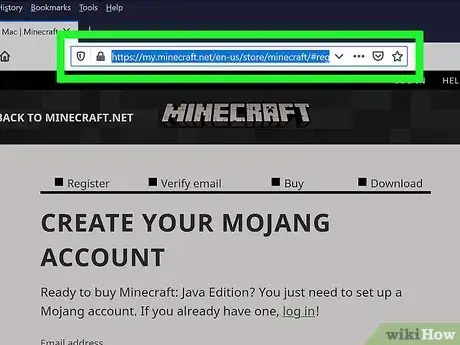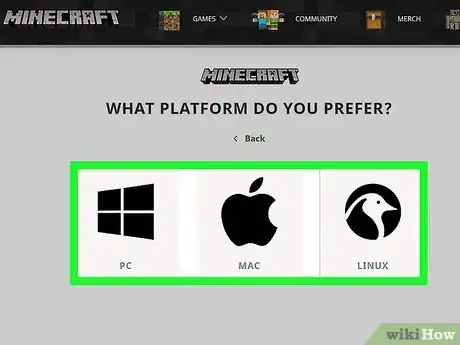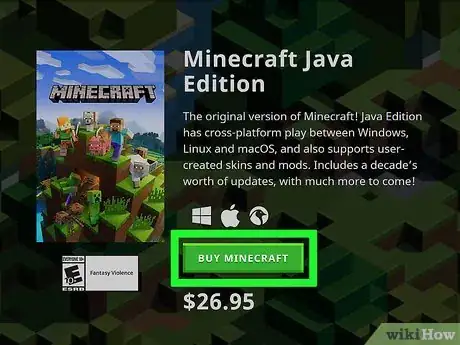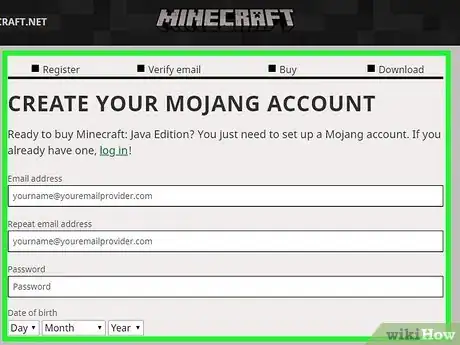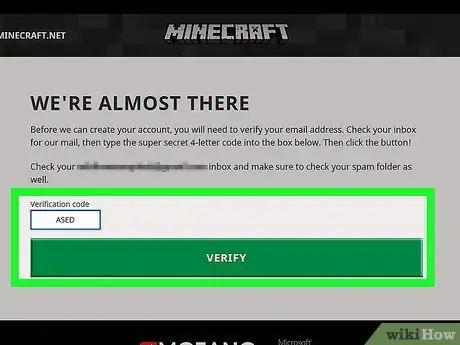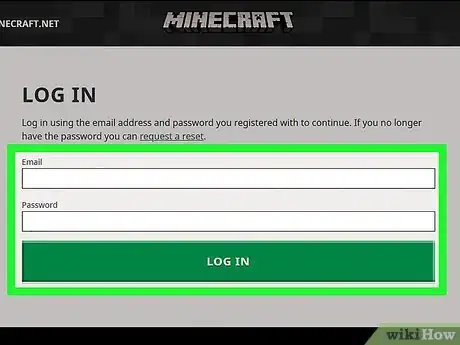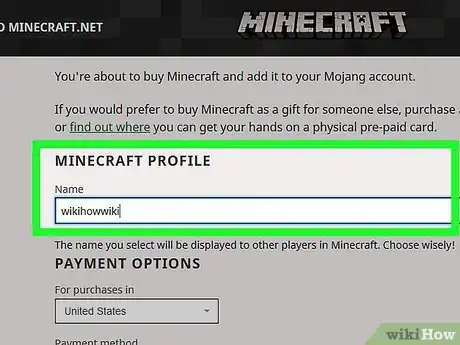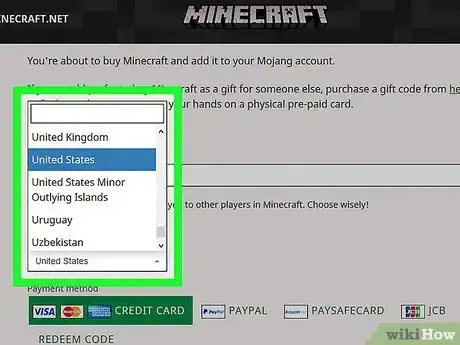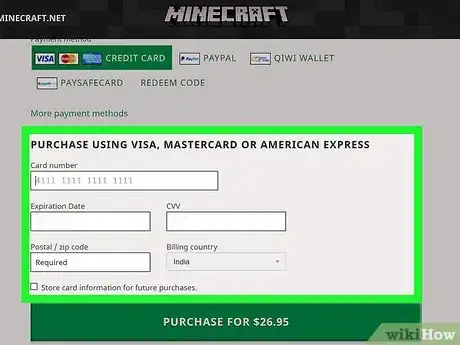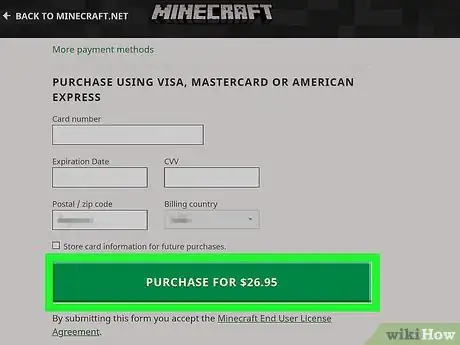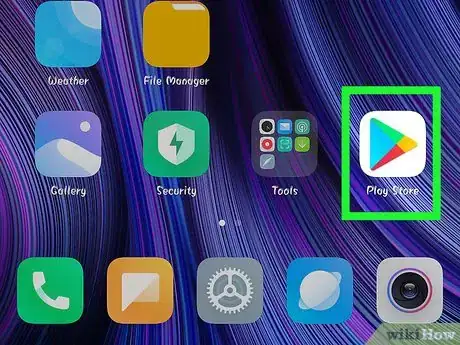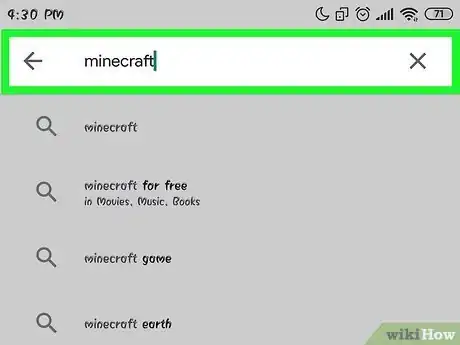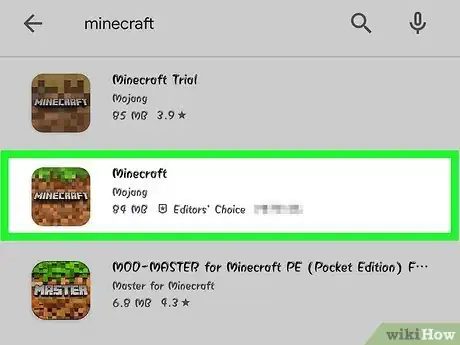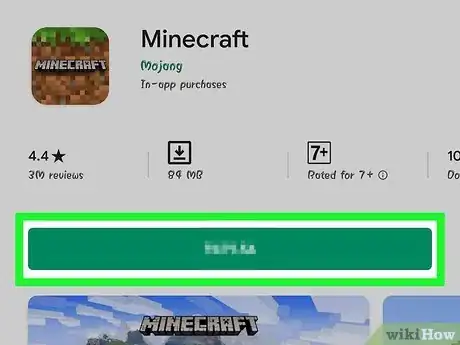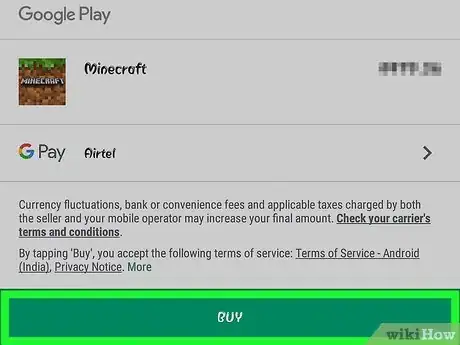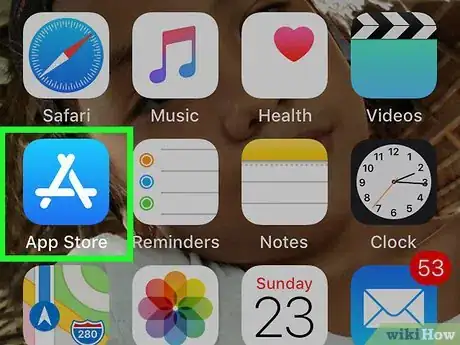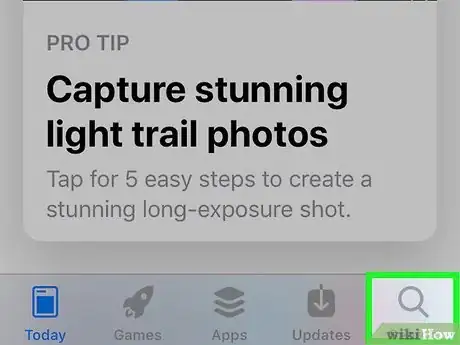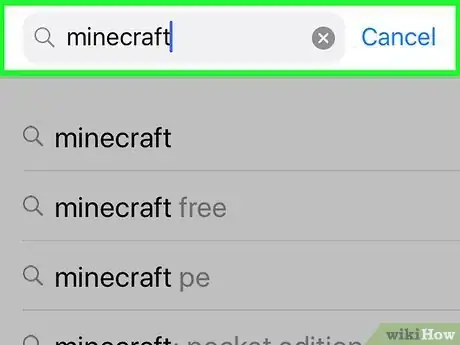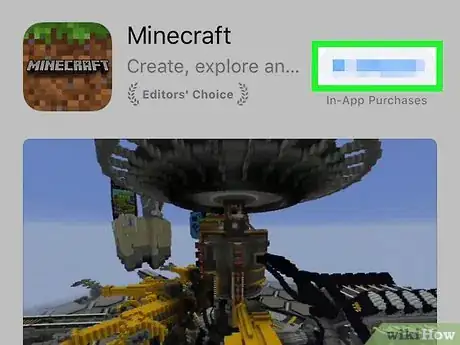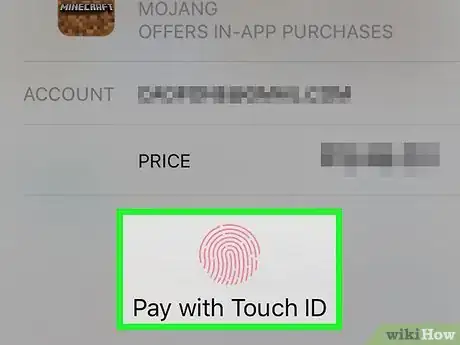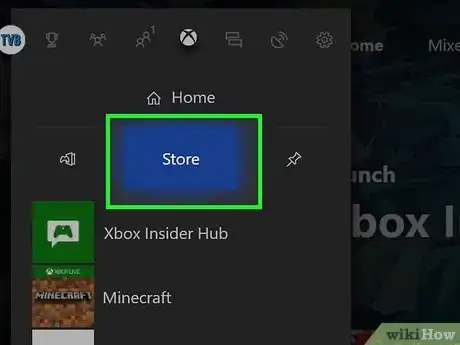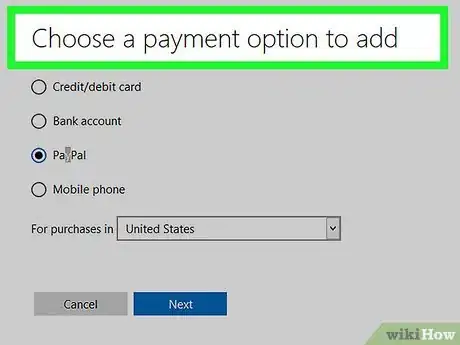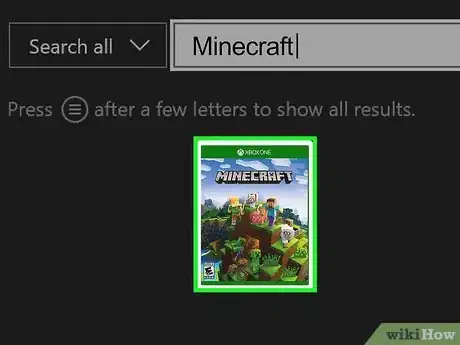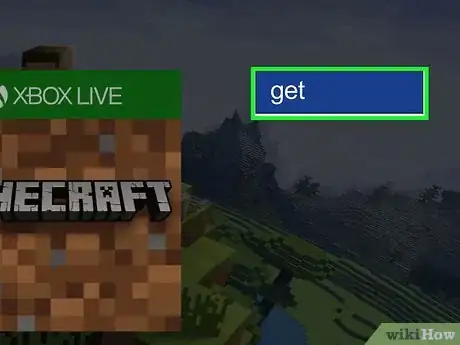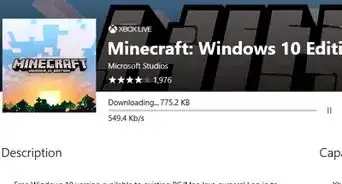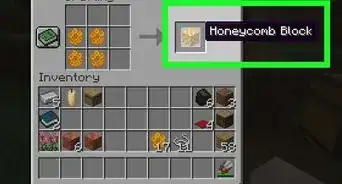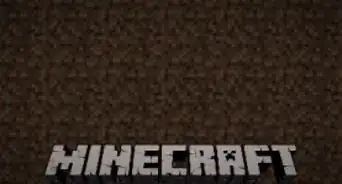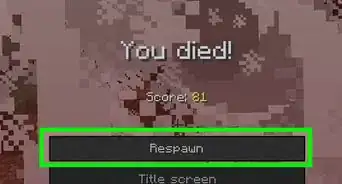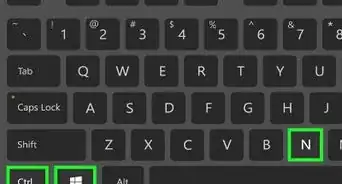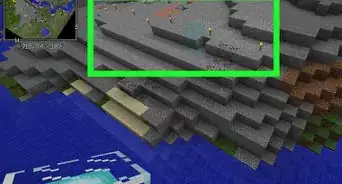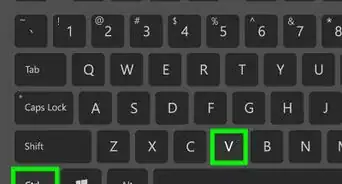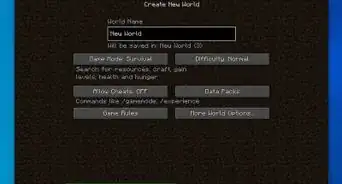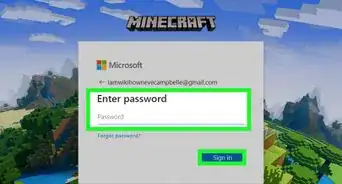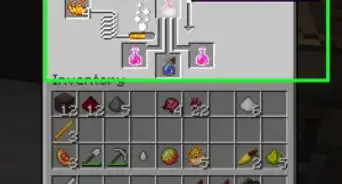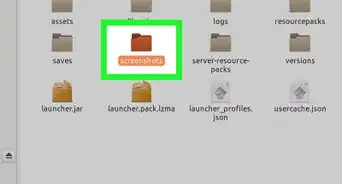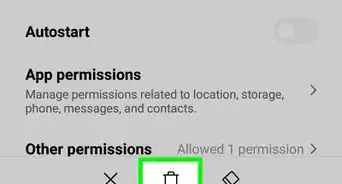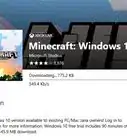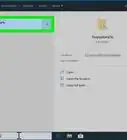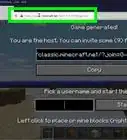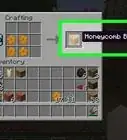X
This article was co-authored by wikiHow staff writer, Nicole Levine, MFA. Nicole Levine is a Technology Writer and Editor for wikiHow. She has more than 20 years of experience creating technical documentation and leading support teams at major web hosting and software companies. Nicole also holds an MFA in Creative Writing from Portland State University and teaches composition, fiction-writing, and zine-making at various institutions.
The wikiHow Tech Team also followed the article's instructions and verified that they work.
This article has been viewed 73,035 times.
Learn more...
This wikiHow teaches you to purchase and download Minecraft for your computer, phone, tablet, or console game system.
Steps
Method 1
Method 1 of 4:
PC or Mac
-
1Go to https://minecraft.net/store in a web browser.
-
2Scroll down and click your operating system. You'll find the list under the "DESKTOPS" header almost halfway down the page. You can purchase and install Minecraft for Windows, macOS, or Linux.[1]
- If you're using Windows 10, you'll have two options. Select Windows to buy the classic Java version, or Windows 10 for more advanced features (such as playing in virtual reality with your Oculus Rift).
Advertisement -
3Click Buy for $26.95 or BUY THIS EDITION. The price may vary depending on your location and the version you're downloading.
-
4Create a Mojang account. If you already have an account, click log in above the form to sign in now. If not, fill out the form and click Create Account to sign up now. Mojang will send you an email message to confirm the signup.
- If you selected the Windows 10 version you won't see the form. Instead, click Buy to open the Microsoft Store, where you'll be able to purchase and install Minecraft with a few clicks. Once you've bought and installed the app, launch it to create or log into your Mojang account.
-
5Enter the verification code and click VERIFY. You'll find this code in the email message from Mojang.
-
6Enter your login details and click LOG IN. This takes you to the payment page.
-
7Enter a name for your Minecraft profile. This name will be shown to other Minecraft players.
-
8Select your country from the drop-down menu. This updates the payment method options for your location.
-
9Enter your payment details. Select and sign into your desired payment service, or scroll down to enter your credit or debit card information.
- If you have a coupon code, click REDEEM CODE below the "Payment Method" header to enter it now.
-
10Click the PURCHASE FOR $26.95 button. As with before, the price may vary. Once your payment is approved, you can follow the on-screen instructions to download and install Minecraft.
Advertisement
Method 2
Method 2 of 4:
Android
-
1
-
2Type minecraft into the search bar and press ↵ Enter. A list of search results will appear.
-
3Tap Minecraft. It's the brown and green pixelated icon that says "MINECRAFT" inside. Some details about the app will appear.
-
4Tap the Buy button. This button should also display the price, which is $6.99 in the US.
-
5Follow the on-screen instructions to confirm your payment. If you don't have a payment method associated with your Google Play account, you'll be prompted to add one now. Once your payment is complete, Minecraft will download to your phone or tablet.
- To launch Minecraft, tap its icon (the same one you saw in the Play Store) in the app drawer.
Advertisement
Method 3
Method 3 of 4:
iPhone or iPad
-
1
-
2Tap Search. It's the magnifying glass at the bottom-right corner of the screen.
-
3Type minecraft into the search bar and press Search. A list of matching results will appear.
-
4Tap the price next to "Minecraft." If you're in the US, the price is $6.99.
-
5Confirm your identity. You'll usually have to enter a PIN or use Touch ID to confirm your payment and start the download. Once the download is complete, you can open Minecraft by tapping its icon (the word "MINECRAFT" on a brown and green pixelated background) on one of the home screens.
- If you've never added a payment method to your App Store settings, you'll be prompted to do so before you can complete the purchase.
Advertisement
Method 4
Method 4 of 4:
Purchasing Minecraft for a Video Game Console
-
1Open your console's content store. You can buy Minecraft for your console system—Xbox (360 and One), Wii U, Nintendo Switch, PlayStation (3, 4, and Vita), or the new 3DS from your model's content store (e.g., Nintendo eShop, Xbox Live Marketplace).[2]
- If you've never purchased a game before, check out these articles to get you started:
- You can also buy games for most systems at https://minecraft.net/store in a web browser. Just scroll down and click your model under "CONSOLES," click the Buy button, and then follow the on-screen instructions.
-
2Make sure you have sufficient funds for the purchase in your account. If you haven't yet connected a payment method to your account, follow your console's instructions to do so now. The game may cost from $20-$30, depending on your system.
- You may connect your Xbox Live account or PlayStation wallet to a PayPal account or a credit card. You can also redeem prepaid cards.
-
3Search for “Minecraft” in the store. You can usually do this by typing "minecraft" into a search bar and pressing your controller's Select key.
-
4Select the "download" or "buy" option. You may have to enter additional information to confirm your purchase before the game downloads. Once the download is complete, Minecraft will be added to your Games list.
- When you purchase Minecraft for your console system using a computer, the game will be added to your console’s download list. You will need to start the download while you are logged into the console.
Advertisement
Community Q&A
-
QuestionI am from India, can I still buy Minecraft from Mojang?
 VerinTop AnswererYes, you should still be able to buy it, as Minecraft is supposed to be available globally.
VerinTop AnswererYes, you should still be able to buy it, as Minecraft is supposed to be available globally. -
QuestionI had an account on my old PC. Do I still need to buy Minecraft on my new PC?
 Belle K.Top AnswererNo, log into Mojang and you will be able to download it again. When you purchase the game, you are purchasing an account. You can download it as many times as you'd like.
Belle K.Top AnswererNo, log into Mojang and you will be able to download it again. When you purchase the game, you are purchasing an account. You can download it as many times as you'd like. -
QuestionI am from Malaysia and can't buy Minecraft. What can I do?
 Belle K.Top AnswererA way to get around that would be to use a VPN and place your location in the US, then use PayPal to make the purchase.
Belle K.Top AnswererA way to get around that would be to use a VPN and place your location in the US, then use PayPal to make the purchase.
Advertisement
References
About This Article
Advertisement