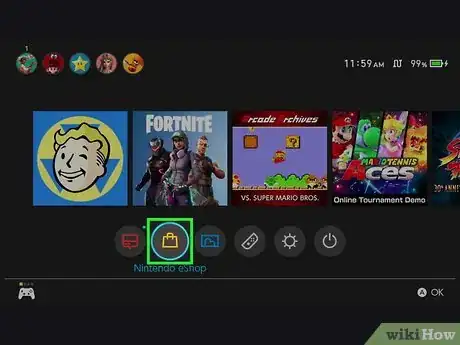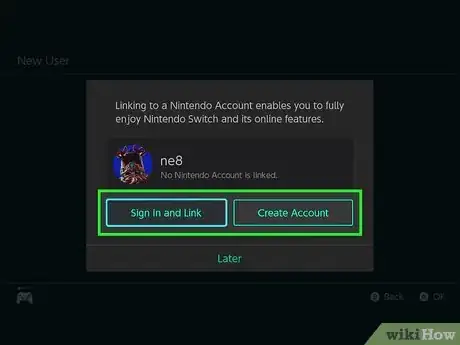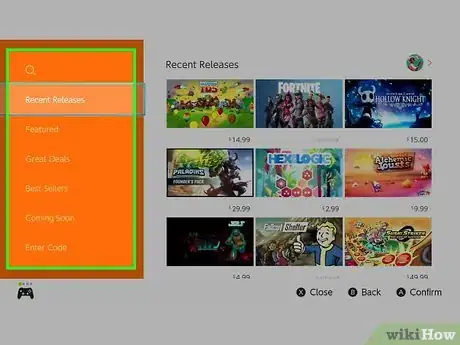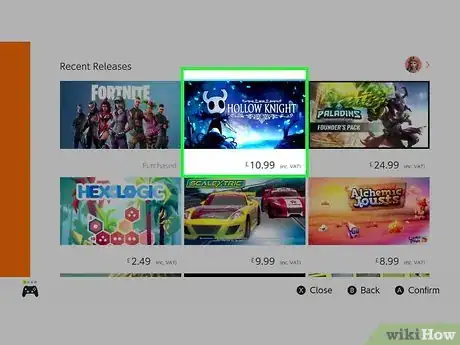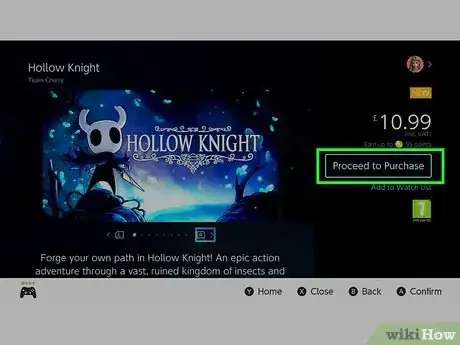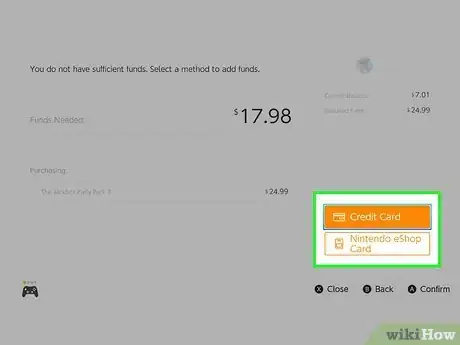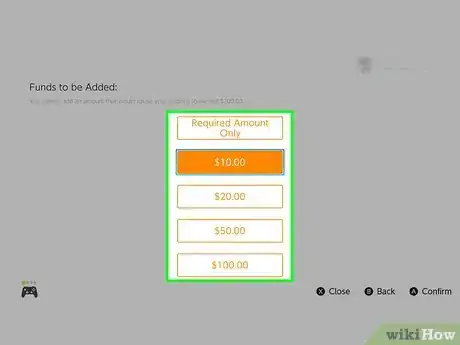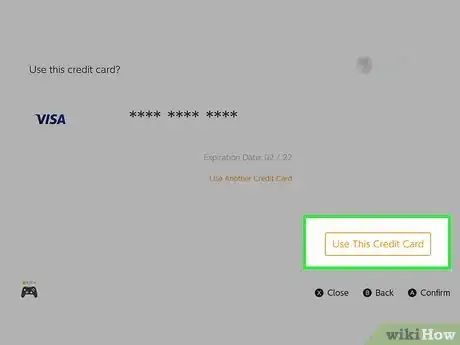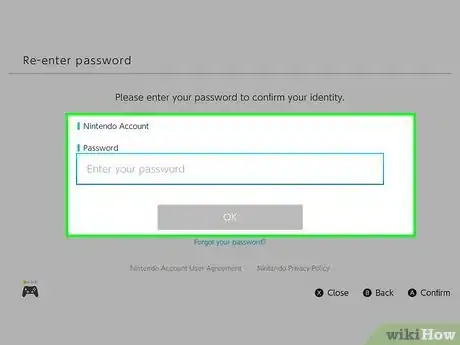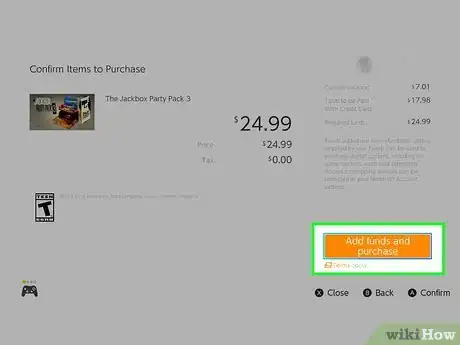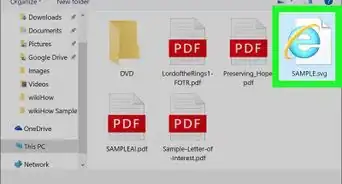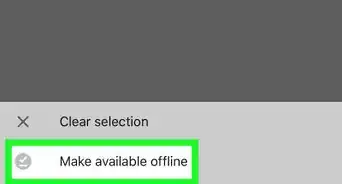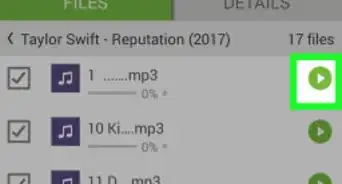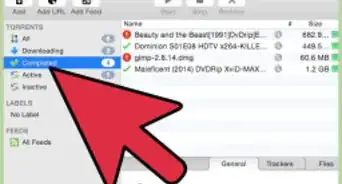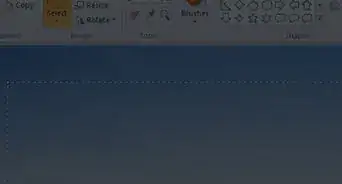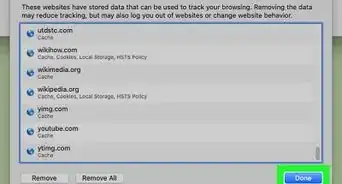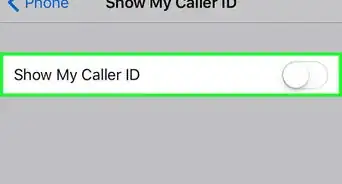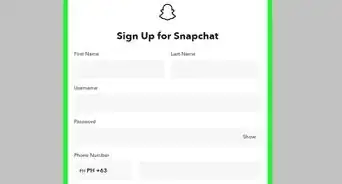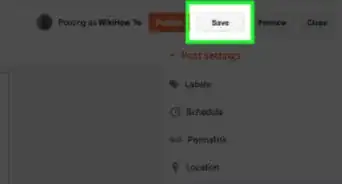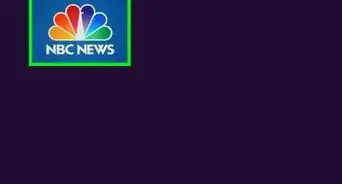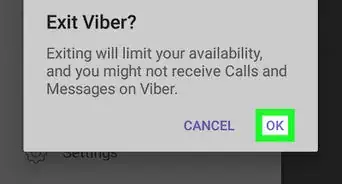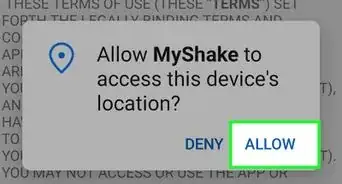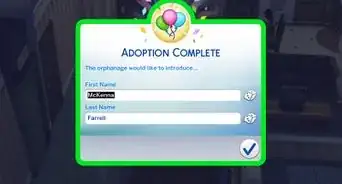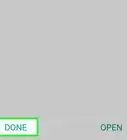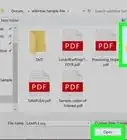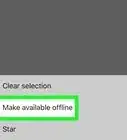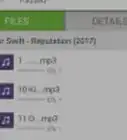This article was co-authored by wikiHow staff writer, Travis Boylls. Travis Boylls is a Technology Writer and Editor for wikiHow. Travis has experience writing technology-related articles, providing software customer service, and in graphic design. He specializes in Windows, macOS, Android, iOS, and Linux platforms. He studied graphic design at Pikes Peak Community College.
The wikiHow Tech Team also followed the article's instructions and verified that they work.
This article has been viewed 6,843 times.
This wikiHow teaches you how to download games on Nintendo Switch. You can download games from the Nintendo eShop. In order to purchase games from the Nintendo eShop, you need to setup a Nintendo account and link it to your Nintendo Switch.[1]
Steps
-
1Power on the Nintendo Switch. To power on the Nintendo Switch, press the power button on the top-left side of Nintendo Switch. It's the button with a circle and a line through it.
-
2Press "A" to continue to the Home screen. When you power up your Nintendo Switch a news feed is displayed. Press "A" to continue to the Home screen.
- If you are running another game or app, press the Home button to return to the Home screen. The Home screen is the button that has an image of a house. It's on the right joy-con controller.
-
3Select the Nintendo eShop. The Nintendo eShop is the orange icon that resembles a shopping bag.
- To select items on the Nintendo Switch, tap them on the screen or navigate to them using the controller and press "A".
- You must have an internet connection in order to access the Nintendo eShop. Read "How to Connect to Wi-Fi on the Nintendo Switch" to learn how to connect your Nintendo Switch to the internet.
-
4Type your Nintendo account password. You must sign in to your Nintendo account to purchase games from the Nintendo eShop.
- If you do not have a Nintendo account, select Create Account and follow the instructions to create a Nintendo Account. If you have a Nintendo account, but it is not linked to your Nintendo Switch, select Sign In and Link and follow the instructions to link your Nintendo account to your Nintendo Switch.
-
5Browse for games. You can use the sidebar menu to browse for new releases, featured games, and best sellers. Select Search to search for a game by name.
-
6Select a game. When you see a game you want to purchase, tap it to select it, or navigate to it and press "A".
-
7Select Proceed to Purchase. It's the button below the price on the ride side of the screen.
- If the game has a playable demo available, tap Download Demo to begin download the demo immediately.
-
8Select a payment method. You can pay with a credit card, Nintendo eShop card, or a paypal account.
-
9Select how much funds you want to add. If you are paying with a credit card or paypal account, you can select how much funds you want to add to your Nintendo account. You can tap Required Amount to add only what is needed, or you can add $10, $20, $50, or $100 dollars.
- If you are using a Nintendo eShop card, enter the number on the card and the funds from the card will be added to your Nintendo account.
-
10Select Use this Credit Card to use the card on file. If you want to use the card on file, select Use This Credit Card. If you want to use a different card, select Use Another Credit Card and add the credit card information.
-
11Type your Nintendo account password. You are are required to enter your password again in order to make a purchase on the Nintendo eShop.
-
12Select Add Funds and Purchase. It's the orange button in the lower-right corner. The game will start to download automatically.
Community Q&A
-
QuestionDo all the games cost money?
 Community AnswerNo. There are some apps you can get for free.
Community AnswerNo. There are some apps you can get for free. -
QuestionHow big are downloads?
 Community AnswerUsually, Nintendo Switch games range from five to 15 MB, but some games may be bigger.
Community AnswerUsually, Nintendo Switch games range from five to 15 MB, but some games may be bigger. -
QuestionOnce I download a game form my e-account, can I play with no Internet connection?
 Community AnswerThere are some games that require a internet connection. When downloading a game in the Eshop, it will tell you whether a internet connection is needed down below in the description.
Community AnswerThere are some games that require a internet connection. When downloading a game in the Eshop, it will tell you whether a internet connection is needed down below in the description.