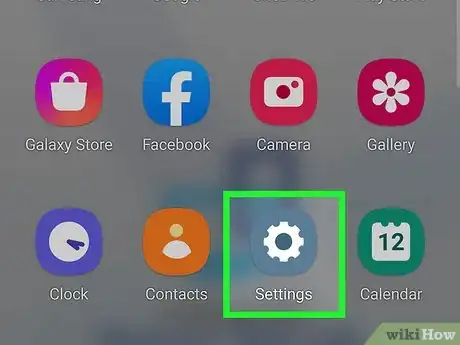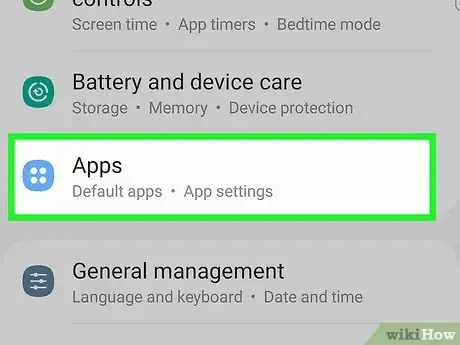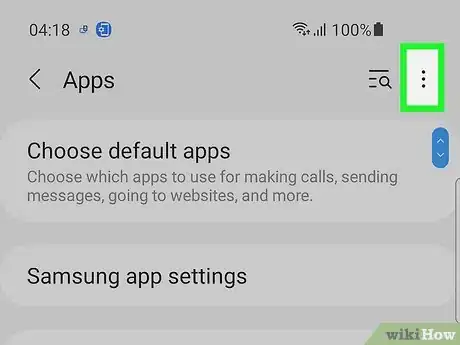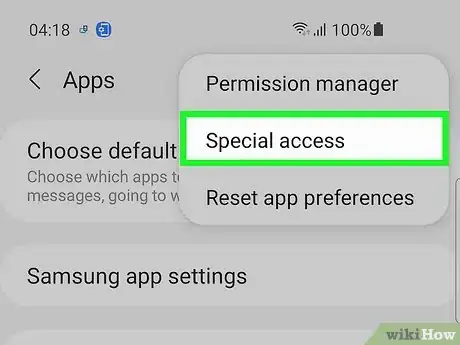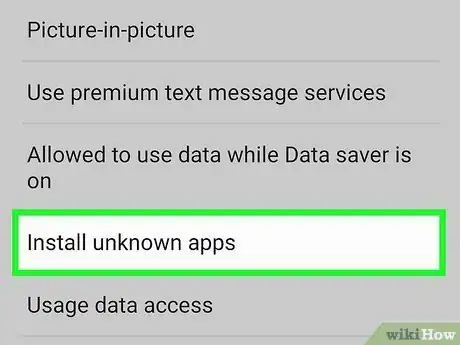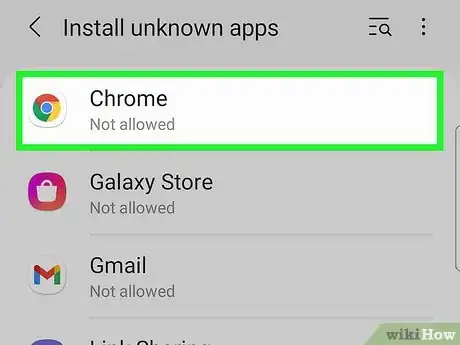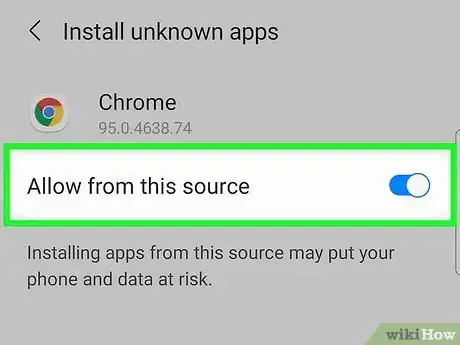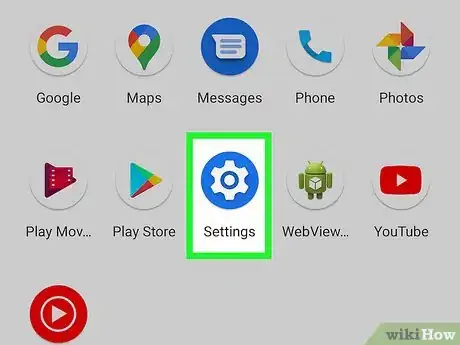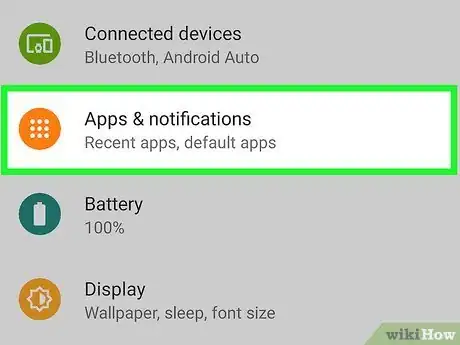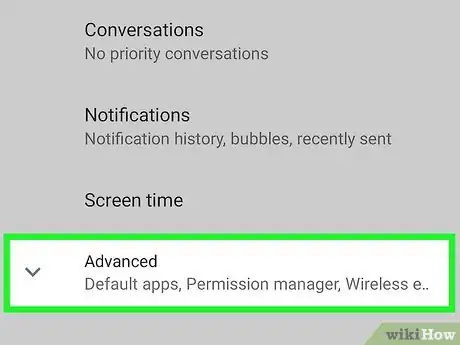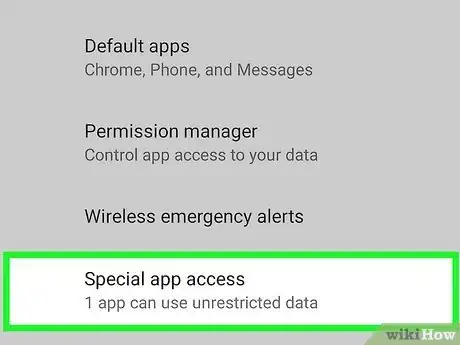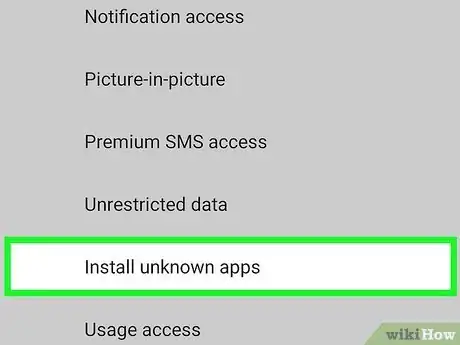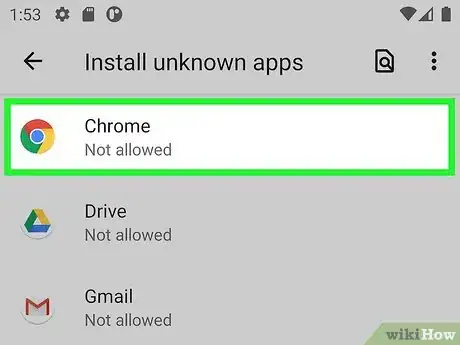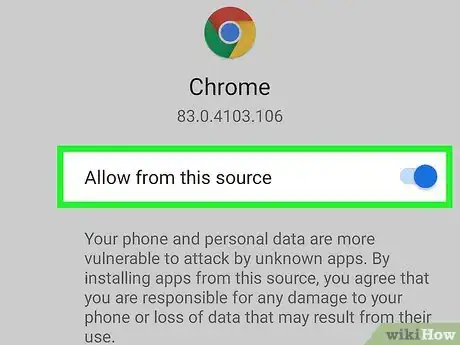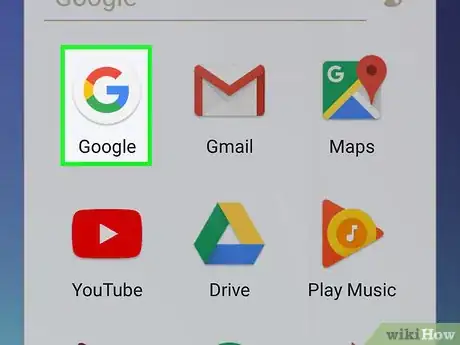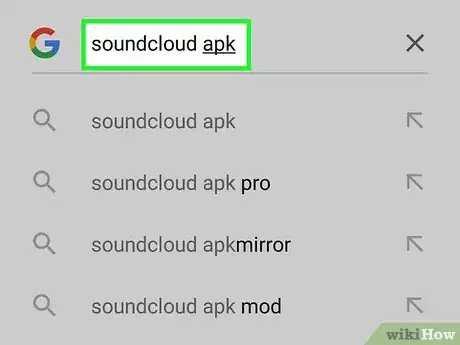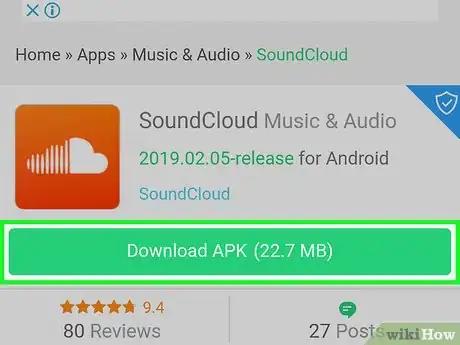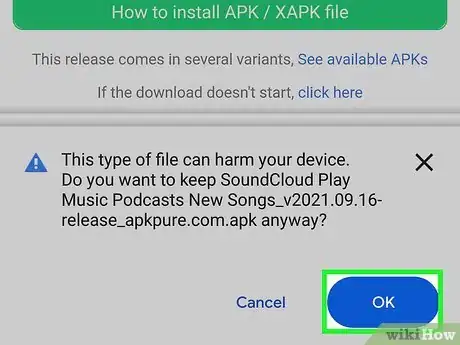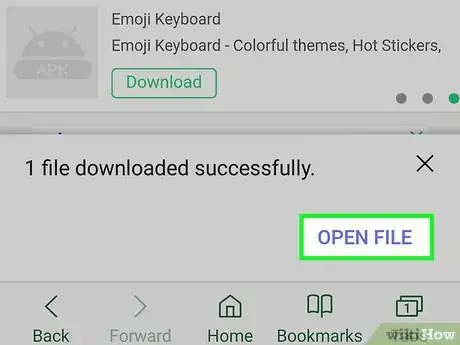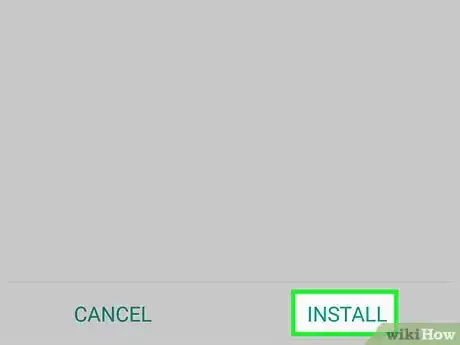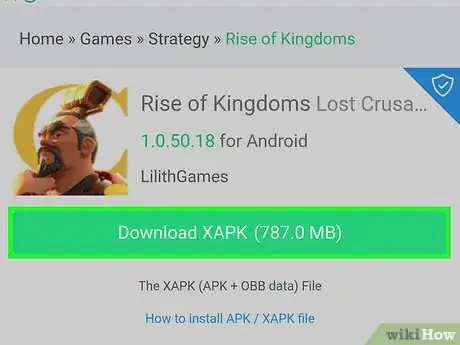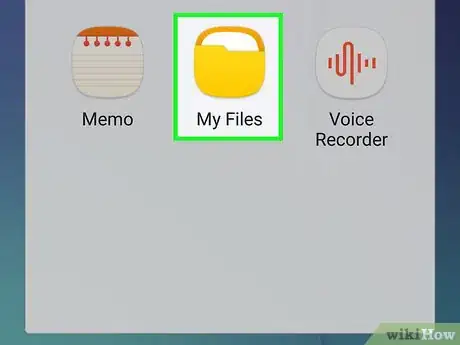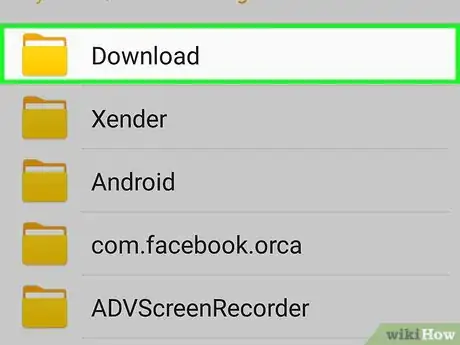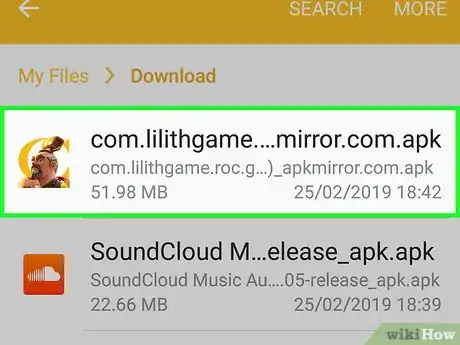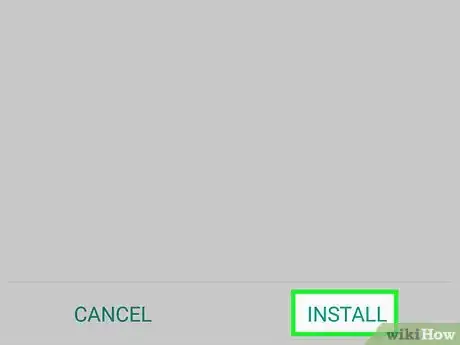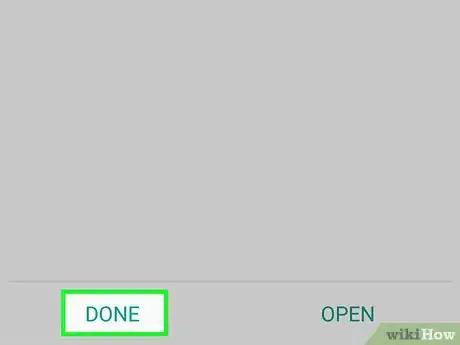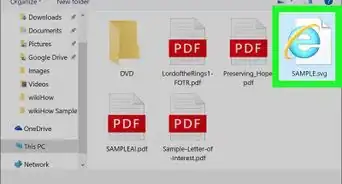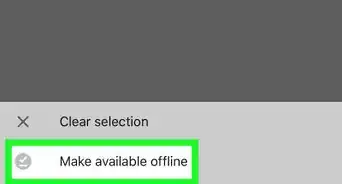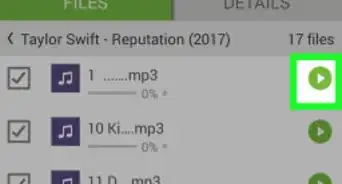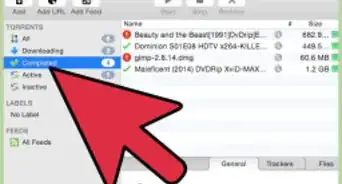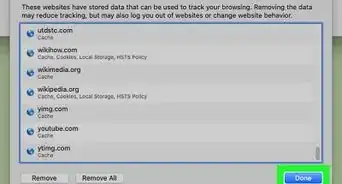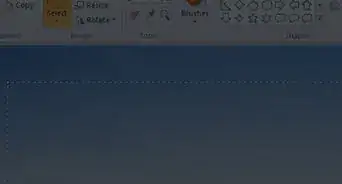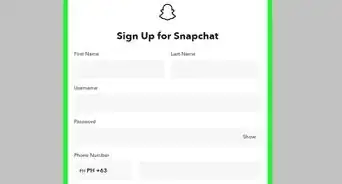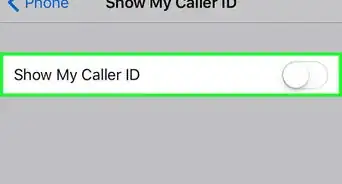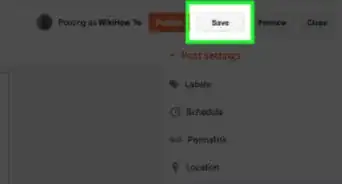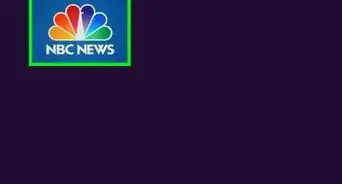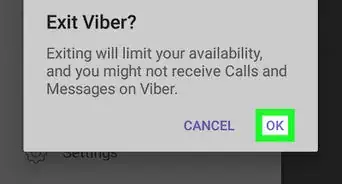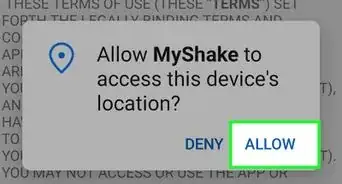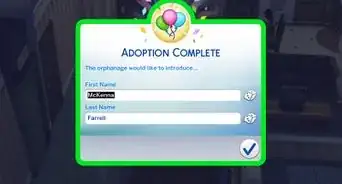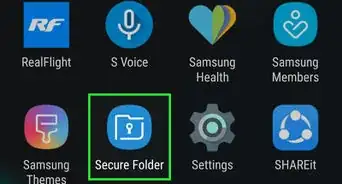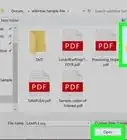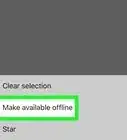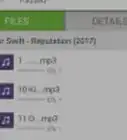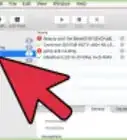This article was co-authored by wikiHow staff writer, Travis Boylls. Travis Boylls is a Technology Writer and Editor for wikiHow. Travis has experience writing technology-related articles, providing software customer service, and in graphic design. He specializes in Windows, macOS, Android, iOS, and Linux platforms. He studied graphic design at Pikes Peak Community College.
The wikiHow Tech Team also followed the article's instructions and verified that they work.
This article has been viewed 78,270 times.
Want to install an Android app that isn't available in the Google Play Store? Once you change your settings to allow app installs from unknown sources, you'll be able to install all sorts of apps and games from APK (Android Package) files. This wikiHow article will show you how you can easily sideload apps on any Android phone or tablet.
Steps
Allow APK Installs on Samsung Galaxy
-
1
-
2Tap Apps on the menu. This displays a list of apps.
- If you're using an older version of Android (Android 7.0 or earlier), allowing APK installs is a little different. Select Biometrics and security instead of Apps, scroll down to the "Unknown sources" area, and then tap the switch to turn it on—you can then install your APK.
-
3Tap the three-dot menu ⋮. It's at the top-right corner.
-
4Tap Special Access. This opens a screen that has the option to allow installations from unknown apps.
- If you don't see an option called "Special Access," tap the back button until you're back at the main Settings screen, and then tap Biometrics and Security.
-
5Tap Install unknown apps. A list of apps on your Android that can install APKs (if allowed) will appear.
- You may have to tap Install unknown apps a second time to confirm before you see the app list.
-
6Select the app you want to install APKs from. For example, if you want to download the APK from the web with Chrome, select Chrome here.
- If you transferred the APK file to your Android from a PC or already downloaded it from the web, select My Files so you can install it from your file manager.
-
7Toggle on the switch next to "Allow from this source." This gives the selected app permission to install apps from APKs on your Android.
Allow APK Installs on Stock Android
-
1
-
2Tap Apps & notifications. You may have to scroll down to see it.[1]
- If you're using an older Android version (Android 7.0 or earlier), don't choose this option. Instead, tap Security or Lock screen and security, scroll down to "Unknown sources," and then tap the switch to allow installs from places other than the Play Store. installs from places other than the Play Store. You can now skip the rest of this method and install your APK.
- If you have a Kindle Fire, select Security & Privacy instead, and then skip to Step 5.
-
3Tap Advanced. This opens additional options.
- Depending on your Android version, you may just have to scroll to a section called "Advanced" instead of tapping it.
-
4Tap Special app access. It's in the Advanced menu. Here you'll find the option to allow app installs from unknown sources.
-
5Tap Install unknown apps. This displays a list of apps that, if allowed, can install APK files on your Android.
-
6Select the app you want to install APKs from. For example, if you want to download the APK from the web using the Chrome web browser, select Chrome here.
- If you transferred the APK file to your Android from a computer or have already downloaded it from the web, choose your file manager, such as Files or File Manager.
-
7Toggle on the switch next to "Allow from this source" or "Unknown sources." This gives the selected app permission to install apps from APKs on your Android.
Install APKs from the Web
-
1Open your Android's web browser. If the APK file you want to install is on a website, start by opening Chrome, Samsung Internet, or your preferred web browser.
-
2Go to the APK download site. If you have the URL of the site you want to use, enter it to go to that site now. If you're just browsing and not sure where to begin, there's something important that you should remember: Not all APK download sites are trustworthy. In fact, a lot of APK download sites are loaded with spyware, adware, and other malware. Research any APK download sites thoroughly before downloading files, and download at your own risk.
- APKMirror is a curated APK download site that verifies all apps before allowing users to install them.[2] While no download site is 100% secure, this site is well-respected on Reddit and in Android developer communities across the web.
- APKPure is another curated and verified APK download site. However, in early 2021, they knowingly distributed an app that contained malware.[3] Fortunately, they've resolved the security issue, and the site is still much safer than many of its competitors.
-
3Download an APK file. Browse the available files and tap the download link on the app or game you want.
-
4Tap OK or Download when prompted. If the download doesn't start immediately, you'll need to tap one of these options to start it. .
- If you're notified that the app may harm your Android, tap OK when prompted.
-
5Tap Open or Open file. The option you see depends on your browser. Depending on the It's in the lower-right corner. This opens the APK file.
-
6Tap Install or Yes to install the APK. The APK file will then install on your Android. Once the installation is complete, you'll find the icon for your new app in your app list.
- Your Android will still scan apps you install from other sources using Google Play Protect, which is also used to scan apps from the Play Store.[4] This is for your protection, and can help you stay safe while sideloading apps. If Play Protect prevents you from installing an app that you know is safe, you can disable it and try again—open the Play Store and tap your profile icon, select Play Protect, tap Settings, and then toggle "Scan apps with Play Protect" off.
Install APKs from a File Manager
-
1Download or transfer an APK file to your Android. If you already have the APK file downloaded or transferred to your Android, you can skip this step. If the APK file is on your PC, you can connect your Android to your computer with a USB cable and transfer the file to your phone or tablet.
- If you haven't downloaded an APK yet, you can do so from your Android's web browser.
- If you're using an APK download site, be sure to research it thoroughly before downloading any apps. Search the web for the name of the APK site you find and "malware" or "reddit" to see if others have mentioned that it's unsafe.
-
2Open your Android's file manager app. The name of the file manager app on your Android varies by model. If you have a Samsung, open My Files. On other models, look for an app called Files, File Manager, or Files by Google instead. All modern Androids have file managers, so you shouldn't have to download one.
- If you haven't enabled app installs from unknown sources for your file manager, you'll need to do so before you continue.
- Some older Android models that don't have file managers have an app called Downloads, which is essentially just a file manager. Open that app to find your files.
-
3Navigate to the APK file. The location will vary depending on how you got the file. If you transferred it from a PC, it should be in Internal Storage or on your SD Card. If you downloaded it from the web, it'll usually be in a folder called Downloads.
-
4Tap the APK file. You'll be asked if you want to install the app.
-
5Tap INSTALL. It's at the bottom-right corner of the window. This installs the app on your Android.
- Your Android will still scan apps you install from other sources using Google Play Protect, which is also used to scan apps from the Play Store. This is for your protection, and can help you stay safe while sideloading apps. If Play Protect prevents you from installing an app that you know is safe, you can disable it and try again—open the Play Store and tap your profile icon, select Play Protect, tap Settings, and then toggle "Scan apps with Play Protect" off.
-
6Tap DONE when prompted. When the file is finished installing, this closes the installer. You will then find your new app in your Android's app list.
- You can also tap OPEN here to open the installed app.
Community Q&A
-
QuestionWhat is use of APK files?
 Community AnswerThey can be useful for many purposes, but don't download them from unknown/untrusted sources as they may contain a virus.
Community AnswerThey can be useful for many purposes, but don't download them from unknown/untrusted sources as they may contain a virus. -
QuestionHow do I know if it has a virus or malware on it?
 Community AnswerThat's hard to tell. Just to be sure, only install APK's from legit websites you trust 100%.
Community AnswerThat's hard to tell. Just to be sure, only install APK's from legit websites you trust 100%. -
QuestionAre APK files scams?
 Community AnswerThey are just files you download from the internet and install, just like a program on your computer. However, some APK's from shady sites might be bad, so always be careful! Normally the playstore installs APK files for you, when downloading an app.
Community AnswerThey are just files you download from the internet and install, just like a program on your computer. However, some APK's from shady sites might be bad, so always be careful! Normally the playstore installs APK files for you, when downloading an app.
References
About this article
1. All app installs from unknown locations.
2. Allow app installs from your web browser.
3. Enable APK installs in your file manager.
4. Download an APK in your browser.
5. Tap OPEN FILE.
6. Tap INSTALL.
7. Tap DONE.