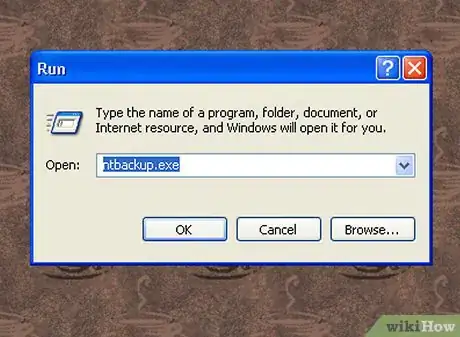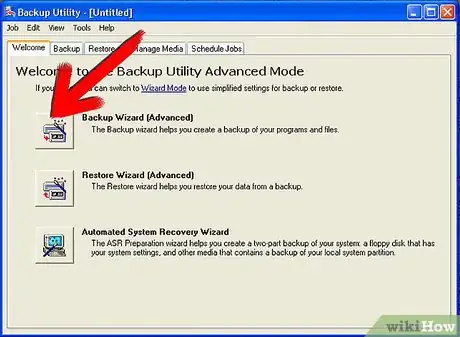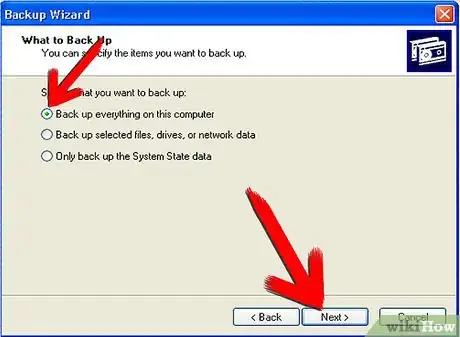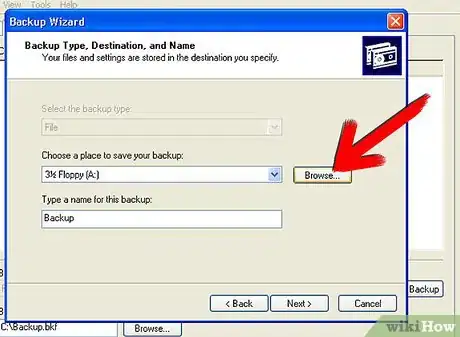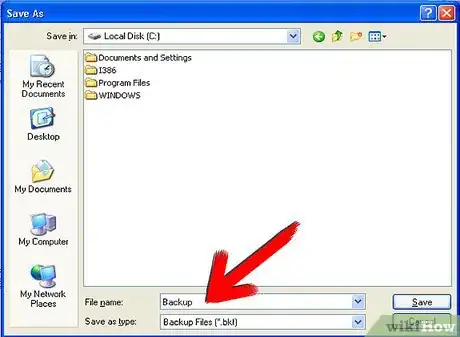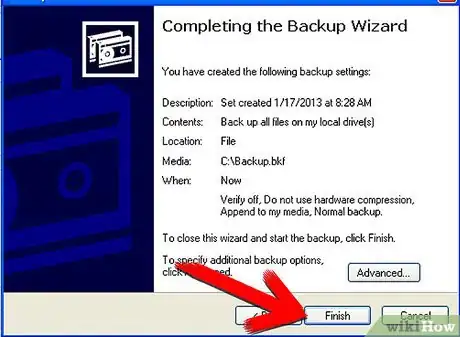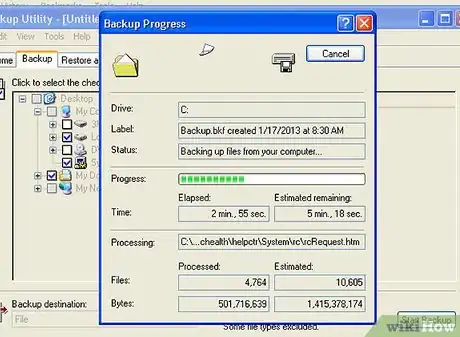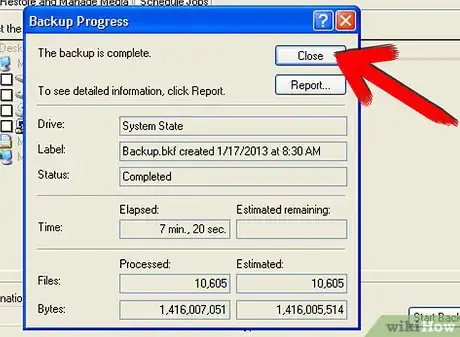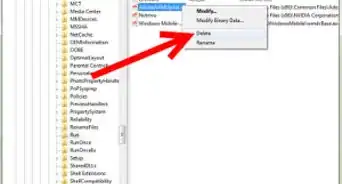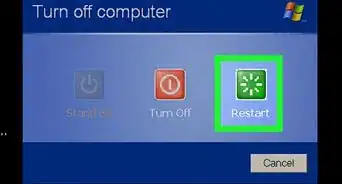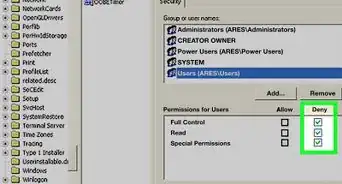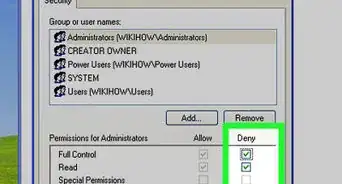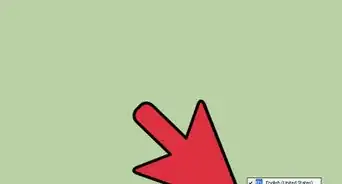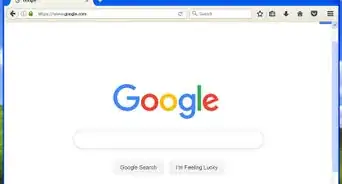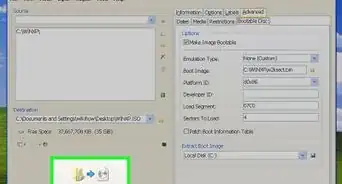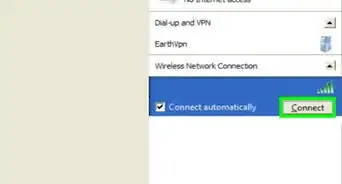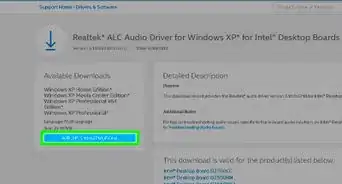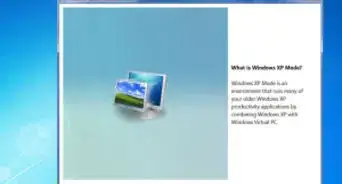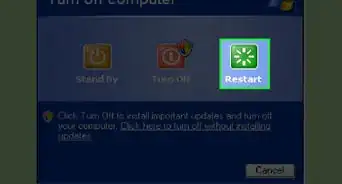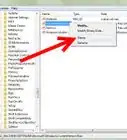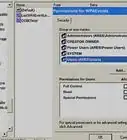X
wikiHow is a “wiki,” similar to Wikipedia, which means that many of our articles are co-written by multiple authors. To create this article, 17 people, some anonymous, worked to edit and improve it over time.
The wikiHow Tech Team also followed the article's instructions and verified that they work.
This article has been viewed 667,856 times.
Learn more...
Learn how to backup your Windows XP computer quickly. This is a down and dirty full system backup. This will allow you to restore everything on your system if you had a system crash.
Steps
-
1Click Start -> Run -> type in, without the quotes, "ntbackup.exe".
-
2Click on Backup Wizard and then "Next".Advertisement
-
3Select the radio button "Backup everything on this computer" and click "Next".
-
4Choose a location where you will save your backup.
-
5Type in a name of your backup that you will recognize and click "Next".
-
6Click "Finish" and your backup will begin.
-
7It will complete and provide you a report of the backup.
-
8Click "Close" and your backup is complete.
Advertisement
Community Q&A
-
QuestionWhat do I do if the computer says it can't find ntbackup.exe?
 Community AnswerYou probably have a Home Edition of Windows. Windows XP Home Edition does have the backup utility on the install disc, but does not install it by default. You need to insert your Windows XP installation disc into your CD-ROM drive and navigate to D:\VALUEADD\MSFT\NTBACKUP - assuming your CD-ROM drive has the drive letter D: assigned to it by Windows. In that folder is a file called NTbackup.msi which, when you run it, will install the ntbackup program.
Community AnswerYou probably have a Home Edition of Windows. Windows XP Home Edition does have the backup utility on the install disc, but does not install it by default. You need to insert your Windows XP installation disc into your CD-ROM drive and navigate to D:\VALUEADD\MSFT\NTBACKUP - assuming your CD-ROM drive has the drive letter D: assigned to it by Windows. In that folder is a file called NTbackup.msi which, when you run it, will install the ntbackup program. -
QuestionI have the XP PRO back-up utility installed and it recognizes E and F drives, but saves only 4 GB of files on 128 GB USB 3.0 drive before Windows pops up saying "Tape is full". Can settings be changed to store all files?
 Community AnswerLikely, your USB drive is formatted using the FAT32 filesystem. This filesystem only supports files up to 4 GB in size. You will either need to format your drive with NTFS or exFAT, or use another drive already formatted with one of these filesystems. Keep in mind, exFAT will require additional drivers to be installed for Windows XP to support it.
Community AnswerLikely, your USB drive is formatted using the FAT32 filesystem. This filesystem only supports files up to 4 GB in size. You will either need to format your drive with NTFS or exFAT, or use another drive already formatted with one of these filesystems. Keep in mind, exFAT will require additional drivers to be installed for Windows XP to support it. -
QuestionWhere can I find the operating system information on my PC?
 Community AnswerTo find many settings directly based on the hardware of your Windows PC, press the Windows key + R, which will launch the "Run" window. In this window, type "dxdiag" (without quotations) and press Enter, and a new window will pop up showing you various specs on your computer's hardware. For operating system and other settings, go into any windows explorer page (My Documents, My Computer, etc) right-click on an empty portion of the page, and click Properties. This will show the computer settings, as well as your operating system and Product ID code.
Community AnswerTo find many settings directly based on the hardware of your Windows PC, press the Windows key + R, which will launch the "Run" window. In this window, type "dxdiag" (without quotations) and press Enter, and a new window will pop up showing you various specs on your computer's hardware. For operating system and other settings, go into any windows explorer page (My Documents, My Computer, etc) right-click on an empty portion of the page, and click Properties. This will show the computer settings, as well as your operating system and Product ID code.
Advertisement
About This Article
Advertisement