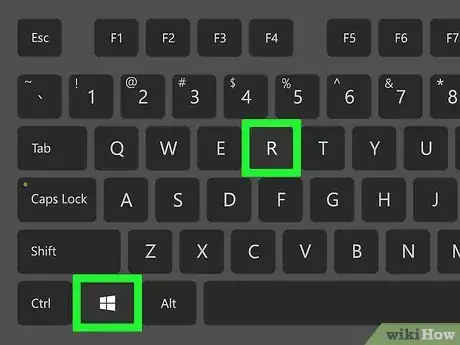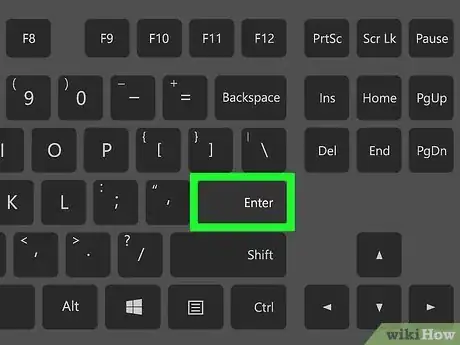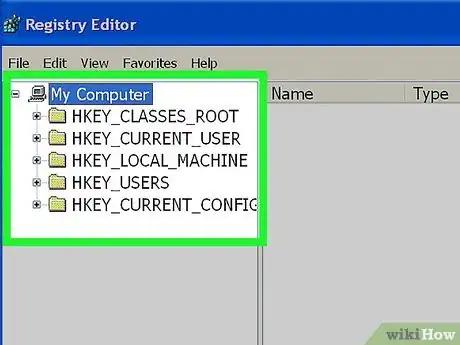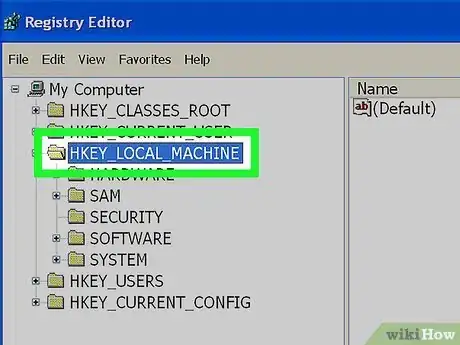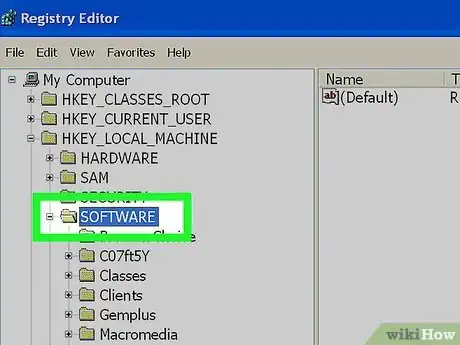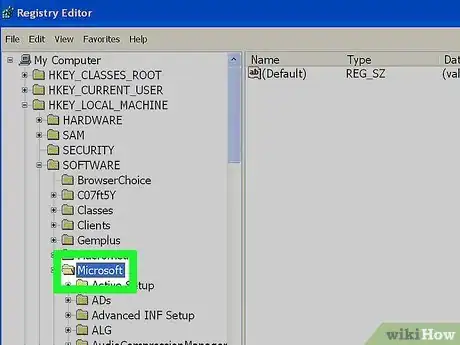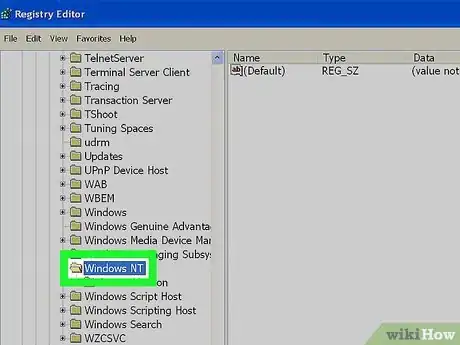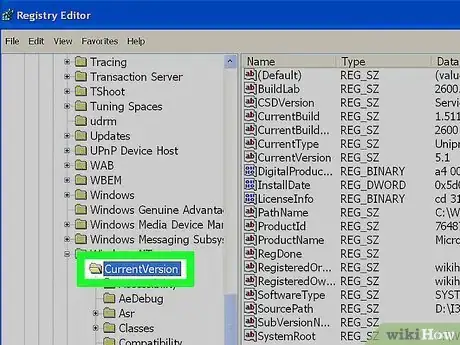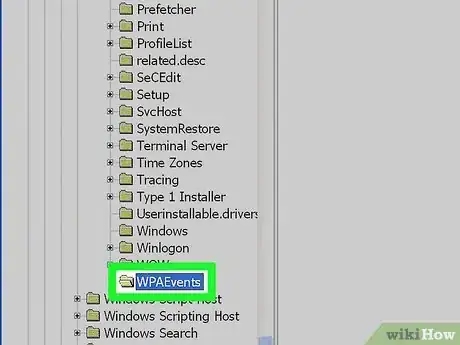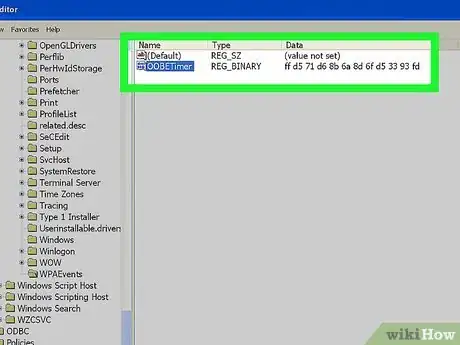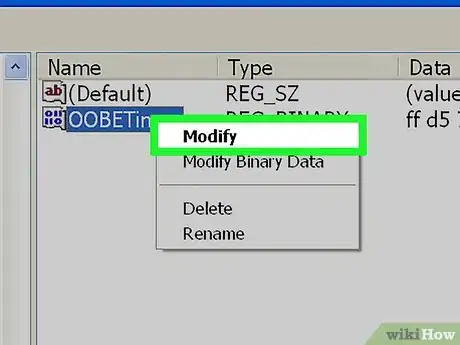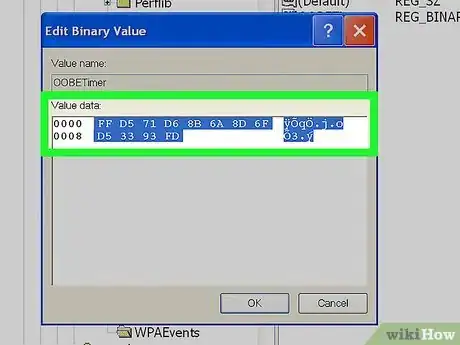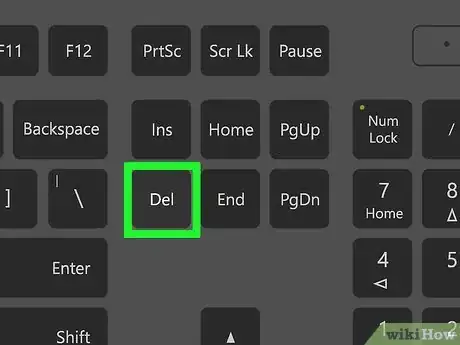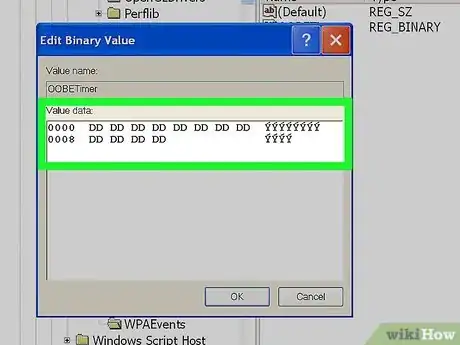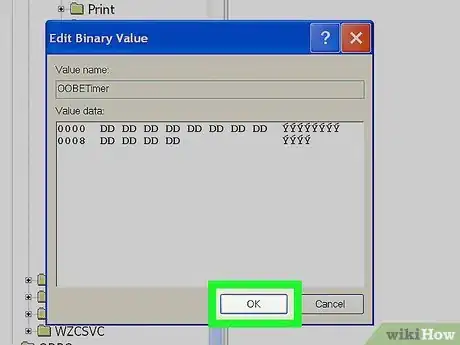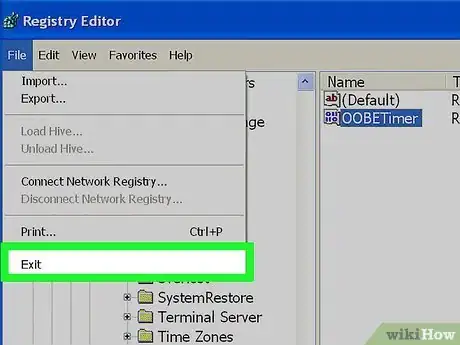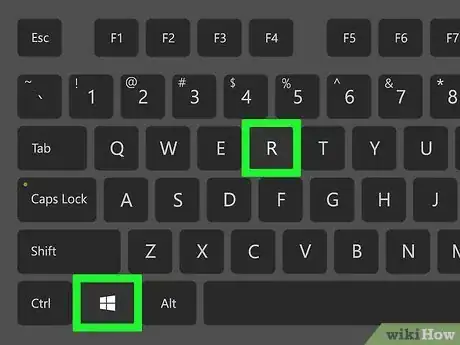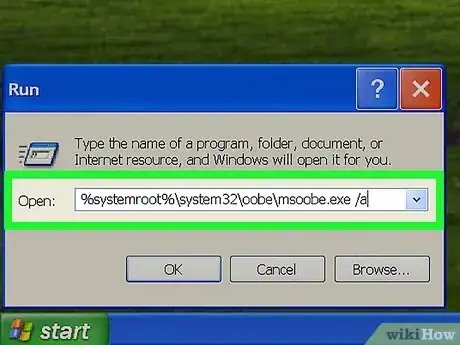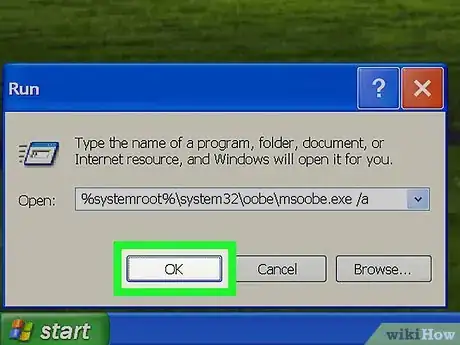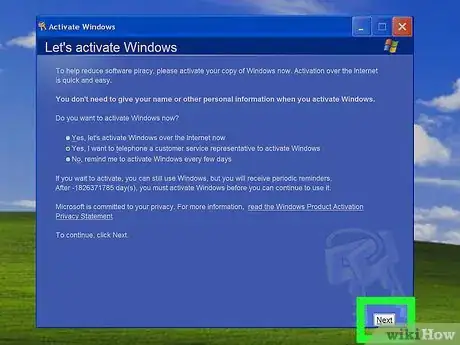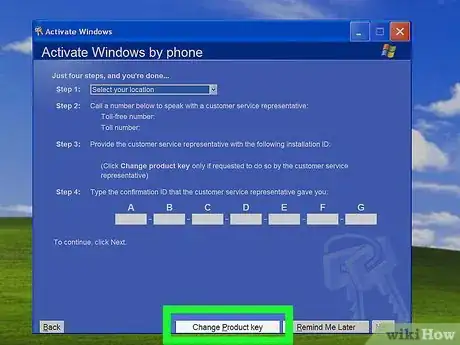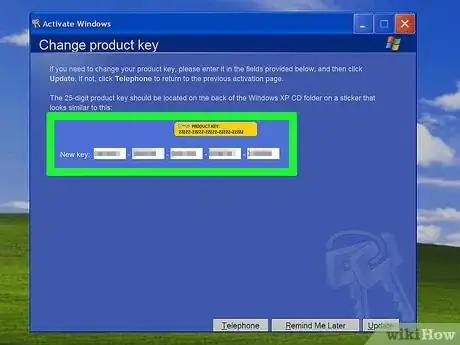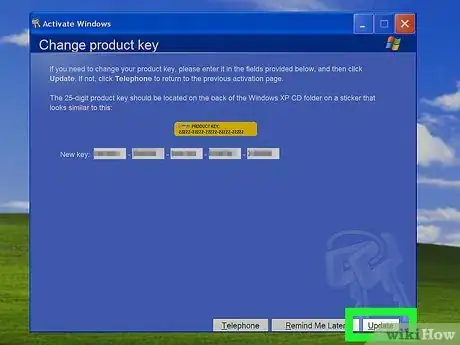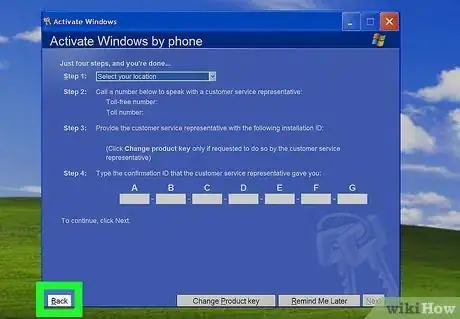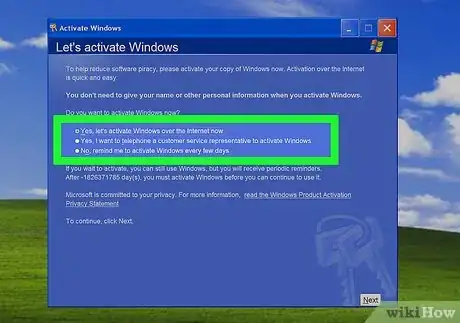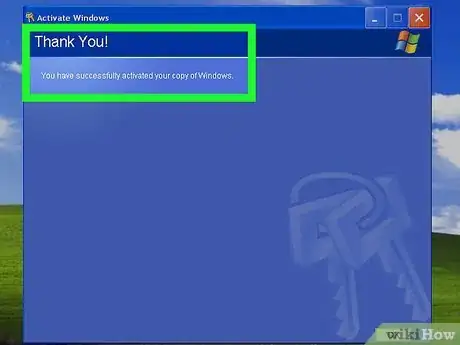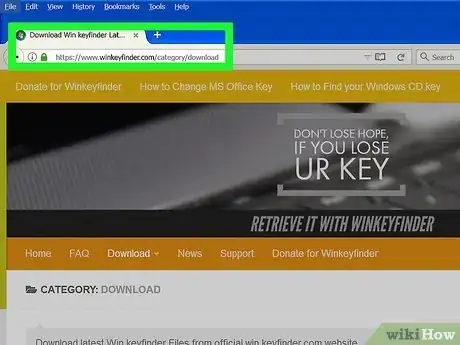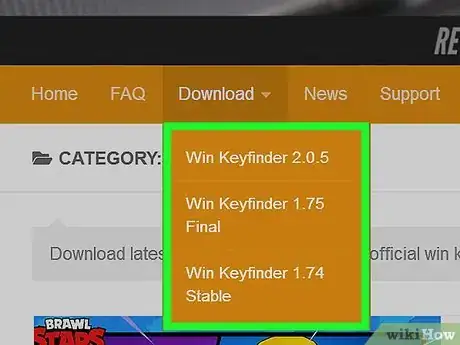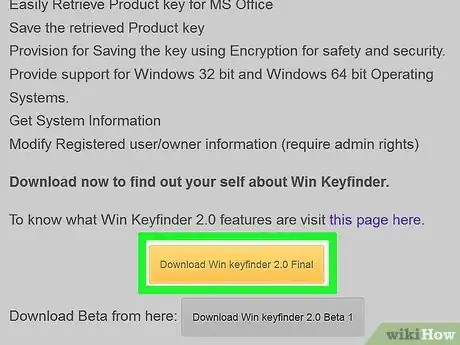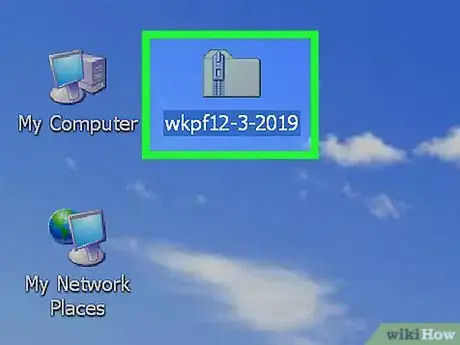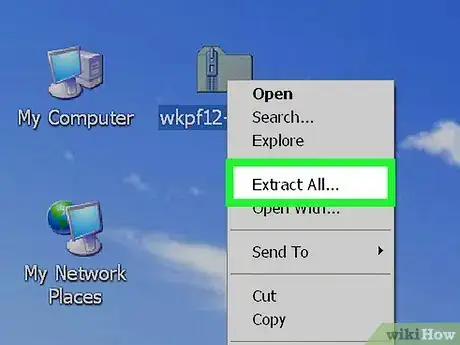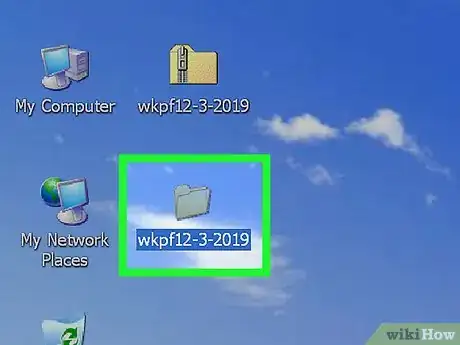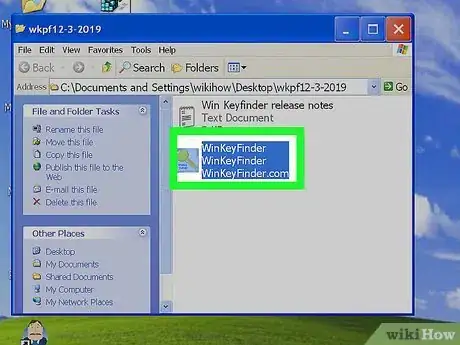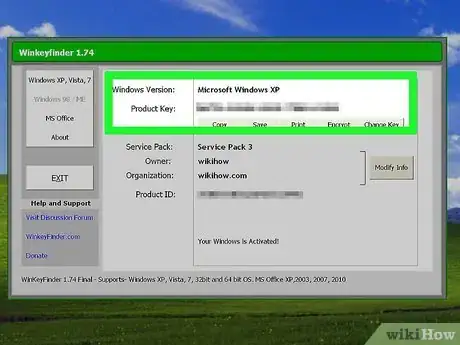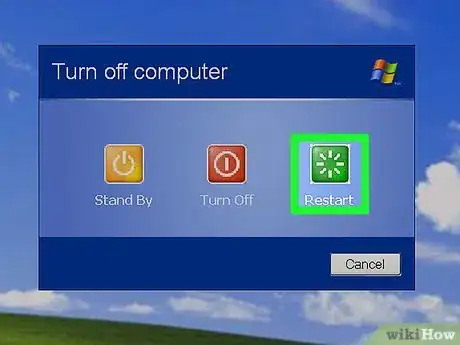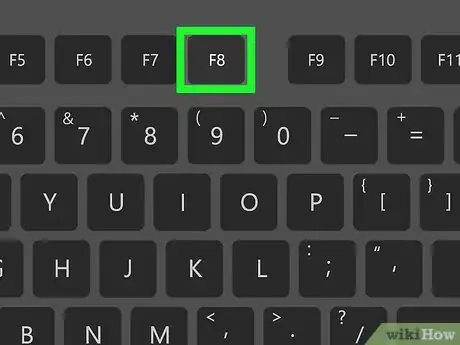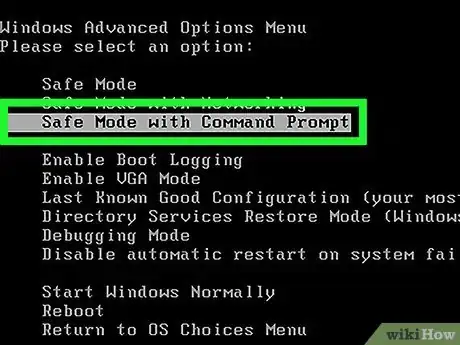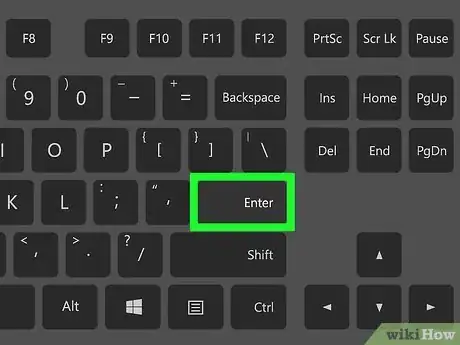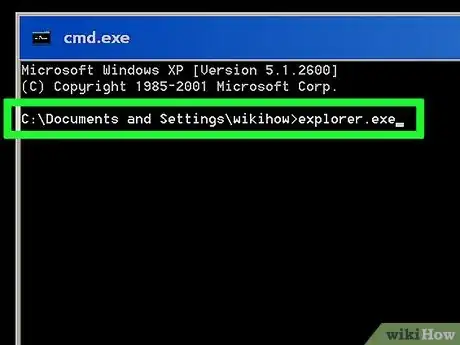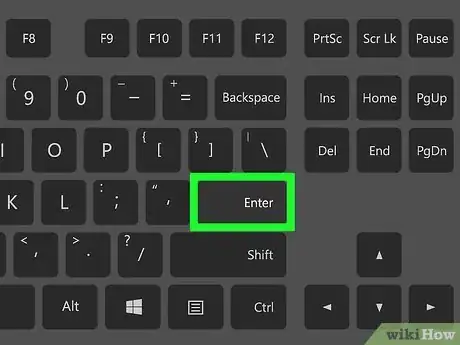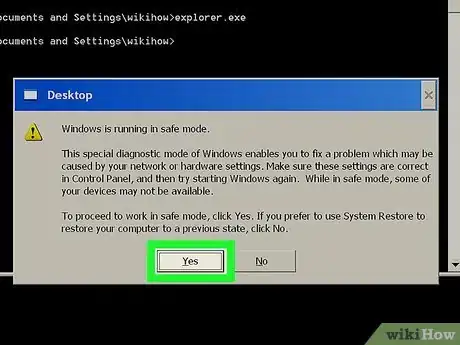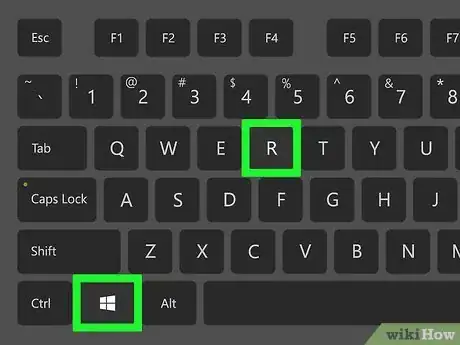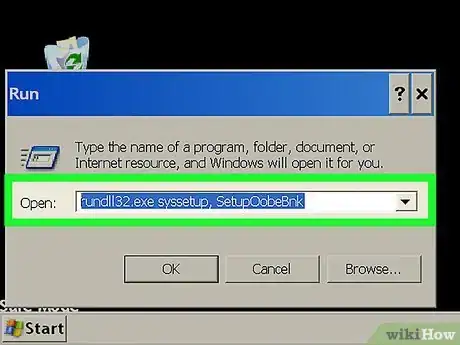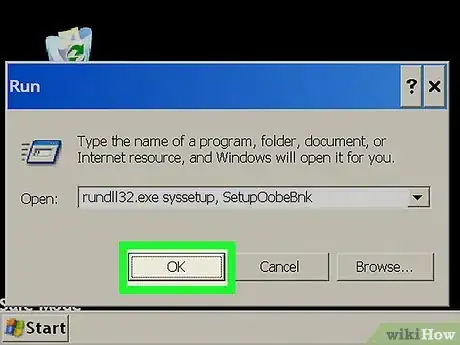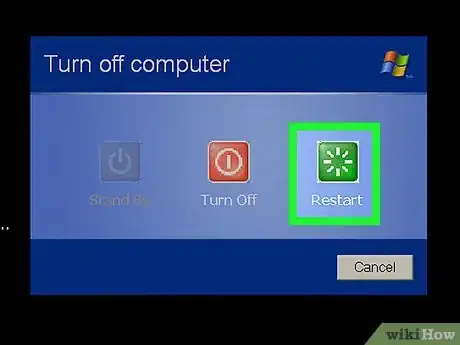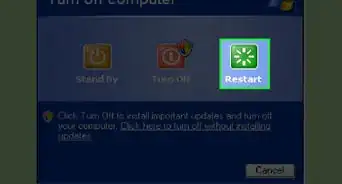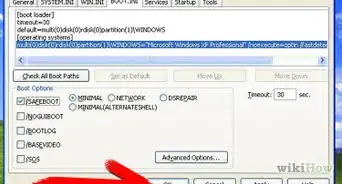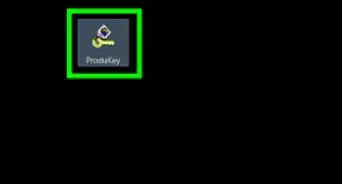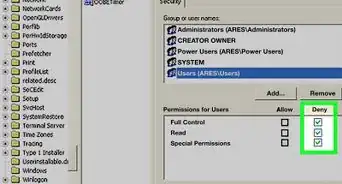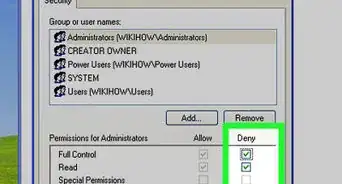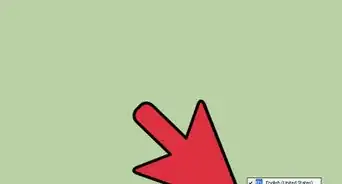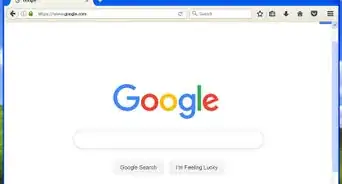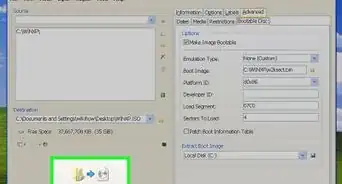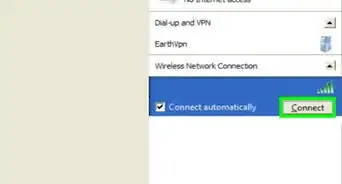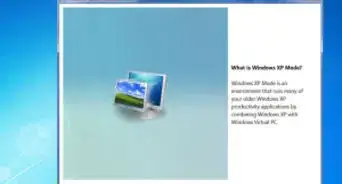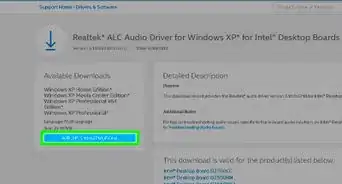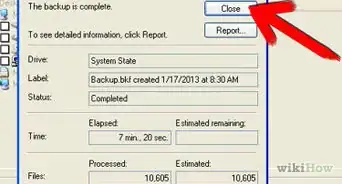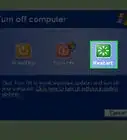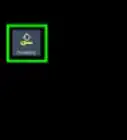This article was co-authored by wikiHow staff writer, Jack Lloyd. Jack Lloyd is a Technology Writer and Editor for wikiHow. He has over two years of experience writing and editing technology-related articles. He is technology enthusiast and an English teacher.
This article has been viewed 3,182,105 times.
Learn more...
This wikiHow teaches you how to bypass the trial version of Windows XP, either by using a stock product key or by using software to display your own product key. Note that you should only use the following information if you are unable to activate even though you have a legally-purchased copy of Windows XP.
Note: The three methods presented here may need to be used together depending on the situation:
- Changing the Windows XP Product Key Manually - includes instructions for how to use a stock product key to activate Windows XP.
- Using the Windows Key Finder - provides the detailed steps to get the product key from your device using Windows Key Finder.
- Fixing the Windows Activation Loop - is only required if you have already reached the time limit for activation and need to reset the loop.
Steps
Changing the Windows XP Product Key Manually
-
1Hold down ⊞ Win and tap R. This will open the "Run" program from which you can access your PC's registry.
-
2Type "regedit" into the Run field.Advertisement
-
3Press ↵ Enter. Doing so will launch the Registry Editor tool.
-
4Review the options tree on the left side of your screen. You'll need to navigate through several of the folders listed here in order to reach your destination.
- Since the registry holds most of your computer's sensitive system information, consider clicking File and then Export in the top left corner of your screen to back up your registry before proceeding.
-
5Expand the "HKEY_LOCAL_MACHINE" folder. Note that you'll need to click the + sign to the left of the folder to expand it--don't click the folder itself.
-
6Expand the "SOFTWARE" folder. Each folder you need to expand after this point will be inside of the previous folder (for example, "SOFTWARE" was inside of "HKEY_LOCAL_MACHINE" and so on).
-
7Expand the "Microsoft" folder.
-
8Expand the "Windows NT" folder.
-
9Expand the "CurrentVersion" folder.
-
10Click the "WPA Events" folder. Don't expand this one. You should see its contents listed in a window on the right side of the Registry Editor page.
-
11Right-click the "OOBETimer" entry.
-
12Click Modify.
-
13Select the "OOBETimer" contents. These should be several pairs and sequences of random numbers.
-
14Tap Delete. This should remove the values listed here.
-
15Type in new numbers. It doesn't matter what you put here, but you'll need to keep the format consistent (for example, if you deleted four characters, you'll need to replace that section with four characters).
-
16Click OK once you're done. This will save your changes.
-
17Exit the Registry Editor tool.
-
18Open the Run tool again. Remember, you can hold ⊞ Win and tap R to do so.
-
19Type "%systemroot%\system32\oobe\msoobe.exe /a" into the Run window. Exclude the quotation marks. Entering this command opens the Windows XP activation wizard.
- For best results, simply copy and paste this text into the Run field.
-
20Click OK.
-
21Select the telephone option. This option should say "Yes, I want to telephone a customer service representative to activate Windows" and there should be a clickable check box to the left of it.
- If you see a note that says "Windows XP is already activated", changing your key manually isn't working. Please proceed to the Windows Key Finder method.
-
22Click Next.
-
23Click Change Product Key. This is at the bottom of the "Activate" window.
-
24Enter a Windows XP product key. Note that you may have to attempt this step a few times with different keys.
- If you don't know the version of Windows XP your computer is currently running, consult your computer's manual to verify before you proceed with trying the linked product keys.
-
25Click Update. This will generate a new Windows XP ID for your computer. After this process completes, you'll need to confirm your activation of Windows XP.
-
26Click Back.
-
27Check the "Activate Windows over the Internet" option. This will allow you to activate your version of XP quickly.
- Note that calling Microsoft using the "telephone a customer representative" option likely won't work since Microsoft discontinued support for Windows XP on April 8th, 2014.
-
28Follow the on-screen instructions. After you've completed your Windows XP activation, you should be able to use it without getting locked out of the system.
Using the Windows Key Finder
-
1Open the Winkey Finder website. Winkey Finder is a free, no-install program that can locate and retrieve your Windows XP product key.[1]
-
2Click on the latest version of Winkey Finder. As of January 2017, this is version 2.0.
- Since this version is currently in beta, you can also download the final version of 1.75.
-
3Click Download Winkey Finder. You should see this button at the bottom of the Winkey version page.
-
4Right-click the Winkey folder. It should be wherever you chose to save it when you clicked Download (e.g., your Desktop).
-
5Click Extract All. Doing so will extract the locked file's contents onto your desktop.
-
6Double-click the Winkey Finder folder. This is the one you just extracted.
-
7Double-click the Win Keyfinder program. It should be the only executable (".exe") file in this folder.
-
8View your product key. Running the Winkey Finder program should immediately display your Windows XP product key, allowing you to apply the key to the Windows XP activation wizard the next time Windows asks you to update.
- To be safe, be sure to write down the product key when you see it.
Fixing the Windows Activation Loop
-
1Restart your computer. You can choose this option from the Start menu, or you can simply hold down your computer's power button until it turns itself off and then press the button again.
-
2Tap F8 as soon as your computer logo appears. You'll need to do this during the first time the logo appears after rebooting.
- Keep tapping F8 until you see the advanced options menu pop up.
-
3Use the arrow keys to select Safe Mode with Command Prompt. Starting up your computer in this mode will bypass the Windows activation loop long enough for you to reset the timer for your XP trial.
-
4Tap ↵ Enter. You'll need to wait a minute or so for Safe Mode to load.
-
5Type "explorer.exe" into the Command Prompt program. Exclude the quotation marks.
-
6Tap ↵ Enter. You should see a dialogue window pop up after doing so.
- You may need to wait for a minute or so before the window comes up.
-
7Click Yes. This may also say OK. After doing so, you should notice that your desktop interface is now accessible.
-
8Hold down ⊞ Win and tap R. This will bring up the Run tool from which you can complete the fix.
-
9Type "rundll32.exe syssetup,SetupOobeBnk" without the quotation marks. This command resets the Windows XP trial clock to 30 days.
-
10Click OK.
-
11Restart your computer. When your welcome screen finishes loading, you should be able to log in like usual rather than being stuck in the activation loop.
Community Q&A
-
QuestionWhy is Windows XP is stuck at the login screen in an activation loop?
 Community AnswerYou have a certain period of time to activate Windows. After this period, Windows will be stuck on the login screen in an activation loop.
Community AnswerYou have a certain period of time to activate Windows. After this period, Windows will be stuck on the login screen in an activation loop. -
QuestionCan I do this more than once? I have already done the 30 days one, a.k.a. Step 3. Nothing I do is working this time around.
 Community AnswerYou can only rearm the timer up to four times while in the grace period, or two times in safe mode.
Community AnswerYou can only rearm the timer up to four times while in the grace period, or two times in safe mode. -
QuestionHow can I force Windows XP to update?
 Community AnswerYou can go to Start Button > All Programs > Windows Update and update it from there.
Community AnswerYou can go to Start Button > All Programs > Windows Update and update it from there.
Warnings
- The linked product keys may not work, in which case you should use the Winkey Finder to help activate Windows XP.⧼thumbs_response⧽
- Resetting the registry manually may only restore your Windows XP version to a 30 day trial.⧼thumbs_response⧽
About This Article
1. Download Windows Keyfinder.
2. Unzip the file.
3. Double-click the WinKeyFinder program.
4. Find a key next to "Product Key."