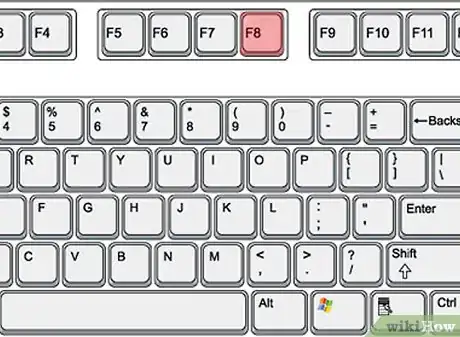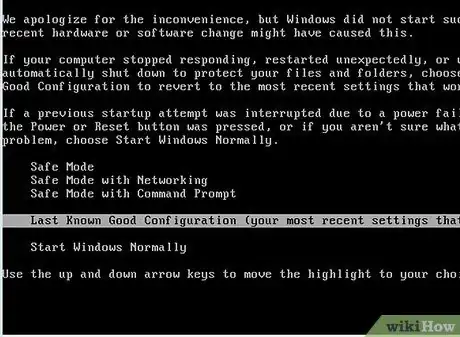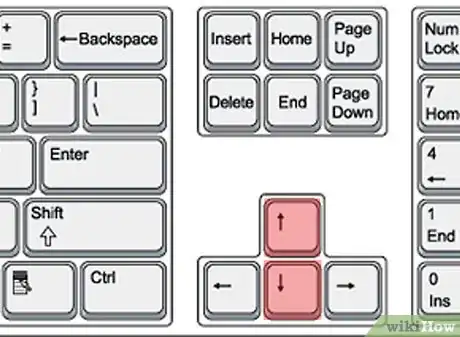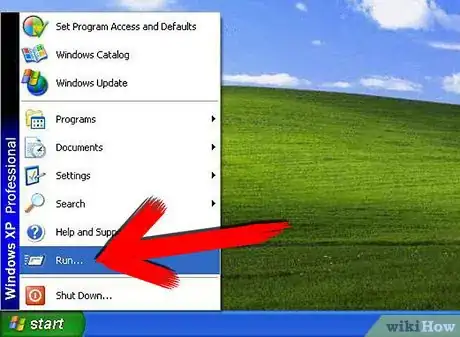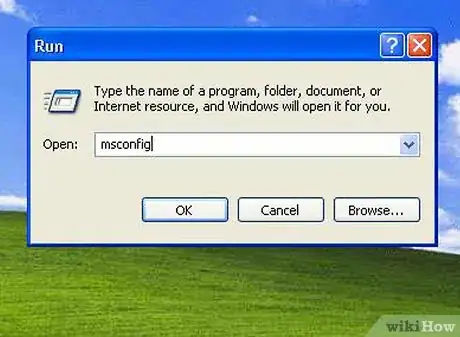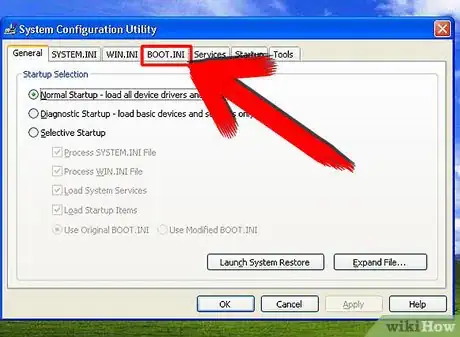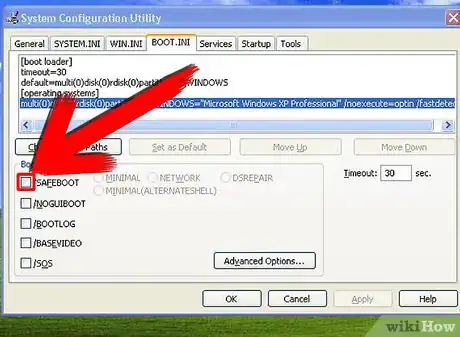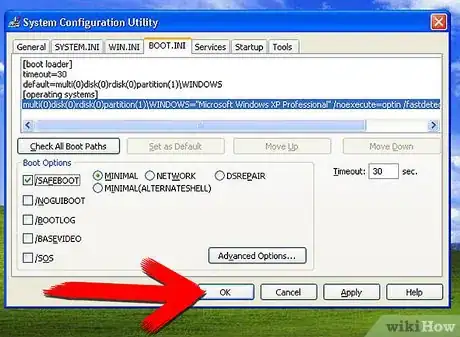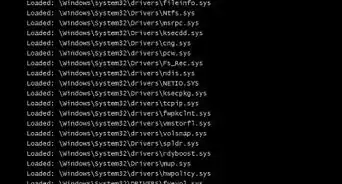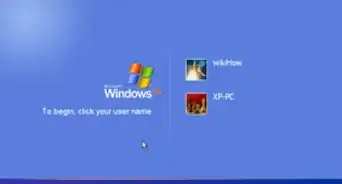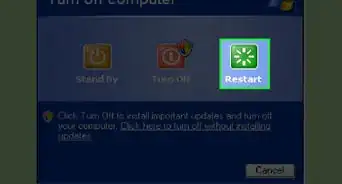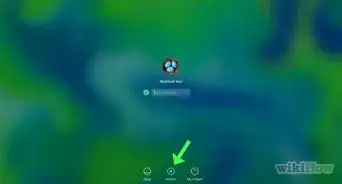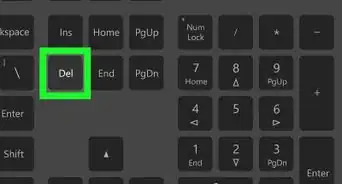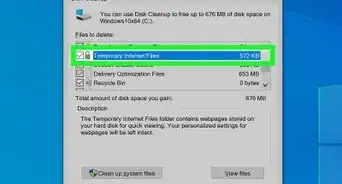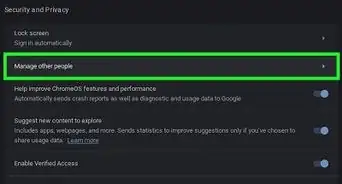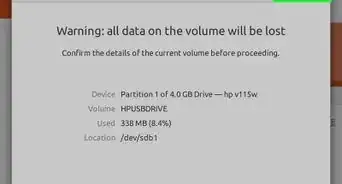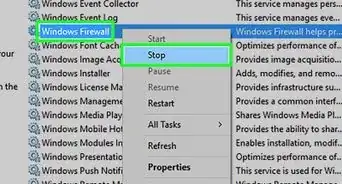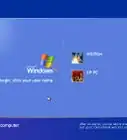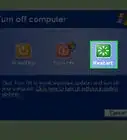X
wikiHow is a “wiki,” similar to Wikipedia, which means that many of our articles are co-written by multiple authors. To create this article, 10 people, some anonymous, worked to edit and improve it over time.
This article has been viewed 205,285 times.
Learn more...
While Windows XP is usually a stable operating system, it still can have a wide variety of problems. Luckily, Microsoft knew that and decided to put in a secret boot mode known as "Safe Mode". This article will tell you how to enter the Windows XP safe mode.
Steps
-
1Press the F8 key right after the POST check. In practice this can be tricky to time correctly and all too often you can end up in the regular boot mode. The technique is to repeatedly tap the F8 key until the startup menu appears.
- Sometimes you will fill up the buffer memory with all the key taps and get an error message or the computer will complain by beeping. Also, the F8 key may not work with a USB keyboard because USB drivers have not yet been loaded. However, newer computers have USB support in the BIOS so this problem should be limited to older machines.
-
2These are the choices you should see: (You may not see all choices below, depending on your computer setup.)
- Safe Mode
- Safe Mode with Networking
- Safe Mode with Command Prompt
- Enable Boot Logging
- Enable VGA mode
- Last Known Good Configuration (your most recent settings that worked)
- Directory Services Restore Mode (Windows domain controllers only)
- Debugging Mode
- Disable automatic restart on system failure
- Start Windows Normally
- Reboot
Advertisement -
3Use the "up" and "down" arrow keys to highlight the boot mode you want. After you have highlighted the mode you want, press the "Enter" key.
Advertisement
Method 1
Method 1 of 1:
Using Msconfig to get into Safe Mode
-
1Click the "Start" button on the taskbar. When the Start Menu appears, click the "Run" menu option. (As a shortcut, you can simply press WinKey+R on the keyboard.)
-
2In the dialog box that appears, type "msconfig". The System Configuration Utility executes.
-
3Look for the tabs at the top of the screen. One will say "BOOT.INI". Click on that tab.
-
4There will be a few checkboxes in the lower portion of the window. Check the box next to the text "/SAFEBOOT".
-
5Click "OK", and restart your computer.
Advertisement
Community Q&A
-
QuestionWhen I reach Safe Mode and press Enter, it shows me again the option Safe Mode, Safe Mode with Networking, etc. What can I do?
 Community AnswerJust Safe Mode is fine for simple diagnosing and troubleshooting. Safe Mode with Command Prompt can be nice, and if you'll need to get online for anything, go with Safe Mode with Networking.
Community AnswerJust Safe Mode is fine for simple diagnosing and troubleshooting. Safe Mode with Command Prompt can be nice, and if you'll need to get online for anything, go with Safe Mode with Networking. -
QuestionWhen I press F8, the page with all the options pops up. However, I am unable to highlight anything with the up and down arrow keys. Is there any other way to get into safe mode?
 Community AnswerWhile there is no other way, if you're using a USB-based keyboard, try a different port.
Community AnswerWhile there is no other way, if you're using a USB-based keyboard, try a different port.
Advertisement
Warnings
- You will no longer boot into regular mode until you uncheck the box next to "/SAFEBOOT" in the System Configuration Utility.⧼thumbs_response⧽
- Only change what you are told to in the System Configuration Utility. WikiHow is not responsible if your computer will no longer boot, or starts to act strange.⧼thumbs_response⧽
Advertisement
About This Article
Advertisement