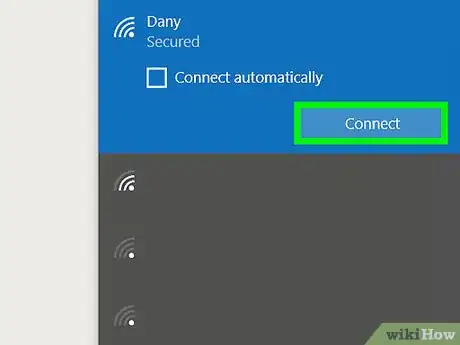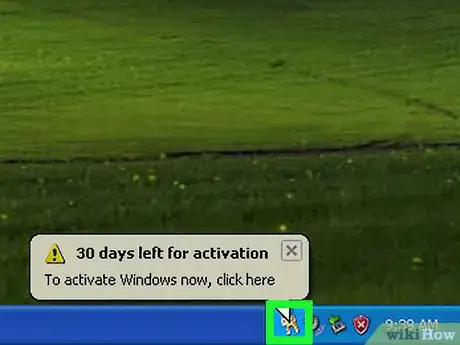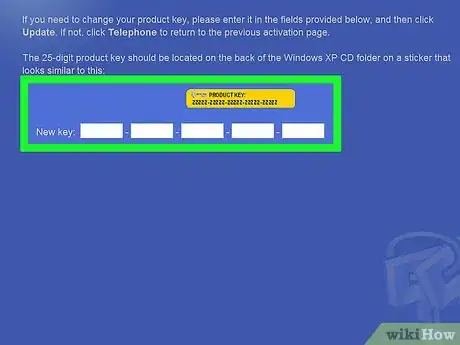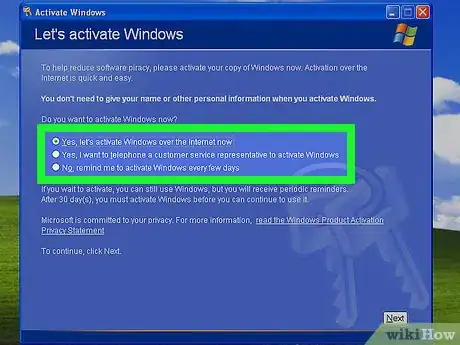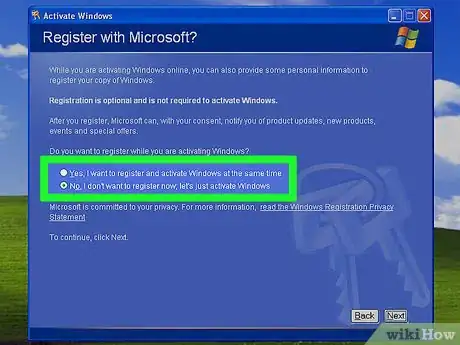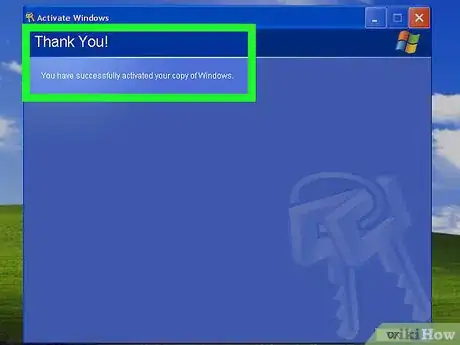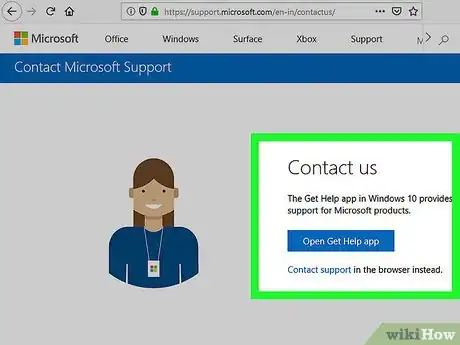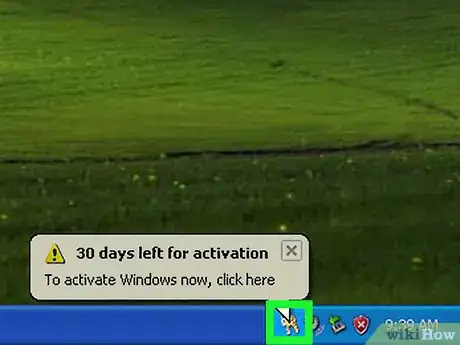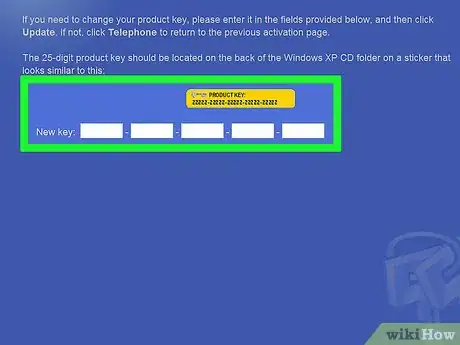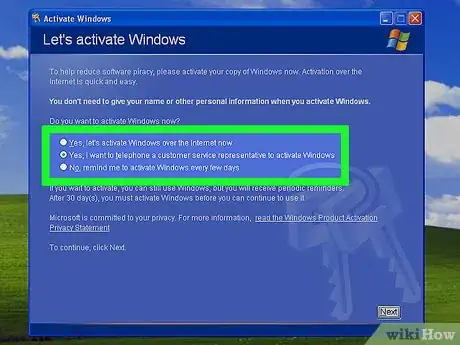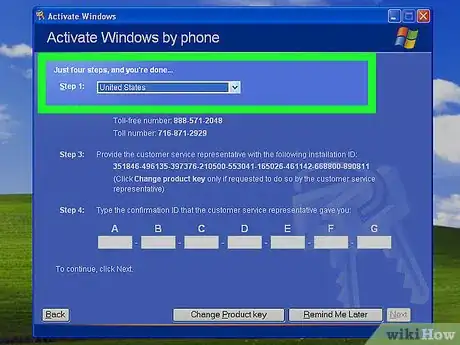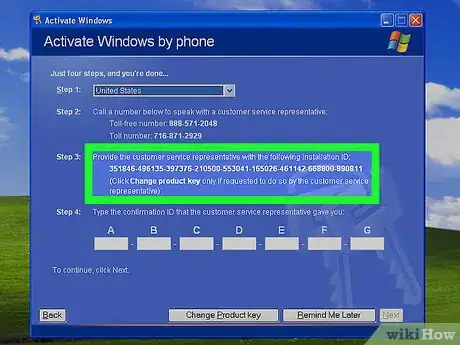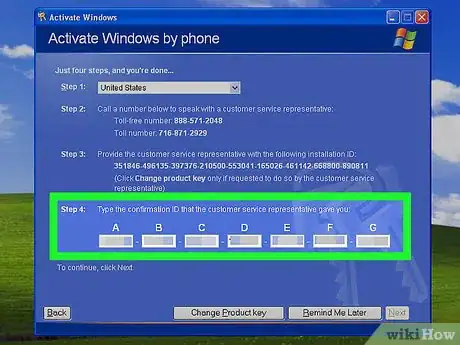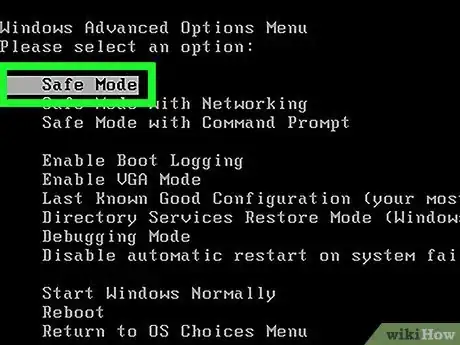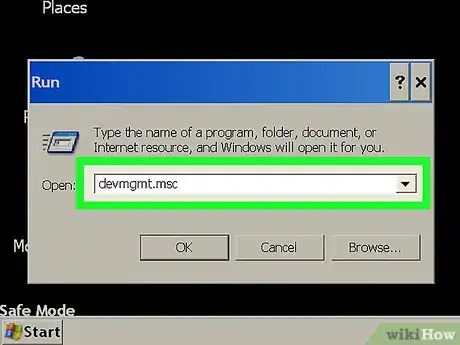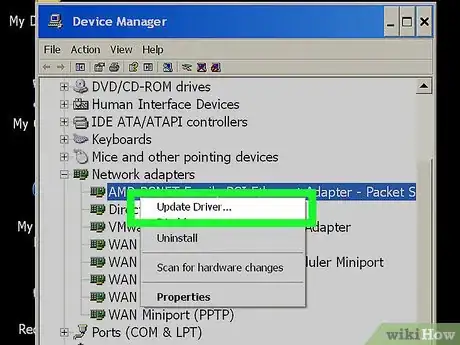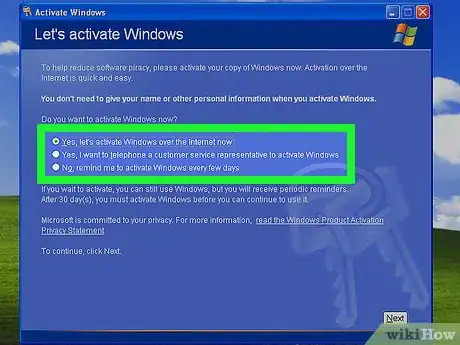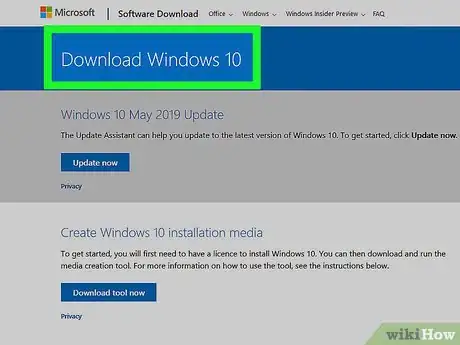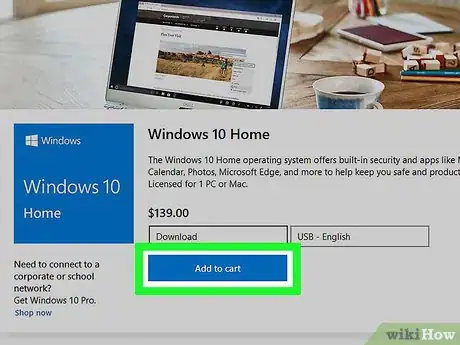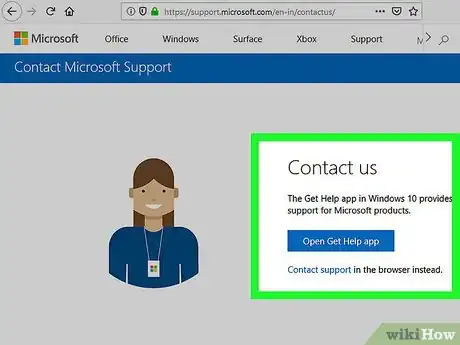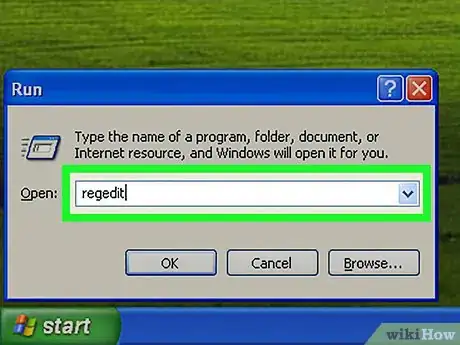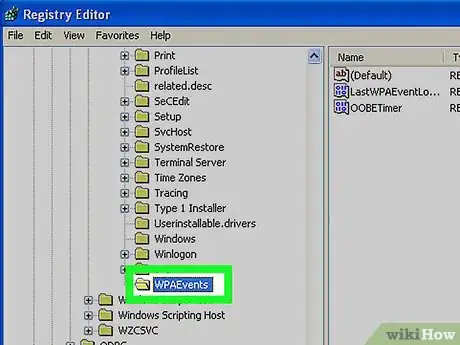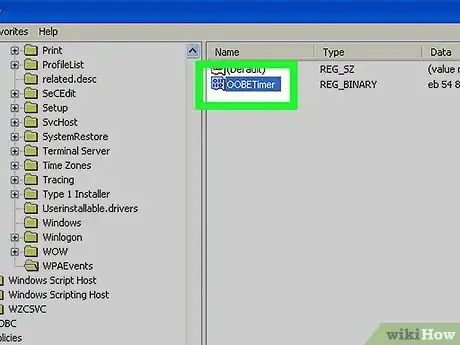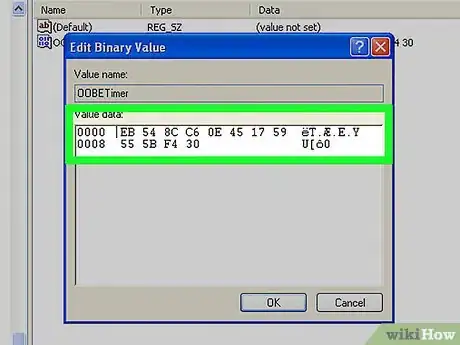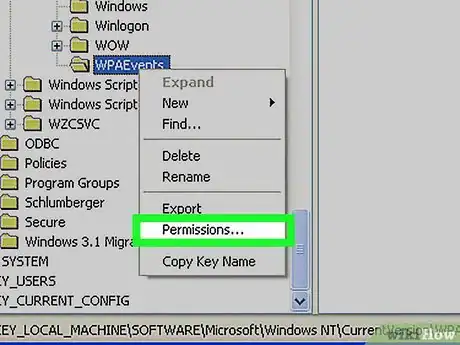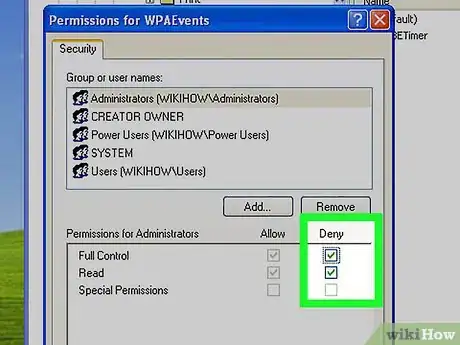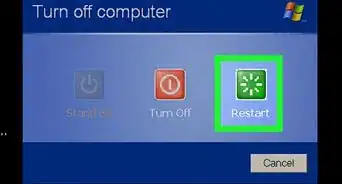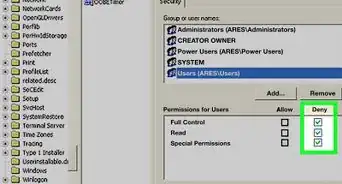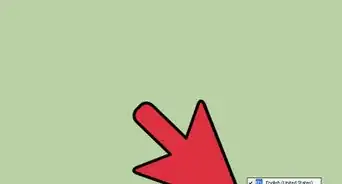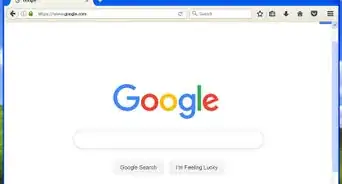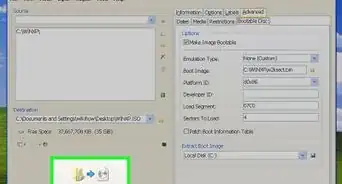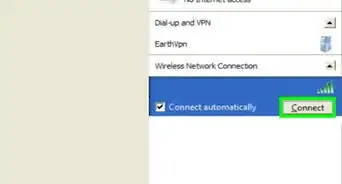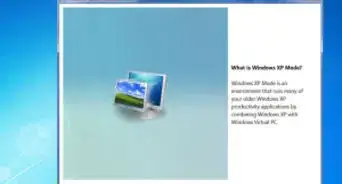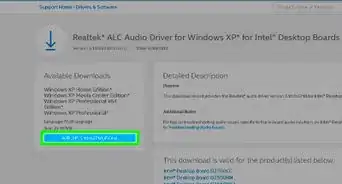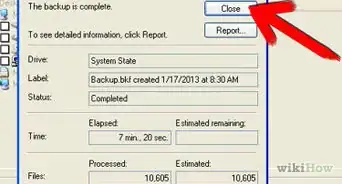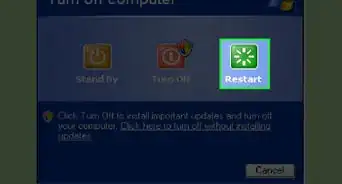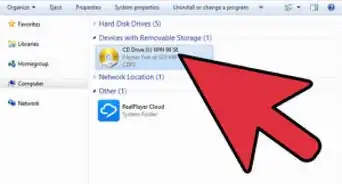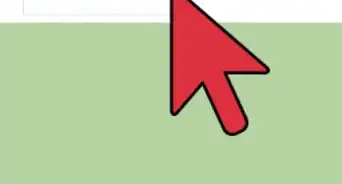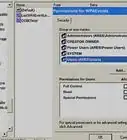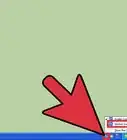wikiHow is a “wiki,” similar to Wikipedia, which means that many of our articles are co-written by multiple authors. To create this article, volunteer authors worked to edit and improve it over time.
This article has been viewed 135,700 times.
Learn more...
In order to get the most out of Windows XP, you'll need to activate it using your Windows XP product key. If you have an internet connection or dial-up modem, you can get activated with just a few clicks. You can also call Microsoft and get an activation code if you don't have access to the internet. If you positively cannot get Windows XP activated, you can bypass the activation message.
Steps
Activating Over the Internet
-
1Ensure that you have a network connection. The easiest way to activate Windows is by connecting to Microsoft directly through the internet. Microsoft will verify that your product key is legitimate, and send the activation code back to your computer.
- If you don't have access to the internet, click here to activate by phone.
-
2Start the Activation wizard. You can start this by clicking the Activation icon in your System Tray. You can also click Start → All Programs → Accessories → System Tools → Activate Windows.Advertisement
-
3Enter your product key if you haven't already. You may be prompted to enter your 25-character product key before you can proceed.
- If you don't have a product key, click here.
-
4Select "Yes, let's activate Windows over the Internet now". Windows will try first to connect via your network (Ethernet or Wi-Fi) connection. If no network adapter is detected it will look for a dial-up modem.
-
5Read the privacy statement and decide if you want to register. Registration is optional, and now that Windows XP is no longer supported, there's no real point to it. To skip registration, select "No, I don't want to register now; let's just activate Windows".
-
6Wait for Windows to activate. As long as you have an internet connection the wizard will automatically connect and activate your copy of Windows.
-
7Contact Microsoft if necessary. If you have used your Windows XP product key on a different computer or installed new hardware, you may be prompted to contact Microsoft by phone. This is a step required by Microsoft to prevent piracy. As long as you are not violating your license, you should have no problem getting the support rep to activate your account.[1]
- You will be asked by the support rep to provide the "installation ID", which can be found on the activation wizard screen.
- After providing the installation ID, Microsoft will verify and will provide you with the code you need to enter to activate Windows.
Activating Over the Phone
-
1Start the Activation wizard. If you don't have broadband internet or a dial-up modem, you can activate your copy of Windows XP over the phone. You can start the wizard by clicking the Activation icon in the System Tray, or by clicking Start → All Programs → Accessories → System Tools → Activate Windows.
-
2Enter your product key if you haven't already. You may be prompted to enter your 25-character product key before you can proceed with the activation process.
- If you don't have a product key, click here.
-
3Choose the phone option. Select "Yes, I want to telephone a customer service representative to activate Windows now."
-
4Select your region. Microsoft provides local numbers for most areas, or toll-free numbers that you can call from anywhere. Use the drop-down menus to select the number that is best for you.
-
5Select the language of your choice. English is usually the second language offered, which is number 2 on the dial pad.
-
6Select the product you want to activate. In our case, we want to activate a Windows XP, so push number 1 on the dial pad.
-
7Call Microsoft and provide the 54 digit "installation ID". Use the provided number to contact Microsoft. You will be asked by the rep to provide the 54 digit "installation ID". This is displayed on the same screen as the phone numbers.
-
8Enter the 35 digit code the rep gives you. After verifying your installation ID, the support rep will give you an activation code. Enter this code into the boxes at the bottom of the window to finish activating.
Activating with Safe Mode
-
1Know when to do this. Sometimes when you're re-installing Windows with non-standard hardware, you may not be able to access Windows in order to activate. You'll get a message that you must activate in order to proceed, but you can't connect to the internet and the "installation ID" is not generated. If this happens to you, you'll need to use Safe Mode to fix your drivers and activate Windows.
-
2Boot into Safe Mode. You'll need to fix the problems with your device drivers. This will allow you to either get an internet connection or generate an installation ID so that you can activate over the phone.
- Reboot your computer and rapidly strike F8 as it boots up. This will open the Advanced Boot Options menu. Select "Safe Mode" from the list of options.
-
3Download the necessary drivers on another computer. You'll likely need to download the drivers on another computer. Windows XP Safe Mode disables program installation, so you'll need the actual driver files, not an installer.
- Determine the piece of hardware that isn't working. Press ⊞ Win+R and type devmgmt.msc. This will load the Device Manager. Look for items that have a "!" or "?" icon. These are the pieces of hardware that require drivers.
- Visit the manufacturer's support site on another computer. If you are using a laptop or pre-built desktop, you should be able to find all of the drivers you need in one spot. If you're using a custom-built computer, you'll need to find the manufacturer of the specific piece of hardware that's not working.
- Download the INF files for the piece of hardware. Since you can't use an installer, you'll need the actual driver files. These come in INF format. Transfer these files from the working computer to the non-working one via USB or disk.
-
4Install the driver. Right-click on the non-working piece of hardware in the Device Manager and select "Update Driver". Browse your computer for the INF file that you downloaded and load it up. You'll be prompted to reboot your computer.
- For more detailed instructions on tracking down and installing drivers, click here.
-
5Try activating as you normally would. You should now be able to either boot into Windows and activate over the internet, or get an installation ID and activate over the phone. See the above two methods for instructions on activating online or over the phone.[2]
Disabling Activation
-
1Consider upgrading to a newer version of Windows. Windows XP is no longer supported by Microsoft, and it is highly recommended that you switch to a more recent version of Windows. This will ensure that you have access to the latest security patches. Windows XP won't be getting any more updates.
-
2Consider purchasing a valid key. If you don't want to upgrade to a newer version of Windows, you may still want to consider purchasing a valid key. There are many key resellers available online. If you have purchased Windows XP in the past but can't find your key, Microsoft may be able to retrieve it for you if you contact customer support.
-
3Contact Microsoft if you have a real key that won't work. If you have a Windows XP key that won't work, contact Microsoft before bypassing the activation. There's a good chance that the support rep will be able to get your key working and your computer activated.
-
4Press .⊞ Win+R and type regedit. This will open the Registry Editor, which will allow you to bypass Windows XP activation. This is only recommended as a last resort option. You won't be able to use Windows Update if your copy of Windows isn't activated.
-
5Navigate to the correct folder. Use the tree on the left side of the Registry Editor to open HKEY_LOCAL_MACHINE → SOFTWARE → Microsoft → Windows NT → CurrentVersion (or "Current Version") → WPAEvents.
-
6Double-click the "OOBETimer" entry. This will open a new window.
-
7Change the "Value data". Delete whatever is currently in the box and enter
FF D5 71 D6 8B 6A 8D 6F D5 33 93 FD. Click OK to save your changes. -
8Right-click on the WPAEvents folder and select "Permissions". Select the "SYSTEM" group from the list in the top frame.
-
9Check the "Deny" box for the "Full Control" entry. Click OK to save your changes.
References
About This Article
1. Connect to the internet.
2. Start the Activation Wizard.
3. Enter your product key.
4. Select Yes, let's activate Windows over the internet now.
5. Decide whether to register.
6. Click Next.