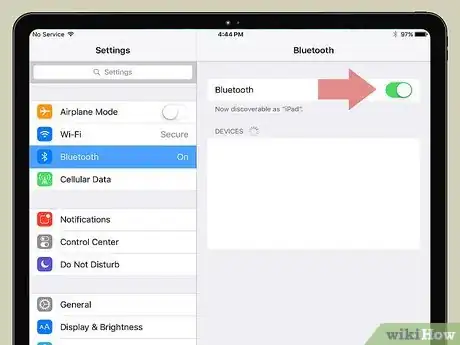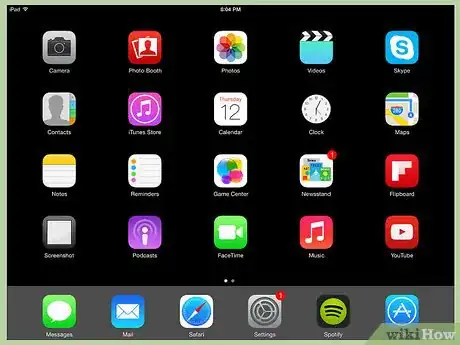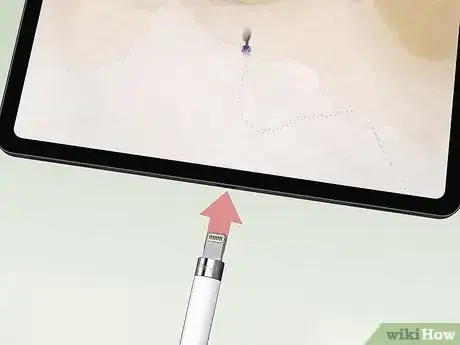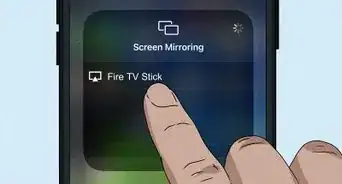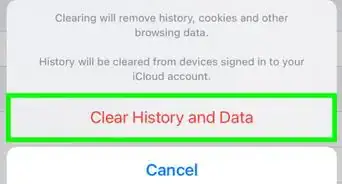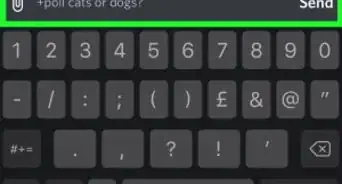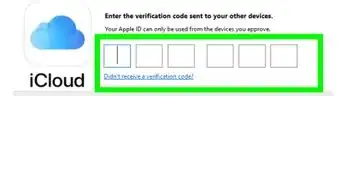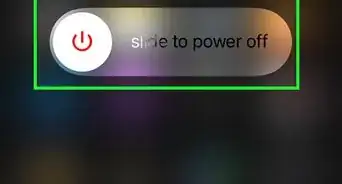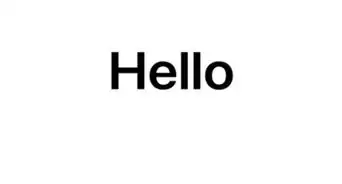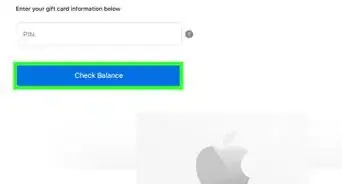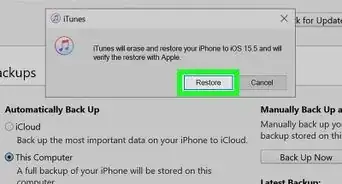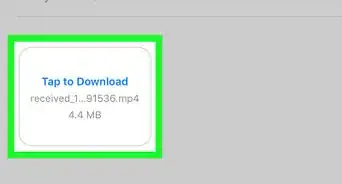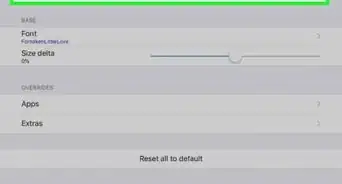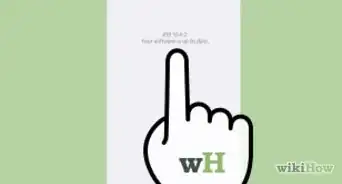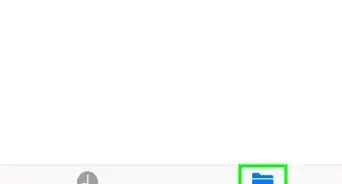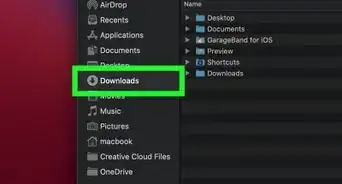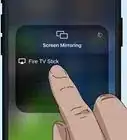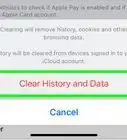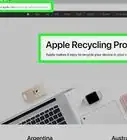This article was co-authored by wikiHow staff writer, Rain Kengly. Rain Kengly is a wikiHow Technology Writer. As a storytelling enthusiast with a penchant for technology, they hope to create long-lasting connections with readers from all around the globe. Rain graduated from San Francisco State University with a BA in Cinema.
Learn more...
Is your Apple Pencil not charging? If your Apple Pencil isn't charging or connecting to your iPad, this may be an issue with your Bluetooth. You can toggle Bluetooth on and off, or you can re-pair your Apple Pencil to your device. Be sure to update your iPad to the latest version. If all else fails, you may need to order a new Apple Pencil. This wikiHow will show you how to fix your 1st and 2nd generation Apple Pencil when it won't charge with your iPad, iPad Air, or iPad Pro.
Things You Should Know
- Turn off your Bluetooth, and then turn it on again.
- Open "'Settings" → "Bluetooth" → "i" → "Forget This Device". Restart your iPad, and then connect your Pencil again.
- Update your iPad to the latest iOS version.