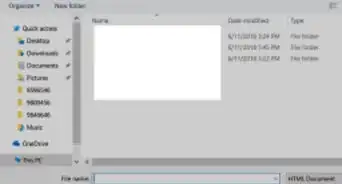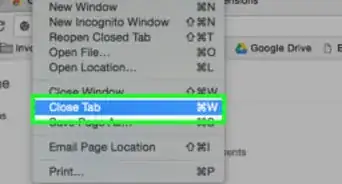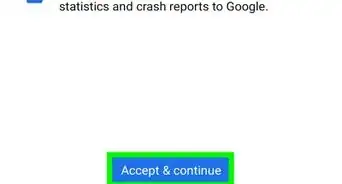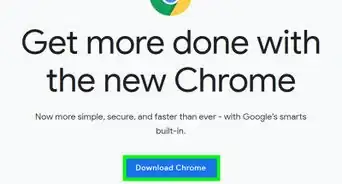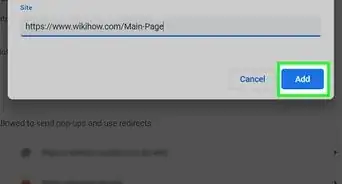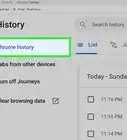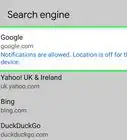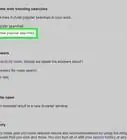X
wikiHow is a “wiki,” similar to Wikipedia, which means that many of our articles are co-written by multiple authors. To create this article, volunteer authors worked to edit and improve it over time.
This article has been viewed 75,220 times.
Learn more...
Extensions are great, and many of them exist on the internet, available to you. Unfortunately, due to the new Google Chrome update, third-party extensions or ones that have not been added to the Chrome Web Store yet are blocked automatically, due to security reasons. In this tutorial, you will learn how to easily install a blocked Google Chrome extension without any problems.
Things You Should Know
- Most Chrome extensions you'll ever need are available in the Chrome store, with few exceptions.
- If you download a Chrome extension from another location, the file will end with the .CRX file extension.
- CRX files can be dragged right into the Chrome browser for easy installation.
Steps
-
1Do this at your own risk. Read the Warnings first.
-
2Visit the webpage that contains the extension that you want to add to Google Chrome. Click a download or install button.
- The download will begin, and the download progress bar will display the download.
Advertisement -
3Expect a warning to appear. This is alerting you to the fact that the extension was blocked.
-
4Visit the folder where your downloaded files are downloaded to. Find the Google Chrome extension file. It should have a ".crx" file extension (without the quotes on it), or have a page icon with a Google Chrome logo on it. (Refer to photo if you do not know what kind of file that this is.)
-
5In Google Chrome, type "chrome://extensions" (without the quotes) into your address bar, and press enter. You will be taken to this page.
-
6Drag the Google Chrome extension file onto the webpage.
-
7Allow the extension to be installed.
-
8If you followed the instructions correctly, the extension should be installed.
Advertisement
Community Q&A
-
QuestionCan I do this on a Chromebook?
 Sherman TanCommunity AnswerYou can probably do this on a Chromebook, but you should check to see if your Chromebook is managed by an administrator. If it is, it might not work. You should probably be in a new incognito tab if you are trying to do this.
Sherman TanCommunity AnswerYou can probably do this on a Chromebook, but you should check to see if your Chromebook is managed by an administrator. If it is, it might not work. You should probably be in a new incognito tab if you are trying to do this. -
QuestionI followed all the steps and I dragged to get it installed, but it did not work! It says it was blocked. What do I do?
 AasimTop AnswererYou should take into account that many extensions that are downloaded require an administrator username and password. If an extension is blocked, and you are an administrator, then Windows SmartScreen thinks it is malware. Just ignore the warning and click on "Run anyway."
AasimTop AnswererYou should take into account that many extensions that are downloaded require an administrator username and password. If an extension is blocked, and you are an administrator, then Windows SmartScreen thinks it is malware. Just ignore the warning and click on "Run anyway."
Advertisement
Warnings
- Download blocked extensions at your own risk! Extensions that have not been added to the Chrome Web Store are not guaranteed to be safe!⧼thumbs_response⧽
- Be sure to remove any extensions that you notice are behaving suspiciously because malicious extensions can potentially cause damage to your computer or compromise your privacy by secretly collecting information about your computer or you.⧼thumbs_response⧽
Advertisement
About This Article
Advertisement
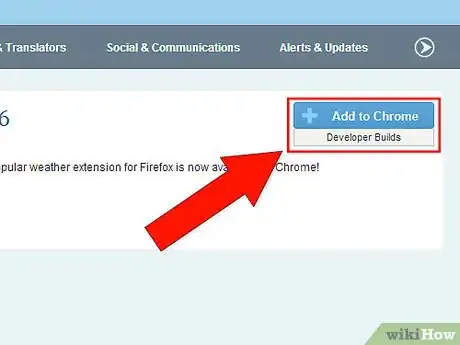
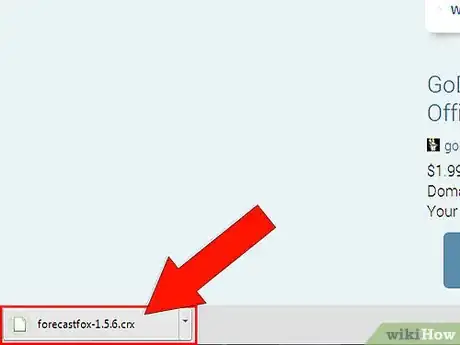
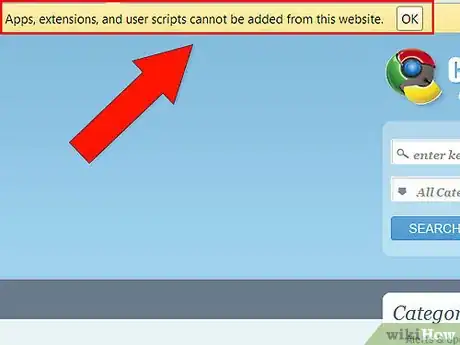
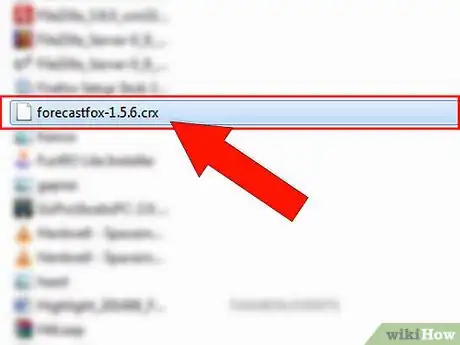
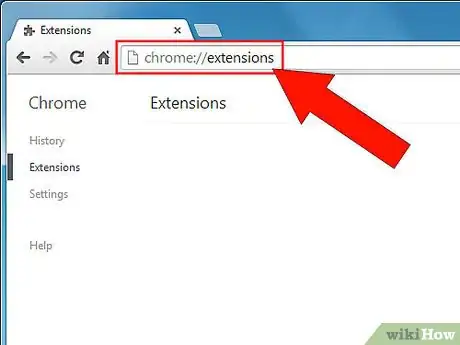
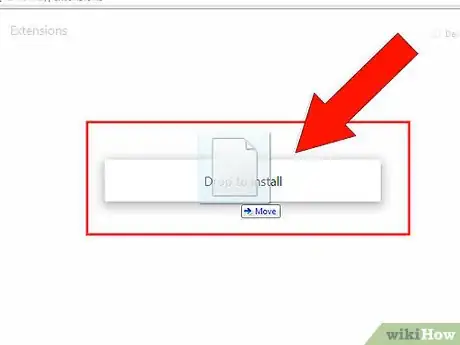
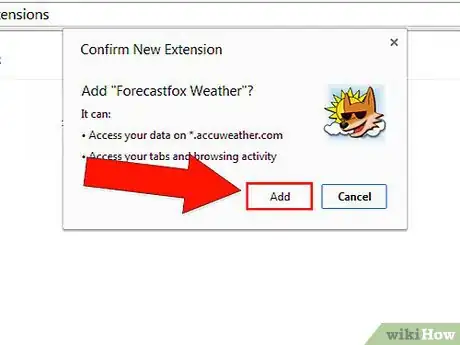
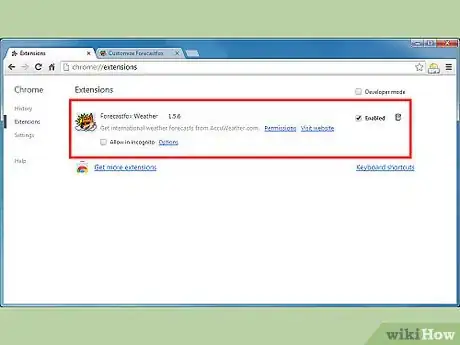

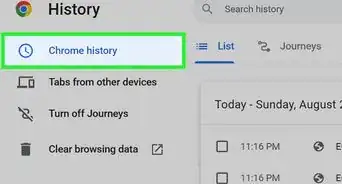
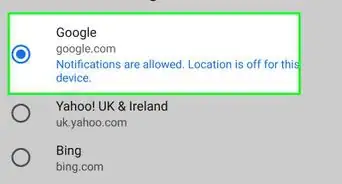
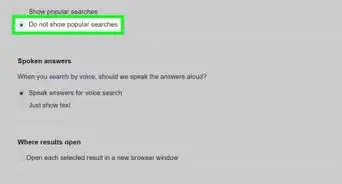
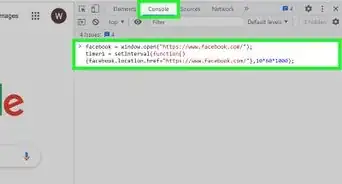
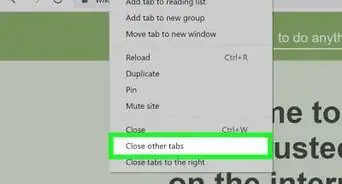
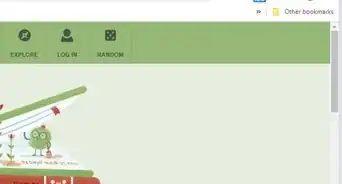
-Step-7.webp)