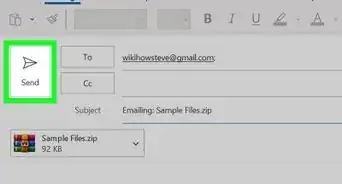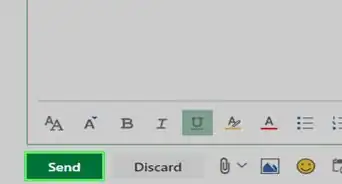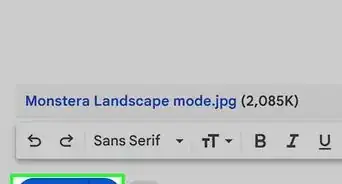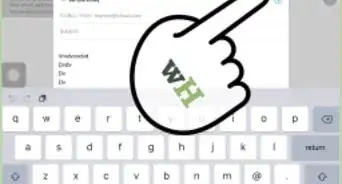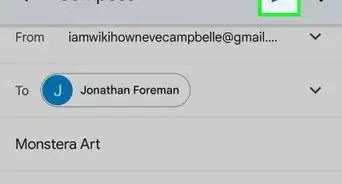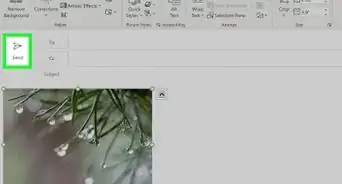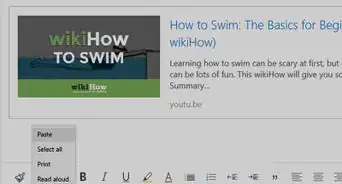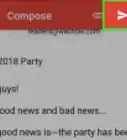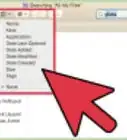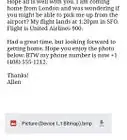X
wikiHow is a “wiki,” similar to Wikipedia, which means that many of our articles are co-written by multiple authors. To create this article, 10 people, some anonymous, worked to edit and improve it over time.
This article has been viewed 26,595 times.
Learn more...
Sending pictures, videos, and other files through emails is one of the most used and an important feature of Gmail. However, it can be a tricky task for those who are not used to doing it. This article will teach you how to add and send attachments in an email.
Steps
-
1Find the location of the file you'll like to attach. Make sure you've saved the document properly if you didn't already. If your file is hiding deep inside the folders, you can copy and paste them to a place easier to reach like the desktop.
-
2Compose your email. Once you have confirmed the location of your file, write the email you intend to send to someone. Make sure they understand the context in which the file is being sent in. For example, if you are sending a school-related document, make sure the receiver is aware that your file pertains to a particular school project, assignment, etc. Let your message indicate that an attachment comes with it.Advertisement
-
3Add your attachment. There is a paper-clip icon a little to the right of the Send you use to deploy your email. Click on the icon and a file selection screen will show up. Because you already know the location of your file, you can easily navigate to it using the file selector that pops up. If you want to send multiple files, you can select them by holding Ctrl and selecting the files using left-click provided they are in the same directory/folder. Select your file and click Open.
-
4Send it! After your attachment has finished uploading onto your email, click on the Send button. You have successfully attached a file onto an email!
Advertisement
Community Q&A
-
QuestionHow do I attach a document that is not in the system?
 Community AnswerYou can either download it to put in in the system, or you can add a link to its location on the cloud service, as long as you've set public permissions on the document.
Community AnswerYou can either download it to put in in the system, or you can add a link to its location on the cloud service, as long as you've set public permissions on the document.
Advertisement
About This Article
Advertisement
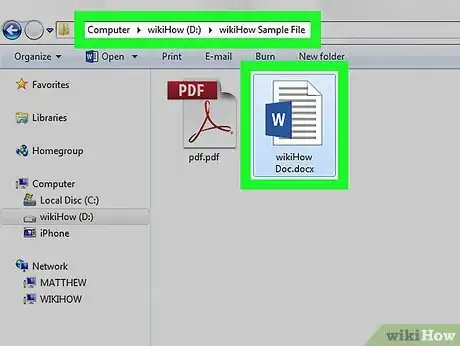
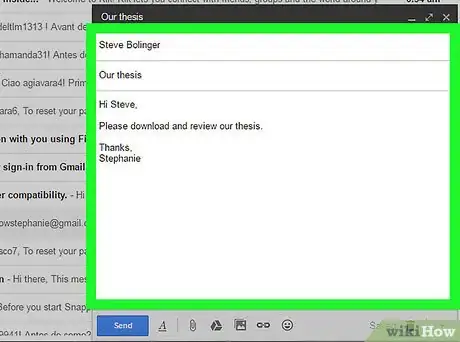
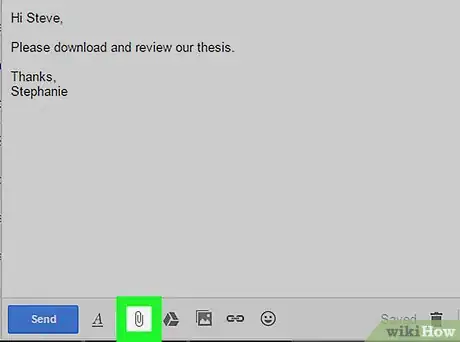
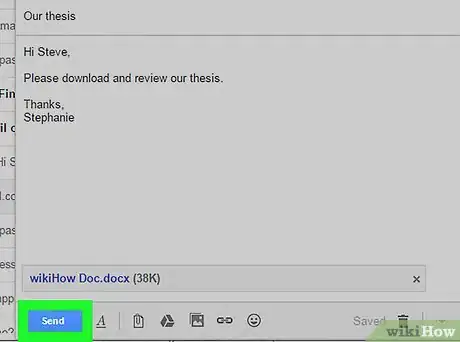

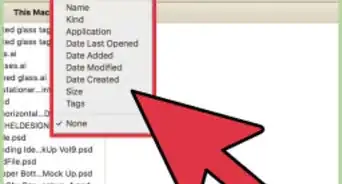
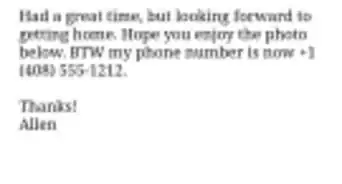
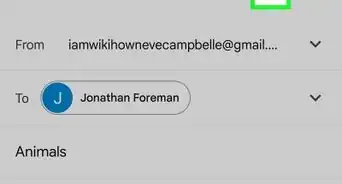
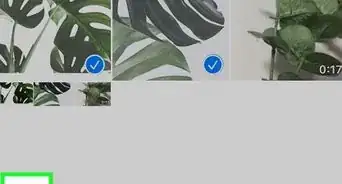
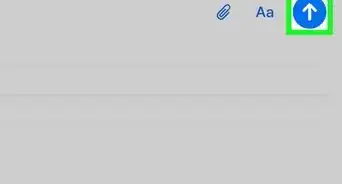
-Step-53.webp)