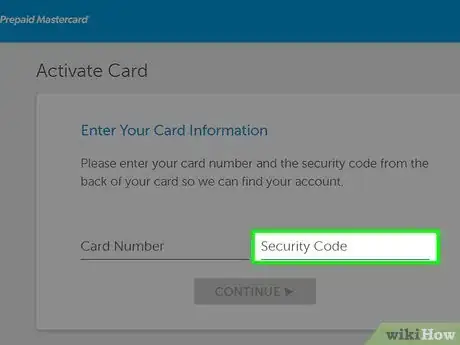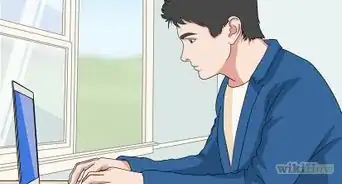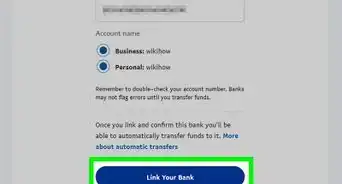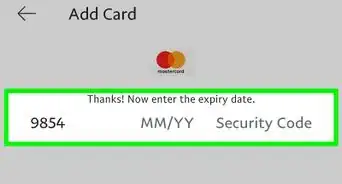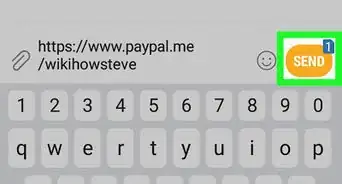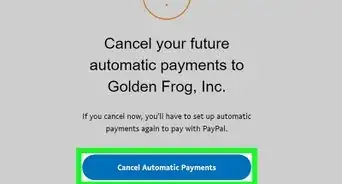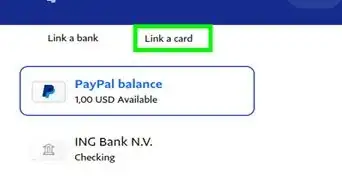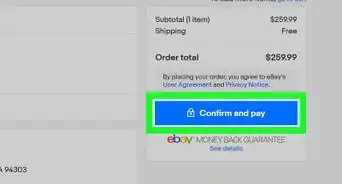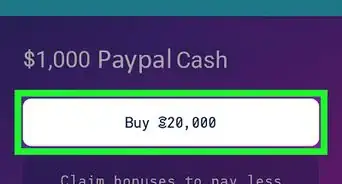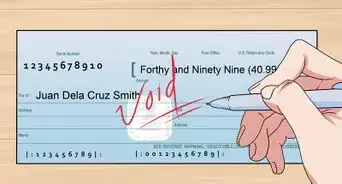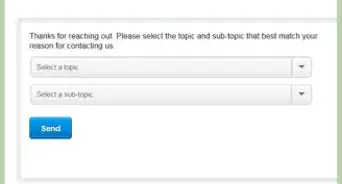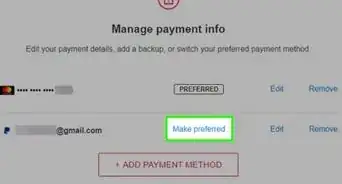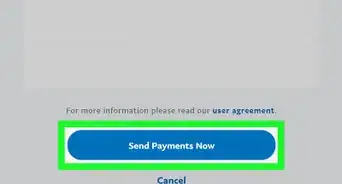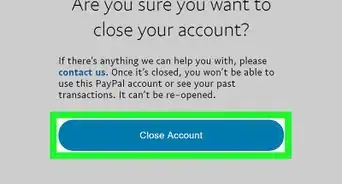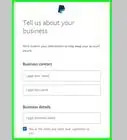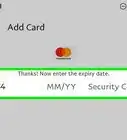This article was co-authored by wikiHow staff writer, Nicole Levine, MFA. Nicole Levine is a Technology Writer and Editor for wikiHow. She has more than 20 years of experience creating technical documentation and leading support teams at major web hosting and software companies. Nicole also holds an MFA in Creative Writing from Portland State University and teaches composition, fiction-writing, and zine-making at various institutions.
This article has been viewed 23,777 times.
Learn more...
This wikiHow teaches you how to activate your PayPal Prepaid Mastercard when you’re using a computer.
Steps
-
1Go to https://www.paypal-prepaid.com in a web browser. You can activate your card using any web browser on your computer, such as Microsoft Edge, Safari, or Chrome.
-
2Click Activate your Card Account here. It’s below the ″Order Your Card″ button.Advertisement
-
3Type the card number into the first blank. Don’t include the spaces or dashes. The card number is either 16 or 20 digits long.[1]
-
4Type the CVC code into the second blank. This is the 3-digit number on the back of the card.
-
5Click Continue. It’s the blue button at the bottom of the page.
-
6Fill out the form. You’ll have to provide your name, address, social security number, birth-date, phone number, e-mail address, and PayPal account information (if you’re a PayPal member).
-
7Create a 4-digit PIN. This PIN will be required when you make debit purchases with the card.[2]
-
8Tap Continue.
-
9Follow the on-screen instructions to complete your activation. You can start using your PayPal Prepaid Mastercard immediately upon activation.
References
About This Article
1. Go to https://www.paypal-prepaid.com.
2. Click Activate your Card Account here.
3. Enter the card number and CVC code.
4. Click Continue.
5. Fill out the form.
6. Click Continue.