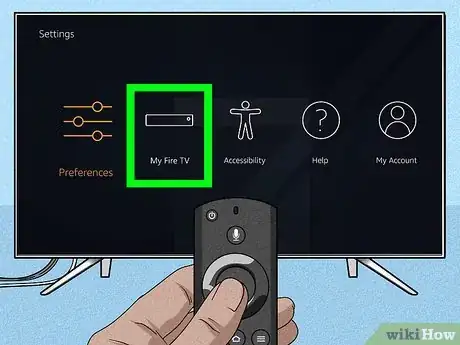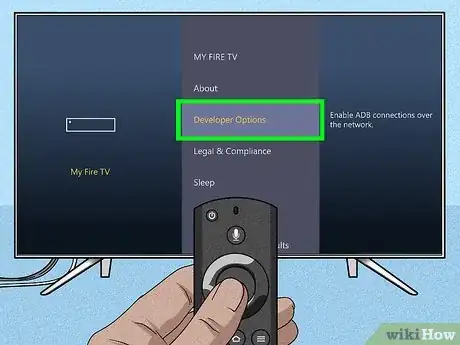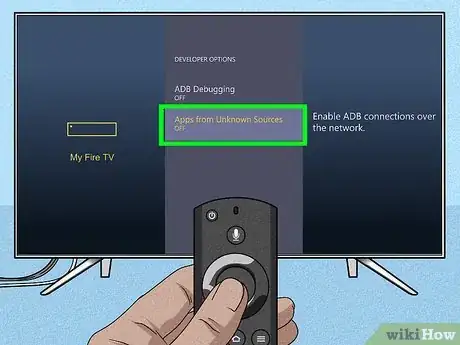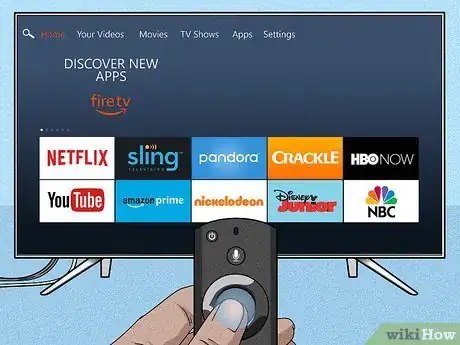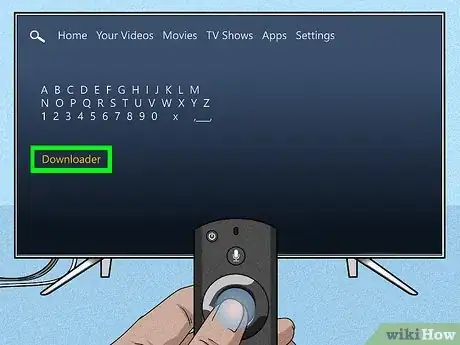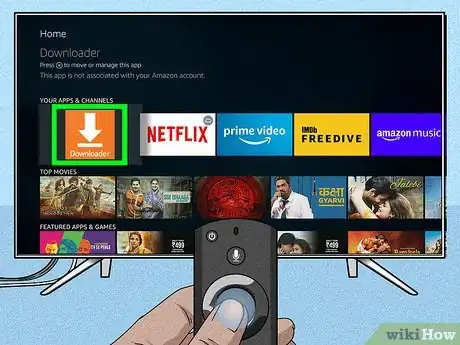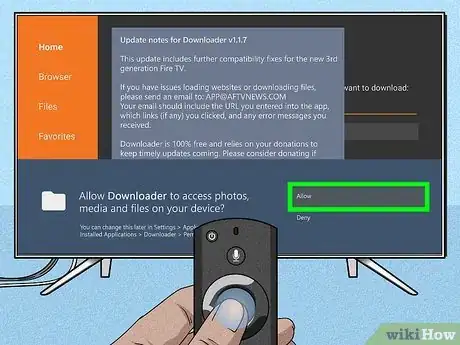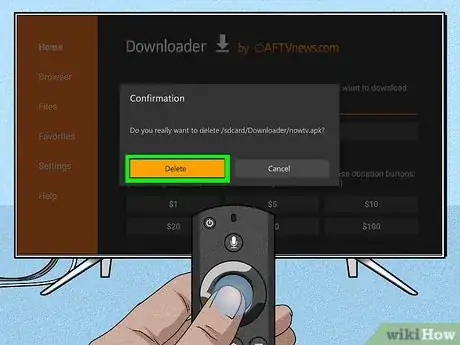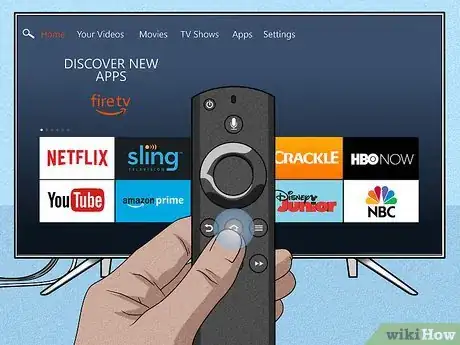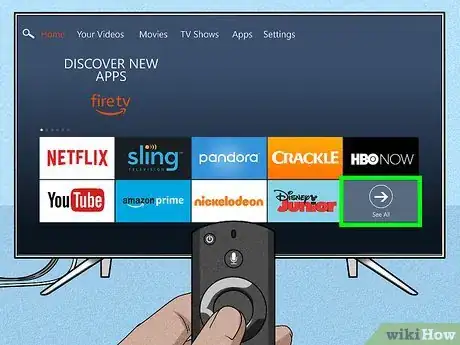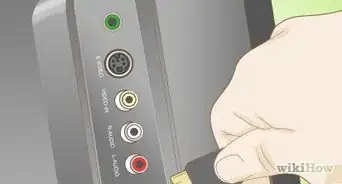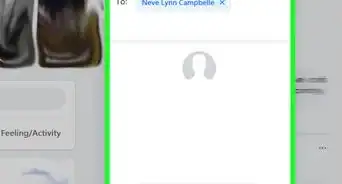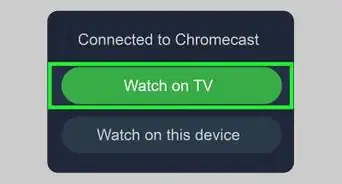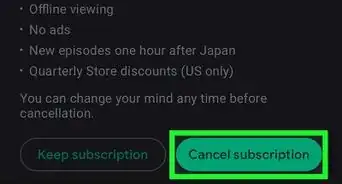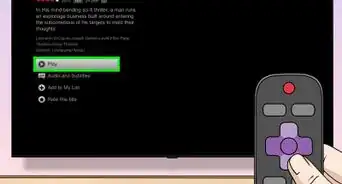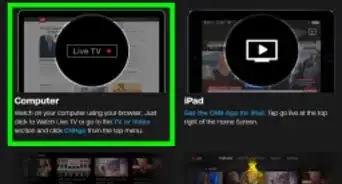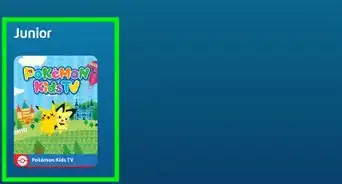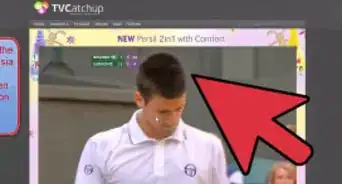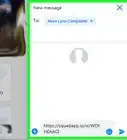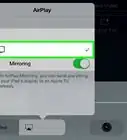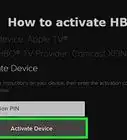This article was co-authored by wikiHow staff writer, Darlene Antonelli, MA. Darlene Antonelli is a Technology Writer and Editor for wikiHow. Darlene has experience teaching college courses, writing technology-related articles, and working hands-on in the technology field. She earned an MA in Writing from Rowan University in 2012 and wrote her thesis on online communities and the personalities curated in such communities.
This article has been viewed 24,604 times.
Learn more...
This wikiHow will teach you how to watch Now TV on an Amazon Fire Stick by enabling downloading from unknown sources and then downloading the Now TV APK from the Downloader app.
Steps
Enabling Downloading From Unknown Sources
-
1Turn on your TV and Fire Stick. You should see the Home screen of your device.
-
2Navigate to Settings. You should see the Settings menu in a tab (or a gear icon) along the top of your screen or as a tile in the middle of your screen.Advertisement
-
3Select My Fire TV. You might see "Device & Software," "Security" or something similar.
-
4Select Developer Options. This is usually the second listing in the menu.
-
5Select Apps from Unknown Sources. If the text under this header says "ON," skip this step, as the feature you need is already enabled.
-
6Select Turn On. If this says "Turn Off," select Cancel and skip this step.
Downloading Downloader and Now TV
-
1Return to the Home screen. If you're continuing from the previous method, press the HOME button on your remote. Turning on your TV and Fire Stick should also direct you to the Home screen.
-
2
-
3Type Downloader and select "Downloader." As you type, you'll see a list of suggestions appear under the on-screen keyboard.[1]
-
4Select the Downloader app icon from the search results. The "Downloader" app icon is orange and features a download icon.
- The app developer is listed as AFTVnews.com.
-
5Select Download. The app is free, so you don't have to worry about entering payment information.
-
6Select Open. This should appear in the center of your screen where the download button used to be.
-
7Select Allow. You want to give this app permission to access your photos, media, and files on your device for it to work properly.
- If prompted, select OK to continue.
-
8Enter https://apkpure.com/p/com.bskyb.nowtv.beta and select Go. It may take a minute for your TV to make the connection and begin downloading the file.
-
9Select Install. Your TV will prompt you to respond if you want to download Now TV, which does not require additional permissions.
- Select Done when it's finished.[2]
-
10Select Delete twice. This will prompt your TV or device to delete the unnecessary file it downloaded.
-
11Return to the Home screen. Press the HOME button on your remote to go back to the Home screen.
-
12Select See All in "Your Apps & Games." You might find this "See All" tile all the way to the right or left in the second row.
- You should see the Now TV app as the last icon in the tiles. If you want to move this tile to the top of the list, highlight the app and press the MENU button on your remote to pull up a menu; select Move to front or select Move and drag and drop the icon to the beginning of the list.
References
About This Article
1. Enable downloading from unknown sources.
2. Search for and install "Downloader."
3. Open Downloader.
4. Go to "https://apkpure.com/p/com.bskyb.nowtv.beta".
5. Download and install.
6. Delete files when the installation is complete.