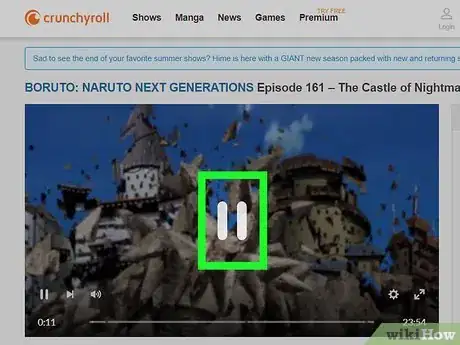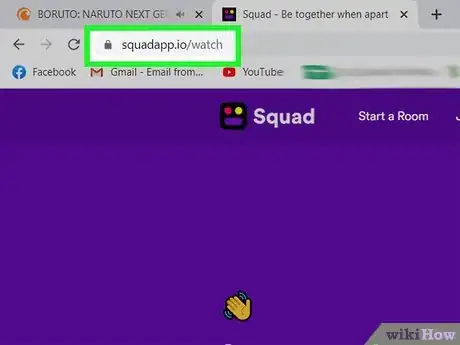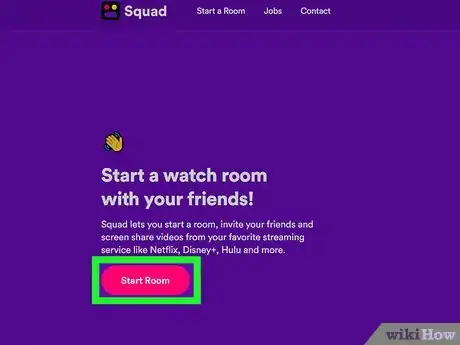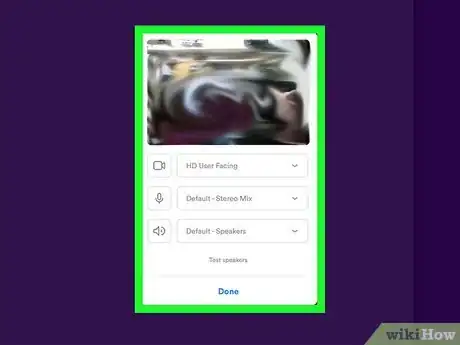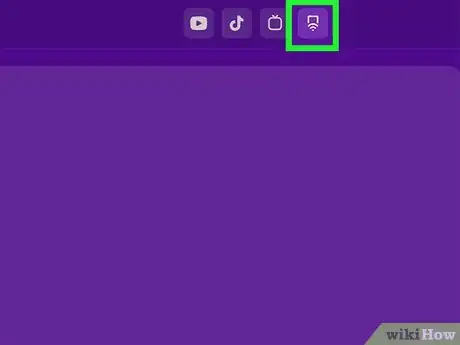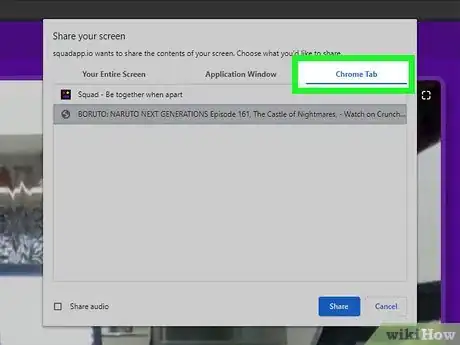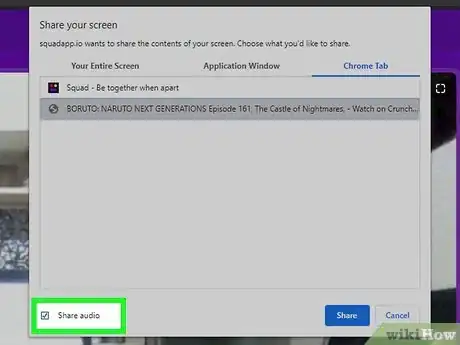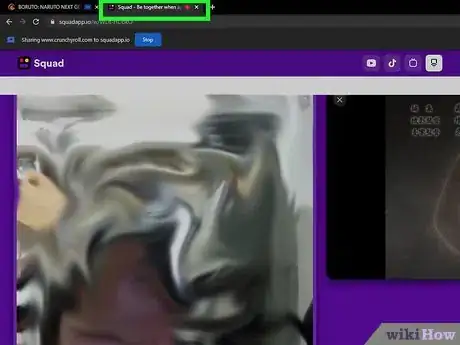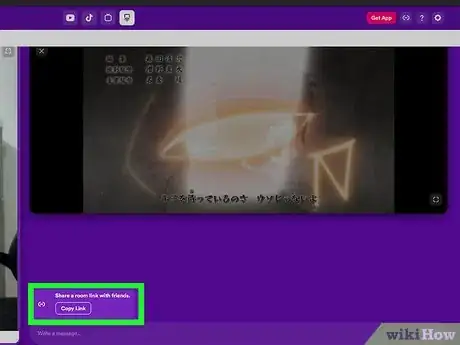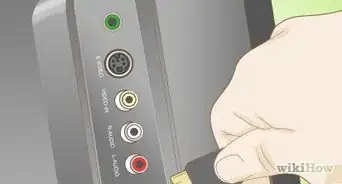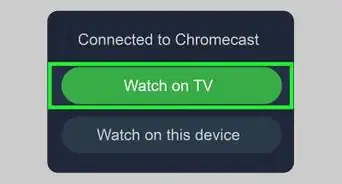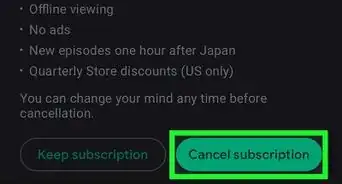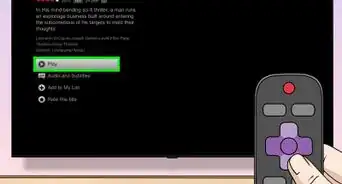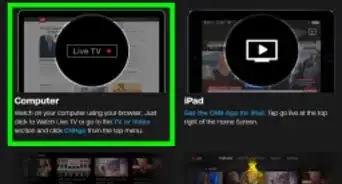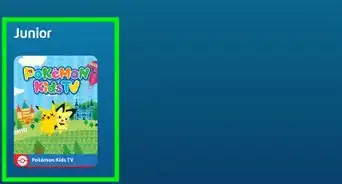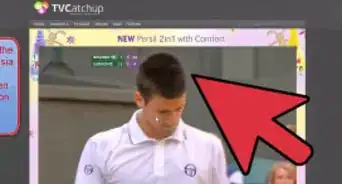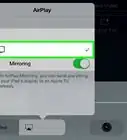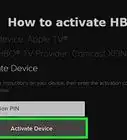This article was co-authored by wikiHow staff writer, Darlene Antonelli, MA. Darlene Antonelli is a Technology Writer and Editor for wikiHow. Darlene has experience teaching college courses, writing technology-related articles, and working hands-on in the technology field. She earned an MA in Writing from Rowan University in 2012 and wrote her thesis on online communities and the personalities curated in such communities.
This article has been viewed 85,295 times.
Learn more...
Unfortunately, Crunchyroll does not have a built-in watch party feature. However, you can use third-party services like Squad to watch shows, clips, and movies with your friends. This wikiHow will teach you how to watch Crunchyroll with your friends using Squad on a web browser. The app users can't share audio and video at the same time, so you can only use the Squad mobile app to join a party and view a show.
Steps
-
1Find a show on Crunchyroll that you want to watch together. You can use any web browser to watch Crunchyroll and share in Squad.
- Pause the show so it's not playing in the background while you're setting up the Squad room.
-
2Go to https://squadapp.io/watch in a new tab or window. Your friends don't have to create a Squad account or do anything extra to join you.Advertisement
-
3Click Start Room. You'll see this in a pink button centered on the left side of the page or in a menu at the top of the page that runs horizontally across.
-
4Enter your name and click Join the Room. This will be the name that your friends see when they are invited and when you chat, so name this something they will recognize.
-
5Adjust your camera, microphone, and speaker settings, then click Done. Before you can completely create and join the room, you'll need to set up your input so they work. If you need to change these while you're in a room, you can click the gear icon in the top right corner of your screen.
-
6Click the half-rectangle with curved lines at the bottom. This is the "Screen Share" button and will bring up a screen sharing tutorial.
-
7Click X. The tutorial will close and leave you at the screen sharing window.
-
8Click (Your browser)Tab. You'll see this in the horizontal menu next to Your Entire Screen and Application Window and it'll change depending on your web browser, like "Chrome Tab" or "Firefox Tab."
-
9Click the box next to "Share audio." A checked box means that your friends will be able to hear the audio along with the show.
-
10Double-click the Crunchyroll tab. That tab will become active and a menu bar across the top of your screen will let you know that it's sharing to Squad.[1]
-
11Navigate back to the Squad tab. You'll see a preview of what is displayed in your Squad room in a panel on the right side of the page.
-
12Click Copy Link. It's on the bottom of the right panel and will copy the Squad room link to your clipboard.
-
13Share the link. You can paste and send it in Facebook Messages or any other chat service so your friends can click the link and join you. When they click the link, they will need to enter their name and turn on permissions for Squad to access the camera and microphone.
- If your friend is using a mobile phone or tablet, they will need to download and install the free Squad app from the App Store or Google Play Store to join your room.[2]
References
About This Article
1. Find a show on Crunchyroll that you want to watch together.
2. Go to https://squadapp.io/watch in a new tab or window.
3. Click Start Room.
4. Enter your name and click Join the Room.
5. Adjust your camera, microphone, and speaker settings, then click Done.
6. Click the half-rectangle with curved lines at the bottom.
7. Click X.
8. Click Chrome Tab.
9. Click the box next to "Share audio."
10. Double-click the Crunchyroll tab.
11. Navigate back to the Squad tab and click Copy Link.
12. Share the link.