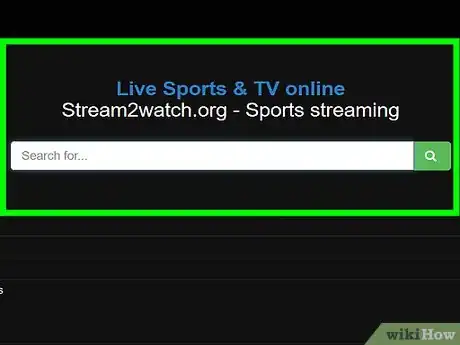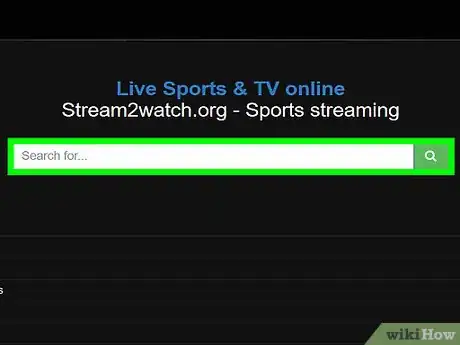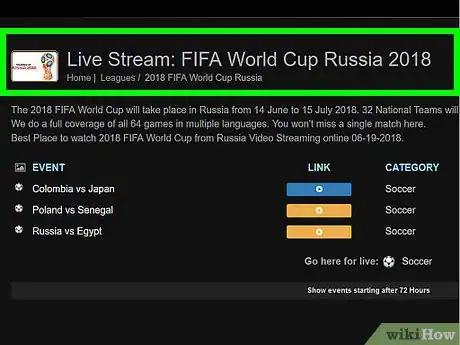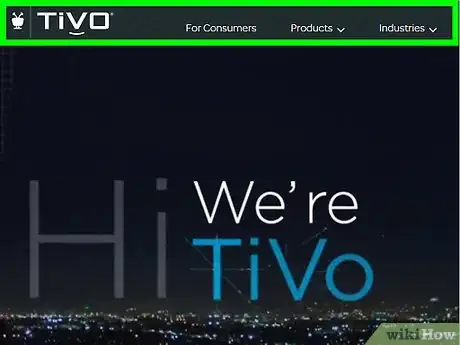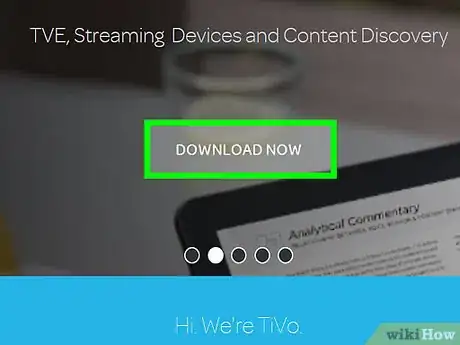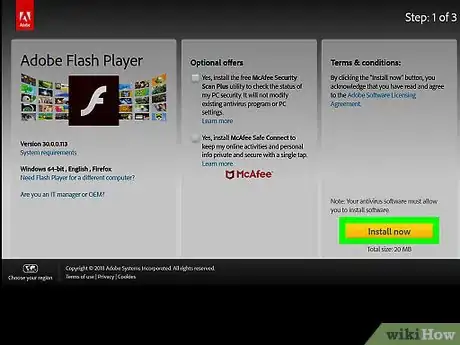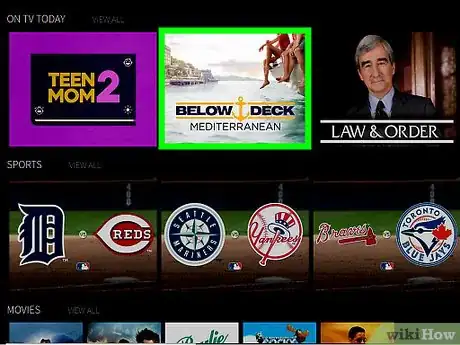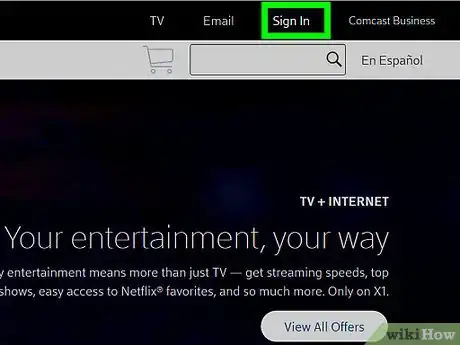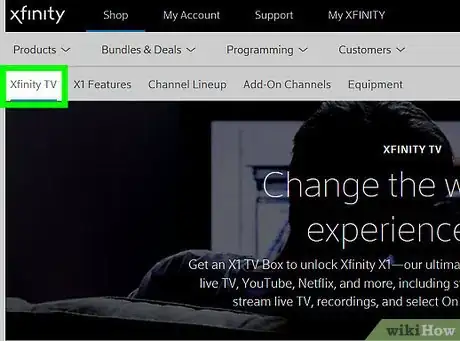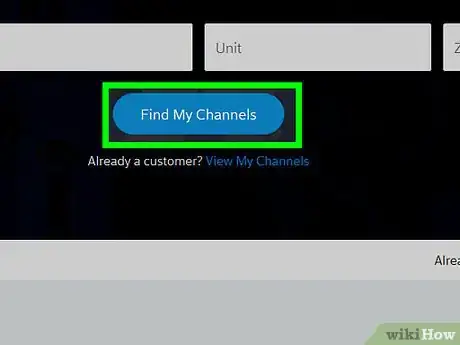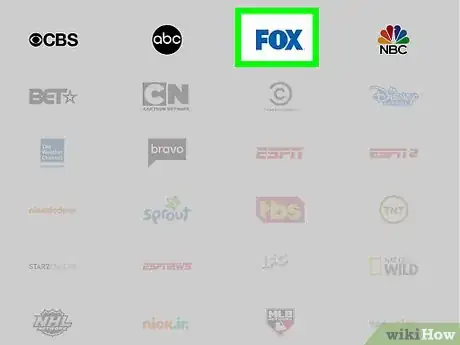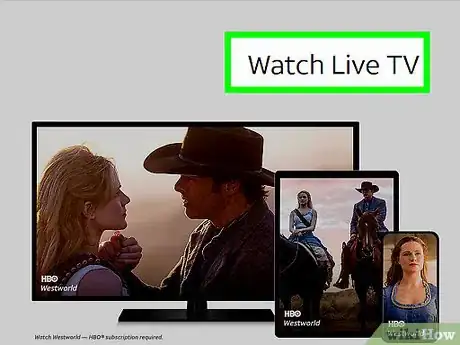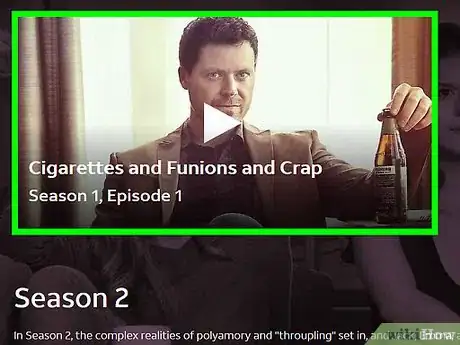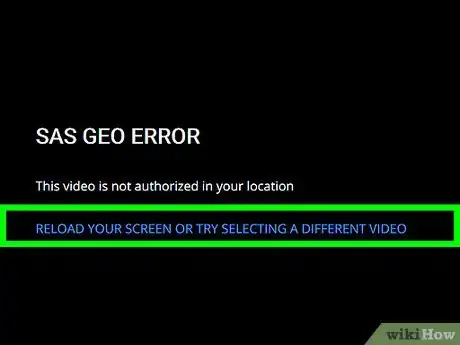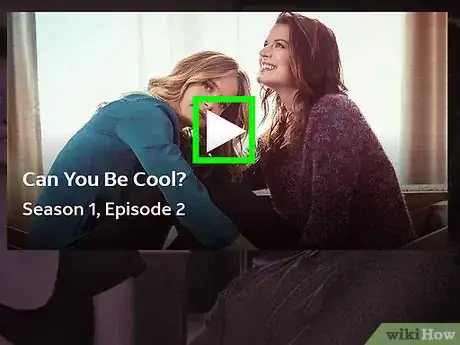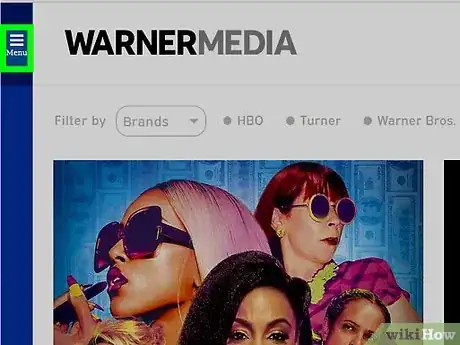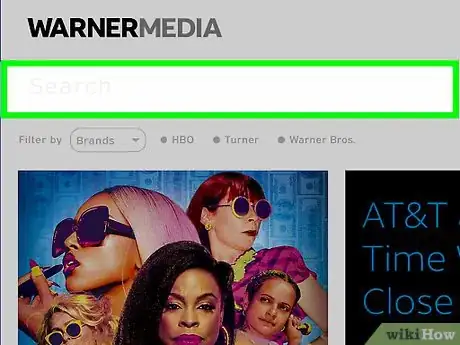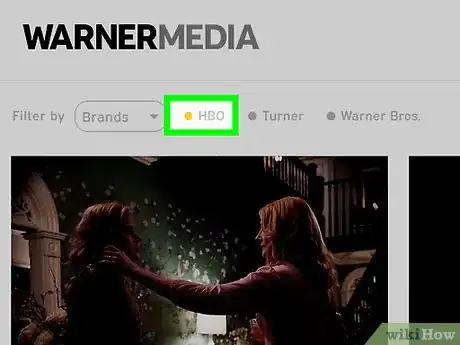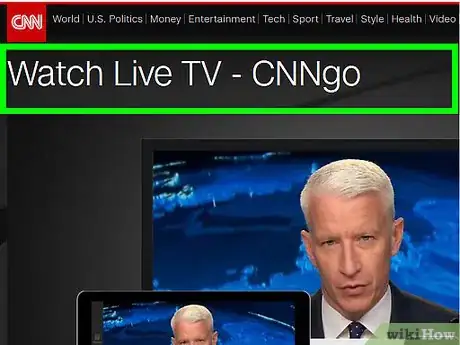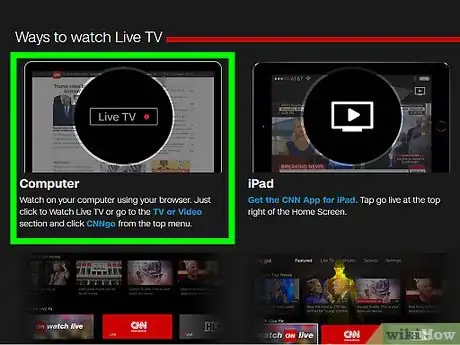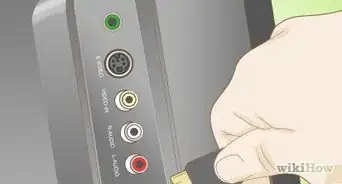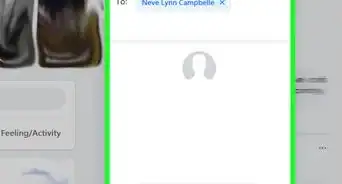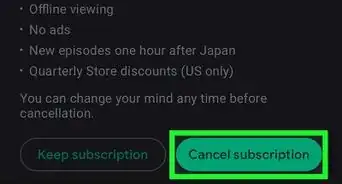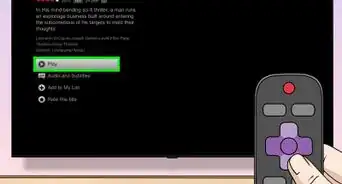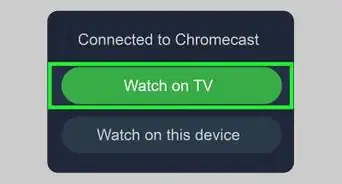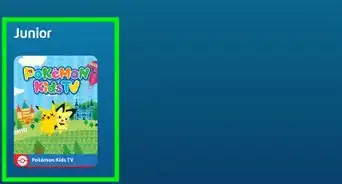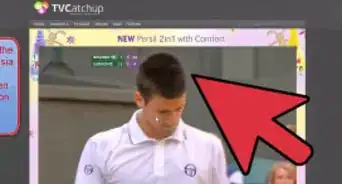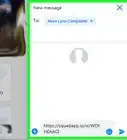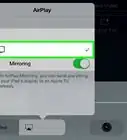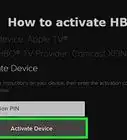wikiHow is a “wiki,” similar to Wikipedia, which means that many of our articles are co-written by multiple authors. To create this article, 11 people, some anonymous, worked to edit and improve it over time.
This article has been viewed 60,470 times.
Learn more...
Your favorite show is about to start, but you're stuck on the bus 45 minutes away from home. What do you do? As technology grows and media evolves, watching television through the internet has become more and more commonplace. There are a variety of ways to do so, either legitimately with paid subscriptions or through questionable means. To learn how to watch your favorite channels from anywhere, see Step 1 below.
Steps
Using Free Streaming Sites
-
1Find a streaming site. There are a variety of websites online that offer links to live streams of all the popular (and niche) TV channels. These sites are of questionable legality, and you may run into issues trying to load the stream.
- A few of the more popular sites include World Wide Internet TV, Live TV Cafe, and Stream2Watch.
- Many of these services are ad-supported, and you may need to deal with popups and other advertisements in order to watch.
- These sites are great for watching content from other countries, as they often cover countries around the globe.
-
2Find the channel you want. Most streaming sites have a list of all the available channels, as well as categories and search features. Use these to find the channel that you want to watch.Advertisement
-
3Choose the stream. After choosing a channel, you may need to choose from a selection of streams. These are streams running on different servers, and some may be down while others are up. Find the stream that works best for your connection.
- You will usually have to wait for advertisements to disappear, or manually close advertisements that appear on top of the video player. They typically have a small "X" icon that you can click to close them.
Using Aereo
-
1Sign up for the Aereo service. Aereo is a subscription service that allows you to watch your local channels from any computer or smart device. It does not support cable channels, just the local over-the-air channels in your market.
- You can use Aereo to watch live, or record a program to watch later.
- Aereo costs about $8 per month.
-
2Download the app. If you want to watch your live TV on the go, you will want to download the app for your mobile device. The app is free as long as you have an Aereo subscription. You will not need an app to watch shows on your computer.
- If you are watching from your computer, Aereo recommends using Firefox, Chrome, Safari, or Opera. Internet Explorer works but tends to have more issues than the other browsers.
-
3Update Flash. Aereo uses Adobe Flash to play video through your computer's web browser, and you will have the best experience if you are using the latest version. For details on how to update Flash, see this guide.
-
4Log in with your Aereo account. Once you are signed up, you can access Aereo from the website on your computer or through the mobile app for your iOS or Android device. You will presented with a guide displaying all of the programs that are currently airing on the channels you have access to.
-
5Select a show. Once you select a show, click the Watch button to start watching it immediately, or you can record it to watch it later. Basic Aereo subscriptions come with 20 hours of recording time, while premium subscriptions come with 40 hours.
- Aereo only supports watching the current program. If you want to continue watching that channel after the program ends, you will need to select the next program in the guide.
Using Your Cable Service
Xfinity Cable Subscribers
-
1Sign in to the Xfinity website. You will need to have a valid cable television package in order to watch live TV from the Xfinity website. If you are only receiving internet service from Xfinity, you will not have access to live TV.
- Click the Sign In link on the Xfinity homepage to log in with your account information.
- If you don't have an account set up, you can create one by entering your account number, birthday, address, and phone number. If the entered information matches your account information, your account will be created.
-
2Click the TV button. At the top of the Xfinity homepage, you will see a row of buttons that take you to various parts of the Xfinity network. Click the TV button to open the TV page.
- Select the "Watch Online" tab in the TV page if it is not already selected.
-
3Click the "Live TV" category. At the top of the "Watch Online" tab, you will see several options that let you choose what kind of programming you want to watch. Click the "Live TV" option to see what's available to watch live.
-
4Find a channel to watch. A list of available channels will appear, along with what programs are currently airing. Not every channel will be available due to different contracts, and some require an extra subscription. Click the "Watch" button on one of the available channels to begin watching.
- If you are prompted to install anything in order to watch, follow the instructions to ensure that everything is updated properly.
AT&T U-verse Subscribers
-
1Sign in to the U-verse website. You will need to have a valid cable television package in order to watch live TV from the U-verse website. If you are only receiving internet service from U-verse, you will not have access to live TV.
- Click the Sign In link on the U-verse homepage to log in with your account information.
-
2Open the Live TV section. Click the Browse button next to the search bar at the top of the U-verse homepage. Select "Live TV" from the menu that appears. The U-verse Live TV guide will appear, listing everything that is currently airing.
-
3Determine if you need to be at home to watch. U-verse has some channels available to watch anywhere as long as you are signed in. Other channels, labeled "In-Home Only", can only be watched from your computer as long as you are connected to your home network.
-
4Install the LIVE Player plug-in. If you want to watch channels that require "In-Home Only" viewing, you will need to download and install the browser plug-in. This plug-in authenticates your browser and ensures that you are connected to your home network. You can install the plug-in by clicking the "Install Plug-in" button at the top of the page and following the instructions.
- You will not need the plug-in if you are only trying to watch regular streaming channels.
-
5Start watching. Hover over the channel you want to watch and click the "Watch Now" button that appears. A new tab will open, and after a few moments the video will begin playing.
Time Warner Cable Subscribers
-
1Sign in to the Time Warner website. You will need to have a valid cable television package in order to watch live TV from the Time Warner website. If you are only receiving internet service from Time Warner, you will not have access to live TV.
- Click the Sign In link on the Time Warner homepage to log in with your account information.
-
2Open the Live TV page. Hover over the TV menu option on the Time Warner homepage, and click the "Watch TV Online" link. This will take you to the Time Warner online video player.
- If you are not signed in yet, you will be asked to sign in to access the guide and player.
-
3Browse the available channels. On the left side of the player, you will see a list of available channels. This list is based on your current television package as well as what is available for online streaming (not all channels support online streaming). Scroll through the list to find a program you want to watch.
-
4Watch your program. Click the program to begin streaming it in the main video player screen. You can adjust the volume and screen size by using the controls at the bottom-right corner of the player.
Watching Local News
-
1Visit your local news site. Many local news programs will stream the news broadcast online for free at the same time that the show airs on TV. You can usually access these feeds directly from the news site's homepage.
- Not every channel supports this, so check with your local channels for availability.
-
2Watch the news. You'll be able to watch the news just as if you were watching from your TV, commercials and all. You won't be able to continue watching the channels after the show ends, however. News sites will only broadcast the news show; if you want to keep watching that channel, you will need to use one of the methods listed above.[1]
About This Article
To watch live TV online, try using a free streaming website, like World Wide Internet TV, Live TV Cafe, or Stream2Watch. Or, you can sign up for a subscription with Aereo, which costs 8 dollars per month and lets you watch live TV from any computer or smart device. If you already have a cable subscription, like with Xfinity or Time Warner Cable, you may be able to watch live TV online by visiting their website. To learn how to watch local news online, scroll down!