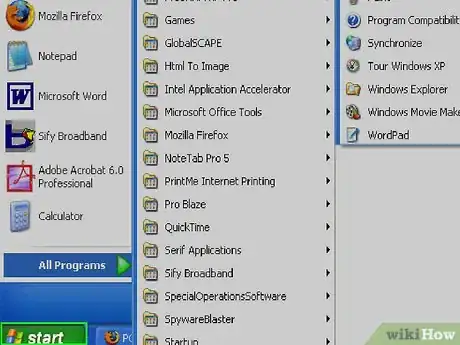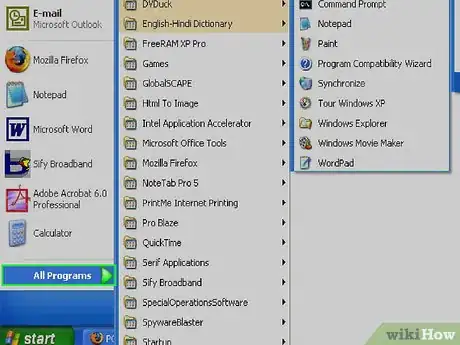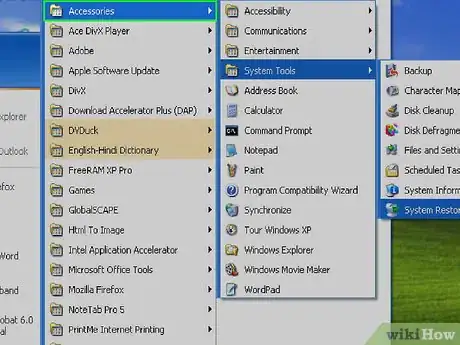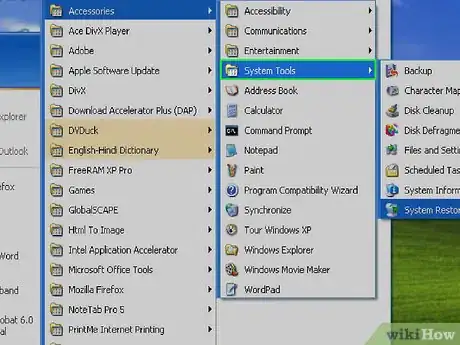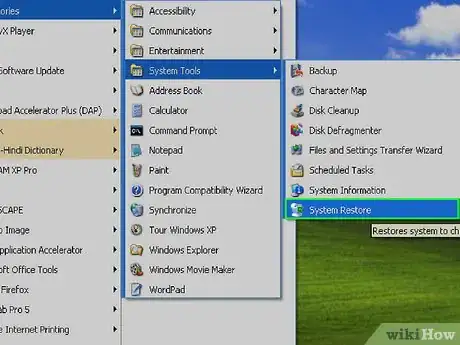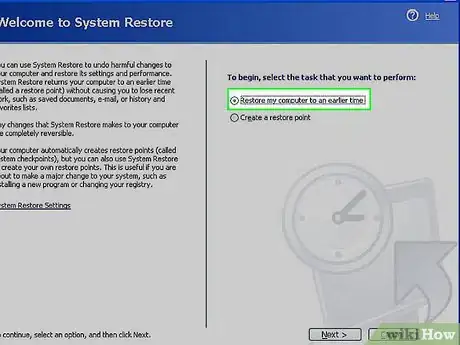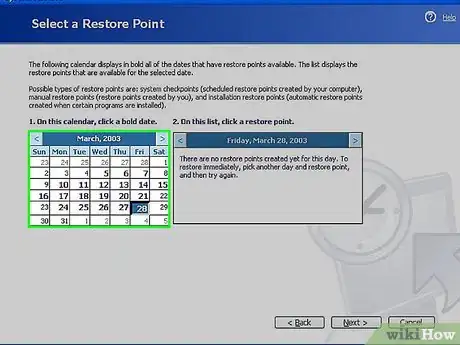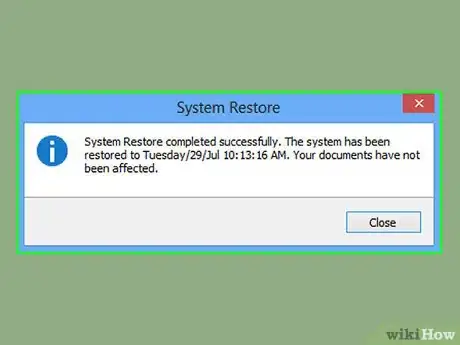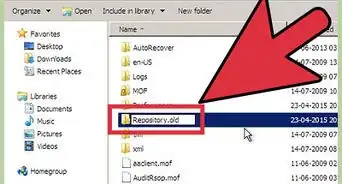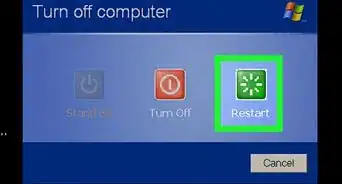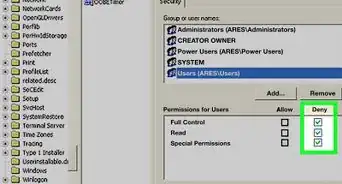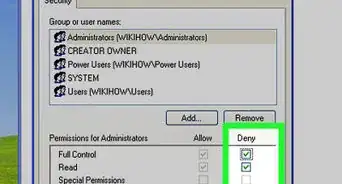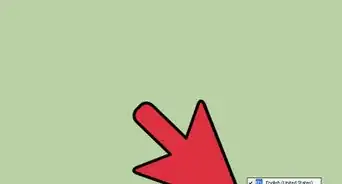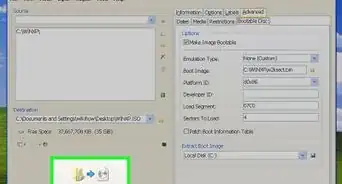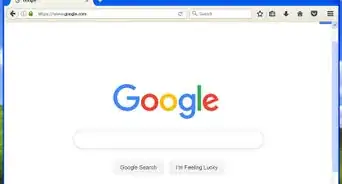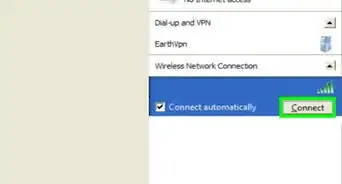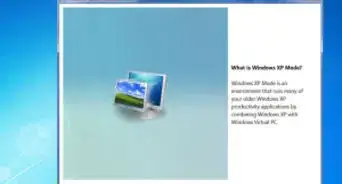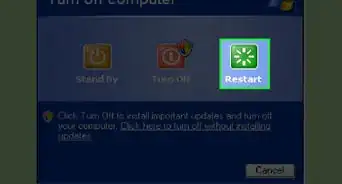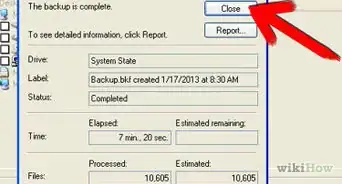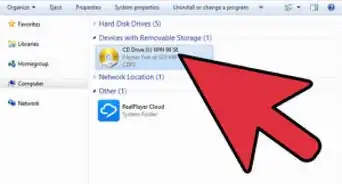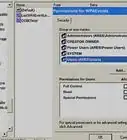X
wikiHow is a “wiki,” similar to Wikipedia, which means that many of our articles are co-written by multiple authors. To create this article, 11 people, some anonymous, worked to edit and improve it over time.
This article has been viewed 155,924 times.
Learn more...
This is a great way to "turn back the sands of time" if you make a mistake on your desktop or a more permanent change.
Steps
-
1Click on your "start" button.
-
2Go to "All Programs."Advertisement
-
3Go to "Accessories."
-
4Then to "System Tools."
-
5Then to "System Restore."
-
6System Restore appears on the screen. Select "Restore my computer to an earlier time." Click next button
-
7A calendar should appear with dates; select a date that has a bold number with your mouse. Make sure the date is before you made the mistake on your computer. Click "next" and close all open programs to ensure a safe restore. The keep clicking "Next," and the computer will then gather some information and restart your computer to the restore point.
-
8When your computer is restarted, a similar window will be presented. It will tell you if the restore was successful and if any files were renamed in the process.
Advertisement
Community Q&A
-
QuestionThe window says "cannot restore to the earlier settings". I tried different dates - same answer! What can I do?
 Community AnswerOne last chance (if you have already done a back-up of all data before doing the System Restore) :- Go back one year earlier to the current date. It might work. If not, maybe your OS is corrupt. Therefore, try to format Hard Disk and re-install Windows XP.
Community AnswerOne last chance (if you have already done a back-up of all data before doing the System Restore) :- Go back one year earlier to the current date. It might work. If not, maybe your OS is corrupt. Therefore, try to format Hard Disk and re-install Windows XP. -
QuestionDoes using system restore affect any previous data?
 Community AnswerUsually, recently installed programs are uninstalled during a System Restore. It's important to keep the setup executables or archives of your programs on a separate drive or an external hard drive if you don't want to download them again.l
Community AnswerUsually, recently installed programs are uninstalled during a System Restore. It's important to keep the setup executables or archives of your programs on a separate drive or an external hard drive if you don't want to download them again.l
Advertisement
About This Article
Advertisement