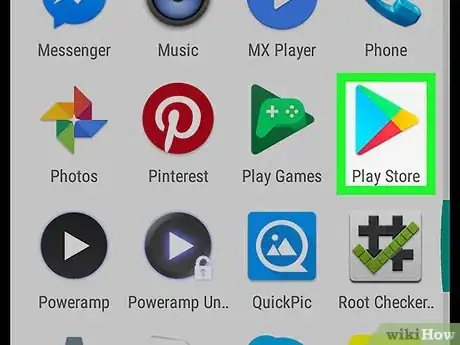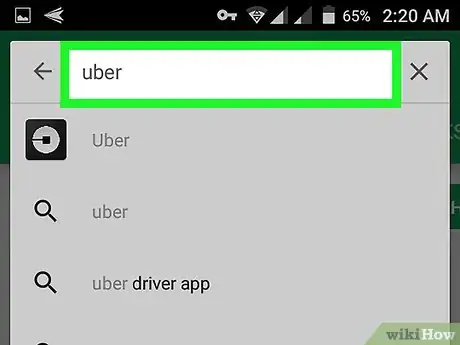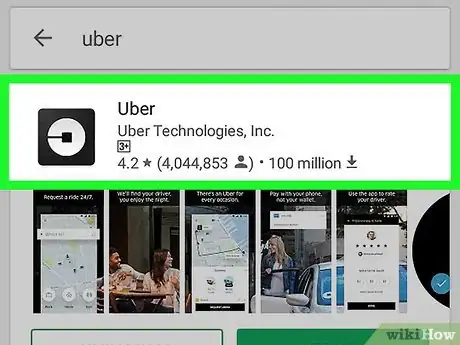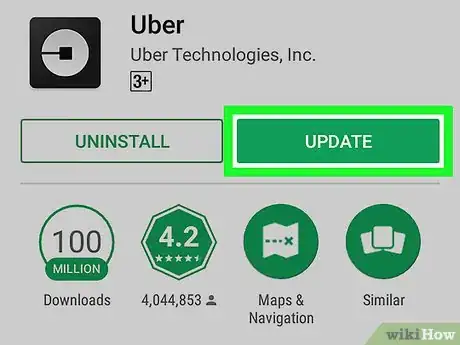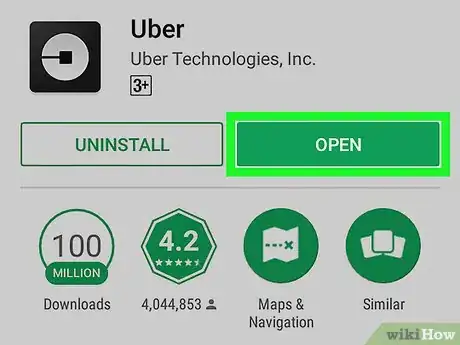X
This article was co-authored by wikiHow Staff. Our trained team of editors and researchers validate articles for accuracy and comprehensiveness. wikiHow's Content Management Team carefully monitors the work from our editorial staff to ensure that each article is backed by trusted research and meets our high quality standards.
The wikiHow Tech Team also followed the article's instructions and verified that they work.
This article has been viewed 31,811 times.
Learn more...
This wikiHow teaches you how to download and install the latest update for the Uber app from the Play Store, using Android.
Steps
-
1
-
2Search Uber on the Play Store. Tap the search field at the top of your screen, and enter the app's name. Matching results will appear below the search field.Advertisement
-
3Tap the Uber app in the results. Find the Uber app in the search results, and tap it. This will open the app page.
-
4Tap the green UPDATE button. This button is located below Uber's name and icon on the right-hand side of your screen. It will download and install the latest software update for the Uber app.
- If you see a button that says OPEN instead of UPDATE here, it means there aren't any new updates available for Uber.
-
5Tap the green OPEN button. A green button that says OPEN will replace the UPDATE button when your app is up to date. Tapping this button will switch you to the Uber app.
Advertisement
Community Q&A
-
QuestionI get messages saying Uber can't be updated and to try again. What can I do to update my app?
 Community AnswerTry updating the app again through the Google Play Store. If you still get error messages, try rebooting your device or modem, and try switching your WiFi off then back on again from the notification panel. If that still doesn't work, go online and search for the .apk file. An apk file is basically what the Play Store downloads to install your apps. Beware though, some apk files can contain malware or may damage your device.
Community AnswerTry updating the app again through the Google Play Store. If you still get error messages, try rebooting your device or modem, and try switching your WiFi off then back on again from the notification panel. If that still doesn't work, go online and search for the .apk file. An apk file is basically what the Play Store downloads to install your apps. Beware though, some apk files can contain malware or may damage your device.
Advertisement
About This Article
Advertisement