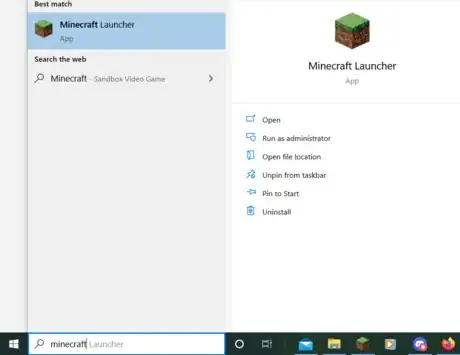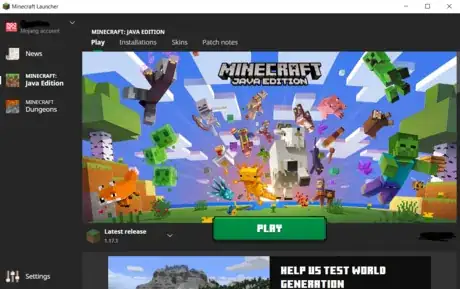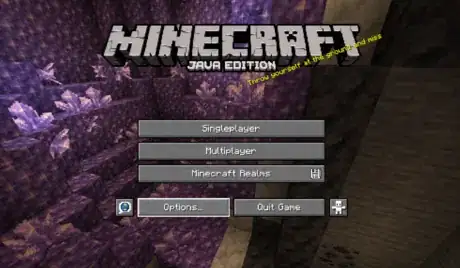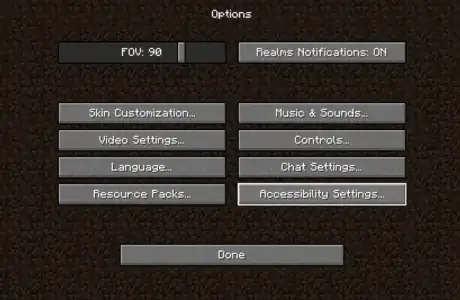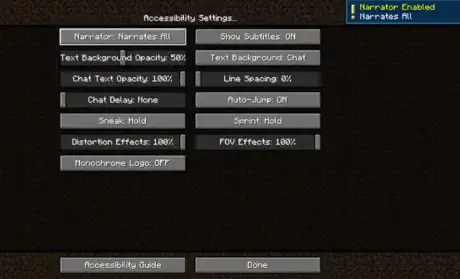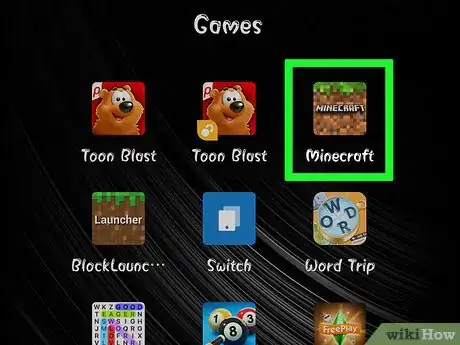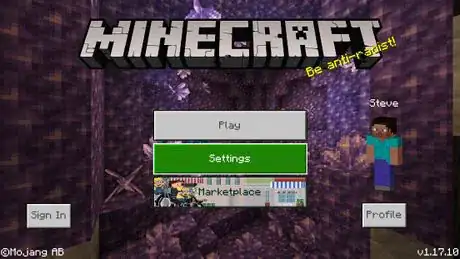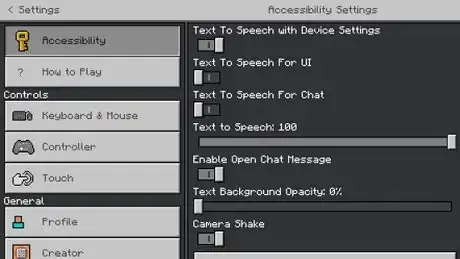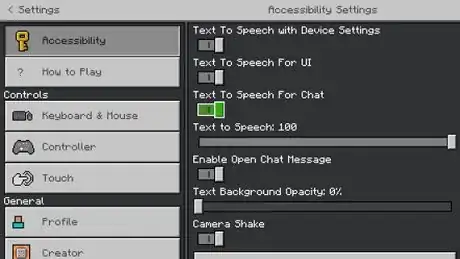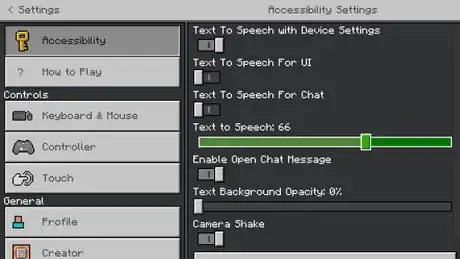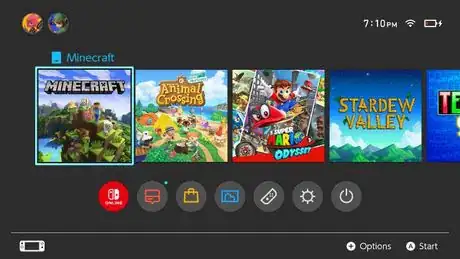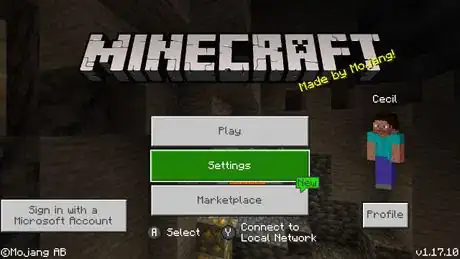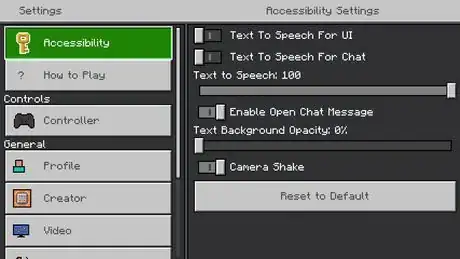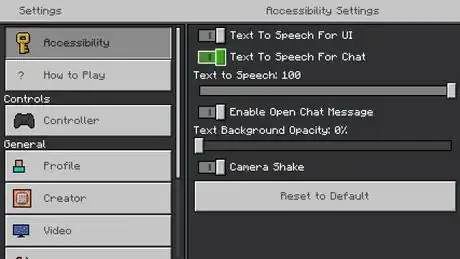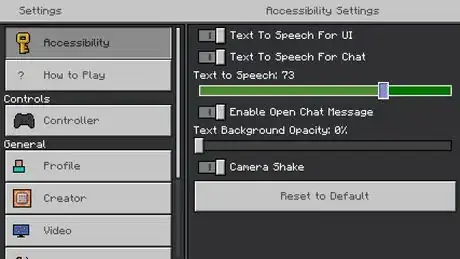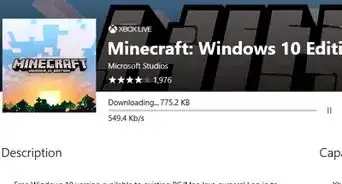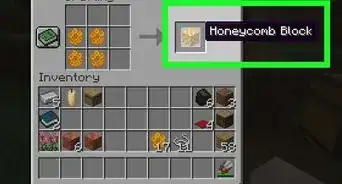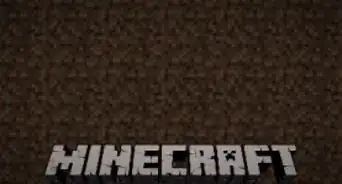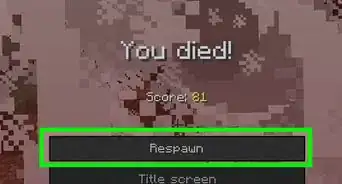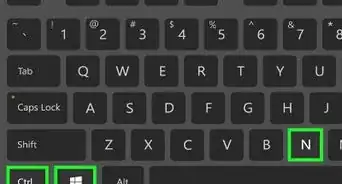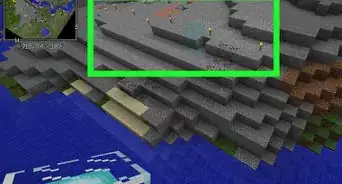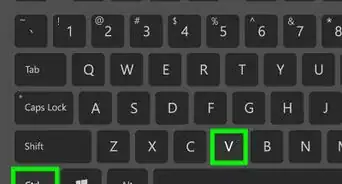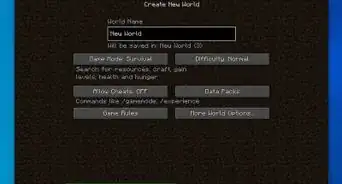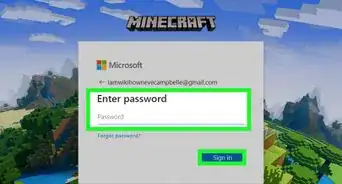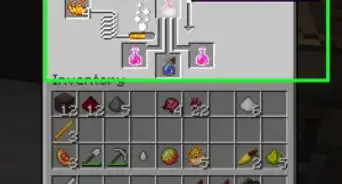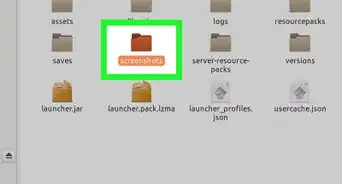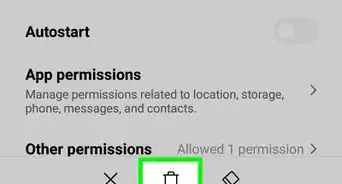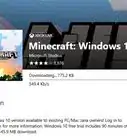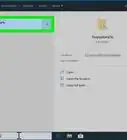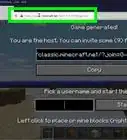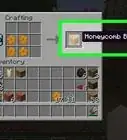X
wikiHow is a “wiki,” similar to Wikipedia, which means that many of our articles are co-written by multiple authors. To create this article, volunteer authors worked to edit and improve it over time.
This article has been viewed 17,485 times.
Learn more...
Text to speech is a helpful feature that has been added to Minecraft for both Java and Bedrock editions of the game. This setting, when enabled, has a voice read-out text in the chat and UI. This wikiHow article shows you how to turn on text to speech in Minecraft.
Steps
Method 1
Method 1 of 3:
On Java Edition
-
1Open the Minecraft launcher. Search for Minecraft on your computer's search bar, or find the Minecraft grass block icon on your desktop. Click on the search result or desktop icon to open the Minecraft launcher.
-
2Start Minecraft. Press the green Play button that's located a bit below the middle of the launcher interface to start loading Minecraft. Make sure you are playing on version 1.12 or higher.Advertisement
-
3Open the options menu. Once the main screen for Minecraft loads, click on the gray Options button to open the options menu. The options button is located below the left side of the Minecraft Realms button.
-
4Open the accessibility settings. Once you've opened the options menu, click on the gray accessibility settings button. Move your mouse up a bit and to the right from where you clicked on the options button.
-
5Turn on the narrator. Make sure the sound in-game and on your computer are both turned on, then click on the gray button that says Narrator: OFF to turn the narrator on. The narrator button is located towards the top of the screen, slightly to the left of the middle. Once you click on the button, the narrator should say "Narrator on". The narrator has 4 modes:
- The first mode is Narrator off, where the narrator doesn't say anything at all. This is the default mode.
- The second is Narrates all, where the narrator narrates the system and chat.
- The third is Narrates chat, where the narrator only narrates what appears in chat.
- The fourth is Narrates system, where the narrator narrates everything you hover/scroll your mouse over and what appears on new screens.
Advertisement
Method 2
Method 2 of 3:
On Pocket Edition
-
1Open Minecraft. Locate the Minecraft grass block icon on your mobile device or search for it using your device's search bar. Tap on the app icon to open Minecraft.
- If you're on an iOS device, swipe all the way to the right of your screen to find the app library. At the top will be a search bar where you can search for the Minecraft app.
- If you're on an Android device, go to settings and scroll down to find and tap on the tab that says apps or applications. This will bring up a list of your apps, where you can then scroll, find, and tap on the Minecraft app icon.
-
2Open settings. Once the main menu loads, tap on the Settings button in the middle of the screen.
-
3Open accessibility settings. Tap on the button that says Accessibility and has a small, yellow key next to it. The accessibility button is located towards the top left of the screen.
-
4Turn on text to speech. There are 3 options in the accessibility settings for text to speech. An option to turn on text to speech in accordance with device settings, an option to turn it on for UI, and an option to turn it on for chat. Tap the text to speech sliders for chat and UI depending on what you want to hear. They should slide to the right when turned on.
- Text to speech with device settings is turned on by default, so if you have it turned on in your device's settings, your game will automatically use text to speech.
- Make sure the sound for both your device and the game are turned up.
-
5Adjust the volume. Below the options to turn on text to speech is a slider to adjust the volume for text to speech. Tap and drag the slider to change the volume to your preference.
Advertisement
Method 3
Method 3 of 3:
On Consoles
-
1Open Minecraft. Turn on your console and locate the Minecraft app if you've downloaded it from the console store. If you have a physical copy of the game, insert it into the console and launch it from there.
-
2Open settings. Once the main menu loads, find the Settings button in the middle of the screen and press the Use button to open the settings menu.
-
3Open accessibility settings. Press the button in the top left that says Accessibility and has a small, yellow key next to it.
-
4Turn on text to speech. There are two options in the accessibility settings for text to speech. An option to turn it on for UI, and an option to turn it on for chat. Press the sliders for chat and UI depending on what you want to hear. They should slide to the right when turned on.
- Make sure the sound for both your device and the game are turned up.
-
5Adjust the volume. Below the options for turning on text to speech is a slider to adjust the volume. Select and drag the slider to change the volume to your preference.
Advertisement
Community Q&A
-
QuestionThe narrator is locked. Why?
 Seasalt25Top AnswererThe narrator on Java Edition can't be locked. It may be that you're in a version of Minecraft below 1.12, which is when the narrator was added. Keep trying to click on the narrator button until it speaks, telling you it is on. If that doesn't work, you can try to press ctrl + b at the same time to turn it on in the game. Make sure your volume is up, too.
Seasalt25Top AnswererThe narrator on Java Edition can't be locked. It may be that you're in a version of Minecraft below 1.12, which is when the narrator was added. Keep trying to click on the narrator button until it speaks, telling you it is on. If that doesn't work, you can try to press ctrl + b at the same time to turn it on in the game. Make sure your volume is up, too. -
QuestionMy Java 1.12 MC shows 'snooper settings' instead of accessibility options. Can't turn off the narrator!
 Seasalt25Top AnswererIn Java 1.12, the accessibility settings menu wasn't added yet. Instead, you can find the narrator option in 'Chat Settings', or, you can press Ctrl + B when in game to change the narrator mode.
Seasalt25Top AnswererIn Java 1.12, the accessibility settings menu wasn't added yet. Instead, you can find the narrator option in 'Chat Settings', or, you can press Ctrl + B when in game to change the narrator mode.
Advertisement
References
About This Article
Advertisement